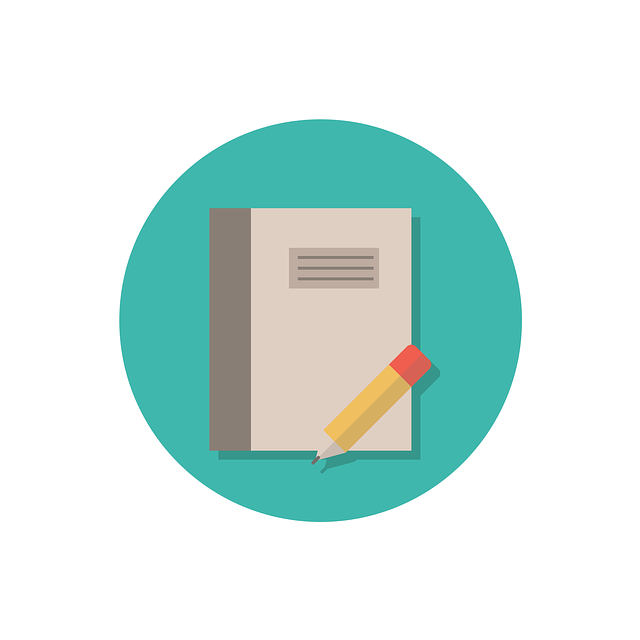
Company Status Lists In DocBoss
A Status List is the approval statuses that are used by your customer to indicate if a document will be…

In DocBoss, the Code List (Requirements) screen shows the list of document types that will be managed on the project. This list is often provided by the customer. If the customer does not have their own doc codes, users can add codes from their internal company list.
Customer code lists, saved under their company profiles, should ideally contain all codes provided by the customer. However, not all codes may be applicable to a specific project.
The Code List (Requirements) screen includes only codes which have been added the project. It has a few purposes:
From the Project Menu, select Code List (Requirements).
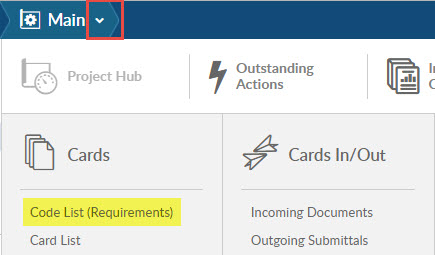
Select the + located at the top right of the grid. This will open the Add Doc Code popup.
Note: The doc codes available on this list are populated from the code list that was chosen for the project under Main (configured during initial setup).
From the Add Doc Code popup, users can select the applicable codes to add to the project.
(1) Select the checkbox next to each applicable code.
(2) To view more codes, use the Select Page and Show on Page options at the bottom left of the grid.
(3) If a required code is not listed, (3) select the + in the Add Doc Code window to add the applicable codes. (Note: doing this will add the new code to the master list so it will be available for use on other projects using the same list.)
(4) Once all applicable codes are selected, click Add Selected to add them to the Code List (Requirements) grid.
Here’s a related article on codes that might interest you: Mapping Internal Codes In DocBoss
DocBoss is the only true document control system for
suppliers. Book a quick demo to see how we help process
equipment suppliers make more profit with less pain.