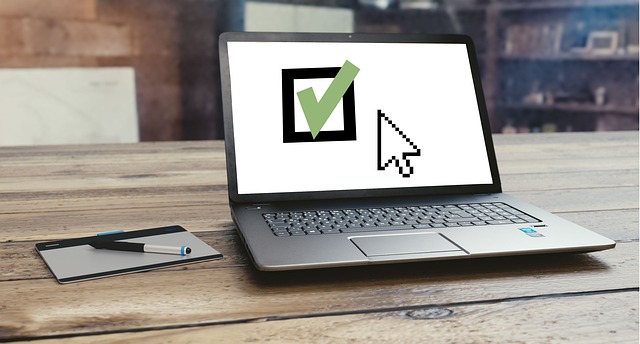
Managing Permissions Inside DocBoss
Permissions may only be managed from the Manage Users screen. Note that there is a View Permissions screen from the…

How does DocBoss treat the idea of a “Company?” It depends on the situation.
A Company in DocBoss is a generic corporate entity. The following are examples of Companies:
– Customer (company to whom you submit your documents or an EndUser)
– Sub-Supplier (company which supplies documents)
Settings > (Lists)Companies 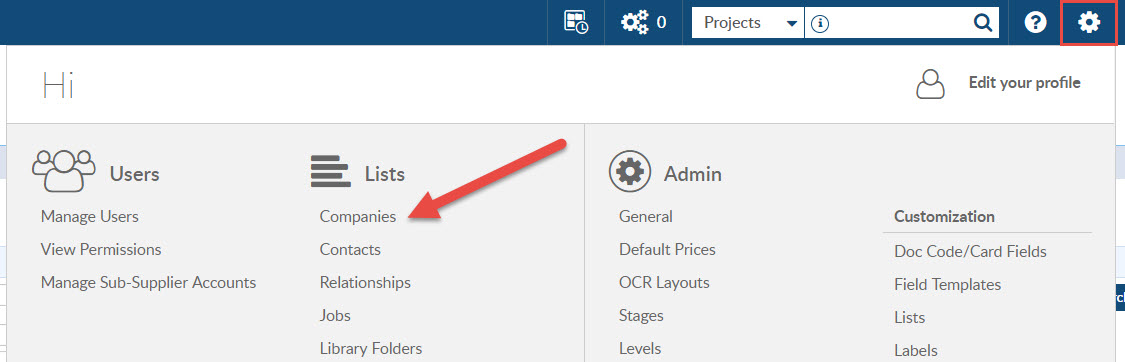 You will see the Companies grid, this grid displays all companies that are set up in your instance.
You will see the Companies grid, this grid displays all companies that are set up in your instance.
Step 1 Click Add icon in top right-hand corner of grid
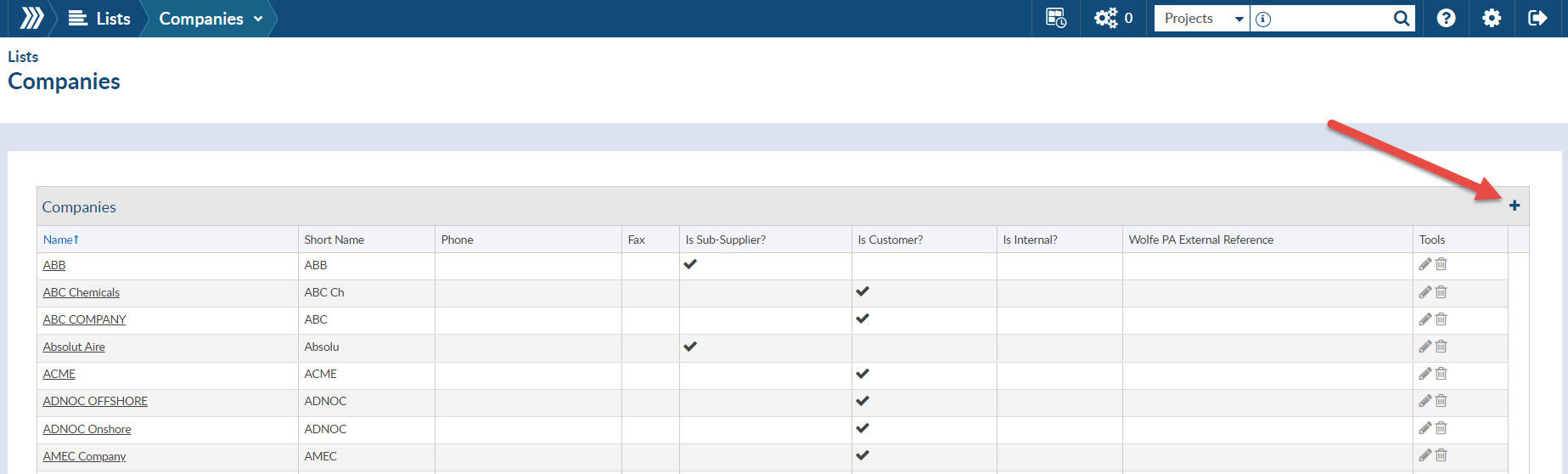
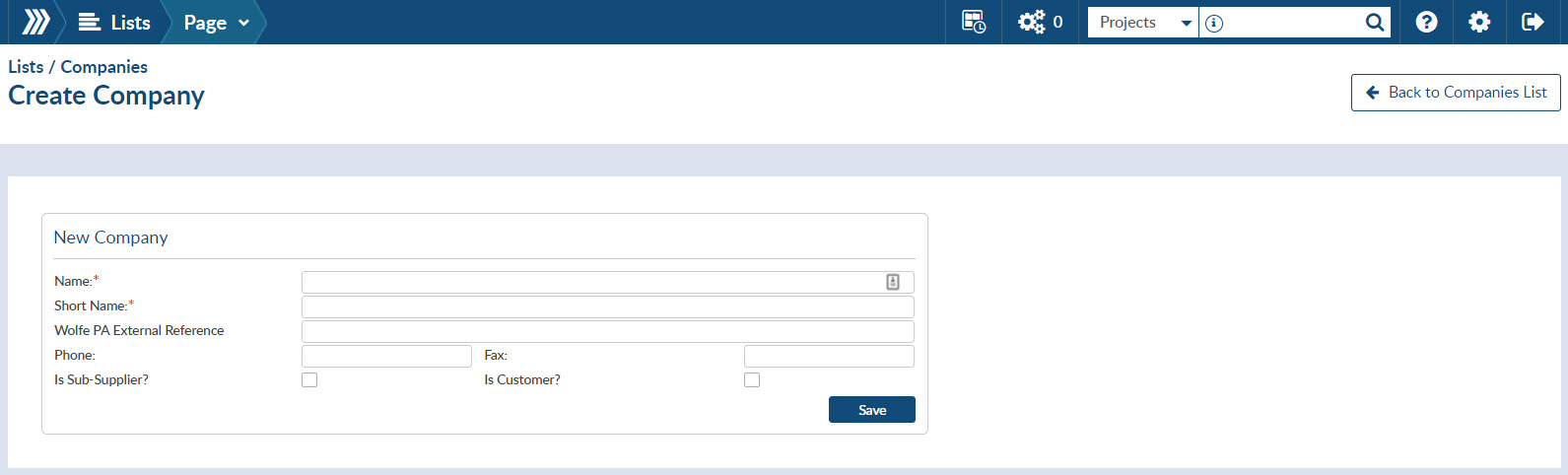
Name: The Company`s name
Short Name: This will default to the first 6 characters of your company’s name but you can modify it to whatever you want.. This will be used in field names, and some compressed areas of cover pages. – For example: Canadian Natural Resources Ltd. Short Name = CNRL
Phone and Fax are optional.
Is Sub-Supplier: This is critical if this company is a sub-supplier. (This enables you to select this company in the sub-supplier field of the order detail.)
Is Customer: You will select customer if it is a company you are submitting the documents to.
It can be set at both Customer and Sub-Supplier
Once you click save you are then directed into the Company profile. As long as you remain in that company profile all of the tabs (Profile, Addresses, Contacts, Lists, Templates & Formats, and Custom Prices) are specific to that company.
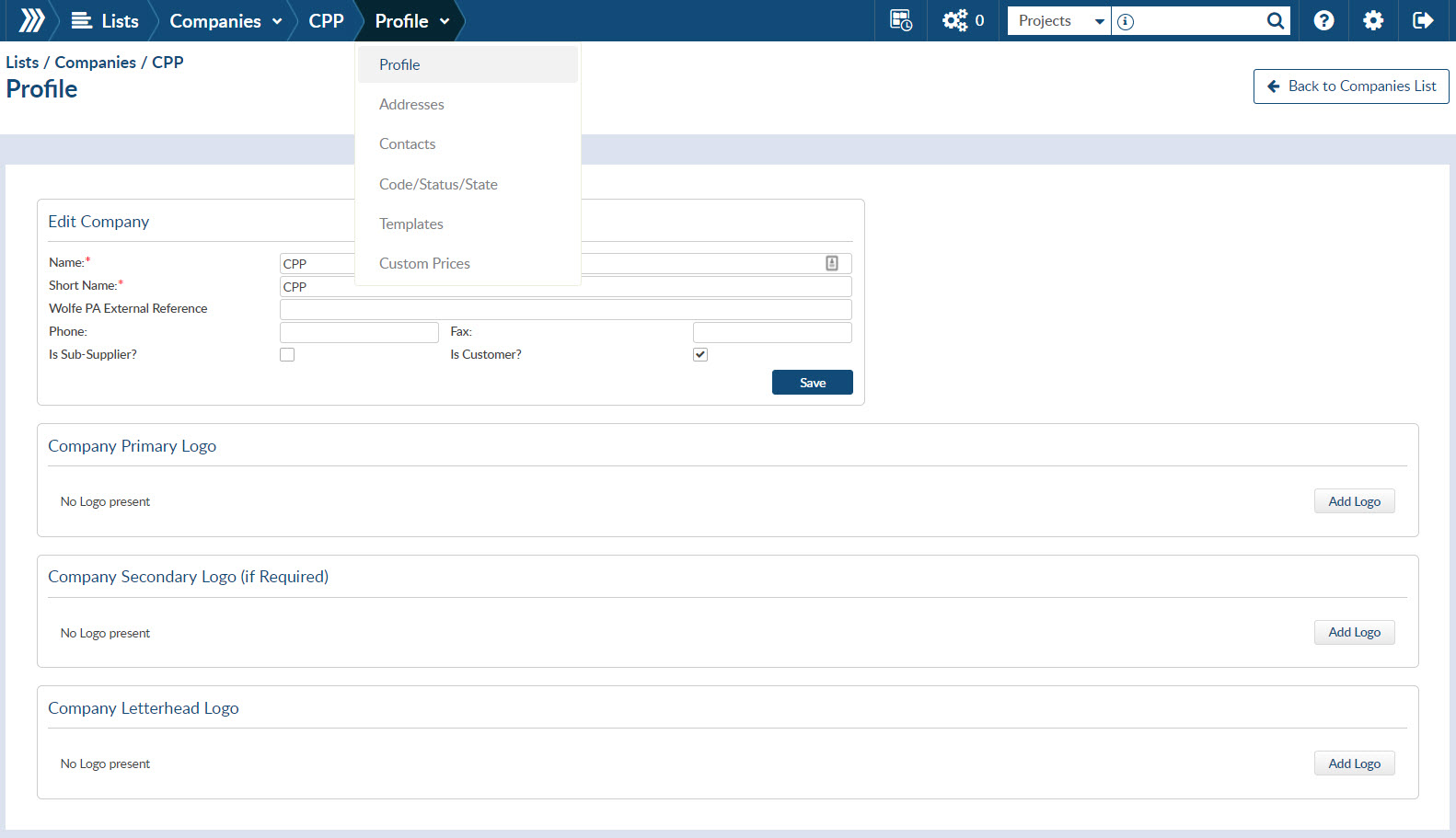
At the bottom of the screen, you can add Logo’s for the company you are setting up. These logos can be used on output documents like cover pages, transmittal’s and/or a system generated index.
Note: if you are going to include the customer’s logos on your cover page, this is the place you should upload them.
For more details about adding customers have a look at our video: Add Customer to DocBoss.
DocBoss is the only true document control system for
suppliers. Book a quick demo to see how we help process
equipment suppliers make more profit with less pain.