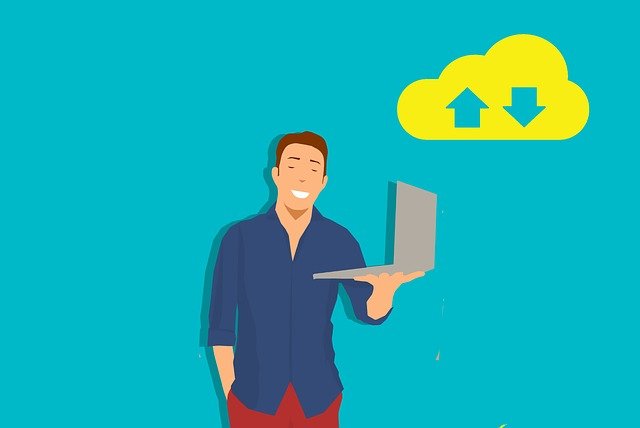
How Can I Upload a Zip Folder into DocBoss? (Answered)
This article is based on a conversation I recently had with a customer who was trying to figure out how…

Manual cards allow users to add (or upload) cards, while manually selecting the appropriate doc codes, and tags. This function has existed strictly for use with the Major Tags module, but now – users can create manual cards using the units from the tagged equipment list.
This was a debated option within DocBoss, as the manual cards circumvent the structure imposed by Auto-Generation. As a result, you must enable the option to create manual cards on the admin menu, as well as the main setup screen of the project.
Click here to add manual cards for equipment units.
If you find yourself in a position of needing to edit the tag list of an Auto-Generated cards, you can now convert the card into a manual card and make the required edits. All data will be transferred to the manual card including all history, files, numbers, title, etc. The original auto-generated card will continue to exist but it will fade into the background (it will be marked as not required).
We have built an entirely new interface to allow users to see and change the stage data while assigning a card.Users no longer have to create the stage list prior to editing, and they can edit directly on the card while assigning.
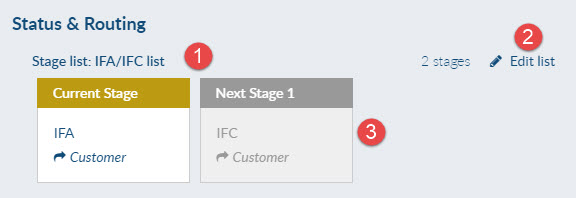
On Edit:
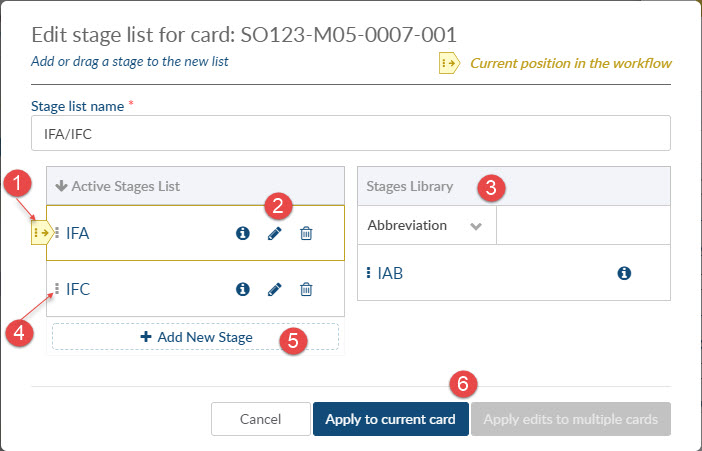
Click here to learn more.
There are some occasions when an old document must be uploaded to the system, but the card has become obsolete. We now allow users to upload documents to obsolete cards.
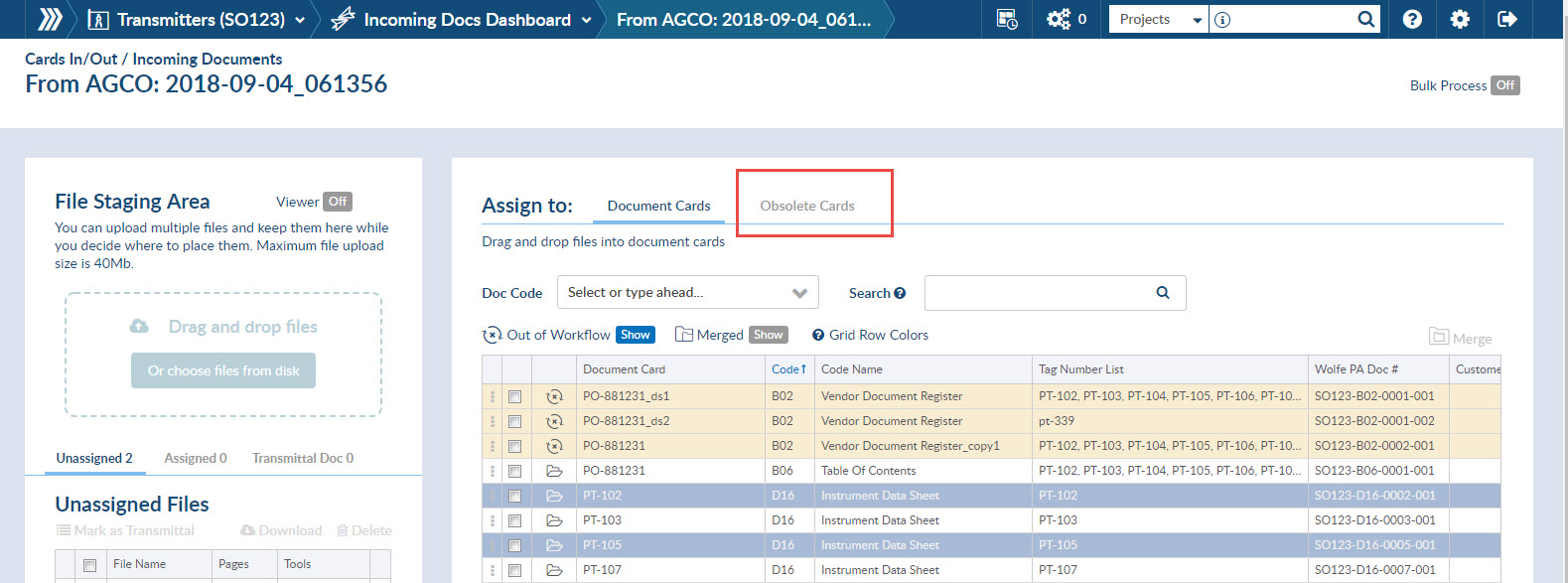
There are times when a card is linked to units from more than one supplier. You may now choose a sub-supplier overwrite value which will be used in reports.
If this piques your interest, drop us a line and let us know how we can help. We can set up a free online demo for you and your document control staff to show you more.
DocBoss is the only true document control system for
suppliers. Book a quick demo to see how we help process
equipment suppliers make more profit with less pain.