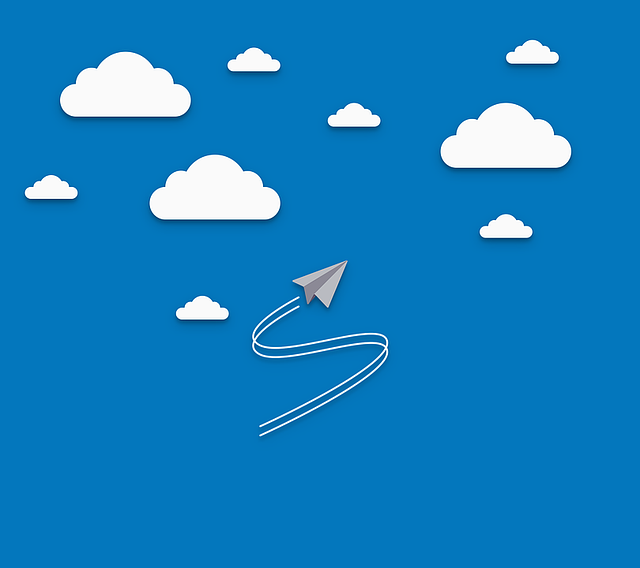
Include Sub-Units as Additional Columns in Unit Upload (Horizontal Layout)
Overview DocBoss now allows a horizontal layout in the files used for equipment list uploads. This feature can save time…
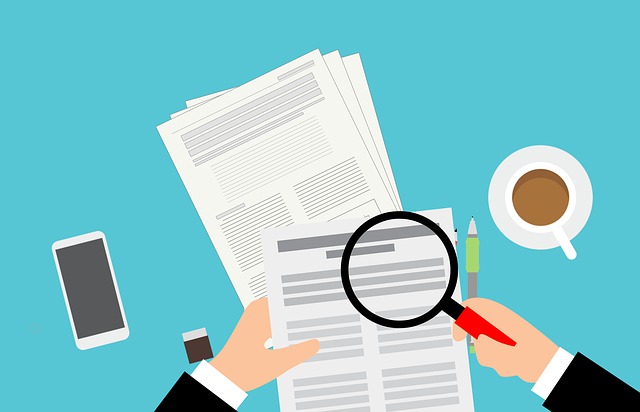
Does your document control work often involve dealing with custom numbering formats supplied by your customers?
The Document Auto-Numbering Format allows you to automatically assign document numbers (and/or your own internal) by using variable configurations described below.
To get here:
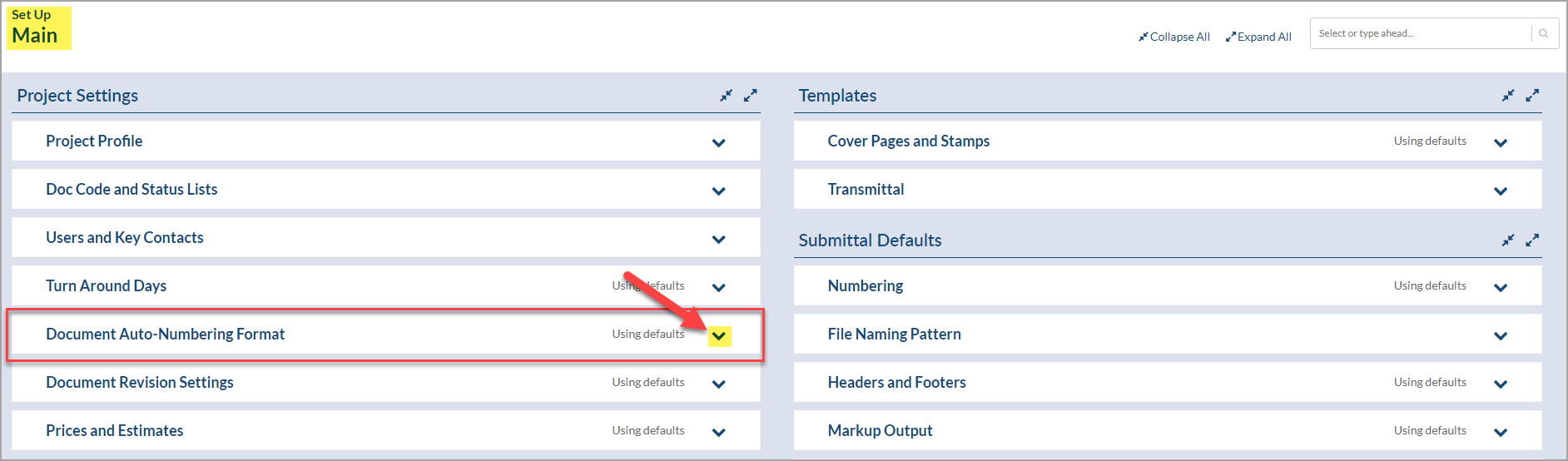
The Document Auto-Numbering Format allows you to automatically assign document numbers (and/or your own internal) by using variable configurations described below.
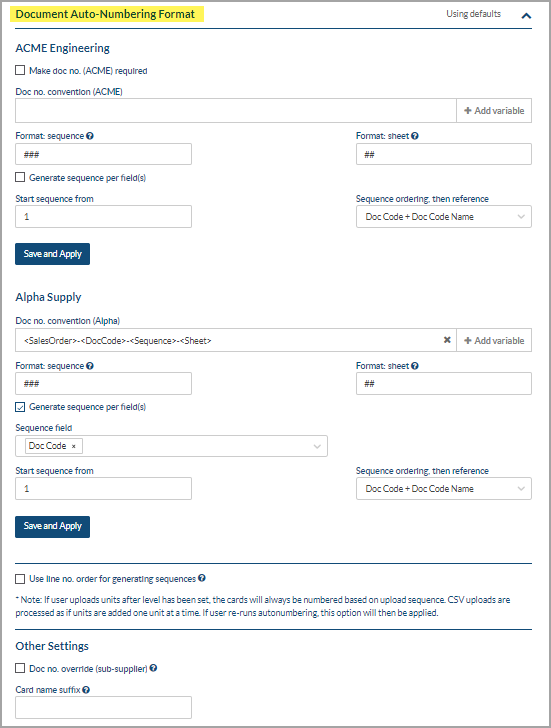
Customer ***Remember to comply with naming formats of your customer IF they have pre-defined them for you.
Make Customer Doc # required: If it is required to have a customer doc number entered you can check this and it will not let you add a new card without a customer doc number entered.
Customer Doc # Convention: This field is used to comply with the required numbering schema. Variables can be combined with text to build the appropriate convention. Build a number format using (only) the variables provided. In addition to the variables, you can use static entries such as underscores, dashes or letters to further build out the data string.
Your Company Your Doc # Convention: Variables can be combined with text to build the appropriate convention. Build a number format using (only) the variables provided. In addition to the variables, you can use static entries such as underscores, dashes or letters to further build out the data string.
Format: Sequence, Format: Sheet and Format: Doc Rev.: If you use any of these three variables in your doc number convention you will enter the # symbol to dictate the number of placeholders for each value.
A sequence is an incremental number of all cards entries. This field defines the format of the sequence number to be used in document numbering. Users can combine text and the placeholder “#”. For example, if the document sequence number is to start at “1” then ### displays 001, #### displays 0001, S_### displays S_001
Sheet numbers are used to manage separate documents which are directly related to the same sequence number. The most common example includes multi-page documents which must be broken apart and submitted in individual files. Other examples include various vantage points for the same information.
Doc Rev by default there is one document revision field in DocBoss to manage. We do not recommend this field be used for document naming. The reason we don’t recommend it is because once a document has been assigned a doc number, it should not change. If you are changing the rev number you will in effect be changing the doc number which can cause a lot of unnecessary confusion and or delays.
Generate Sequence per code: This is to start a new sequence for every new doc code. If unchecked, all cards will be incrementally numbered throughout all doc codes.
Use line number order for generating sequences: When using auto numbering and you want to use the unit line number (in order detail) to determine the auto-numbering sequence. If unchecked, sequence is based on alphabetical order of reference
Use alternate sheet value for text based documents: Depending on variables values available for pattern you can have alternate numbering using IF operator. Syntax of IF operator is similar to IF operator in Excel:
IF(“variable”[<,<=,>,>=,=,<>]”value”,”output if comparison is true”,”output if comparison is false”)
For example:
IF(“<CustField1>”=”Y”,”<DocCode>-00″,”<DocCode>-<Sheet>”)
Using IF statements for Document Auto-Numbering Format
If you have document numbers that differ depending on whether the document is a drawing versus if it is a document, adding an IF statement teaches DocBoss how to build each number for you.
Example:
If Drawing: 4530KR-ISO-0001-001
If Document: 4530KR-GEN-0001
IF(“<CustField1>”=”Y”,”<PONumber>-<DocCode>-<Sequence>-<Sheet>”,”<PONumber>-<DocCode>-<Sequence>”)
This tells DocBoss that if “Is Drawing” is “Yes” to add the sheet number, otherwise, leave the sheet number off the document numbers.
* Note each variable or text value must be surrounded by quote marks.
* Note 2: <CardType> with values “Manual” / “Auto” are not presented as a button on the pattern variable list but can now be used by typing the value in.
DocBoss is the only true document control system for
suppliers. Book a quick demo to see how we help process
equipment suppliers make more profit with less pain.