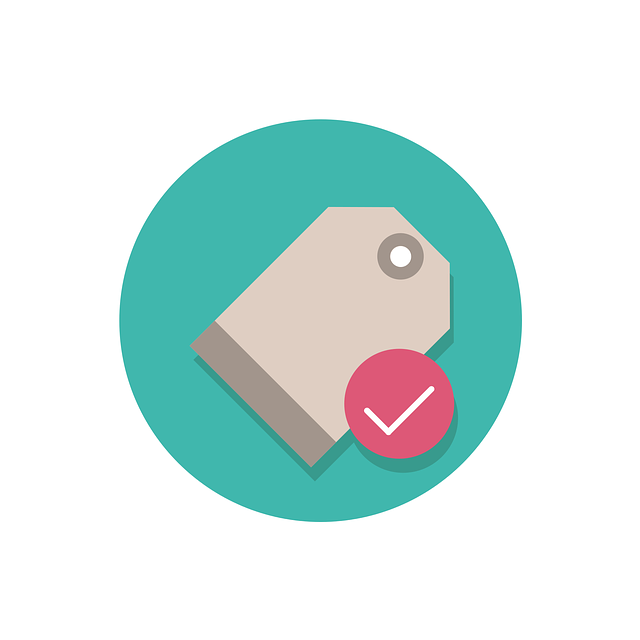
Can I Update Previously Submitted Document Submittal Dates? (DocBoss)
Yes, DocBoss users can update previously submitted documents submittal dates. Updating it on the outgoing submittal will then update the…

The walkthrough shown below uses the Card List to illustrate filtering options. Filtering on the Multi-Project Card Report screen uses the same layout.
There are different areas of the screen for different types of filters. The sections are called out below:
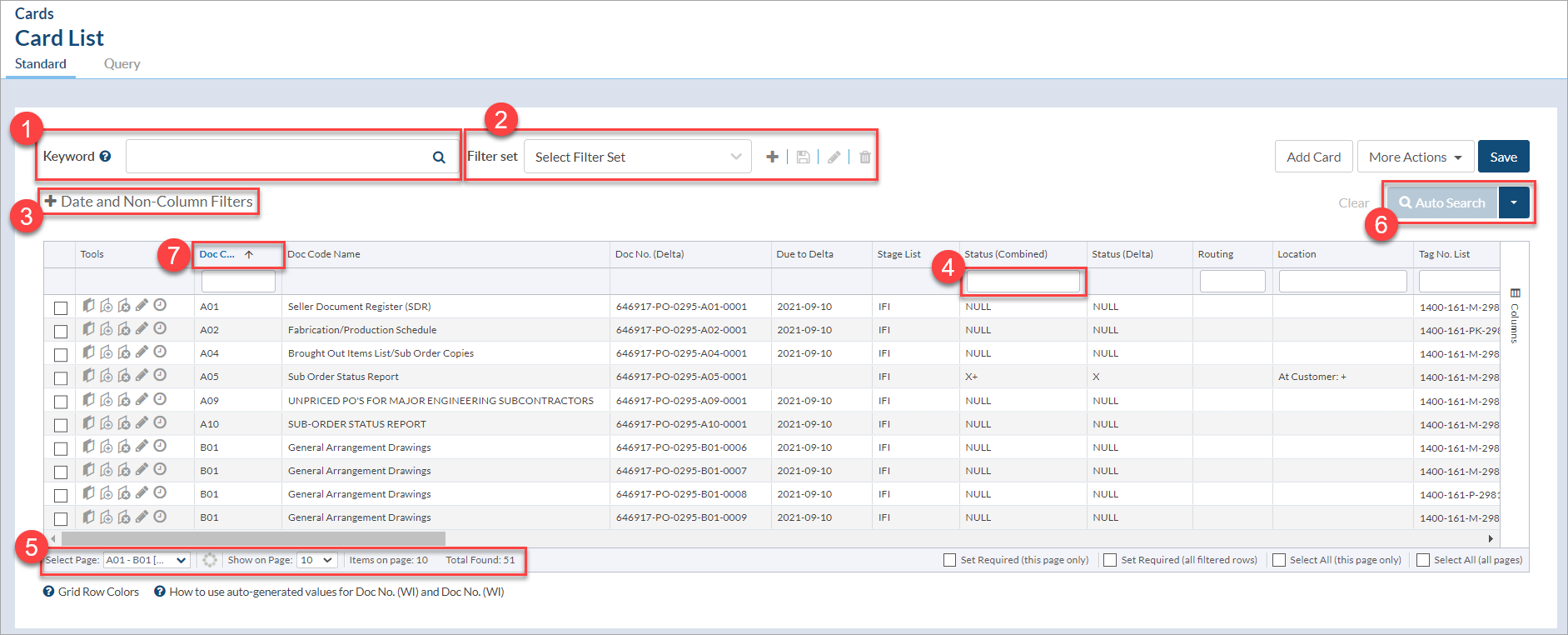
Different types of information are filtered in different ways, described below. Once applied, filters will be visible above the grid:

If there are more active filters than can fit in a single row, an expand arrow will appear. Selecting it will display the full list of filters:
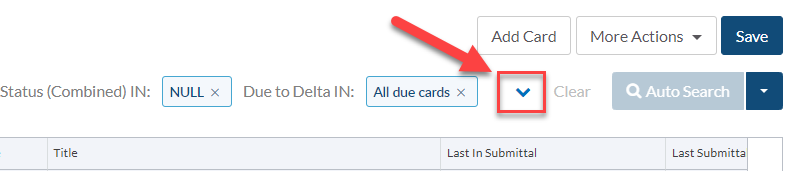
Click on the Date and non-column filters option to filter by due dates, visibility, sub-supplier, submittal, compilation, or tagged units.
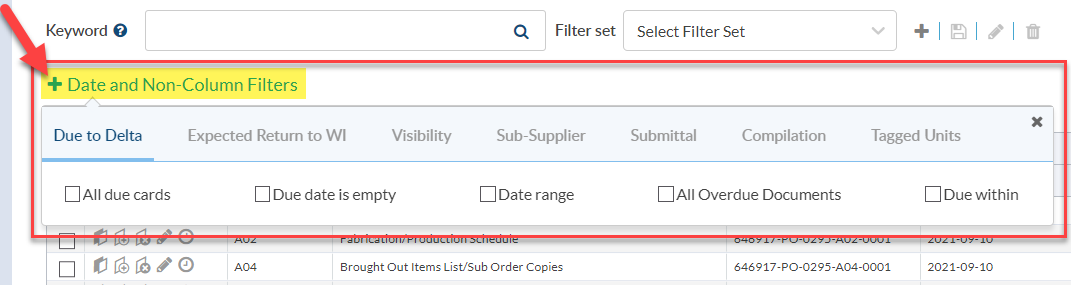
Many grid columns have filtering options directly below the column header. Users can type ahead to filter (1) or select one or more options from the dropdown that appears when the box is selected (2).
Created filters can be saved for future use across other projects and for other users, or they can be saved for a specific project only.
To save the current set of filters, click on the plus icon (+) next to the Filter set dropdown.

Add a name, choose display options, and save.
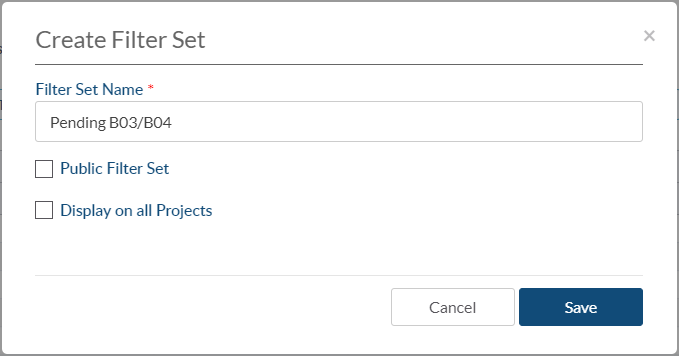
To make this filter set available for other users, click to enable Public filter set.
To make this filter set available on all projects, click to enable Display on all projects.
To use a filter set, select it from the Filter set dropdown:
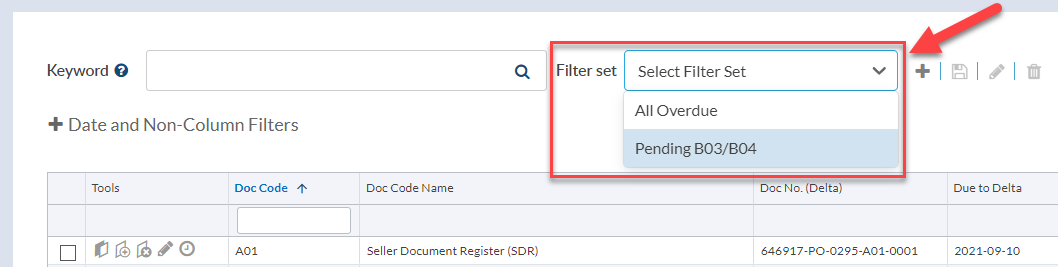
If a filter set is selected, the icons next to it can be used to save as new, save (update existing), edit name and view options, or delete:

Text and number columns can be sorted in ascending/descending order.
To sort in ascending order (A, B, C / 1, 2, 3), click on the column header once. An upward facing arrow will appear to indicate that the column has been sorted in ascending order.
To sort in descending order (C, B, A / 3, 2, 1), click on the column header a second time. A downward facing arrow will appear to indicate that the column has been sorted in descending order.
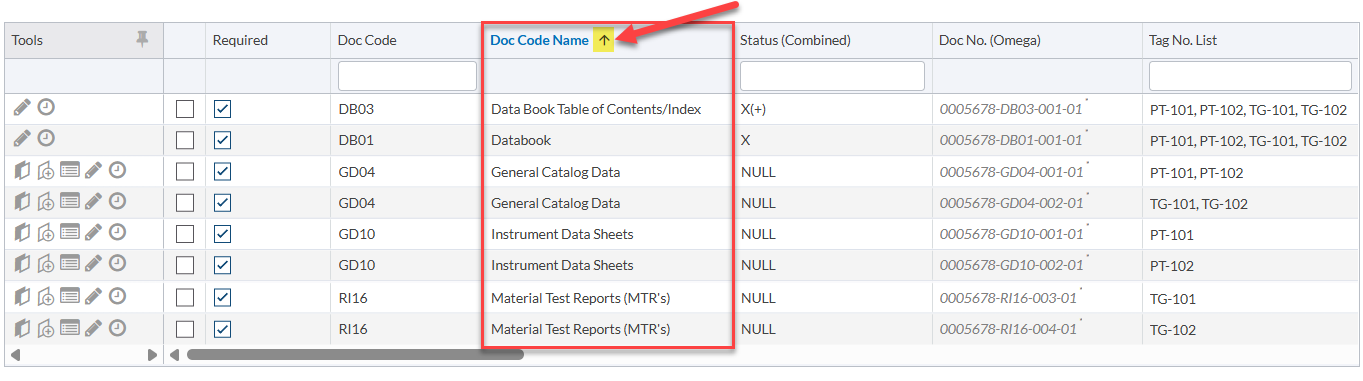
DocBoss is the only true document control system for
suppliers. Book a quick demo to see how we help process
equipment suppliers make more profit with less pain.