
Easily Access Project Metrics In DocBoss
Looking for Internal Reporting? Check out the Metrics Report offered by DocBoss to help keep projects on time and budget:…
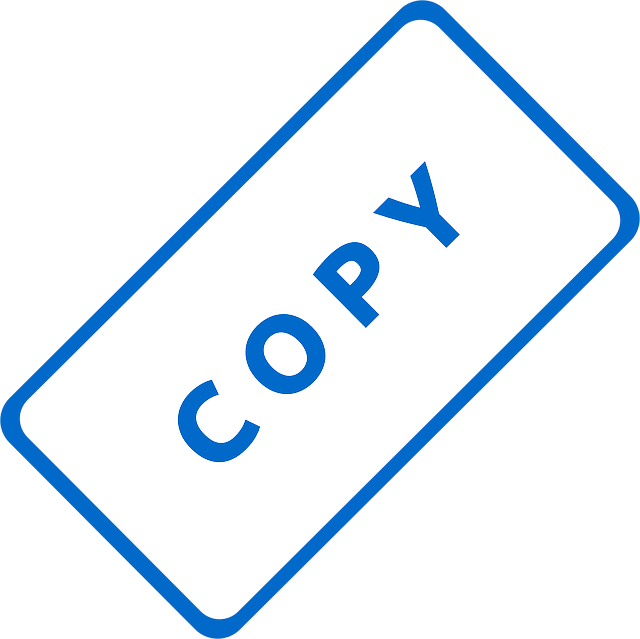
Often, a customer may place an order which is very similar to an order from the past. In these circumstances, you may find it saves time to copy an existing project to jump start the setup process.
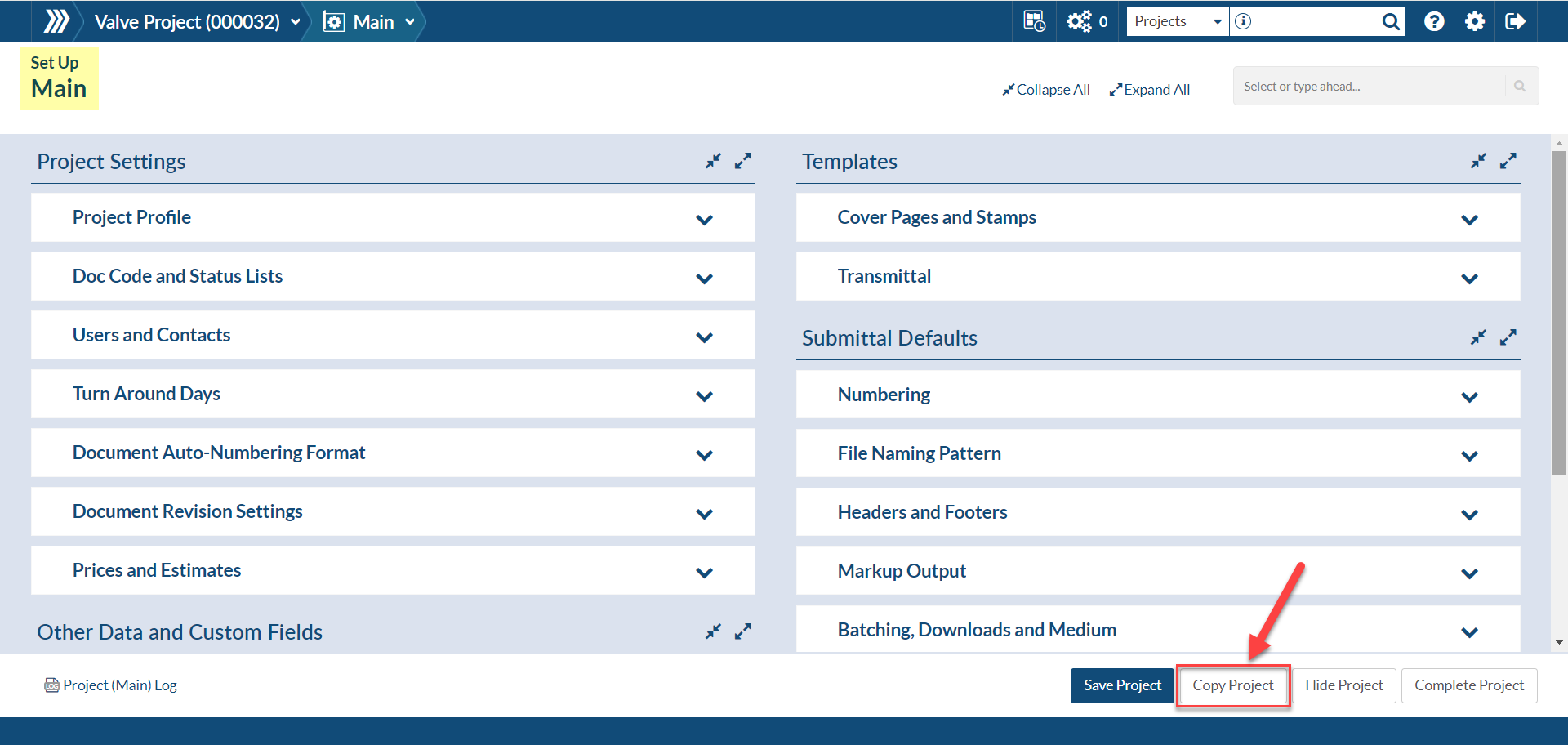
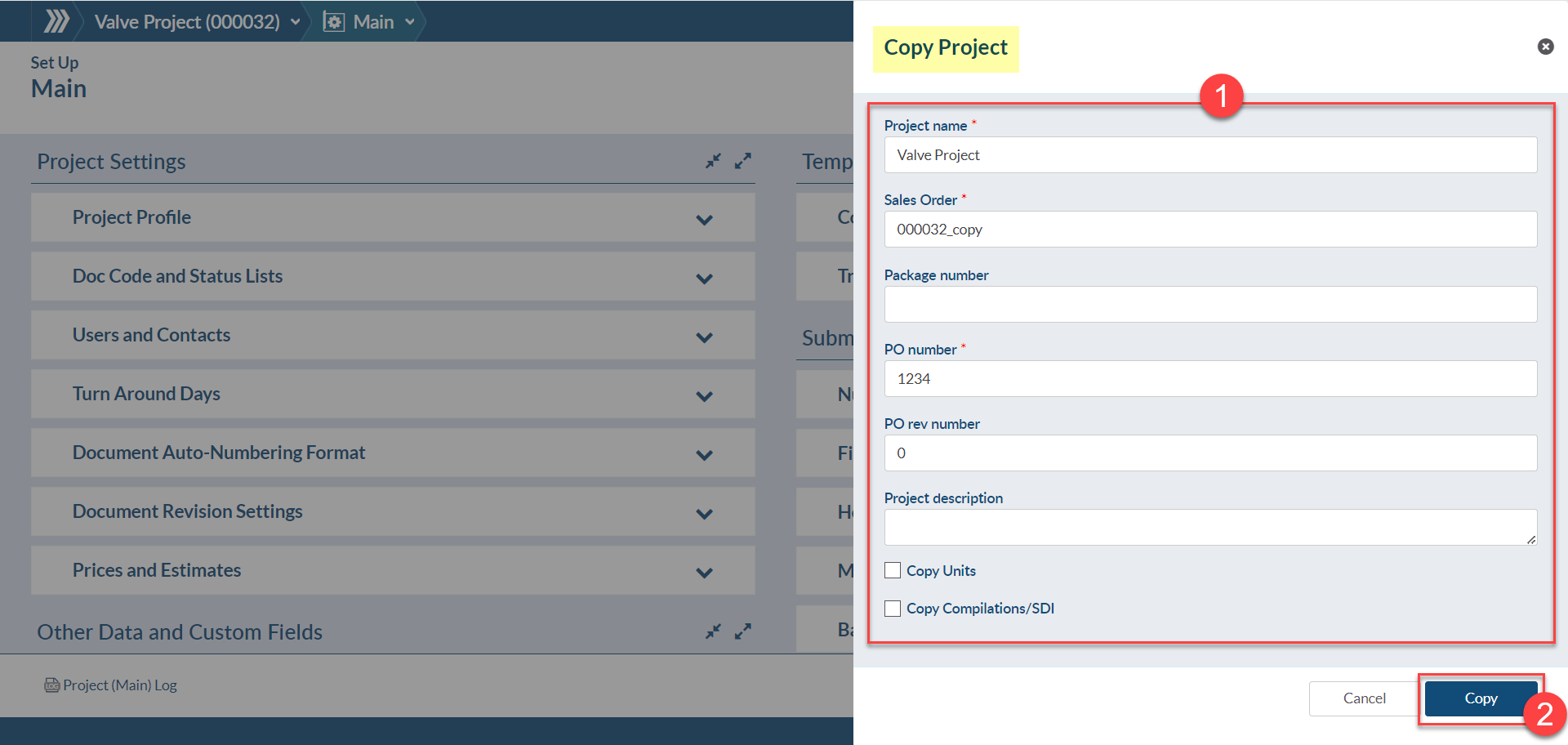
Note:
Would you like to take a step back and learn about project setup in DocBoss? Definitions of the Project Setup Inside DocBoss is an article that might interest you.
DocBoss is the only true document control system for
suppliers. Book a quick demo to see how we help process
equipment suppliers make more profit with less pain.