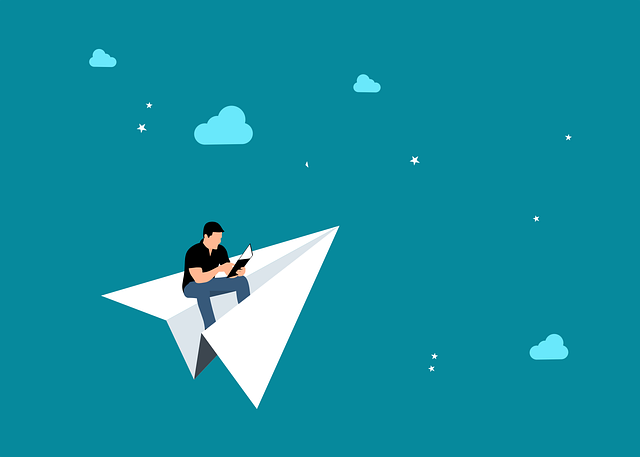
Set Default Routing For Complete And/Or Incomplete Cards (Updated)
This is an updated article on a post we wrote about 2 years ago related to setting default routing for…
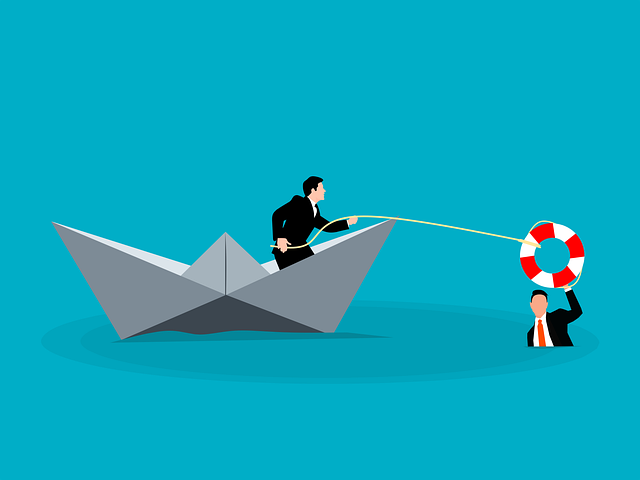
A project is the container object in DocBoss. It defines the information required to manage your documentation.
It typically reflects the purchase order detail from your customer.
Click the Add icon in the top right-hand corner of the grid.
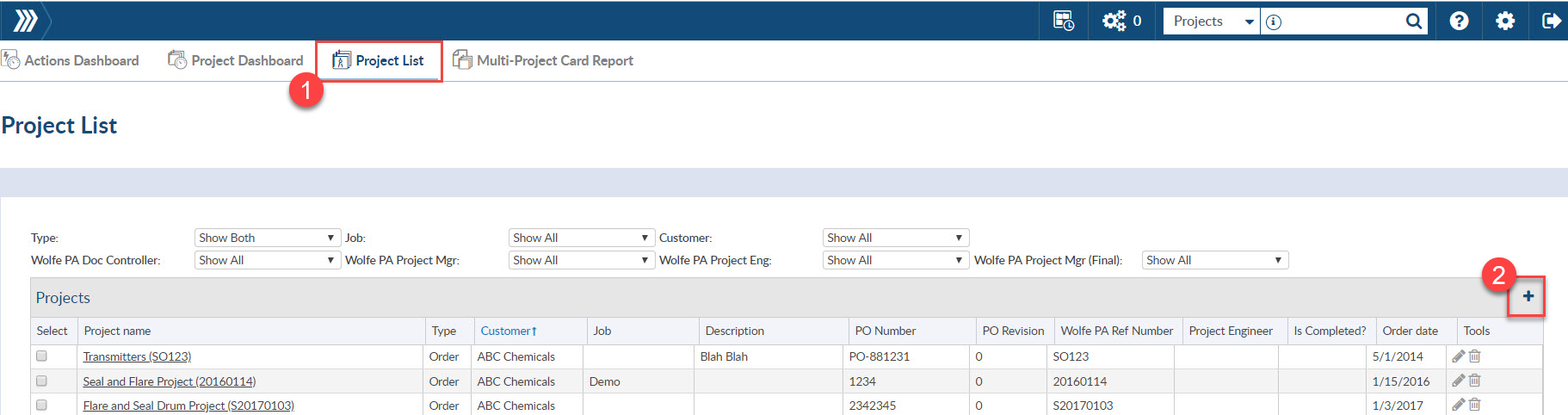
From the logo menu, click Add new Project.
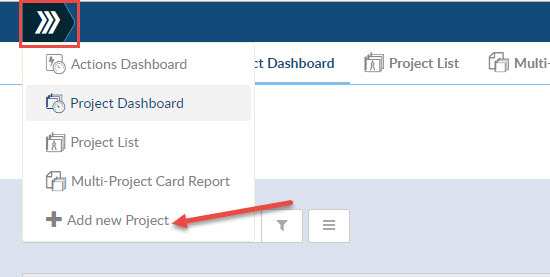
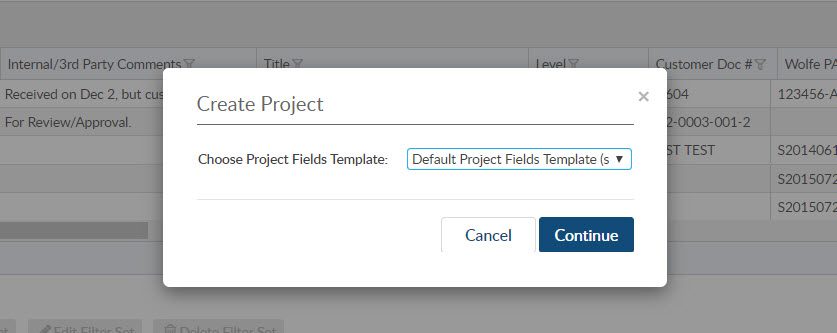
Project Field templates are reusable templates that allow you to start a project in DocBoss knowing that you will be adding all specific data required for that project. If you don’t have a template already saved, no problem, you can still add the custom columns at any time throughout a project.
Complete the project Quick Start form.
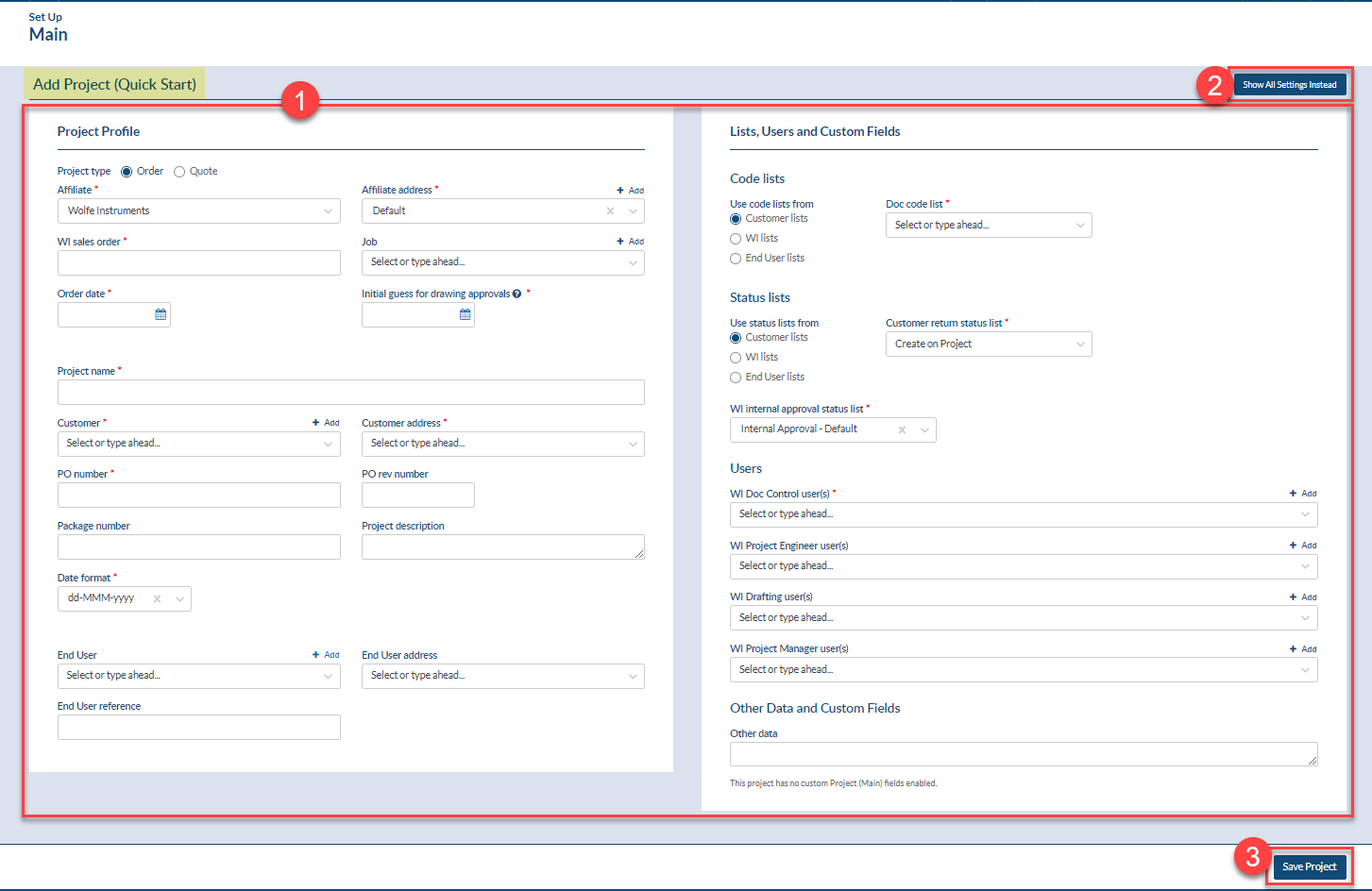
The project is now created. Next, add the list of equipment and doc codes.
Click here for more info on Project Field Templates
Next steps:
Definitions of the Project Setup
Definitions of the Default Users and Lists section
DocBoss is the only true document control system for
suppliers. Book a quick demo to see how we help process
equipment suppliers make more profit with less pain.