
Making Changes In Your Library Inside DocBoss
Do you need to make changes to an individual document or to multiple documents in your DocBoss library? You can…

To view and enable automated email reports, first navigate to your User Profile
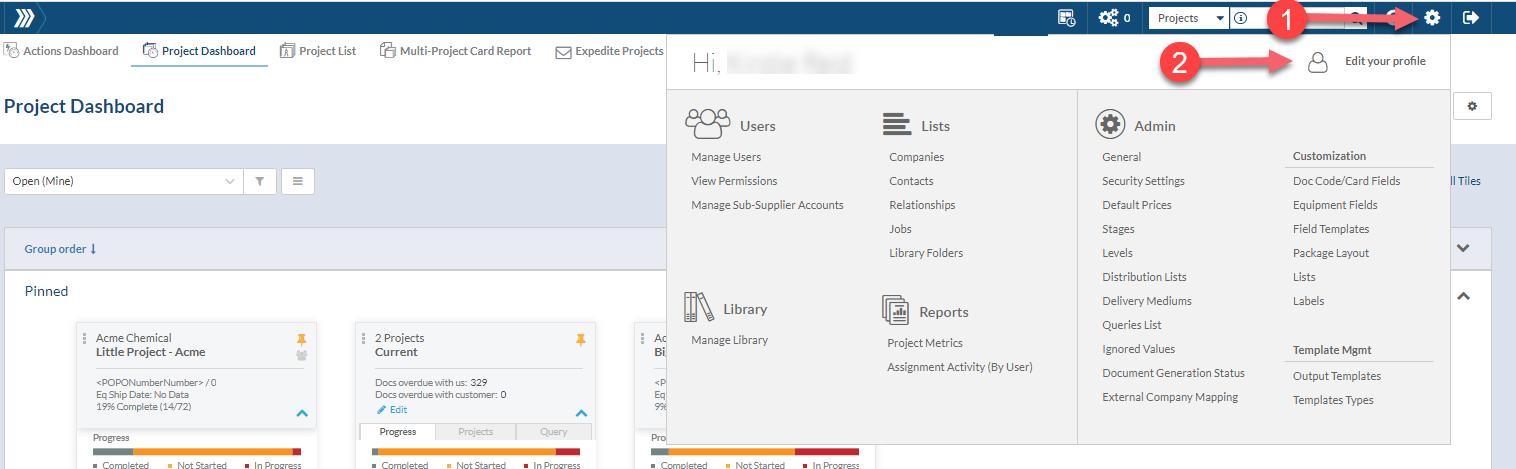
Scroll down to the Email Notifications area where several reports can be enabled and sent to you by email.

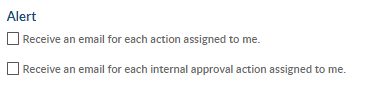
Action email notifications are sent immediately when an action has been assigned to you.
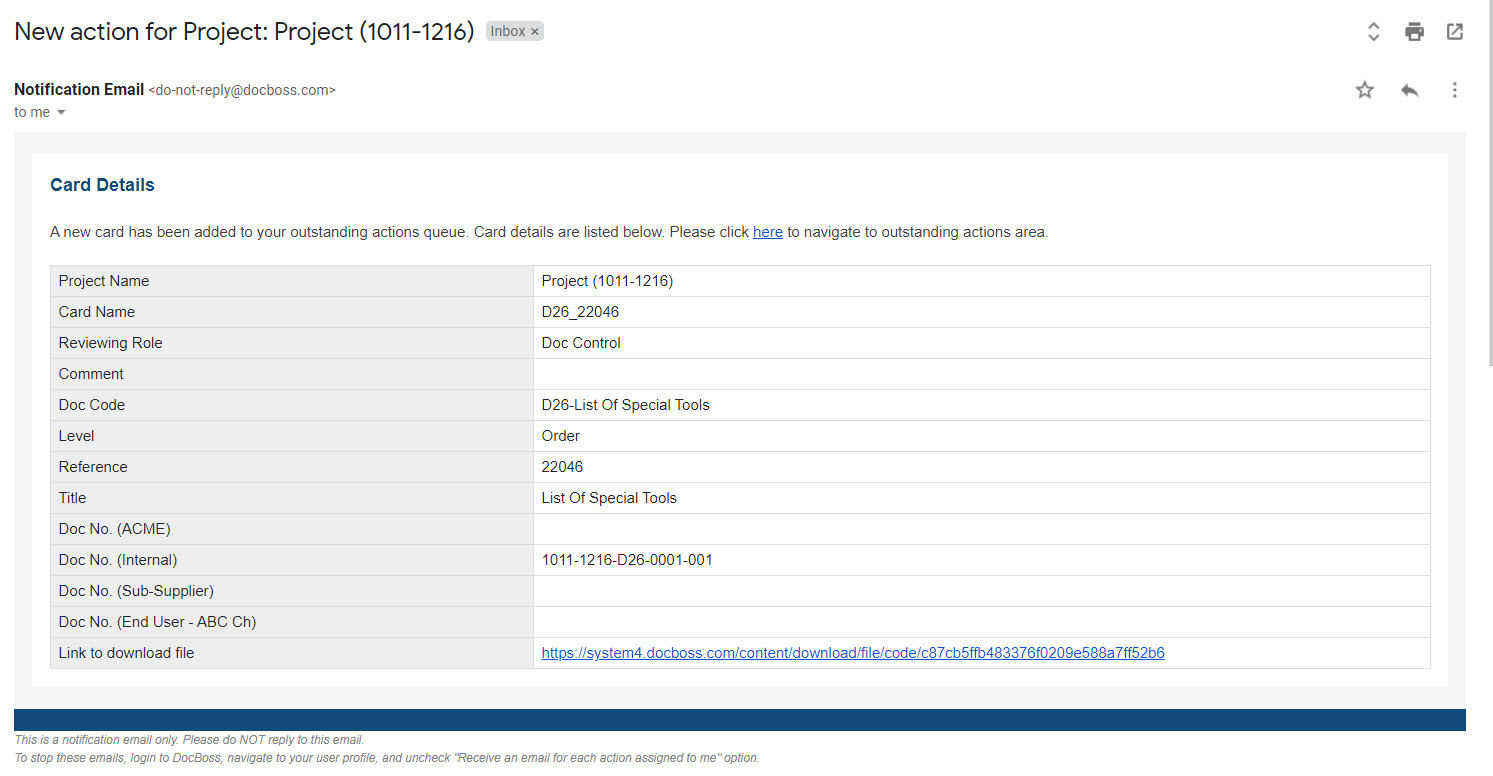
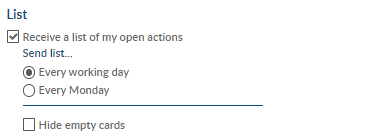
A report with all the open actions can be sent daily or weekly to your email by subscribing to the Outstanding Actions Report.
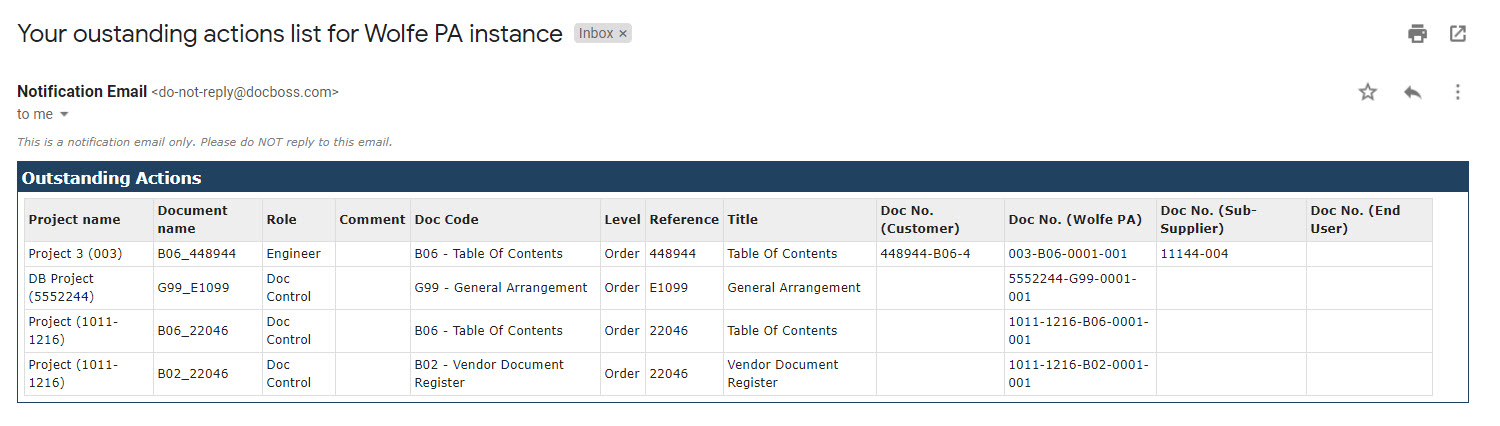
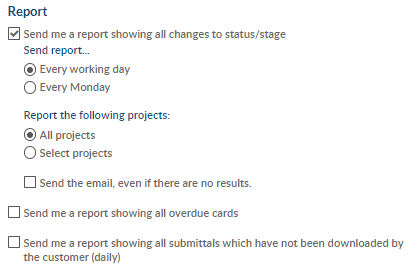
Daily or weekly report showing all actions on all documents on your choice of projects. Typically for project managers and document control.
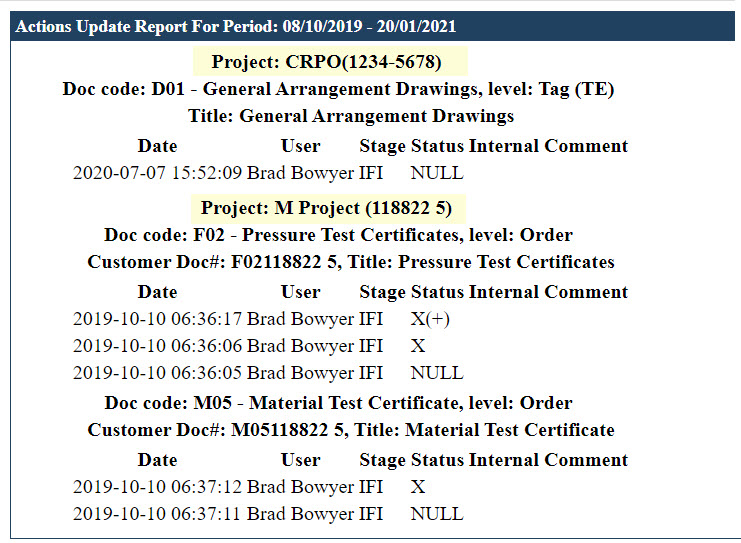
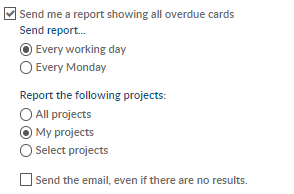
This report includes all the overdue cards from various projects and can be generated daily or weekly.
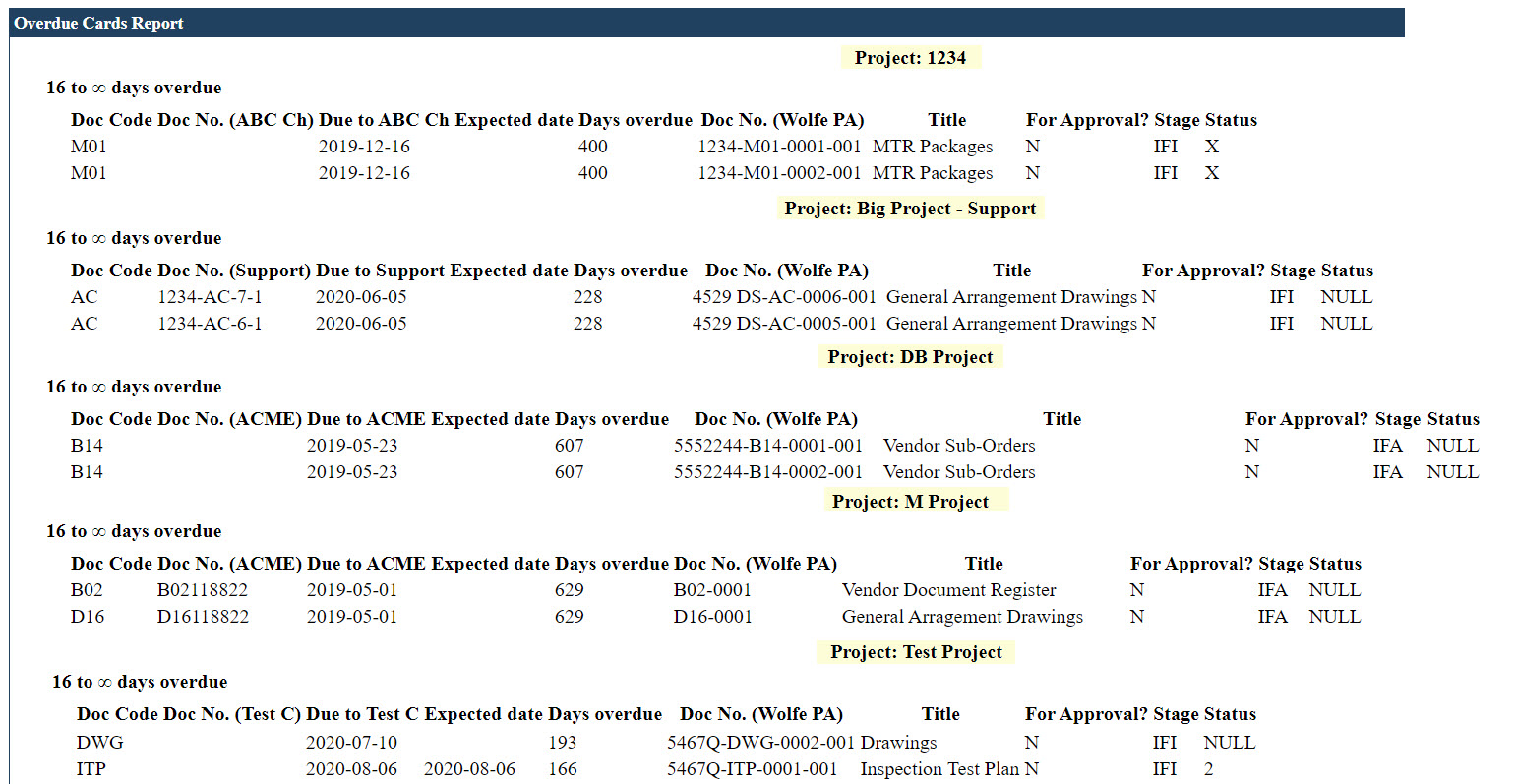
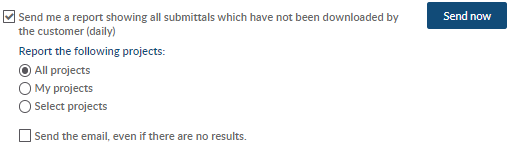
The email sent from DocBoss to you will attach a (1) CSV file listing all submittals. If you download this you can open it in (2) excel for more detail.
For more information about Links not downloaded by Target, see our article “List of Completed Submittals” here.
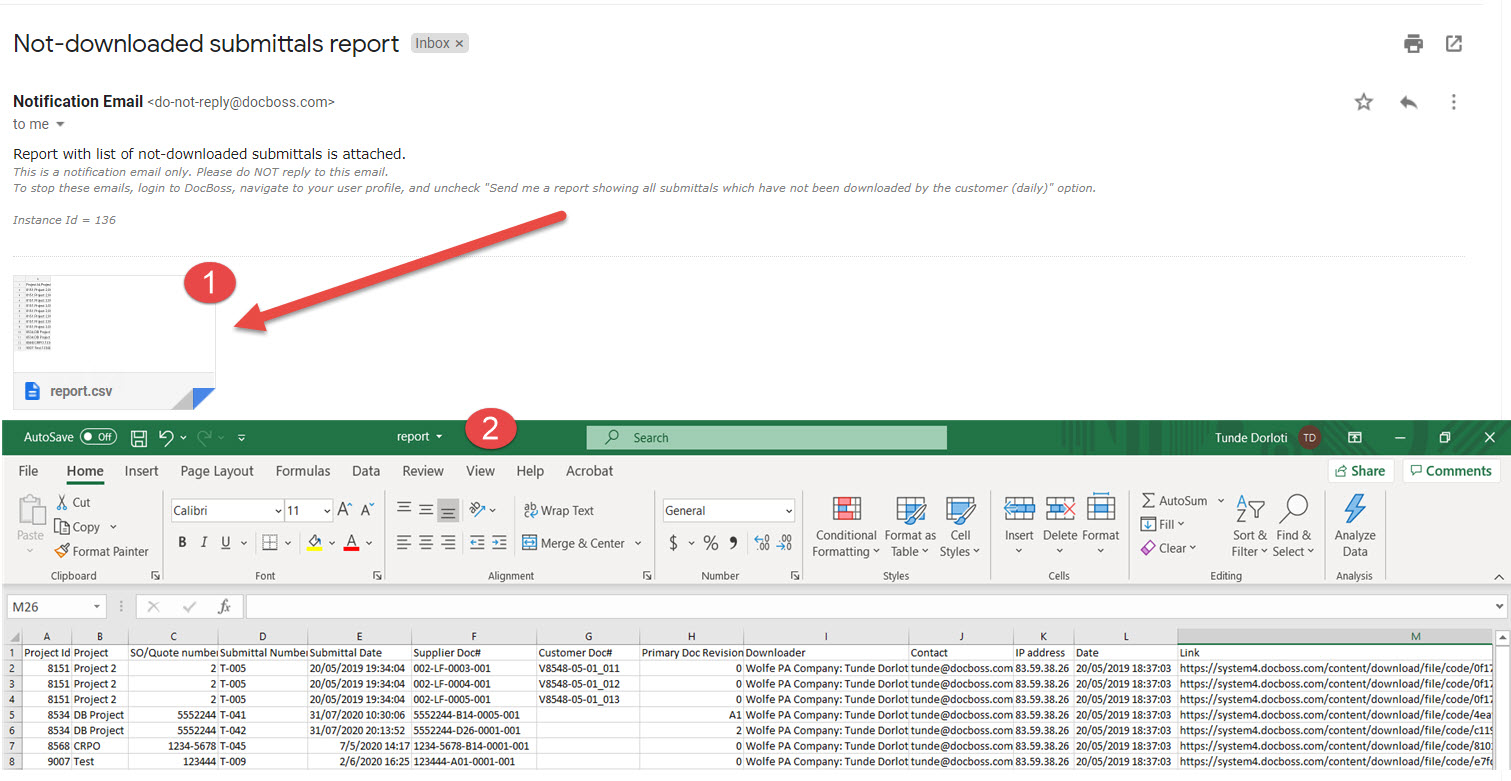
DocBoss is the only true document control system for
suppliers. Book a quick demo to see how we help process
equipment suppliers make more profit with less pain.