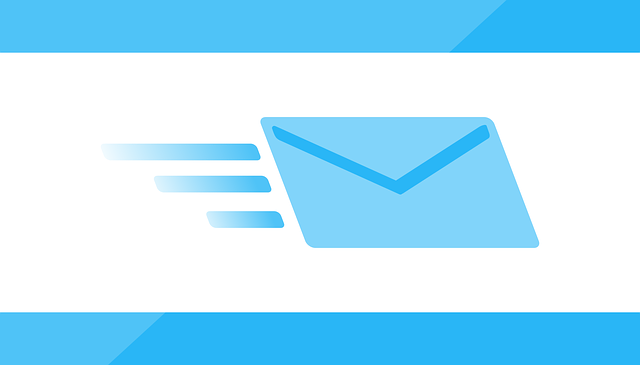
Setting the FROM: Email Address In DocBoss
When you send a submittal notification from DocBoss, we allow you to set the FROM email address. Your options are:…
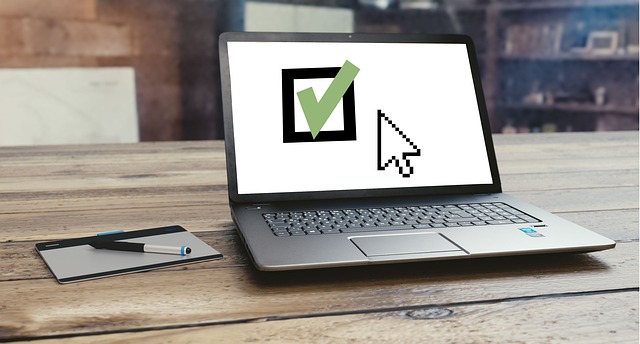
Permissions are managed from the Manage Users screen. Note that there is a View Permissions screen from the instance menu, but it is READ ONLY and is available to all user types.
To edit user permissions, navigate to System Menu > Users > Manage Users. From the grid, select the “Permissions” icon of the appropriate user
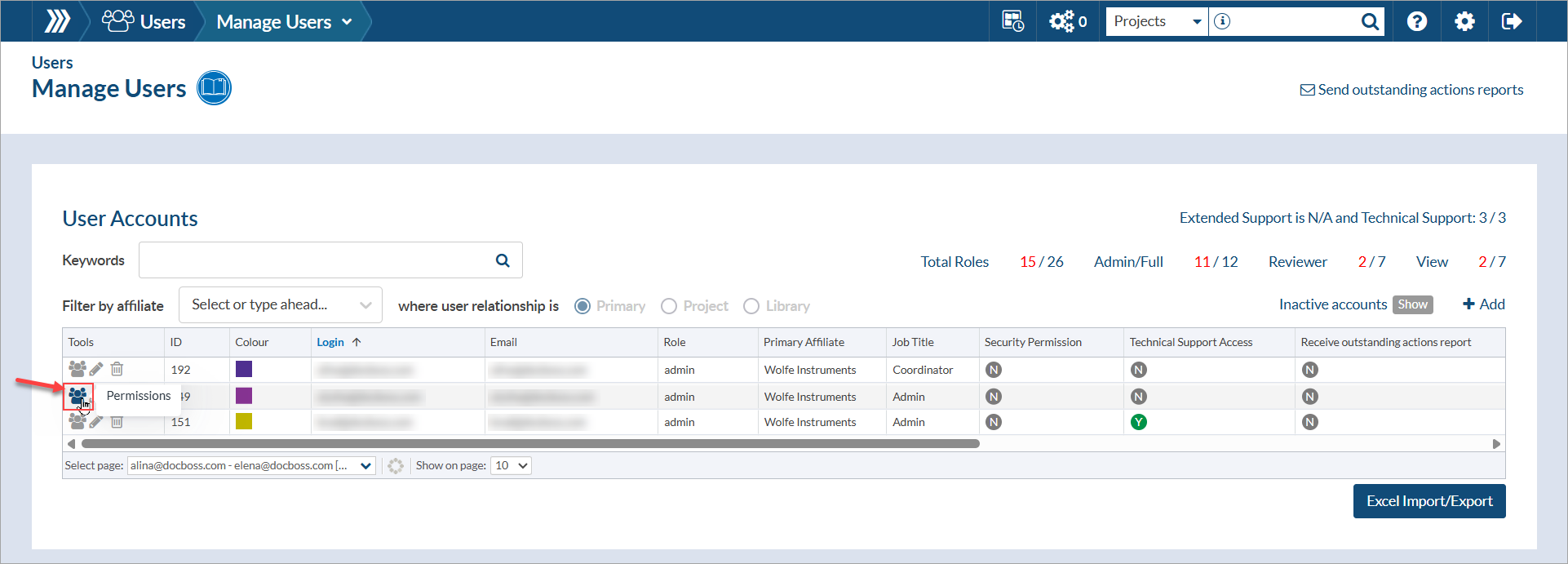
Note: You must have admin permissions in order to edit the permissions of other users.
These options control access to every occurrence of an object.
Example: If a user has full permissions to projects on the Global tab, then they will have full access to every project in the system.
IMPORTANT: Global permissions override the any specific permissions. If global permission are assigned, individual permissions are not required.
Note that a users role will control the options available on the permissions screens. For example – a reviewer role cannot edit projects, so the edit option will not be available.

Global project permissions are defined PER AFFILIATE. For more information, see this article: Enable Affiliate Permissions for a User.
Each of the other tabs contains a list. In each of the specific grids (i.e., Project, Companies, Contacts or Relationships), you can set permissions for each item in the list.
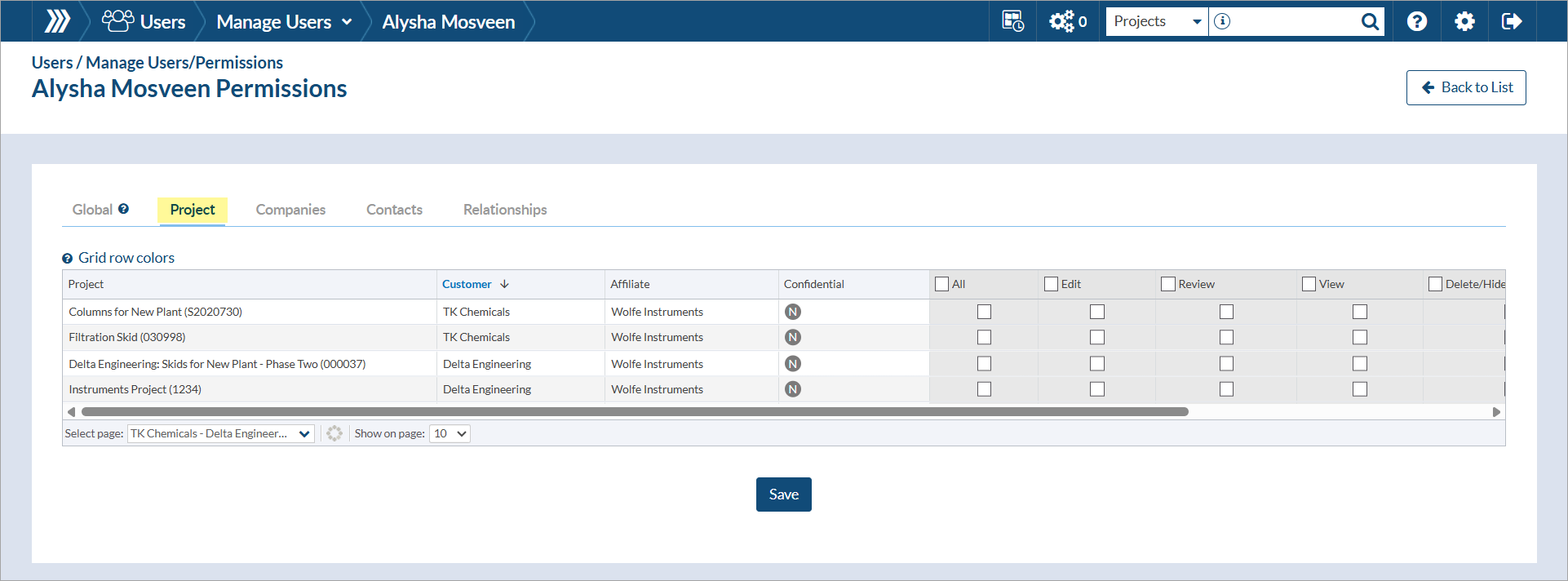
If the permission for the group (e.g., Projects) are being set at the global level, the individual permission options will be greyed out.
DocBoss is the only true document control system for
suppliers. Book a quick demo to see how we help process
equipment suppliers make more profit with less pain.