
Change Bulk Processing Settings In DocBoss
To begin discussing Bulk Processing inside DocBoss, first let’s talk about the default settings. Default Settings Every user can change…
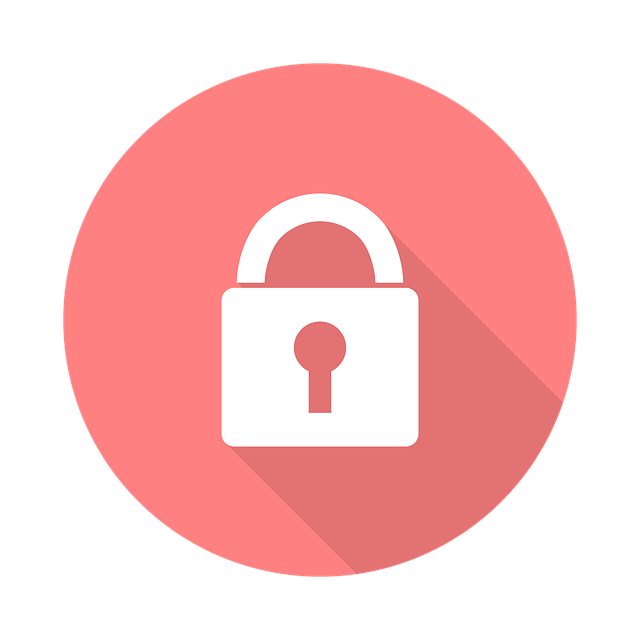
To enable Multi-Factor Authentication (MFA) your security enabled user should navigate to the security settings screen.
Note that only the users with security settings will see this interface.
To enable Multi-Factor Authentication (MFA) your security enabled user should navigate to the security settings screen. Note that only the users with security settings will see this interface.
Admin > Security Settings.
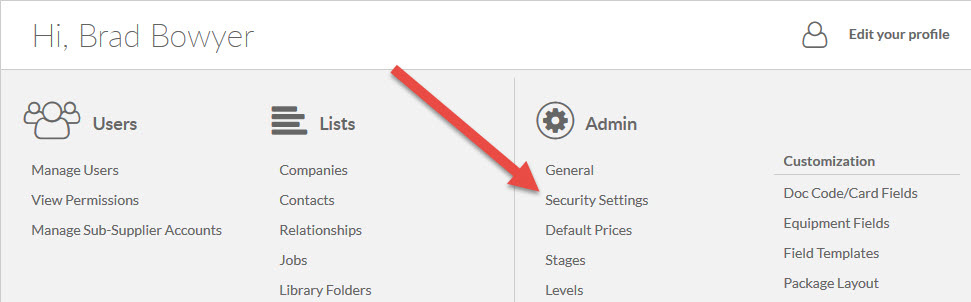
1. Enable the option for submittal recipient authentication. By default this is disabled.
2. Define how often your users/recipients should authenticate. As long as they are accessing the system from the same IP address, the authentication will be maintained. This setting is used for both users and submittal recipients.
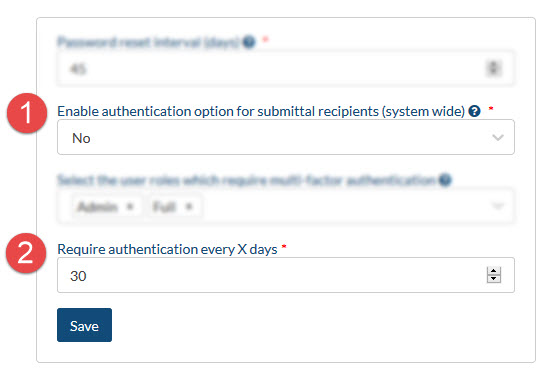
Once enabled for the entire system, this setting is available to turn ON/OFF under Set Up > Project Configuration > Advanced > Workflow > Require recipient to authenticate when accessing submittals.
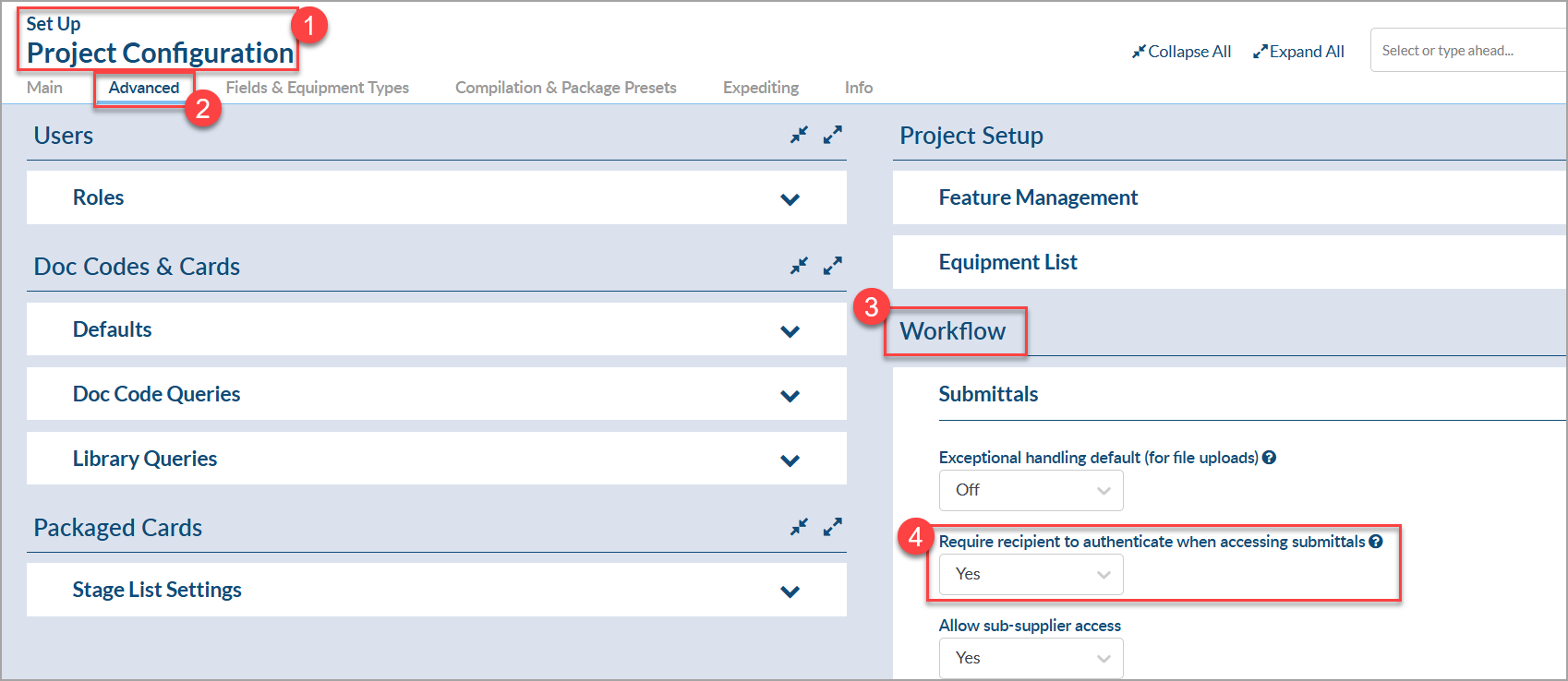
The default for this can be set under Project Configuration Templates at Admin.
Users can customize the authentication email which is sent to submittal recipients (when asked to authenticate).
Go to Admin > Output Templates > Email Templates > Recipient Authentication Message to modify.
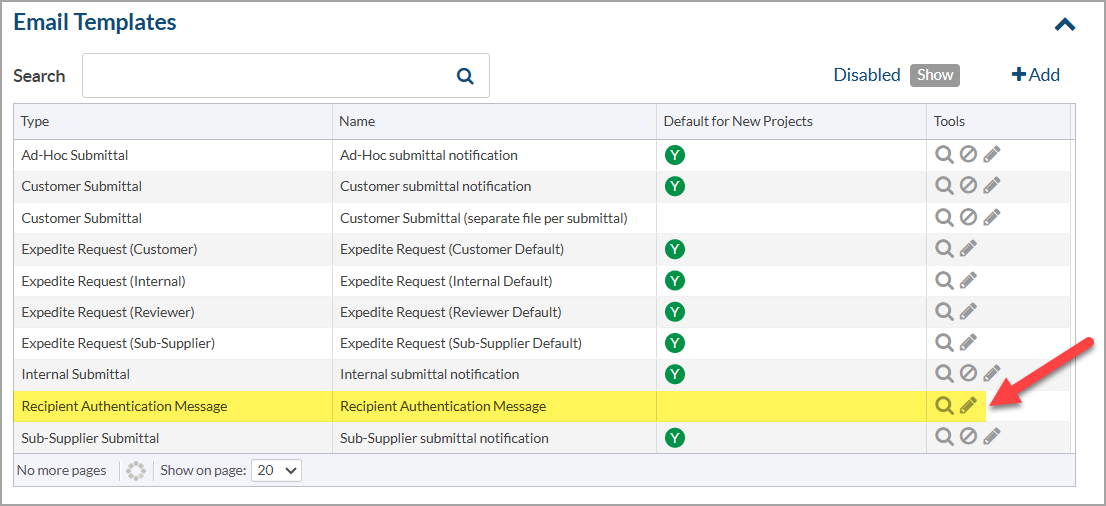
DocBoss is the only true document control system for
suppliers. Book a quick demo to see how we help process
equipment suppliers make more profit with less pain.