
View Docs In The Document Viewer Without Downloading Them
You can view documents in DocBoss without having to download them first. Enabling the viewer is super easy. The viewer…
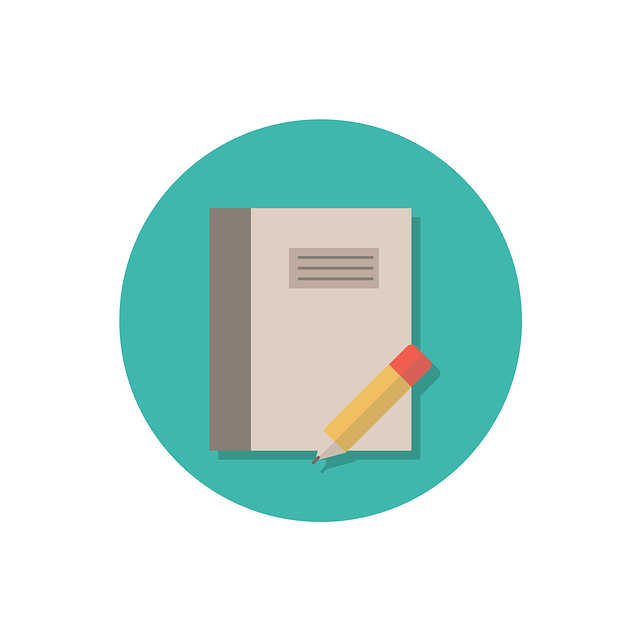
This article discusses how to select cover page templates and settings on a project basis.
On Project Main > Cover Pages and Stamps, you can choose which template you want to use for your project, for both Customer and Sub-Supplier submittals.

You can also choose here how you want to create Excel cover pages – add to Excel files only or All Files, and if you want to embed the excel cover page into the Excel document you are sending out.
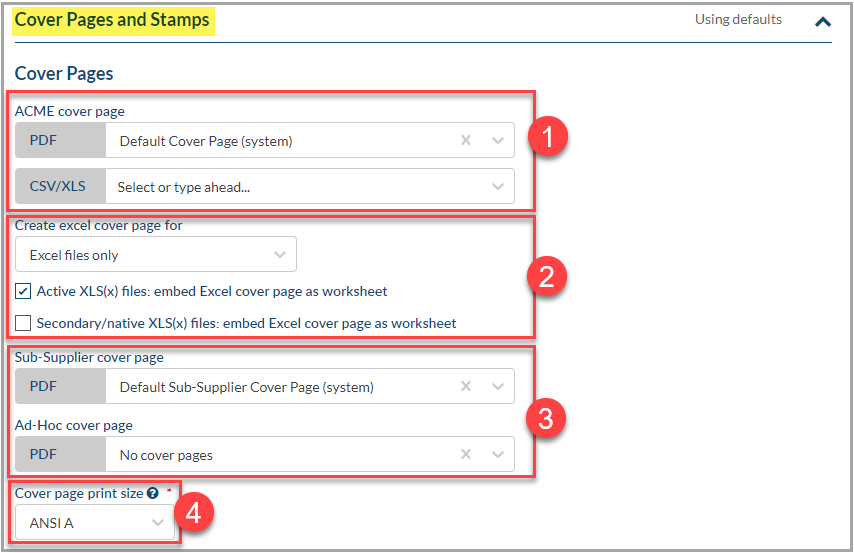
1) Select from drop down list of available Cover Page templates that are available for your use on the project – select both PDF and Excel version.
2) Select from drop down if you want to create Excel cover pages for Excel files only, or All files. Once this selection is made, then select the checkbox if you want to Embed the Excel file as a worksheet in your Excel files. If this checkbox is not enabled, Excel cover pages will be added to your submittal as a separate file.
3) Select from drop down which Sub-Supplier cover page you want to use on the project.
4) Select the cover page print size.
Remember to click Save Project on the top left of the screen once your selections have been made!
If you wish to modify the cover page preferences based on each Doc Code, click here to read the article Cover page and Stamp preference for each doc code.
For more information on working with Templates please check out our video: Templates.
DocBoss is the only true document control system for
suppliers. Book a quick demo to see how we help process
equipment suppliers make more profit with less pain.