
How To Change The Expected or Due Date of Cards
In DocBoss, cards are essentially placeholders for the actual documents. Like a file folder, if you will. A card contains…

In the stage list, users can define the FIRST revision value of each stage by including first revision number and letter in “Custom Value” column.
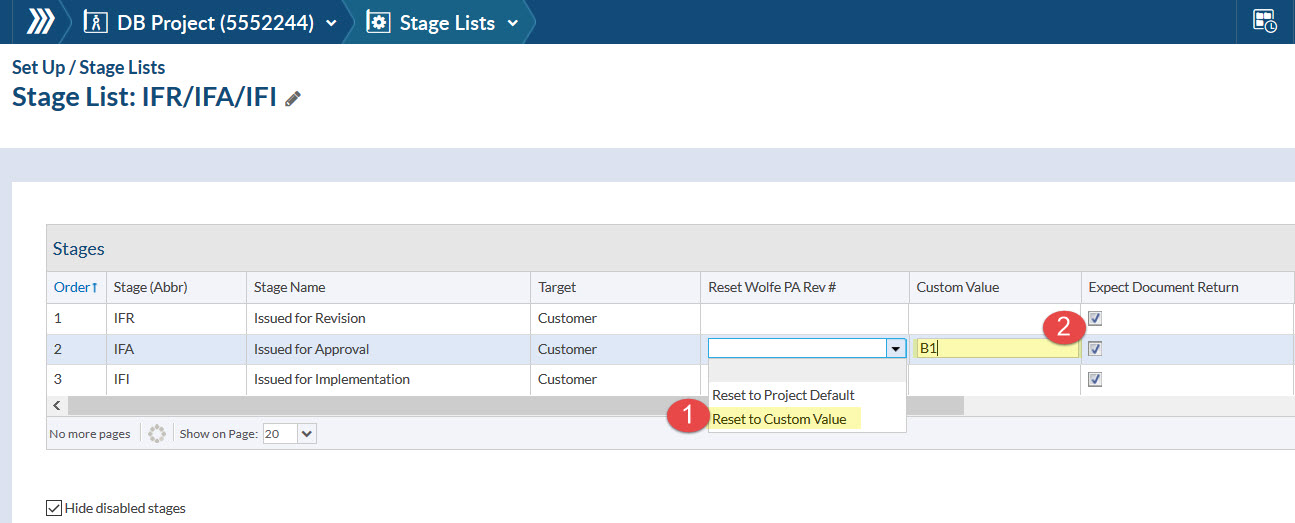
Assume that the following descriptions and revision formats are requested by your customer (or engineering)
Revision Stage
A1 (A2, A3…) IFR – Issue for Revision (IFR)
B1 (B2, B3…) IFA – Issue for Approval (IFA)
01 (02,03…) IFI – Issue for Implementation (IFI)
First, in the Main settings > Document Revision Settings > Edit Default Value to “A1” to start document submission (IFR) with this revision format.

Then, when building the Stage List you can add the revision format in “Custom Values” for the Issue for Approval and Issue for Implementation stages.
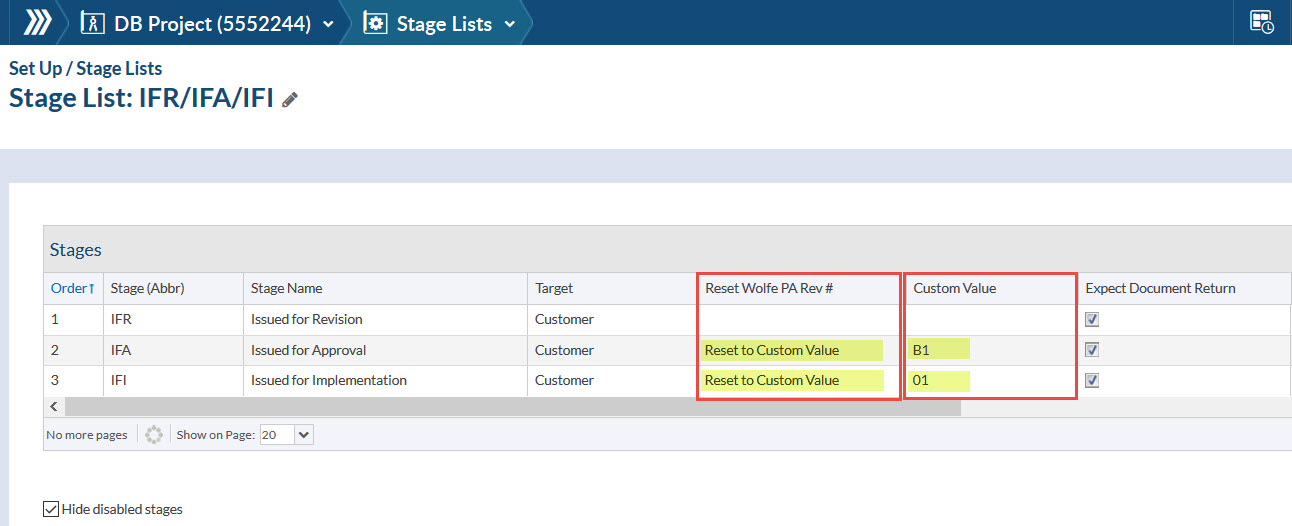
Once Stage “IFR” is completed (approved), Stage “IFA” would start with B1 document numbering. And once stage “IFA” is completed, Stage “IFI” would start with 01.
NOTE: Inside each stage (multiple revisions), it is important to know that updates to revisions must be done manually. DocBoss does not advance the rev number for your second “Issued for Revision” submission to “A2”. You must update this yourself when you upload a new version of the file.
[Note also that the “submission number” DOES auto-increment]
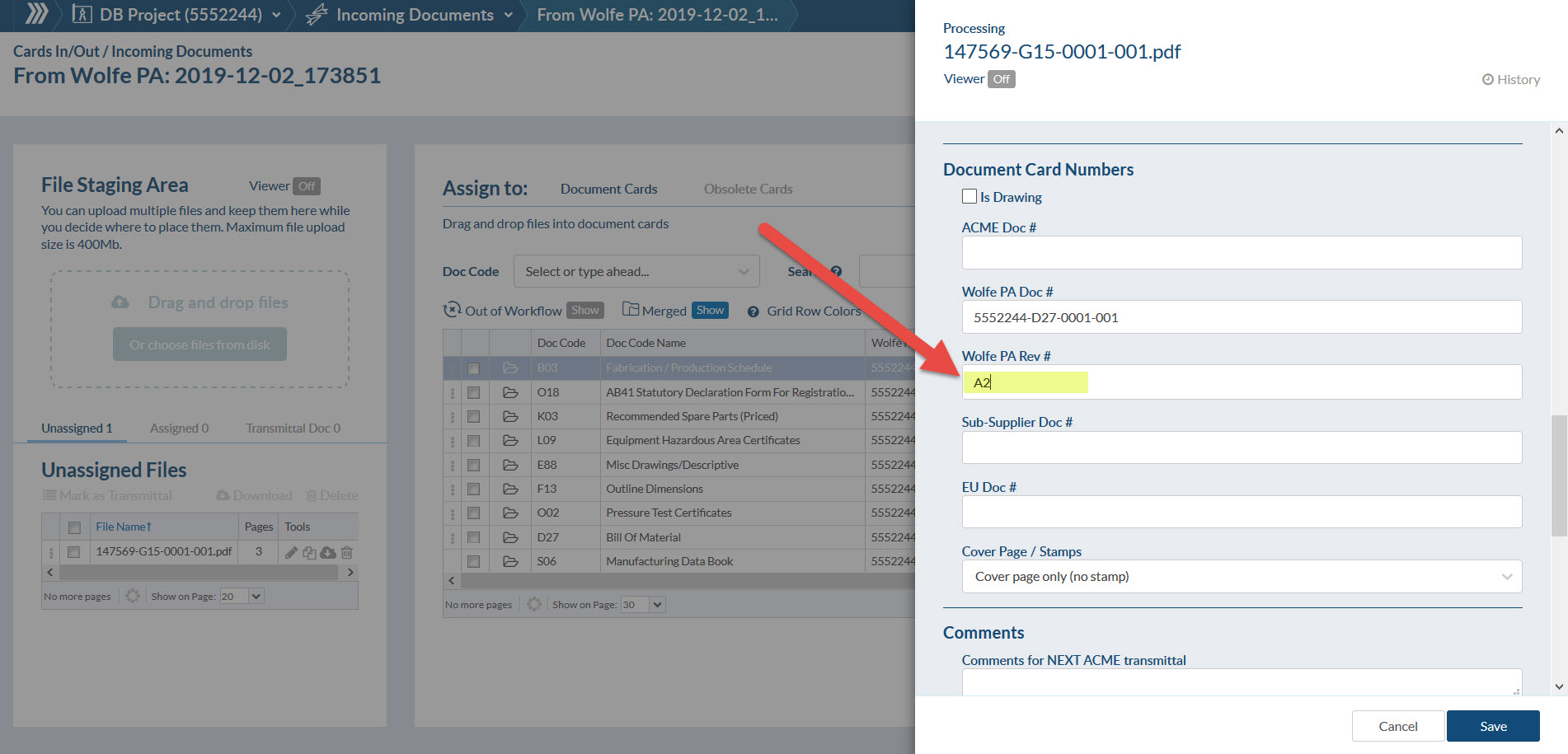
DocBoss is the only true document control system for
suppliers. Book a quick demo to see how we help process
equipment suppliers make more profit with less pain.