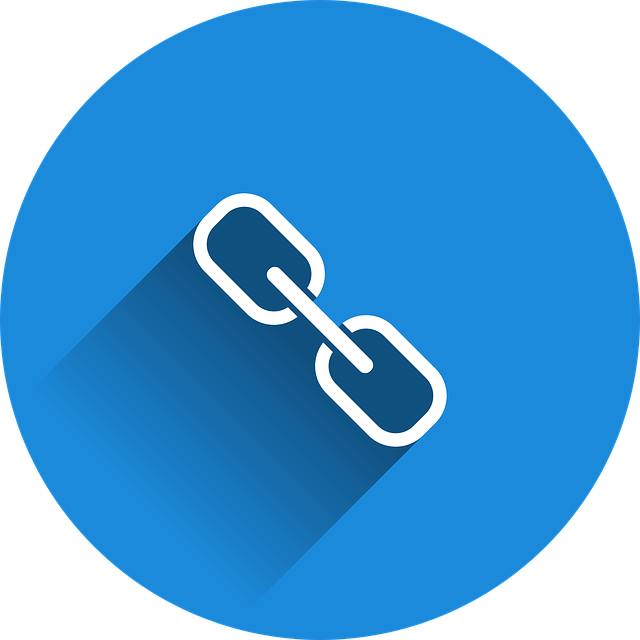
What If You Send A Submittal Without A Hyperlink?
Do not show “downloaded by target” icon for submittal if email was not sent with hyperlink. If a submittal email…

In the past we’ve spoken about uploading a zip file without unpacking the file first. Below is an updated article looking at from a slightly different perspective to show you how it’s done.
If you do not want DocBoss to extract/unpack the zip folder and upload the zip file as-is, you can drag and drop the zip folder directly onto the card via the Card List. (Alternatively, you can upload the file through Outstanding Actions.)
Navigate to the card list
1) drag and drop the zip file directly onto the card
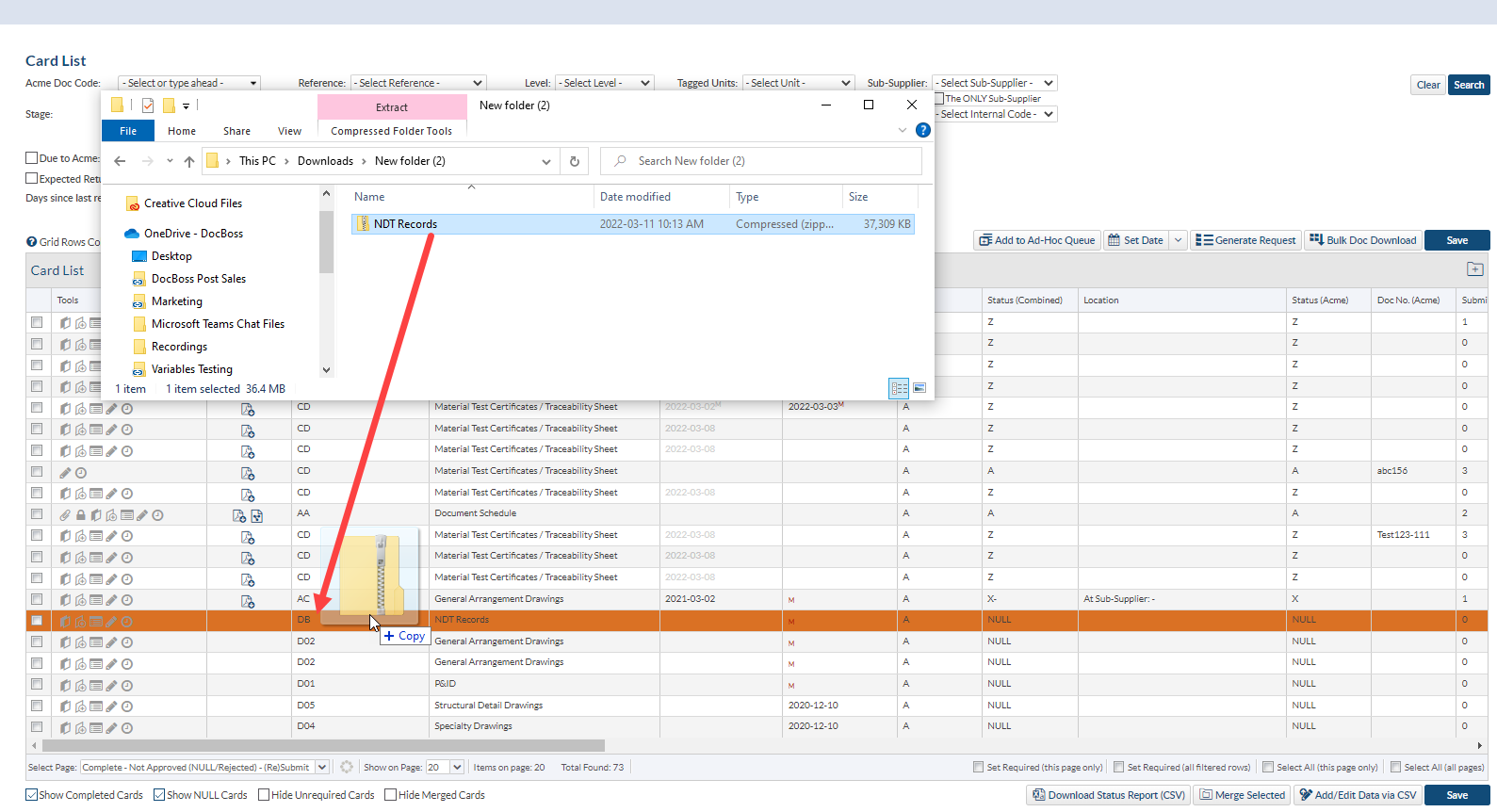
2) Select the Incoming Submittal folder (or create a new Incoming Submittal folder by clicking the + icon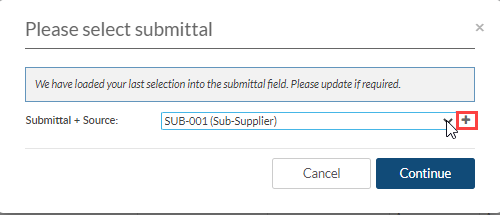 )
)
3) Once the file has uploaded, confirm it is routed correctly and the meta data (revision #, doc number, etc.) is correct, then click save.
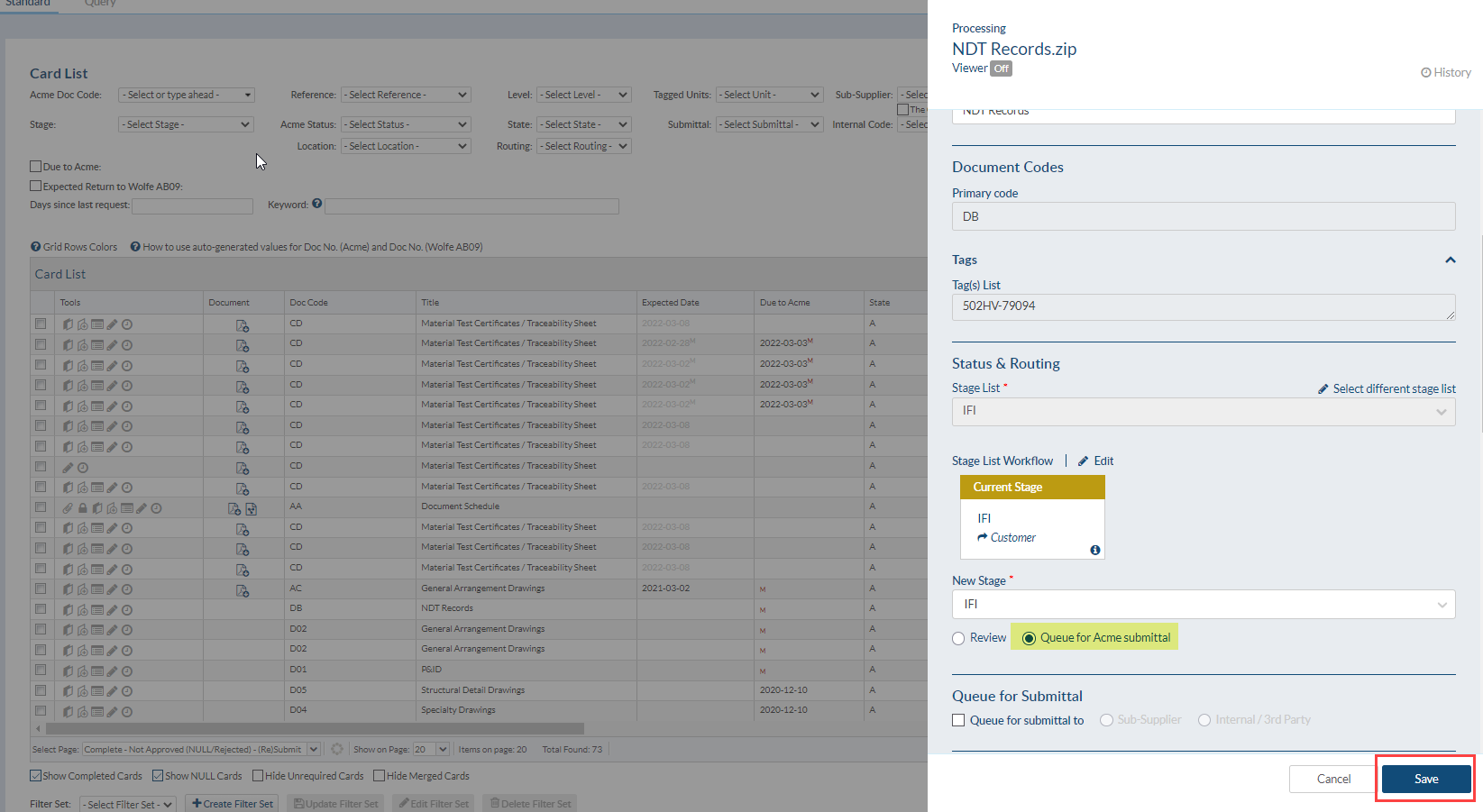
Another option, if the zip folder is not the desired primary file, you can upload the zip as the Secondary File. See below for instructions to upload a zip file as the secondary file.
1) Click to edit the card you want to attach the zip file to
2) scroll down to “File In Secondary File Format (often the native file)” and drop your zip file there
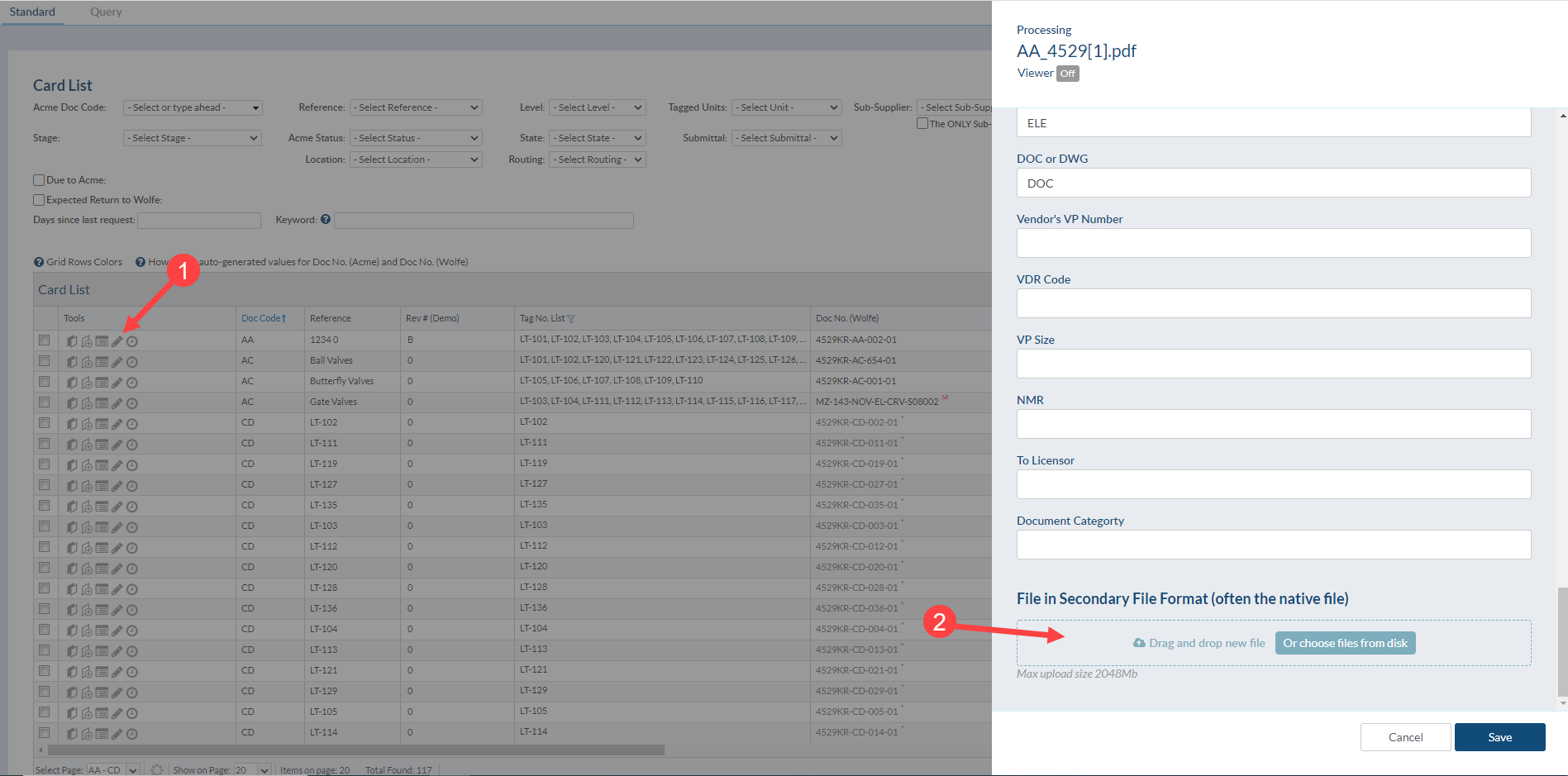
DocBoss is the only true document control system for
suppliers. Book a quick demo to see how we help process
equipment suppliers make more profit with less pain.