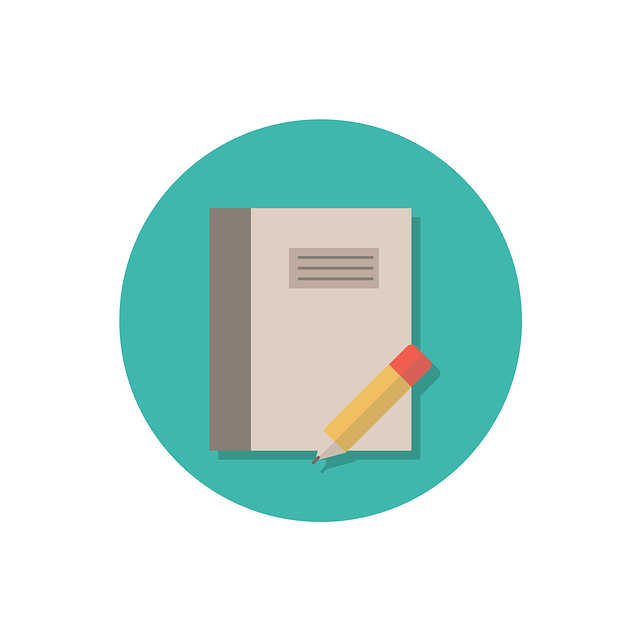
Testing Cover Pages In Any Document
DocBoss enables you to customize your cover pages in virtually any way you like right down to the font used.…

You can view documents in DocBoss without having to download them first.
Enabling the viewer is super easy. The viewer “Switch” is a toggle that allows you to turn it on or off.
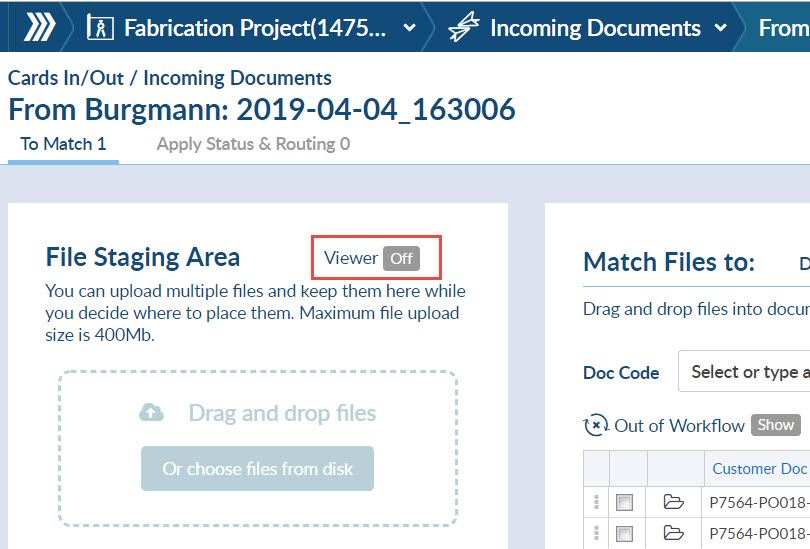
Once it is enabled it will show you two options, thumbnail, and large viewer.

With only the thumbnail view, the document will appear to the right in the thumbnail display. You can rotate the page or add stamps in this view.
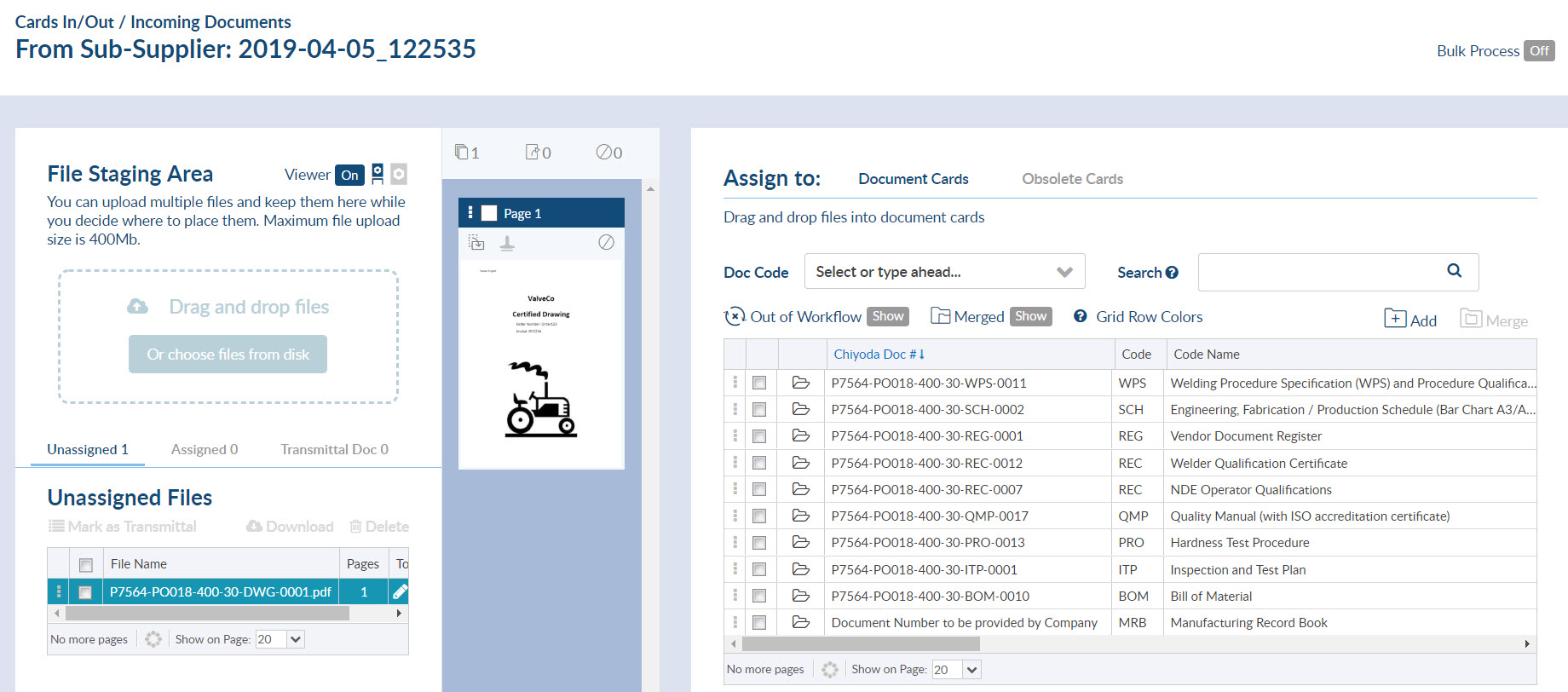
If you enable the large viewer, you can still rotate the page and add any stamps, in addition, you can zoom in and add markups.
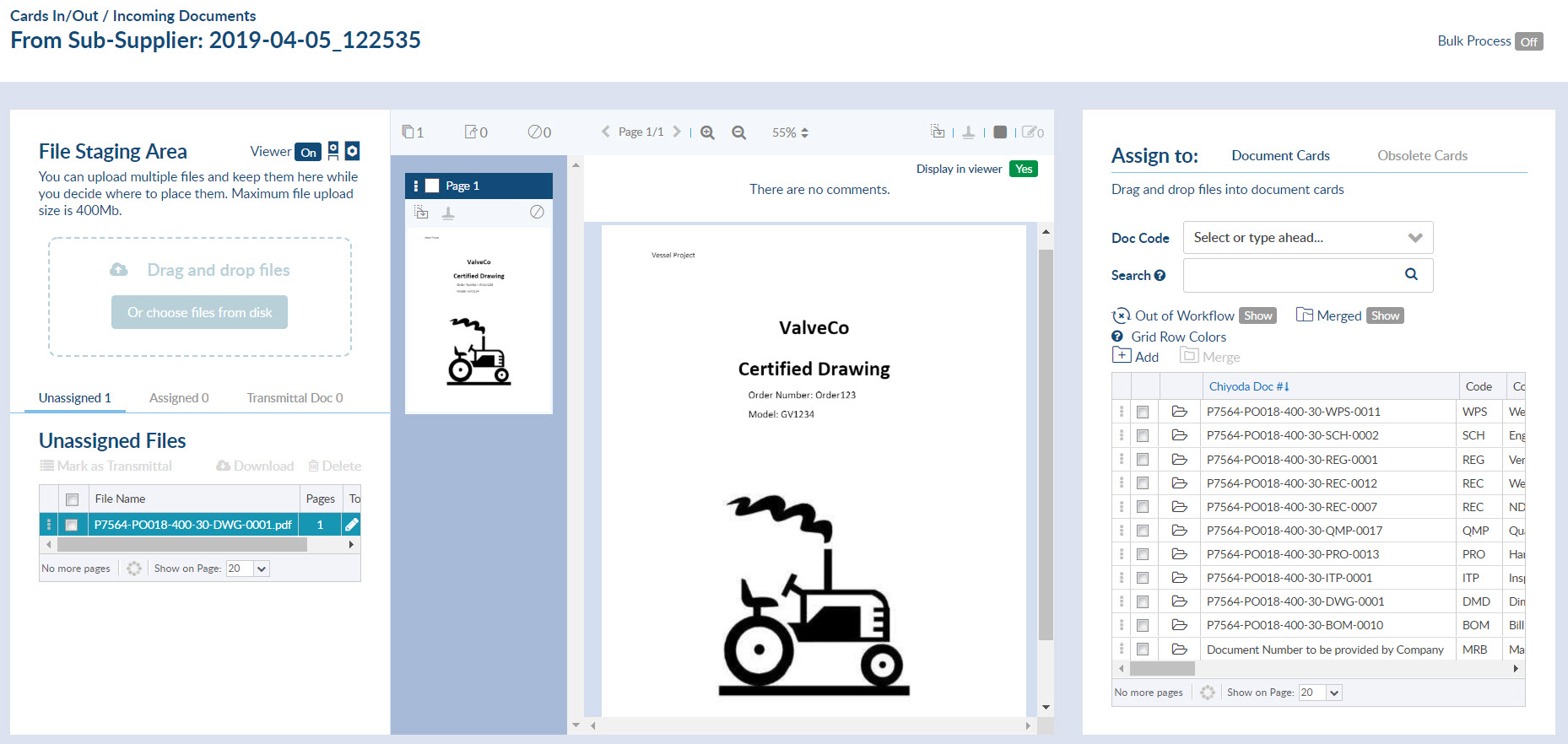
Once a document has been assigned to a card, the card info slides in and you have the option to activate the viewer.
The view switch is located under the document name. There are two options, view file (default) and compare.
Below, is View File. This allows you to see the complete file so you can confidently fill in all required information.
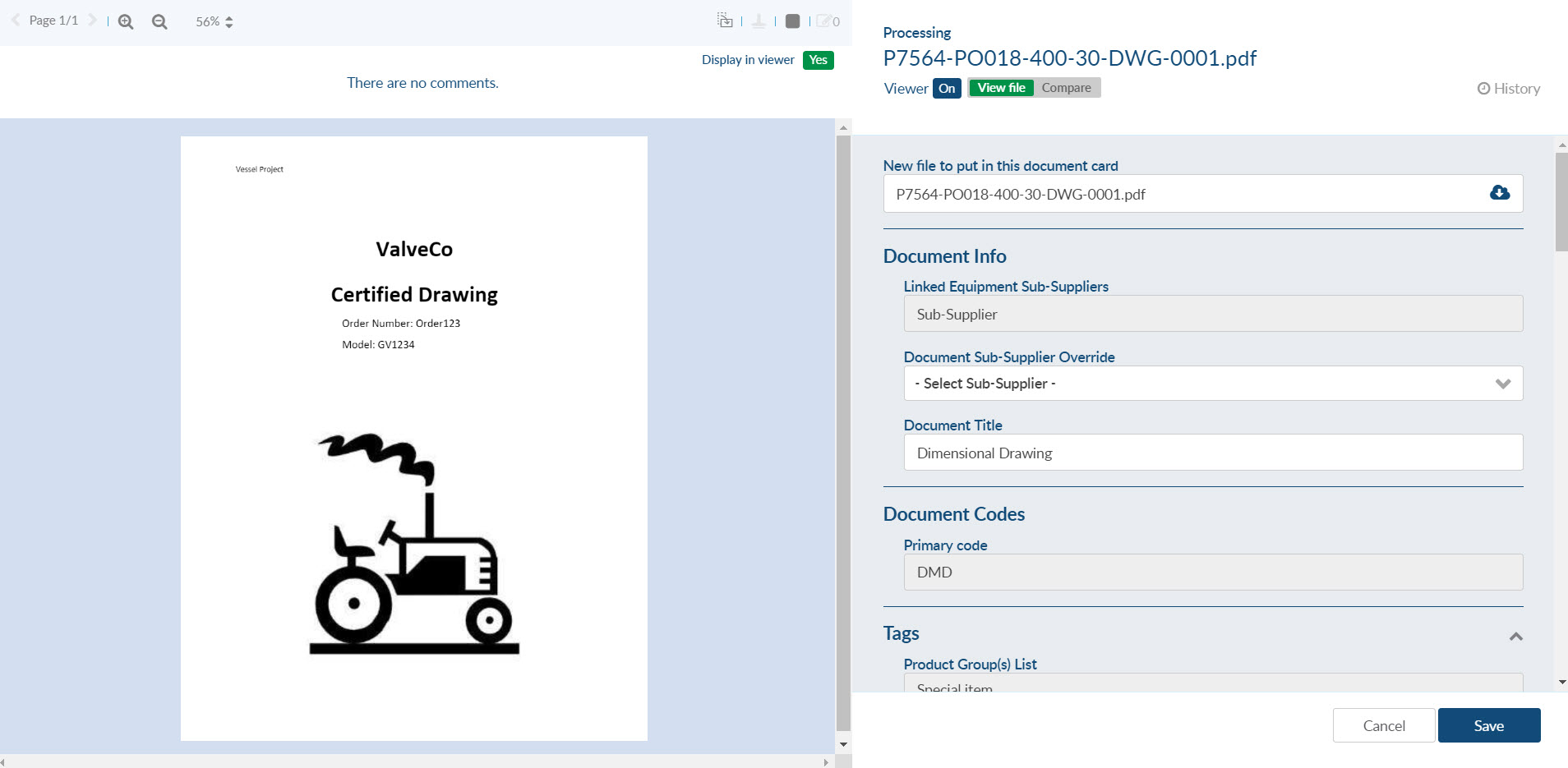
There is also an option to compare files. For example, you can compare the newest version against an older one, and get a better idea of any changes or revisions.
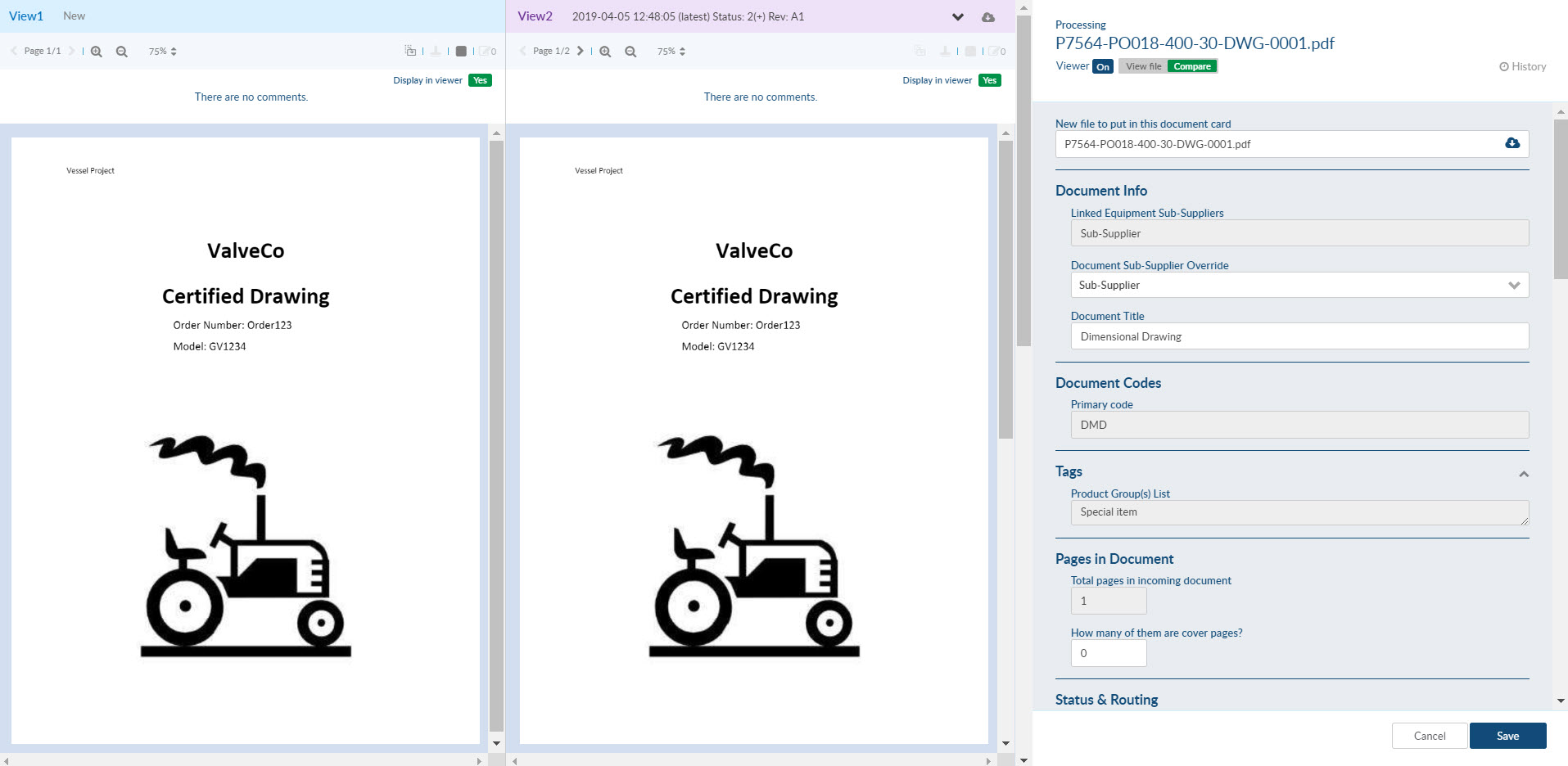
While completing actions you have the ability to view the document and add any markups.
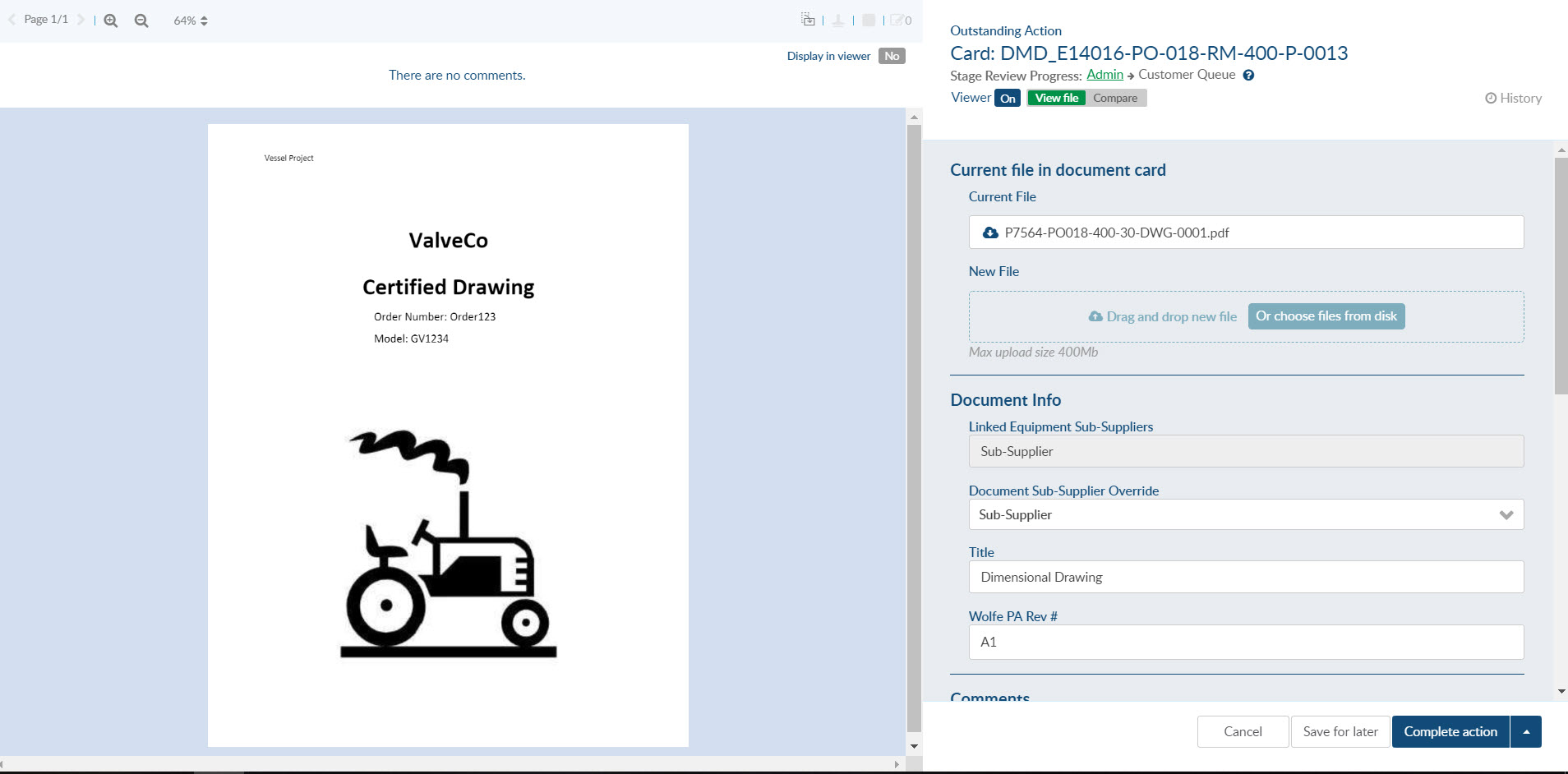
While in the history of any card you can view the document at any entry.
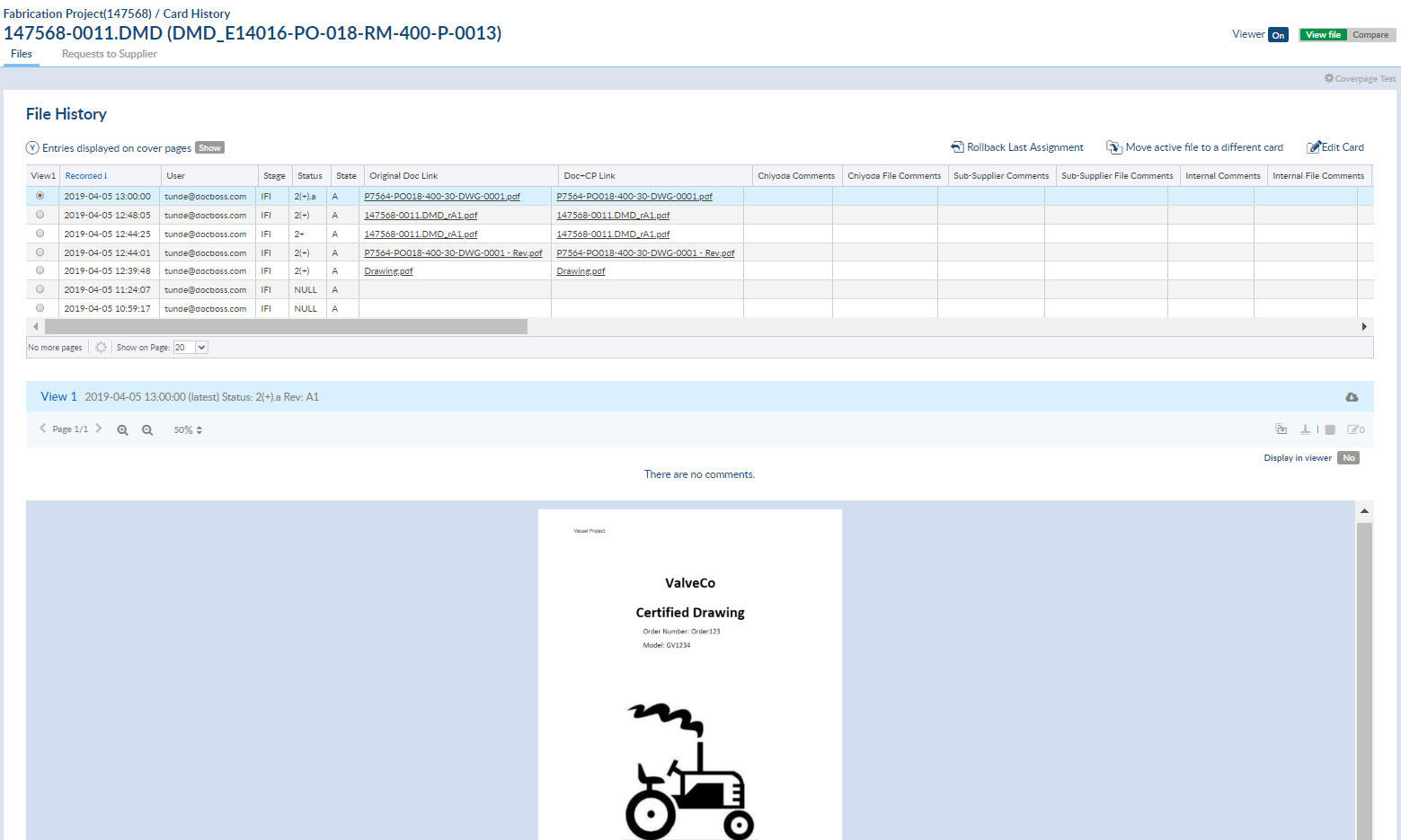
You can also compare versions as required.
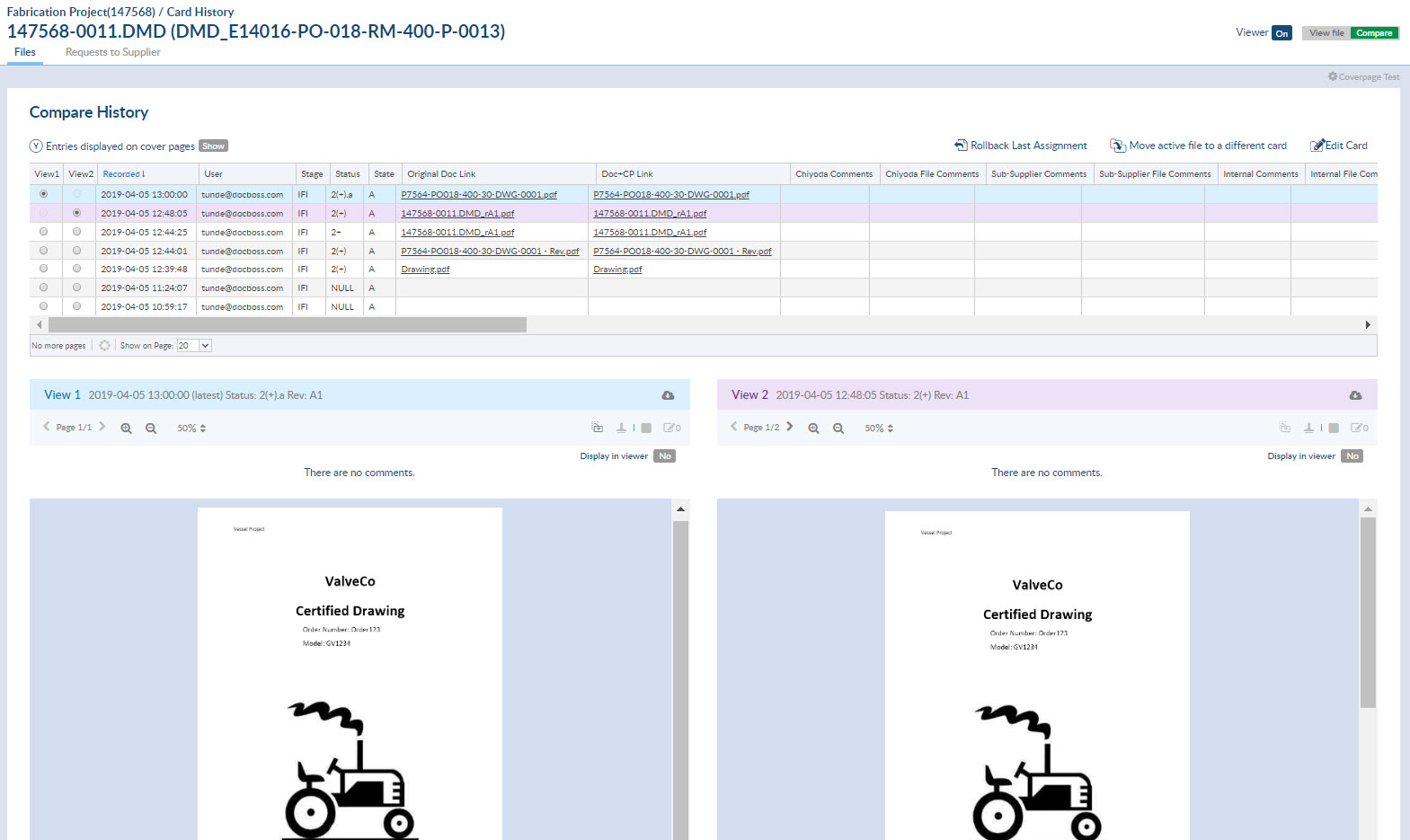
Check out this secondary article we’ve written on the topic of the DocBoss document viewer: How To View Docs Before Submission (Document Viewer)
DocBoss is the only true document control system for
suppliers. Book a quick demo to see how we help process
equipment suppliers make more profit with less pain.