
Processing Returned Files from Customer In DocBoss
Processing returned files from a customer is just one aspect of document routing within DocBoss. All returned files from a…

How can you access a complete list of outstanding actions for a particular project within DocBoss at any given time?
The outstanding actions grid is used to display a list of all the current assigned actions:
Actions can be checked in the Action Dashboard screen where all actions across all Projects are included (Logo Menu > Action Dashboard)
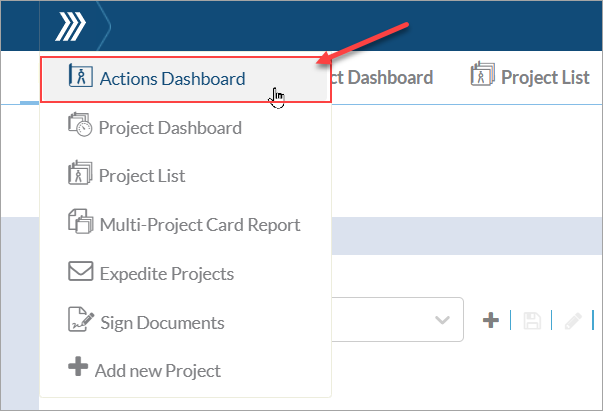
Or in the “Outstanding Actions” grid (Project Menu > Outstanding Actions) where only the actions belonging to that specific project are listed.
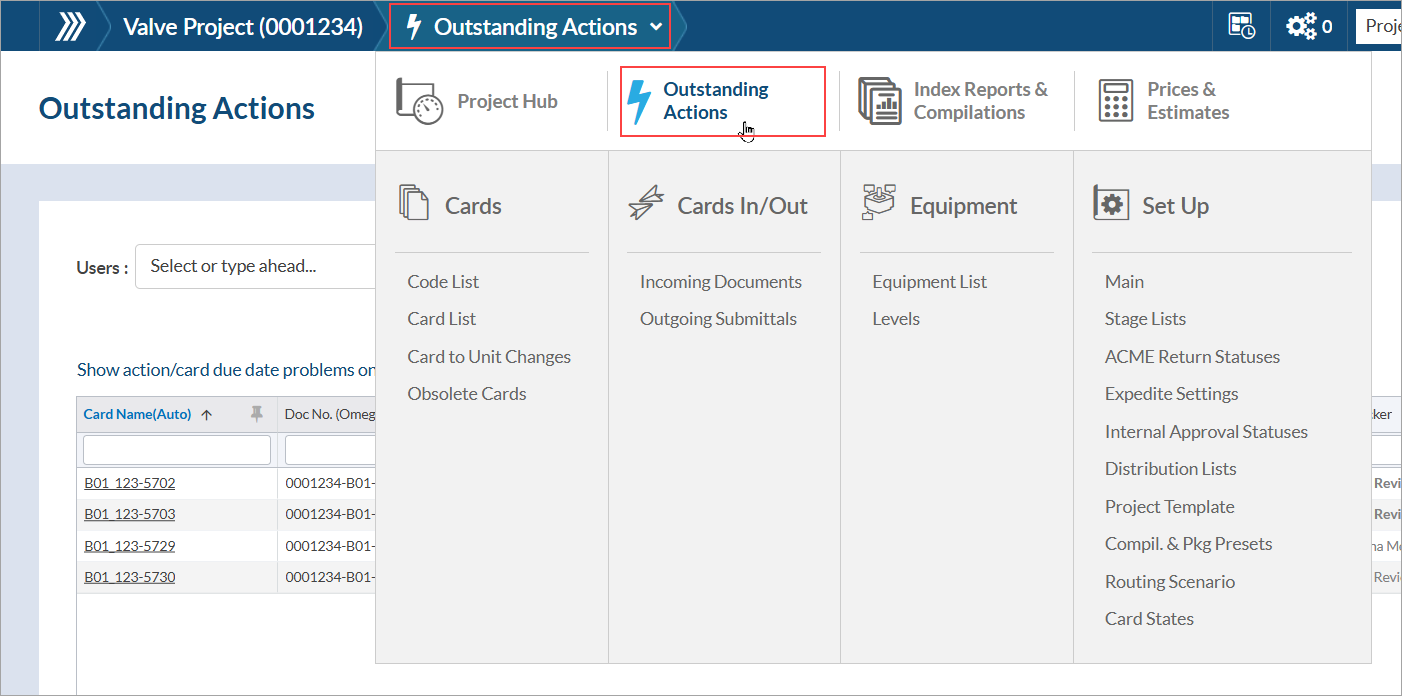
The cards included in the grid can be sorted to show only the most relevant actions:
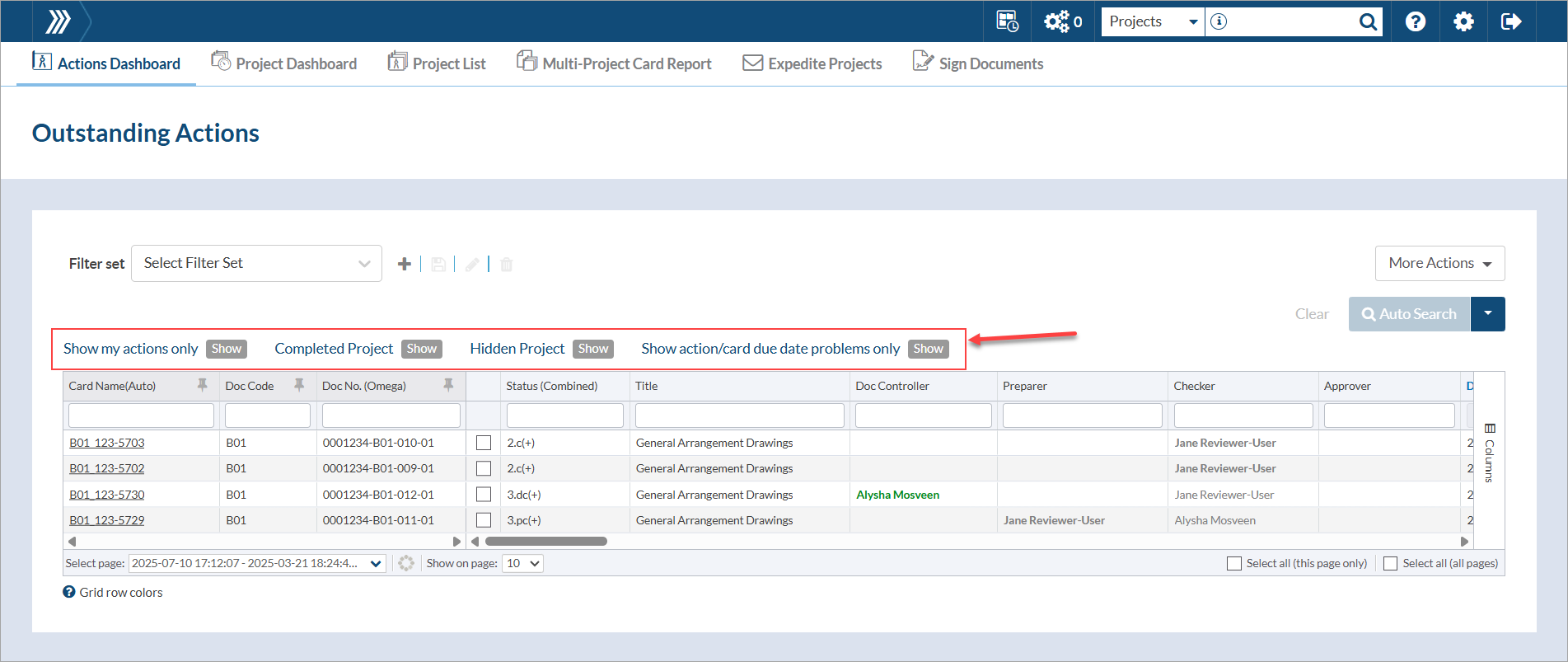
Options are:
– Show my actions only: This will show only the actions currently assigned to you. Also, these actions will show your name in green color under the applicable reviewer role (i.e., Doc Controller, Preparer, Checker, Approver) column.
– Show hidden projects: This will show the actions that have been assigned on a Project that has been hidden
– Show completed projects: This will show the actions that have been assigned on a Project that has been completed
– Show action/card due date problems only: This will show only the cards where the action due date it is after customer due date
Filters can be applied directly in the grid using the box under the column header. A value can either be selected from the available options, or typed into the box.
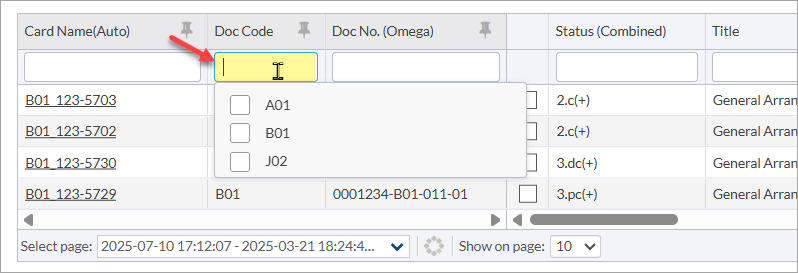
Once grid is filtered to show the desired items, the view can be saved using a filter set so it can be used again in the future. For instructions on saving and using filter sets, see this article: Save filters (with filter sets).
Click the hyperlink in the document name column. The action item can be completed from this grid.
For detailed information about completing outstanding actions, see this article: Complete an outstanding action.
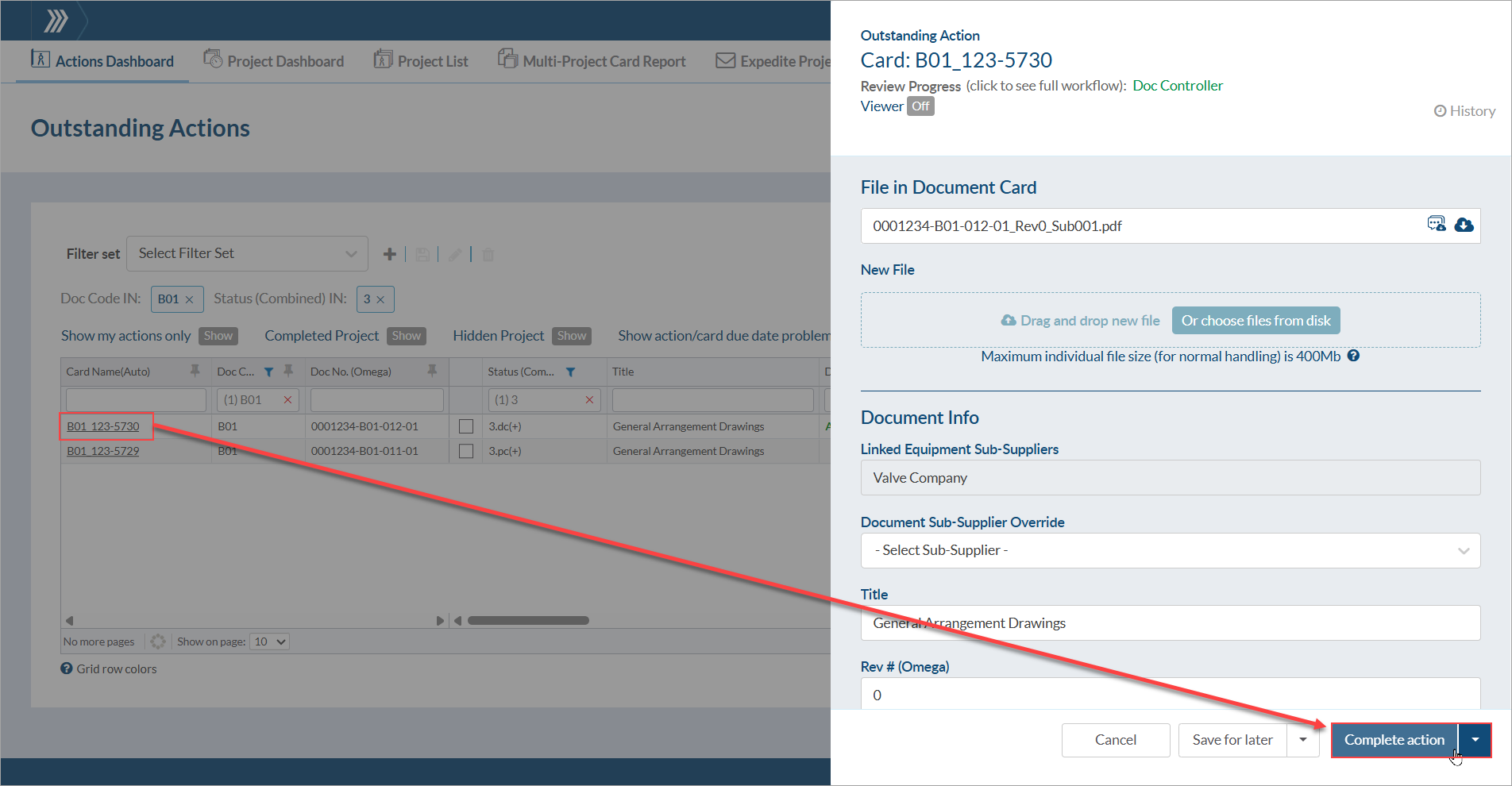
DocBoss is the only true document control system for
suppliers. Book a quick demo to see how we help process
equipment suppliers make more profit with less pain.