
An Explanation of Send/Return Pairs (DocBoss)
Every submittal in DocBoss starts a Send/Receive pair which can be found in the Card History. Each pair contains a…
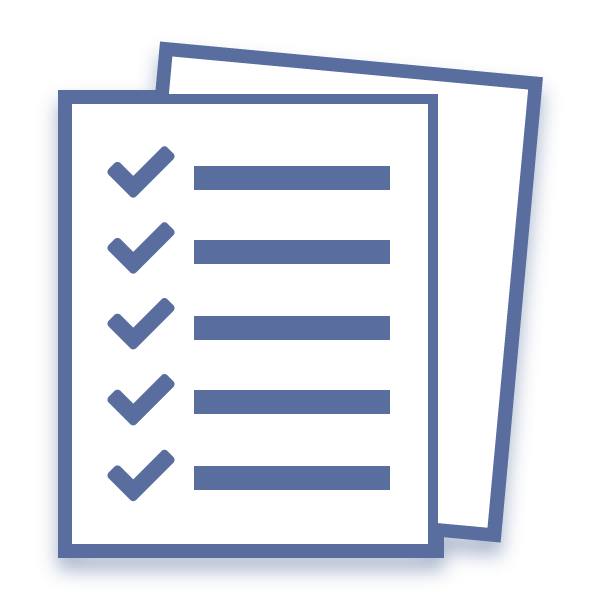
The Internal Document Code field/column allows users to map customer codes to a common set of internal codes.
This provides two benefits:
If you don’t have an internal set of codes, we suggest you create a few general codes to make use of this function.
A general example:
Of course – the internal list for cross reference supports all of the defaults – so when you do the mapping, the defaults will also cross over.
An internal code list will show a crossover icon beside the name, making it distinguishable from other code lists.
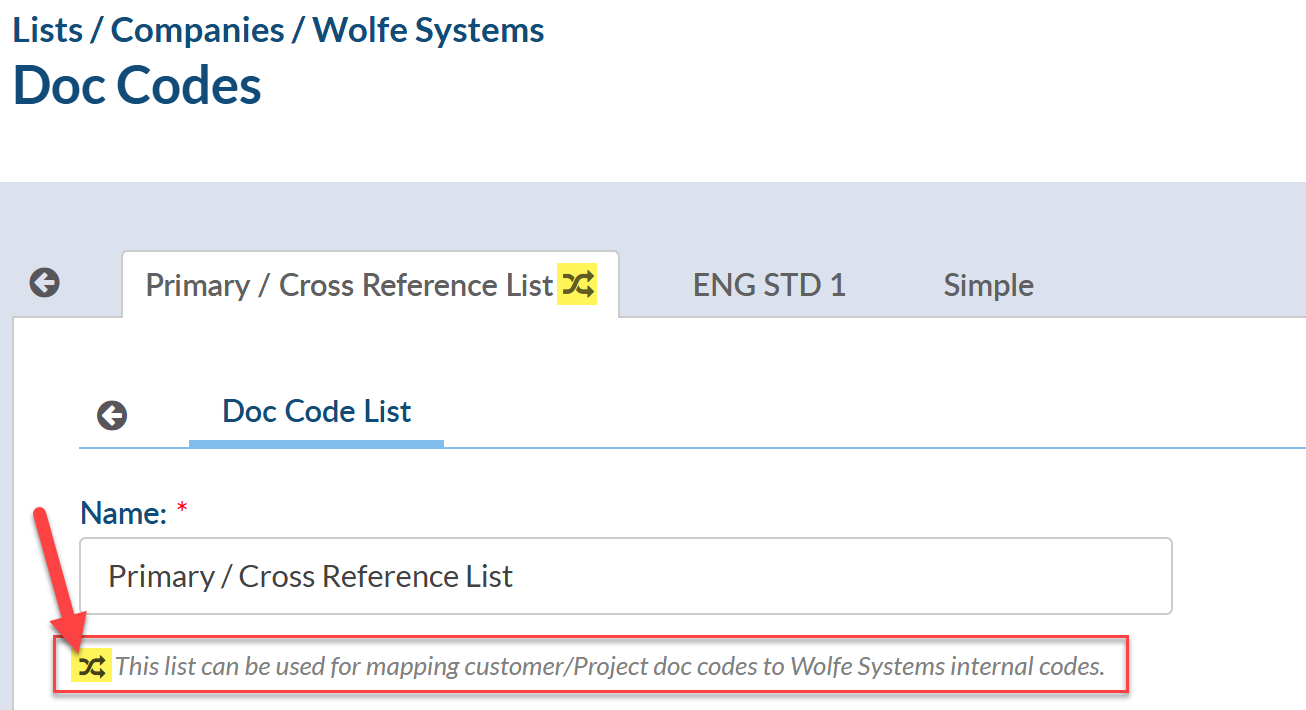
In the settings area – you can Enable the Mapping to Internal Codes and also have the option to Force mapping (make it mandatory for all doc codes). Note: if you choose to Force Mapping, you must identify an internal code for every code on your project.
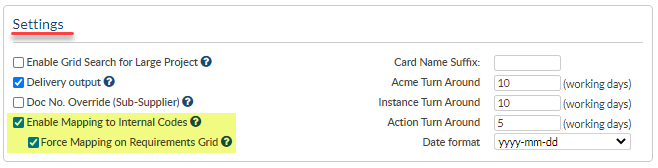
*Note that you can also set both of these options to defaults on project set up. This has to be done by an Admin User under the Admin tab.
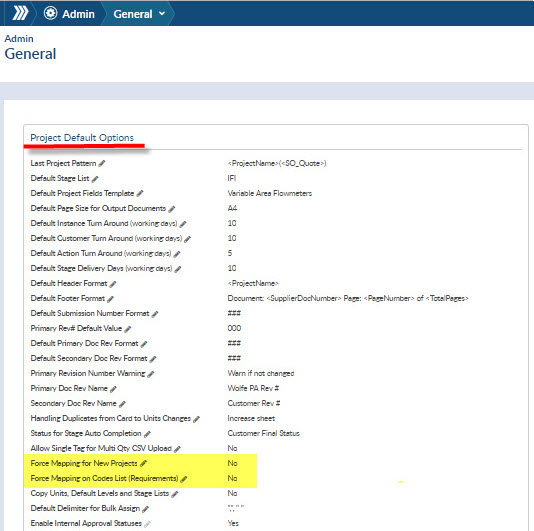
The add codes pop up shows you the mapping and allows you to change it (and that setting will be saved to the master list).
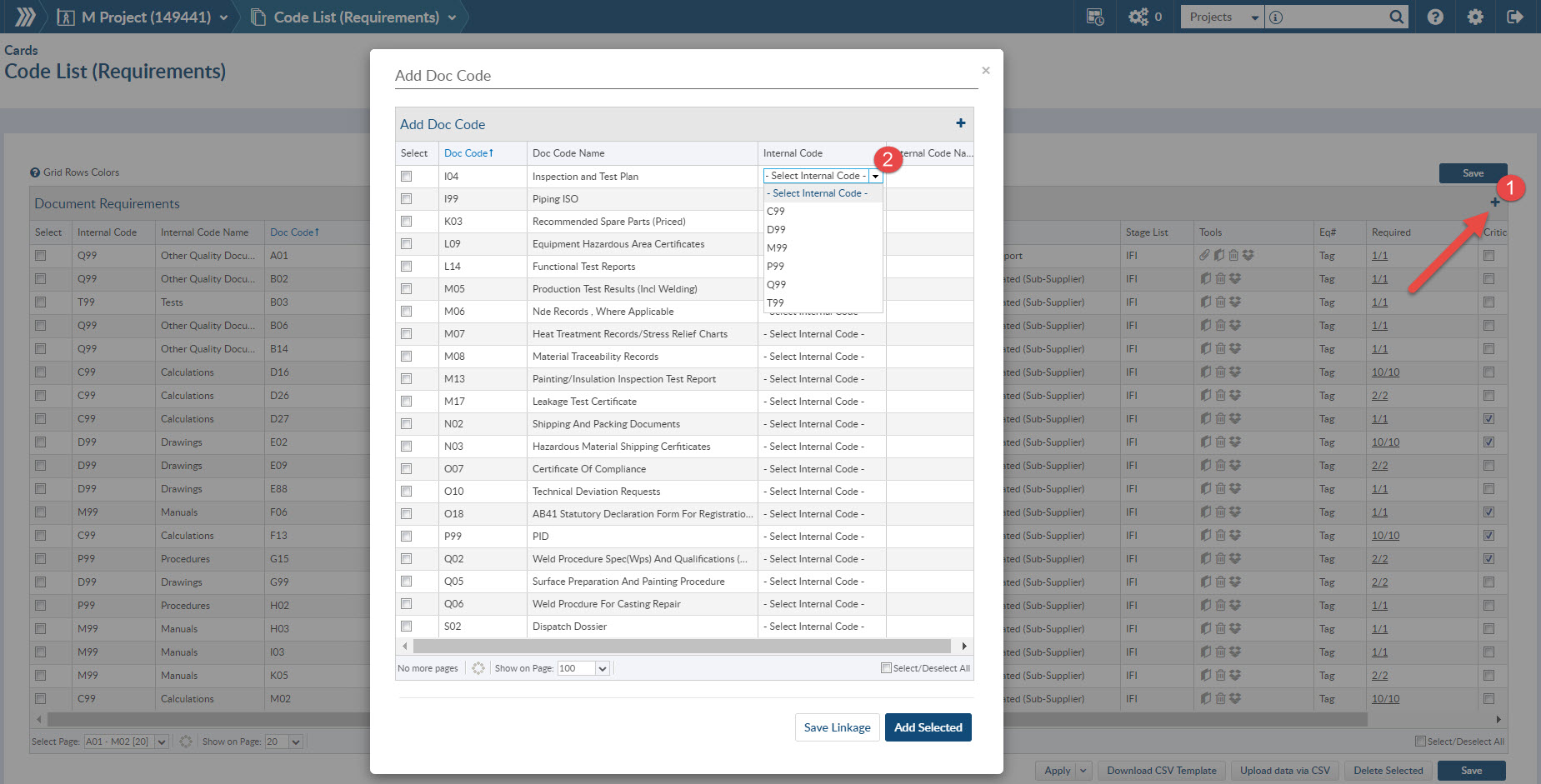
If you have already added the code to the project, you must manually set the cross-reference values on the requirements screen. You can add mapping via the internal codes column, or via CSV export/import.
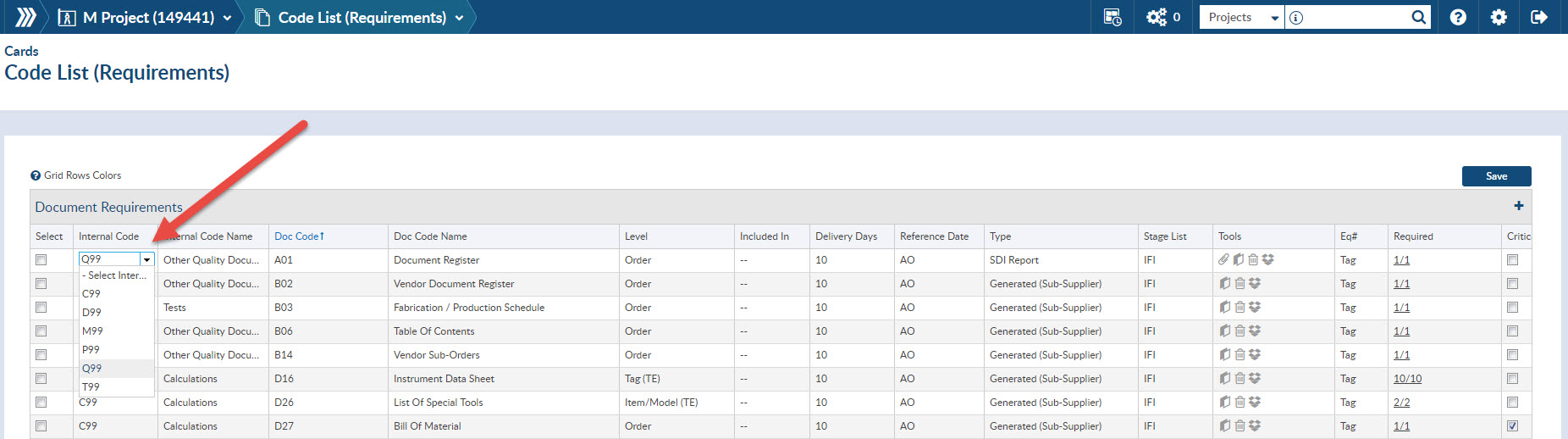
Enjoy Internal Codes!
DocBoss is the only true document control system for
suppliers. Book a quick demo to see how we help process
equipment suppliers make more profit with less pain.