
Matching Tag Numbers in Bulk Process
This article will focus on matching the tag numbers in the bulk process inside DocBoss. DocBoss maintains 2 levels of…

The User Profile allows you to set specific values only for your user account, such as signature, landing page options, email notification and warnings messages.
To get here:
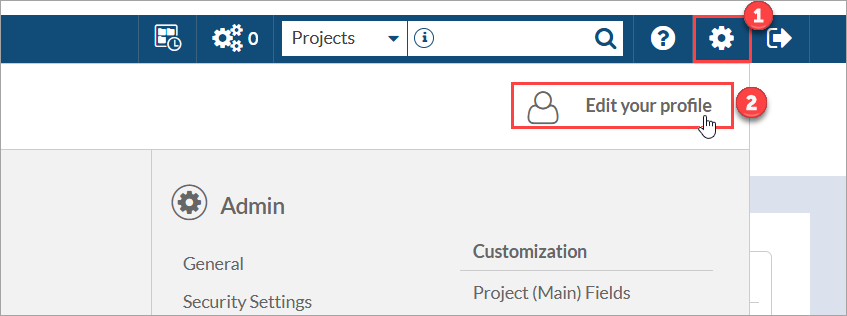
This tab contains basic information like your name, phone number, and address. All users must represent a single person.
Select colour: All markups by this user will appear in the selected colour. The checkered squares indicate that the colour is in use by another user.
Any data fields with an asterisk (‘*’) are mandatory.
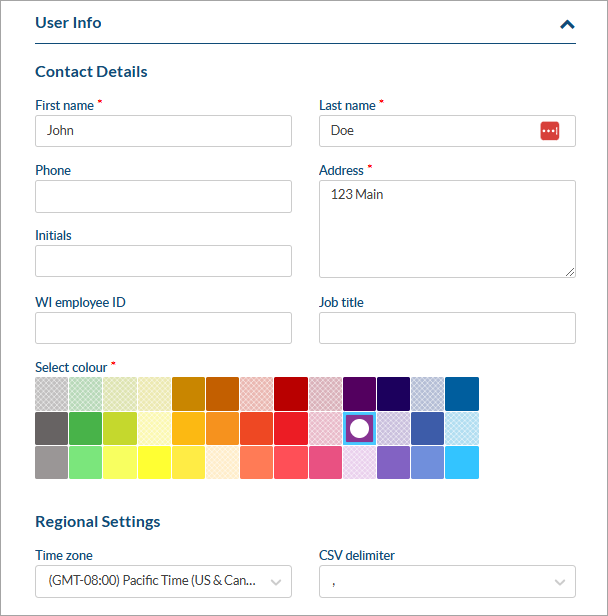
Your administrator will have defined your role. For additional information on roles, check here: User Roles.
Access to project-specific and detailed permissions can also be found here.
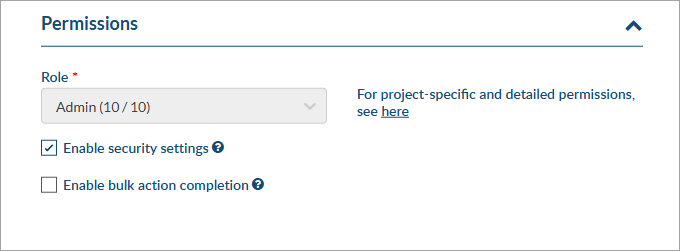
The users email address is the login value for system access.
Users may update/change their passwords from here.
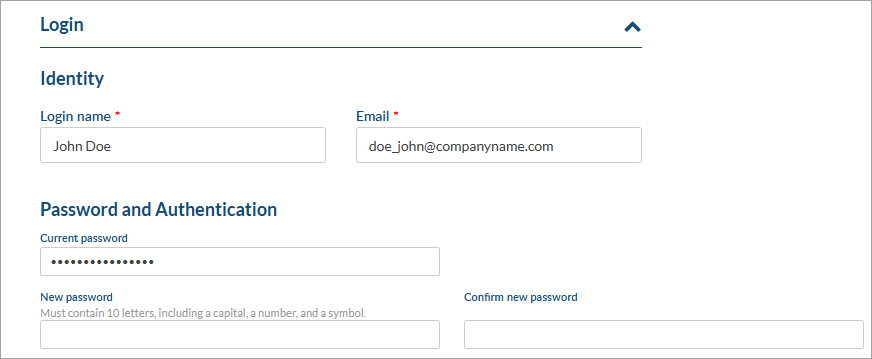
For customers using Affiliates in DocBoss, by default, new users will get full access (still limited by their role type) to all affiliates that the user creating them has access to. The option to limit access to specific affiliates is only available under the Edit screen (available only after a new user is saved).
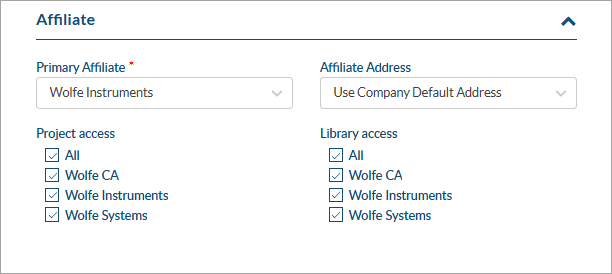
For more information, see Enable Affiliate Permissions for a User.
Sometimes customers request signatures or handwritten initials to be included on their cover sheets. Once uploaded, these files can be used on all the projects where this is required.
To create the files, you can either (1) bring over an HTML signature, or (2) simply sign a piece of paper, take a photo of it, and upload by dragging and dropping the images in the applicable field.
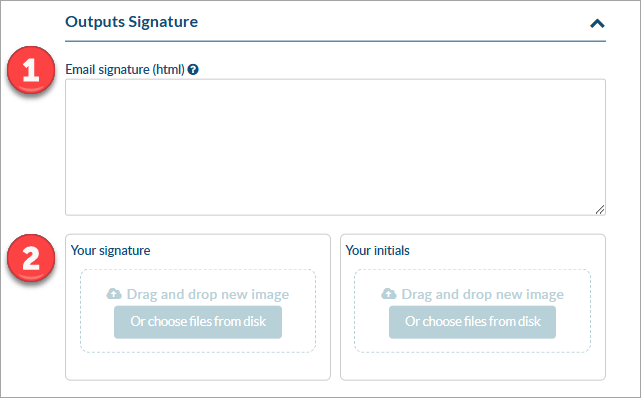
eSignatures allow you to apply a stamp of your signature onto documents. You can configure your eSignature certificate from here.
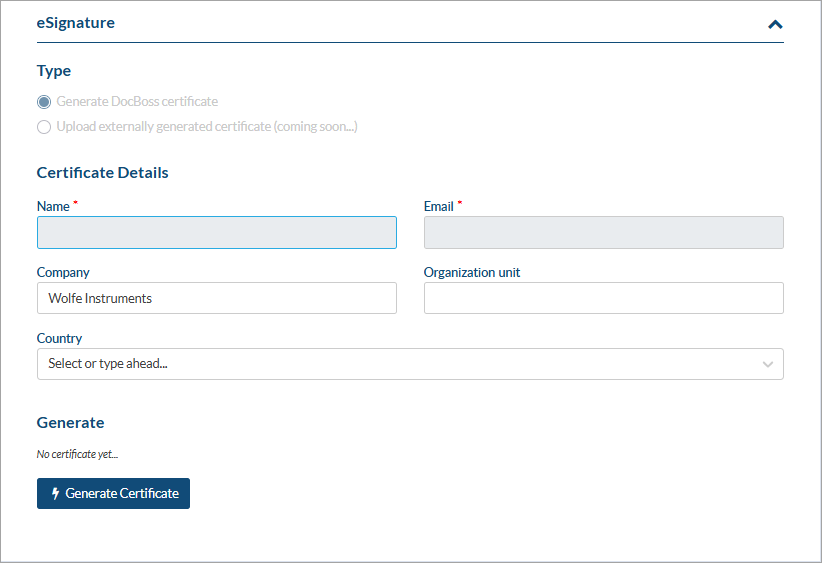
User can choose whether to receive system notifications about all projects, or only those that they are involved with.
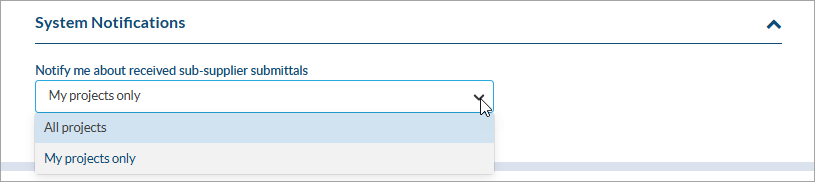
Enable/disable the automated emails which are sent from DocBoss.
Additional options appear for Lists and Reports where you can select your preferences.
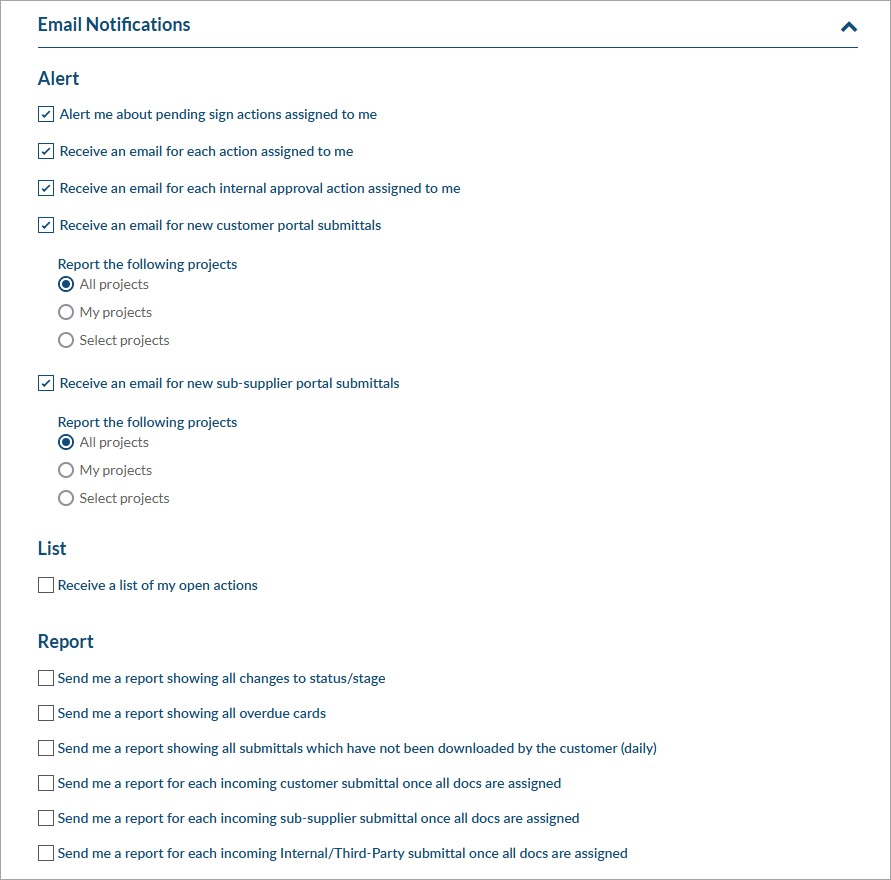
Note for Admin users: to make changes to the overdue cards report, see Edit the Default Overdue Cards Report.
Edit the behavior for various system settings. In many cases, these settings are defaulted from your role, but can be overridden in this section.
Project Dashboard
Projects
Grids
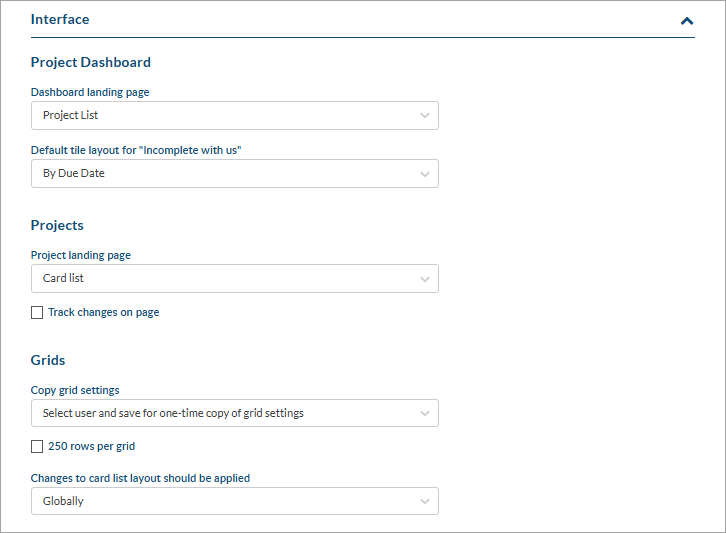
Choose to allow bulk processing for incoming documents, and/or update whether you receive submittal emails sent through DocBoss.
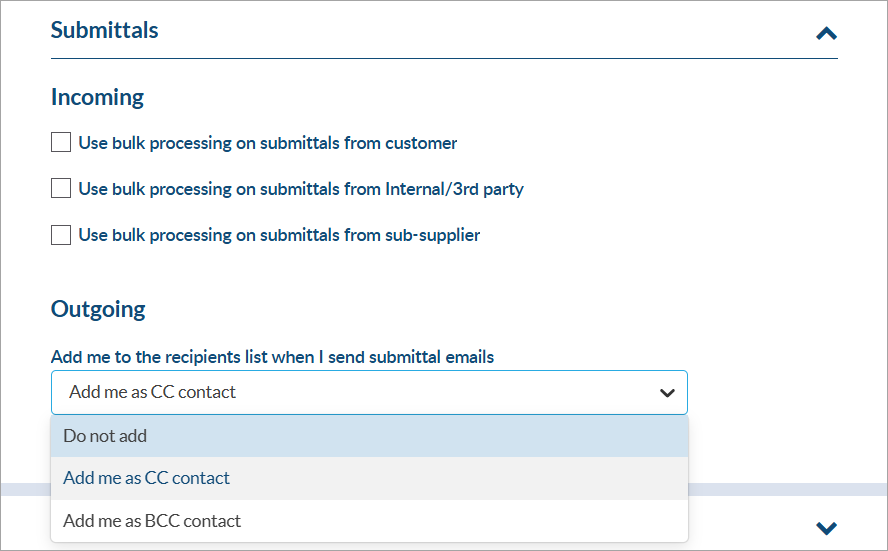
Warnings are pop ups that show up in DocBoss. You may choose to disable some standard system warnings if you prefer.

Learning mode is a quick and effective way to find information pertinent to the area of DocBoss you are in. You can choose to enable or disable the icons from appearing on your account.
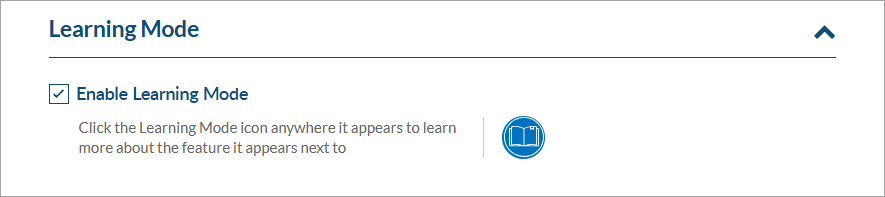
DocBoss is the only true document control system for
suppliers. Book a quick demo to see how we help process
equipment suppliers make more profit with less pain.