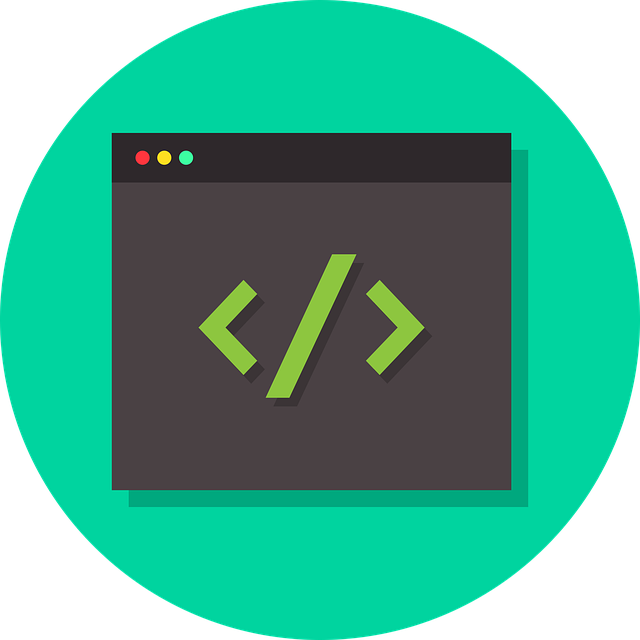
Apply Other HTML Styles In DocBoss
Did you know you can apply HTML styles in DocBoss as needed even if they don’t appear in our editor?…

This is an update article that we first wrote back in 2022. This article focuses on the subject of setting up different revision numbers based on Stages inside DocBoss.
Custom revision values can be set for each stage on any given stage list to suit your company’s process and/or your customer’s requirements. This custom value will define the first revision number, with subsequent revision numbers being set manually by users.
Setting a custom revision value can be done in the stage editing form (at the time of creation) or directly in the grid (after the stage has been created). To edit in the grid, do the following:
1. Click on the “Reset Rev #” box (directly in the grid) for the appropriate stage and choose “Reset to Custom Value.”
2. Type the revision number value in the “Custom Value” column.
3. Once the custom revision values are set, click “Save” (bottom right).
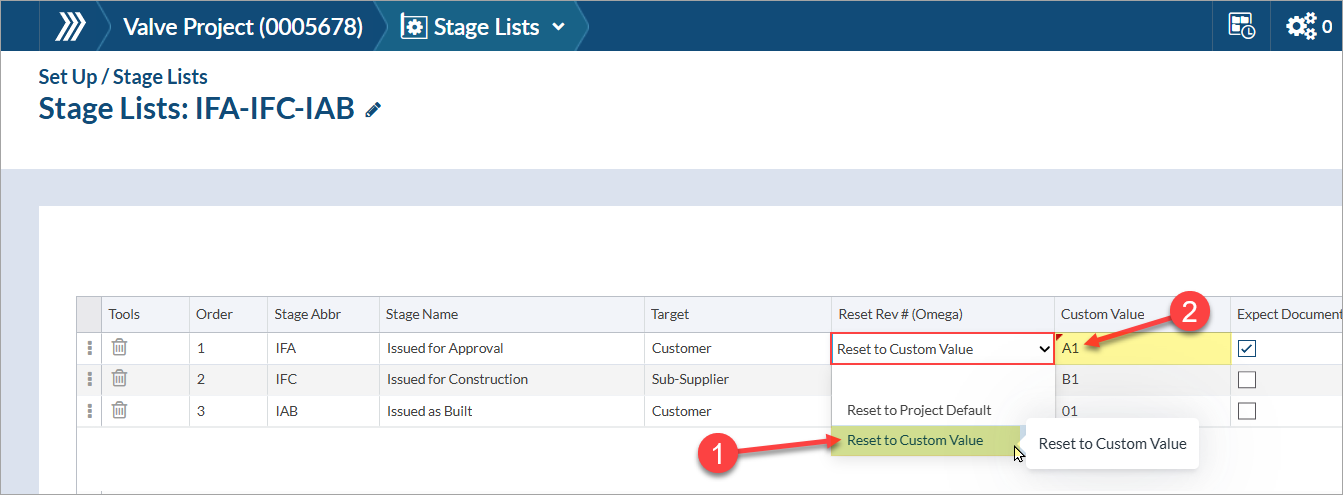
To edit in the form, do the following:
1. Open the revision settings drop-down and enable the “Reset Rev # [Supplier]” option.
2. Choose the “Custom value” option.
3. Enter the custom revision number value.
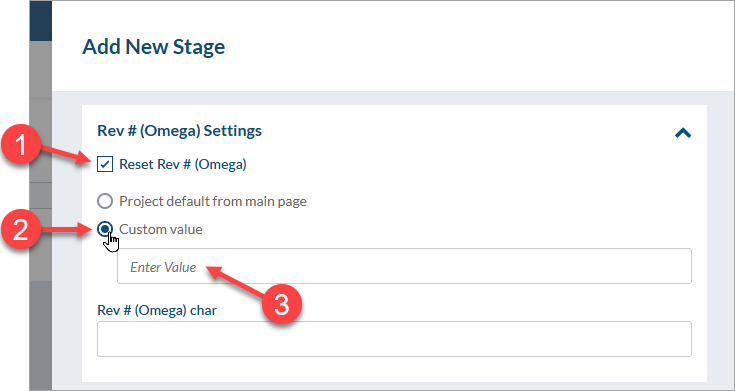
Example:
The following stage abbreviations, names, and revision formats are requested by the customer:
The document will begin in stage “IFA” with “A1” as the first revision number. Once stage “IFA” is completed, stage “IFC” will begin with “B1” as the first revision number. Once stage “IFC” is completed, Stage “IAB” will begin with “01” as the first revision number.
Setting a prefix or suffix for a revision value can be done in the stage editing form (at the time of creation) or directly in the grid (after the stage has been created). To edit in the grid, do the following:
1. Click on the “Prefix/Suffix” box (directly in the grid) for the appropriate stage and choose an option.
2. Type the prefix/suffix value in the “Rev # [Supplier] Char” column.
3. Once the values are set, click “Save” (bottom right).
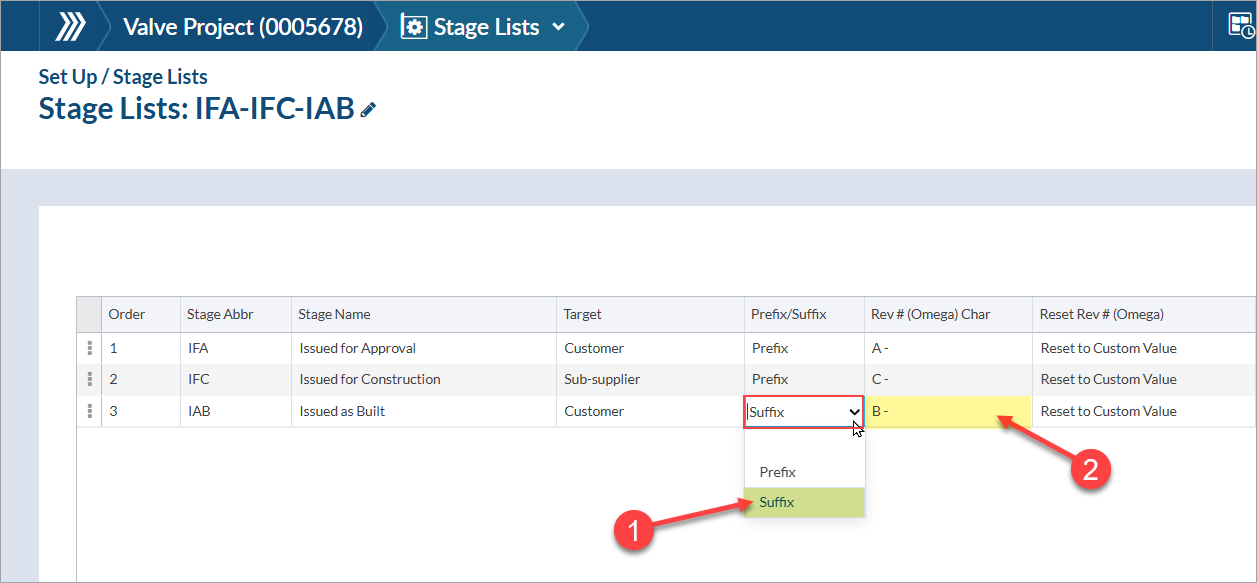
To edit in the form, do the following:
1. Open the revision settings drop-down and add a value in the “Rev # [Supplier] char” field.
2. The “Prefix/suffix” field will appear once a value is added, and the appropriate option can be selected.
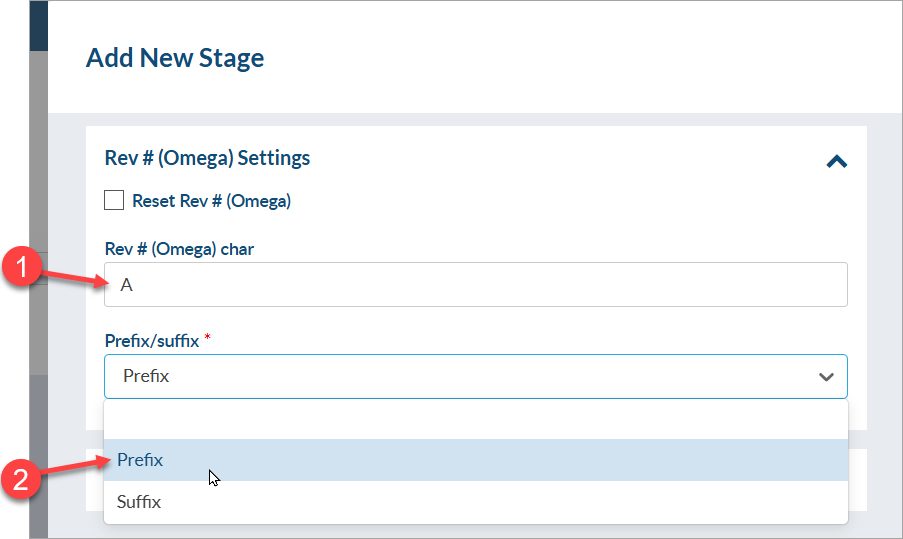
In the card processing form, the revision number field will appear a prefix/suffix as defined by the stage setting.
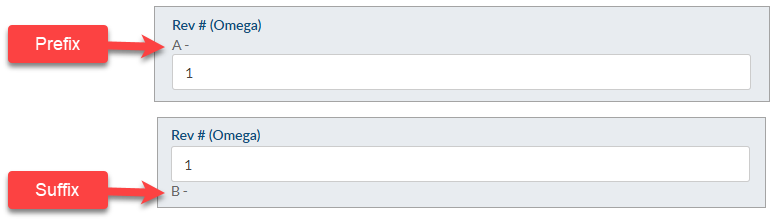
DocBoss is the only true document control system for
suppliers. Book a quick demo to see how we help process
equipment suppliers make more profit with less pain.