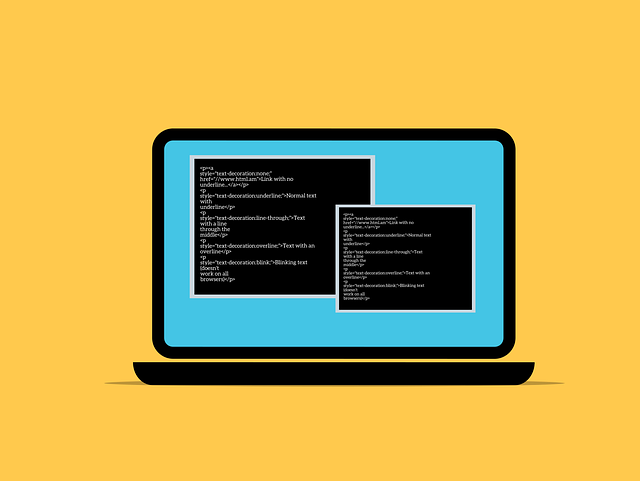
How To Disable Equipment from Equipment List
To delete/disable equipment from your equipment list in DocBoss, there are a couple of options. For single changes, you can…
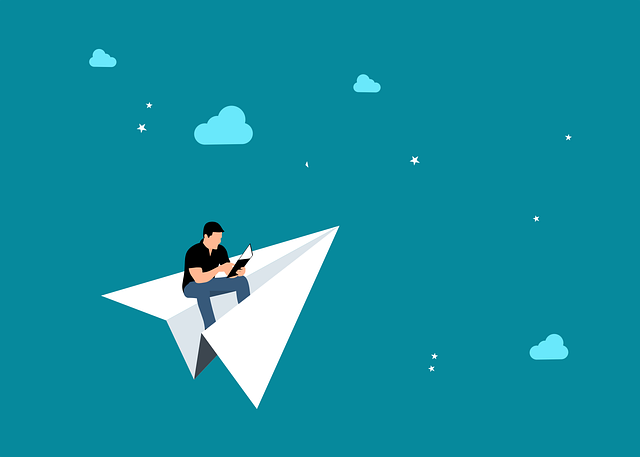
How can you view a complete list of all outgoing submittals to your customers in DocBoss?
The last grid on the Outgoing Submittals page contains completed submittals. Project Menu > Cards In/Out > Outgoing Submittals > Scroll to bottom of screen.
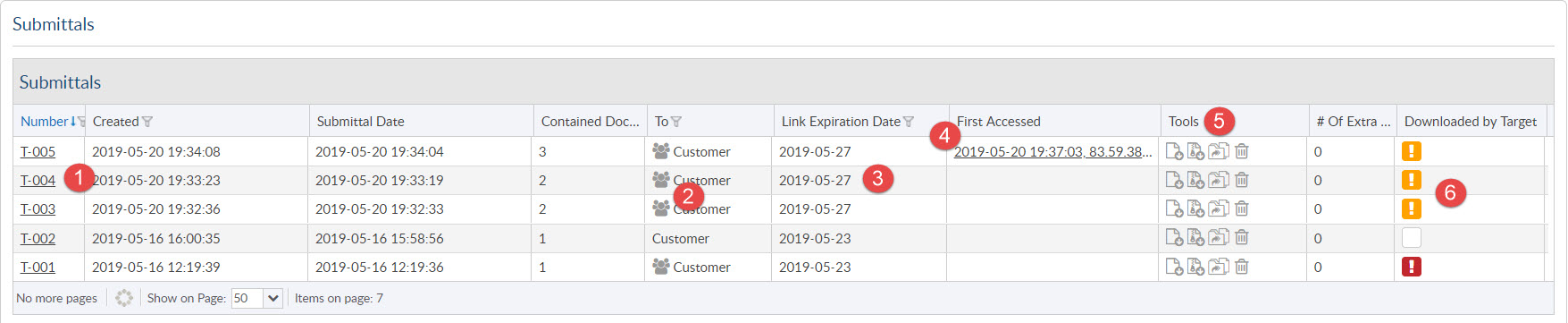
Click on the transmittal number to load the submittal details. Note the buttons at the bottom which allow you to resend notification emails.
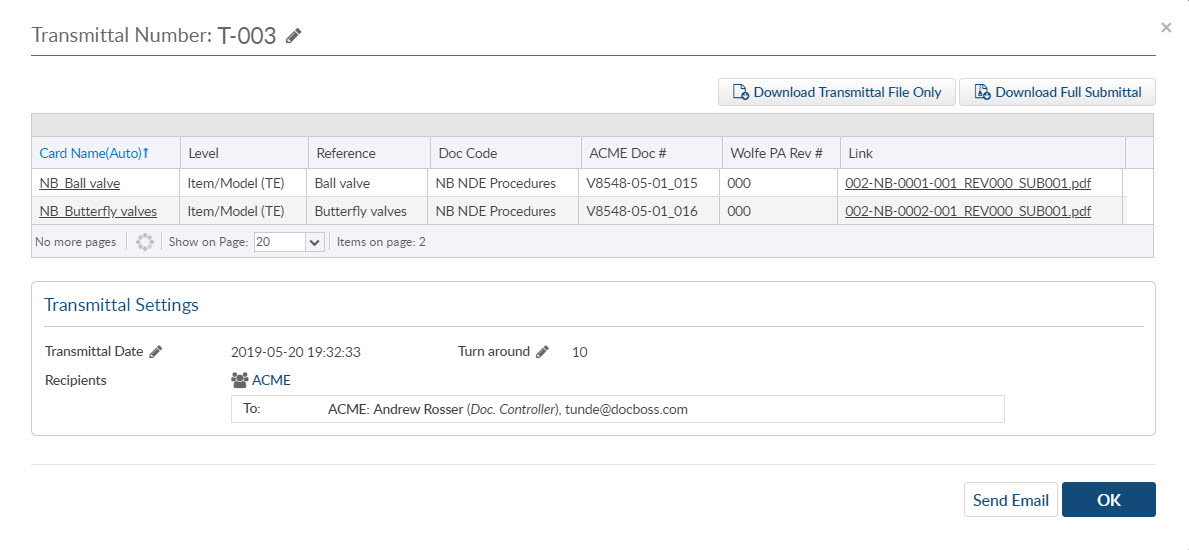
Mouseover the icon to quickly see the people included on the distribution list.
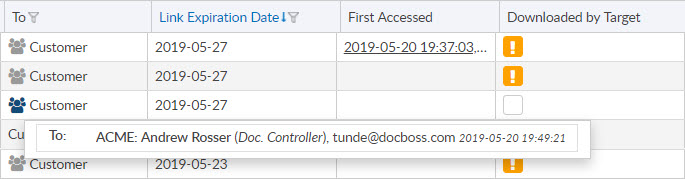
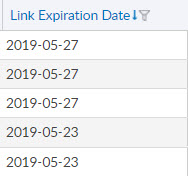
The download link expires after a set period of time. To reset the link, just click this icon, and we will refresh the timeout.
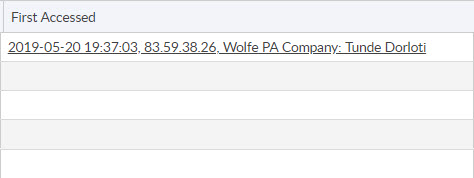
DocBoss tracks all user who download the submittal. The first accessed show you when a user downloaded this transmittal. If you click the hyperlink, it shows a full history of all downloads, including the IP address of the downloader. Note that we ALSO track whether the downloader is the TARGET of the submittal. i.e. if the submittal is going to the customer, then only contacts of the customer will be target contacts.
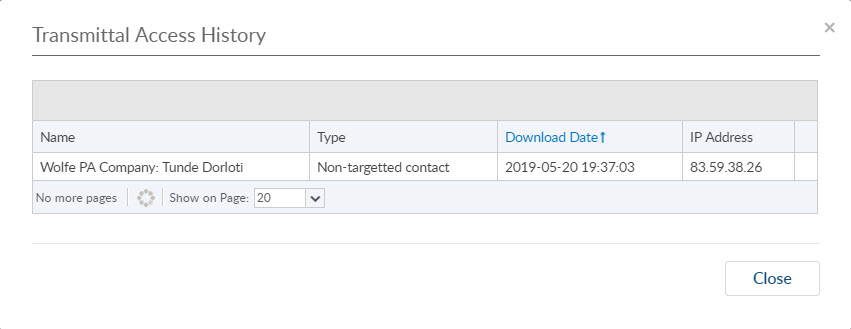
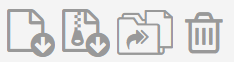
Various functions are available from icons in the grid. From left to right you can:
![]() – download the transmittal document
– download the transmittal document
![]() – download the full submittal
– download the full submittal
![]() – auto-reclaim the submittal
– auto-reclaim the submittal
![]() – void the submittal
– void the submittal
Auto reclaim is used in situations where the customer approves your transmittal verbally but doesn’t physically return the documents. Rather than re-upload all the original docs (to maintain the workflow trail), you can click auto reclaim, and work with the documents inside DocBoss. This feature is also used in cases where documents are rejected, but you DO want to maintain the history of the submittal.
For more information regarding Auto-reclaiming submittals see our article here.
Voiding a submittal is used when you have made a mistake and simply want the documents to move back to the area from which they came. You will choose which documents you should VOID from the submittal. If documents have been processed subsequently, you will not be able to VOID them.
** if you VOID a submittal, the original transmittal will NOT appear on outbound history records (it will show in the document history however).
DocBoss flags submittals based on downloads by the targets. There is a grace period set by your administrator which designates how long you will wait for customer to download, before you set a higher level warning.
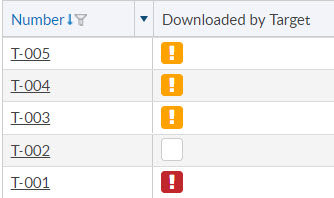
White: Not emailed to the target.
Orange: Emailed to target. They have not downloaded. Grace period to the link has NOT expired.
Red: Emailed to target. They have not downloaded. Grace period to the link has HAS expired.
Note: If a circumstance arises that you know the files were delivered via another medium, you can clear the warning for Downloaded by Target. Once the grace period has expired and the “!” has turned red, you can click the red “!” to remove the warning.
Removing the warning will also remove this from the report showing all submittals which have not been downloaded by the customer.

DocBoss is the only true document control system for
suppliers. Book a quick demo to see how we help process
equipment suppliers make more profit with less pain.