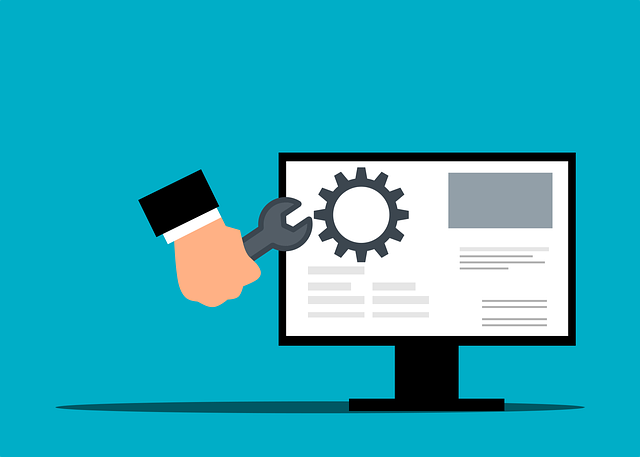
Template Troubleshooting, Tips and Tricks In DocBoss
Although most of the basic Excel features are supported in templates for Docboss documents, not every feature can be used.…
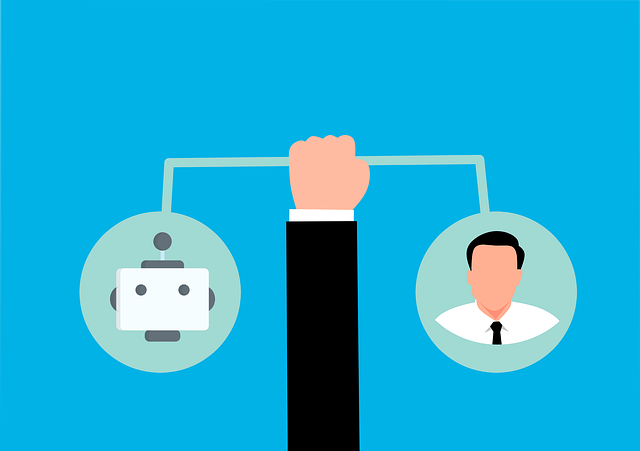
The history of all cards is actively captured in DocBoss. You have the ability to view all previous versions of the document.
Clicking the History icon (from the Tools column) will open the History in a new window.
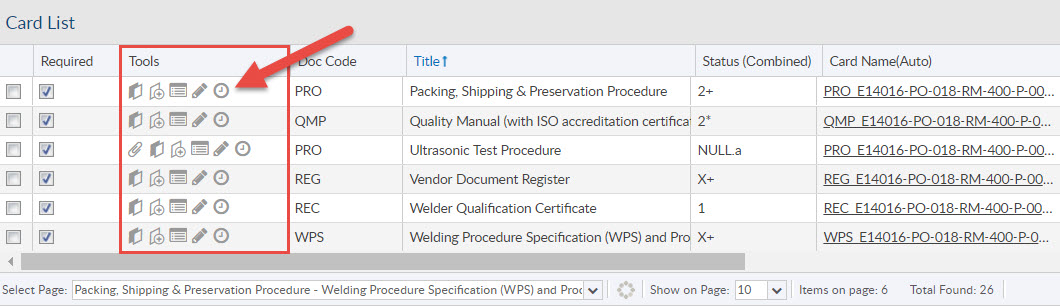
The new window will open and all the history linked to the card will be available from this screen. You can view the Files, Request to Suppliers and Viewer:
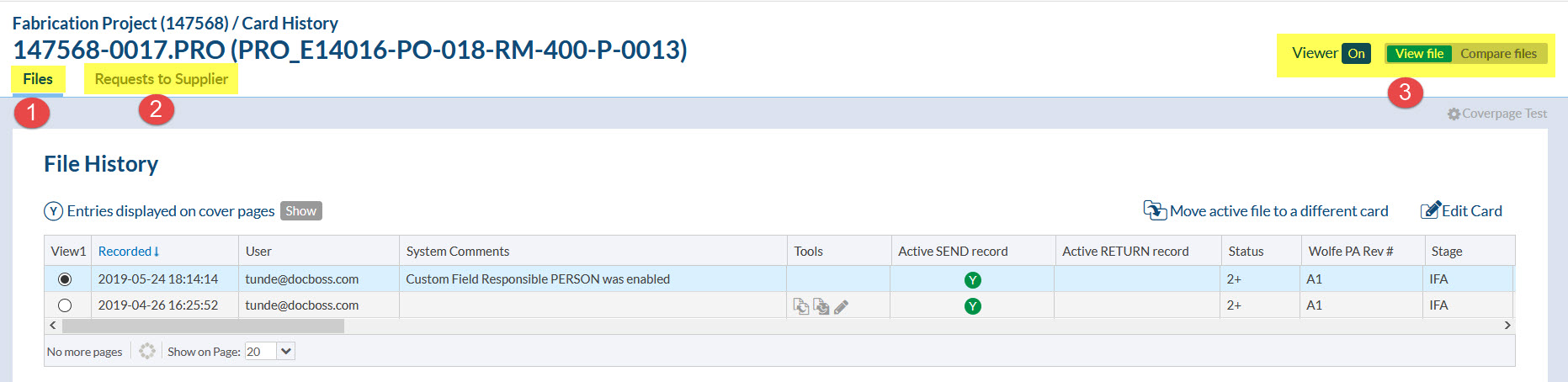
Users can filter the grid on this screen to show only Active SEND record and Active RETURN record entries.
All of the history entries linked to this card will be displayed in the grid. There is a lot of information displayed in this grid, please remember if you don’t see a column it may be hidden. (Click the down arrow on any column header and then mouse over columns).
Here are a few key columns when you are looking at the history.
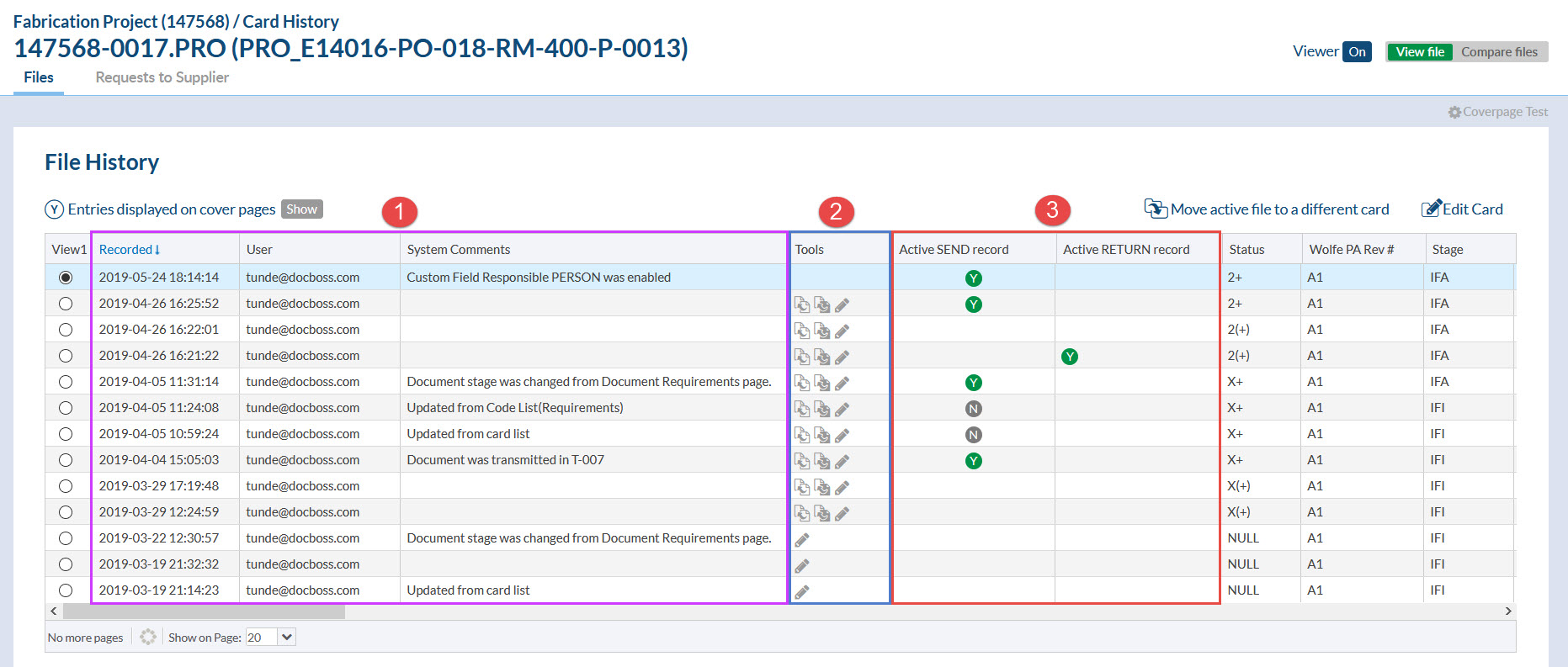
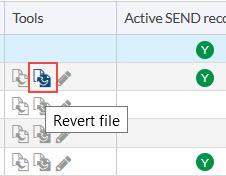
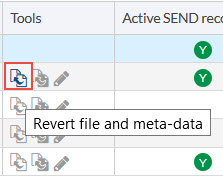 For more information regarding reverting files, see our article here.
For more information regarding reverting files, see our article here.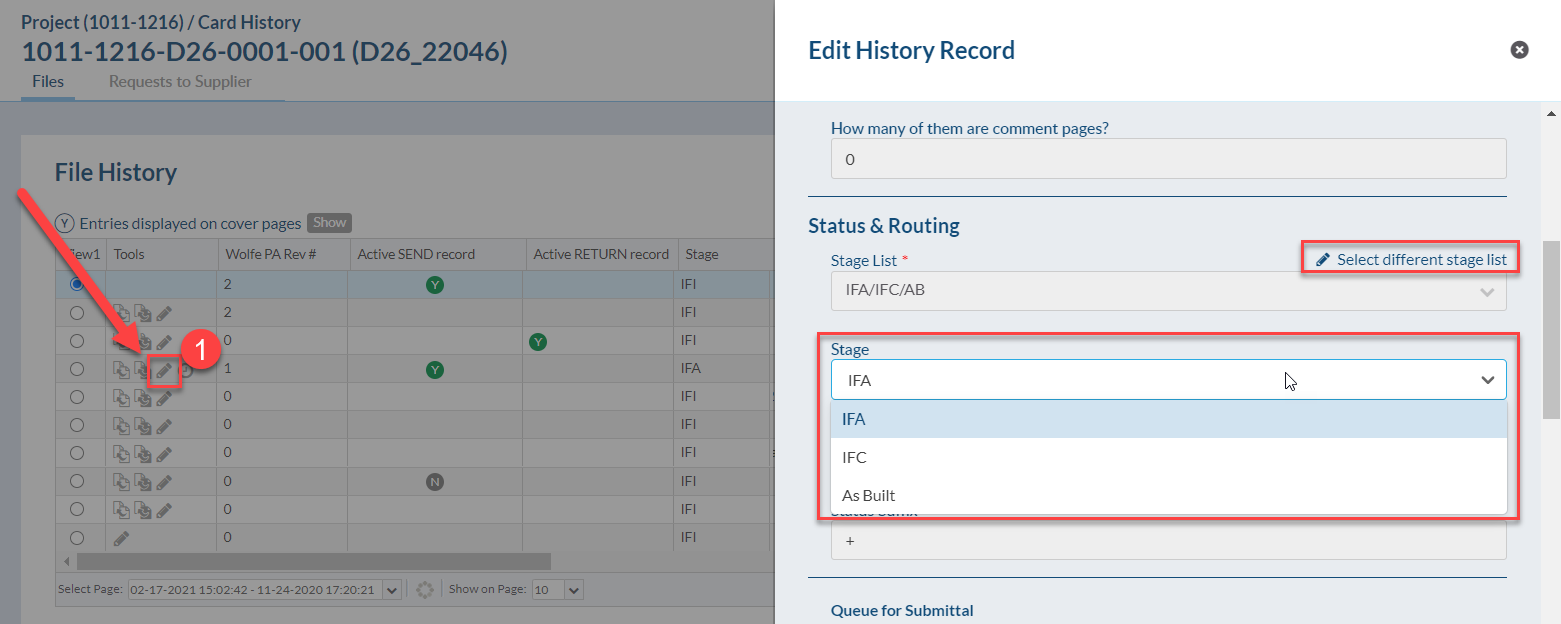 And the metadata: Title, Revision number, Submittal number, Comments, Document number.
And the metadata: Title, Revision number, Submittal number, Comments, Document number. 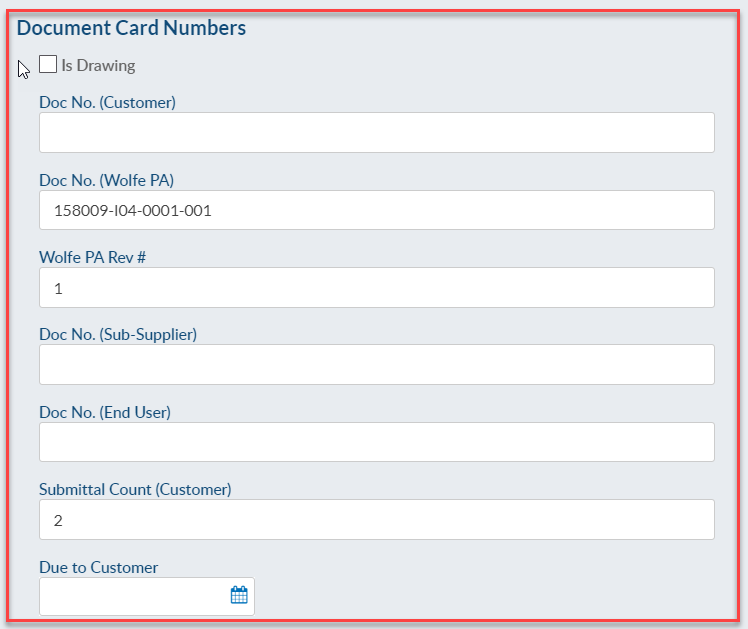
In addition to viewing the history entries above the grid, you have a couple of actions available.
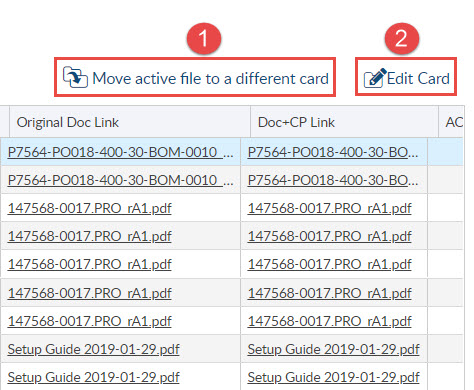
For information on how to export the history of a card to an excel file click here.
For information on how to edit the history of a card, click here.
DocBoss is the only true document control system for
suppliers. Book a quick demo to see how we help process
equipment suppliers make more profit with less pain.