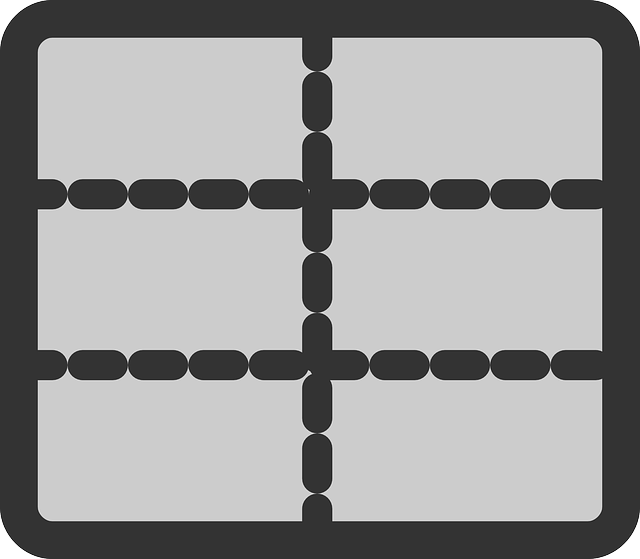
How To Use The Updated DocBoss Grid Functionality
DocBoss recently moved to a new grid system for all DocBoss users to take advantage of. Note: The below description…

When receiving submittals with many files, users may want to use bulk processing to bring incoming documents into DocBoss. Instead of users individually dragging files into each card, DocBoss will attempt to automatically match each file to the appropriate card.
Before uploading the files for bulk matching, users should:
Upload the files for bulk processing into DocBoss through the Incoming Documents screen.
Ensure that Enable bulk process for new [Sub-Supplier/Internal/Customer] submittals is checked.
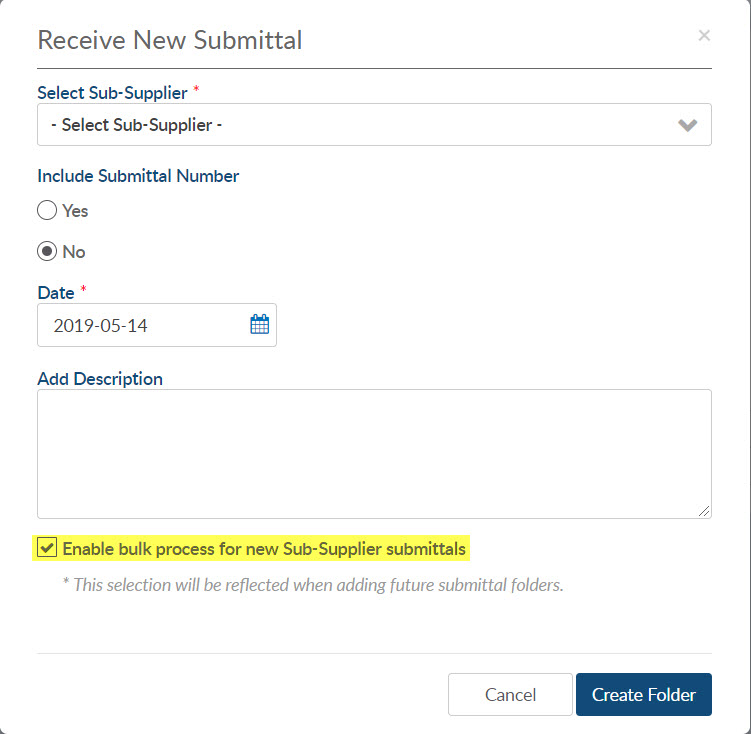
After completing the submittal details, select Create Folder.
DocBoss is breaking up the file name and looking for matches with existing document numbers. The results are shown in the pop-up below.
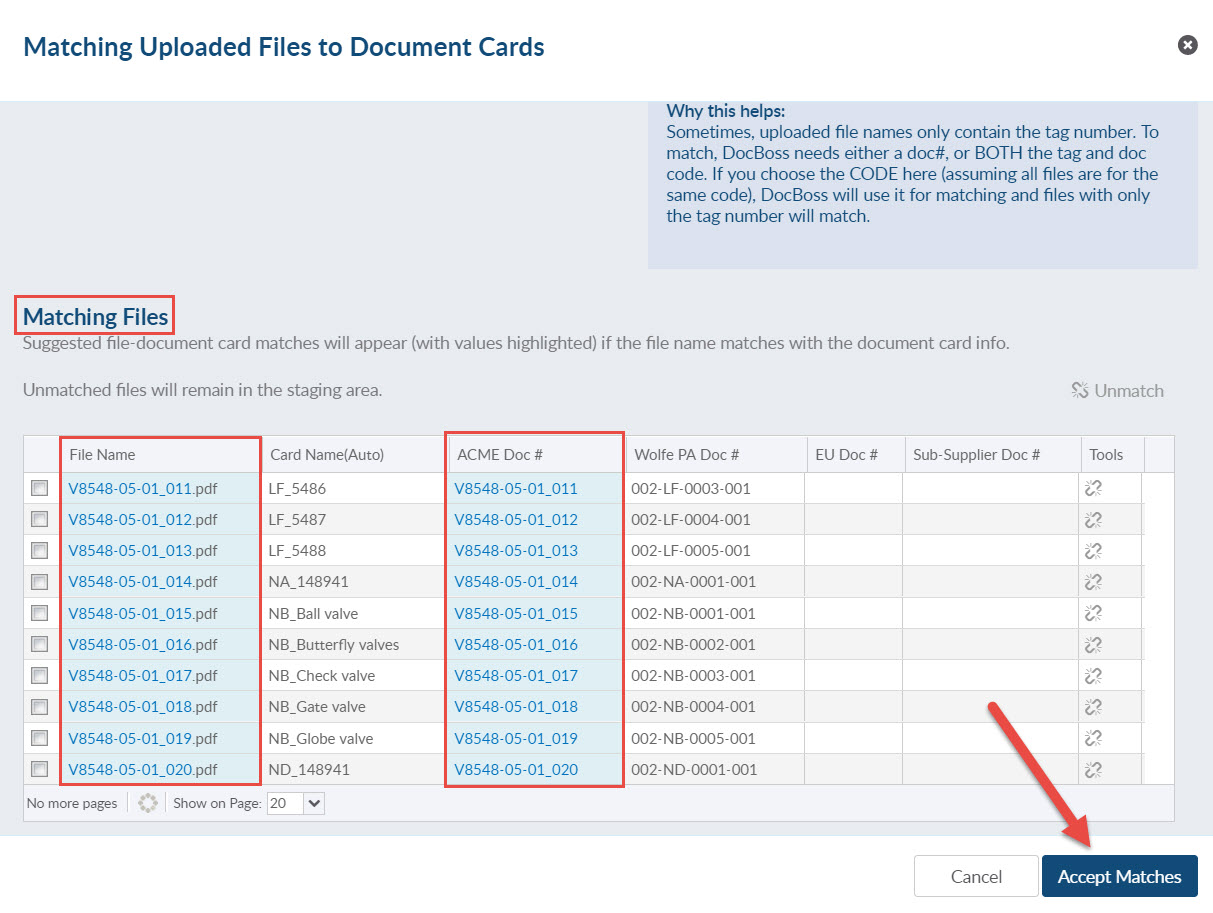
After reviewing the matches to ensure they are correct, select Accept Matches from the bottom right of the grid.
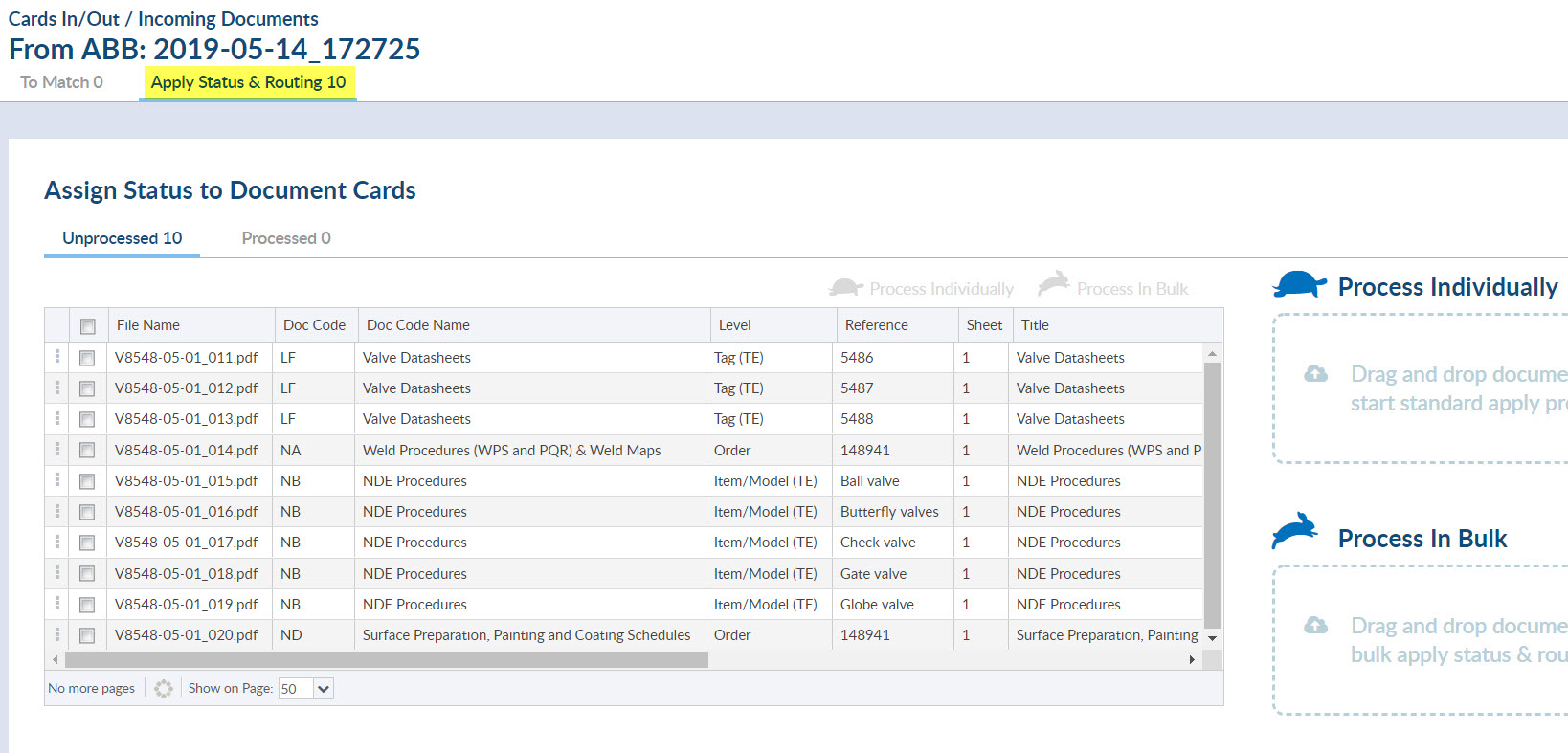
You have now matched the files to the cards, you still need to assign the status and define the routing. You have the option to Process Individually or Process In Bulk.
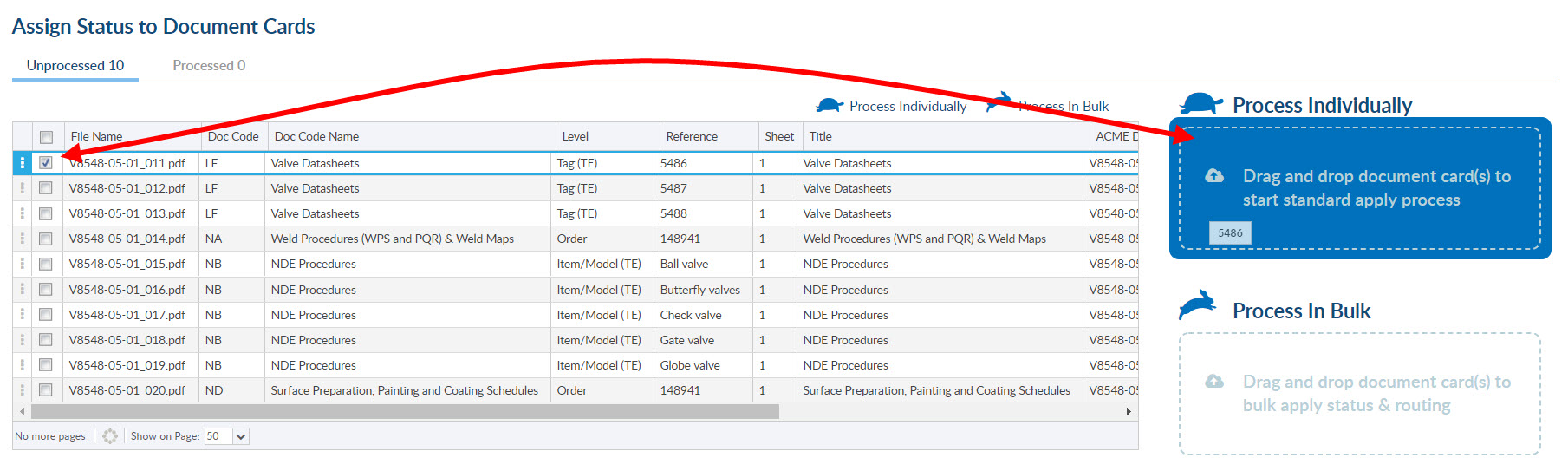
Complete the information for each document and save.
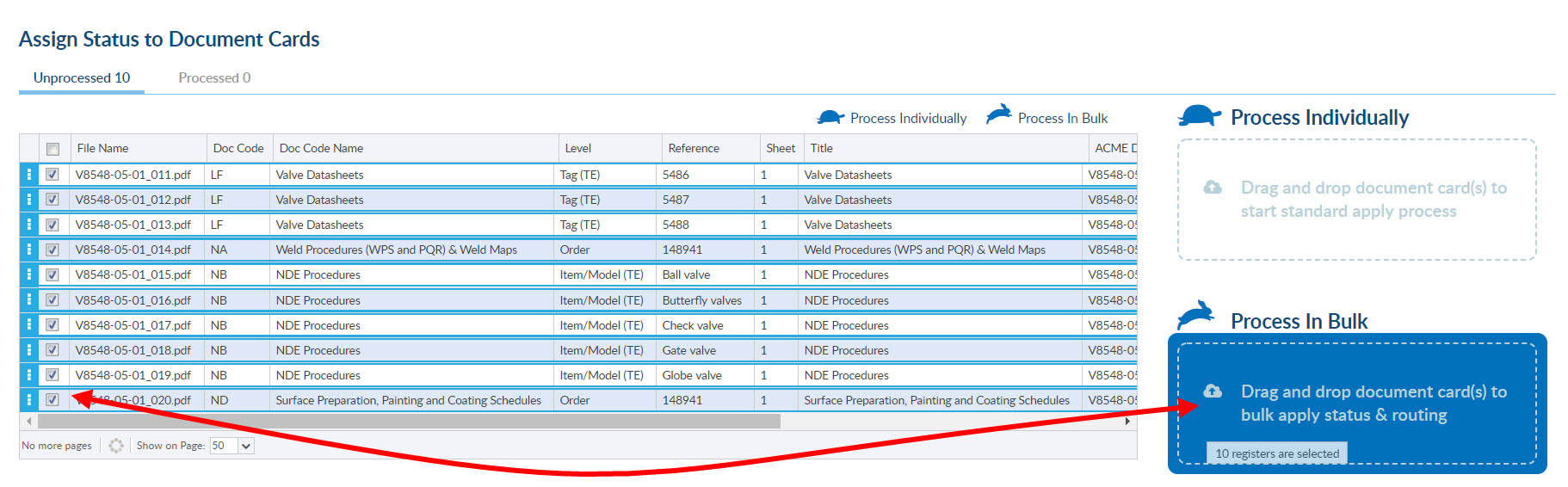
You can now assign the same status (and routing) to a group of cards all at once.
Once you have assigned details to all files the grid will be empty and the submittal will be marked complete.
When trying to match your file with an existing card, DocBoss takes
and compares it to
To bulk process native/secondary files, match the files as usual, and then select “Assign as Native Files to Matched Cards”.
Want to learn more about bulk processing? Check out this article: Change Bulk Processing Settings In DocBoss
DocBoss is the only true document control system for
suppliers. Book a quick demo to see how we help process
equipment suppliers make more profit with less pain.