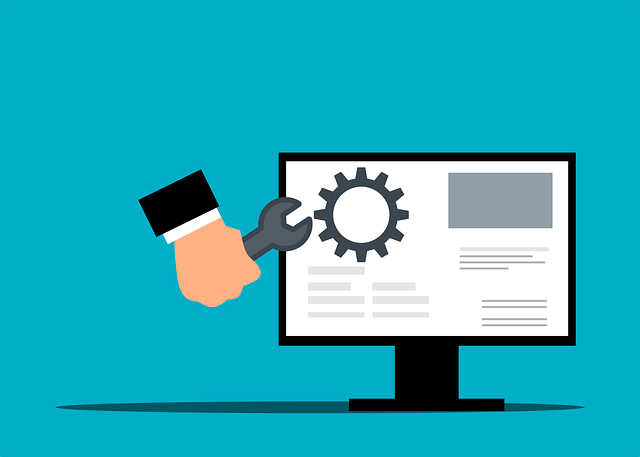
Do You Need Sub-Packages For Each Databook Section?
One of the most popular features of DocBoss is its ability to help you customize databooks however your EPC customers…
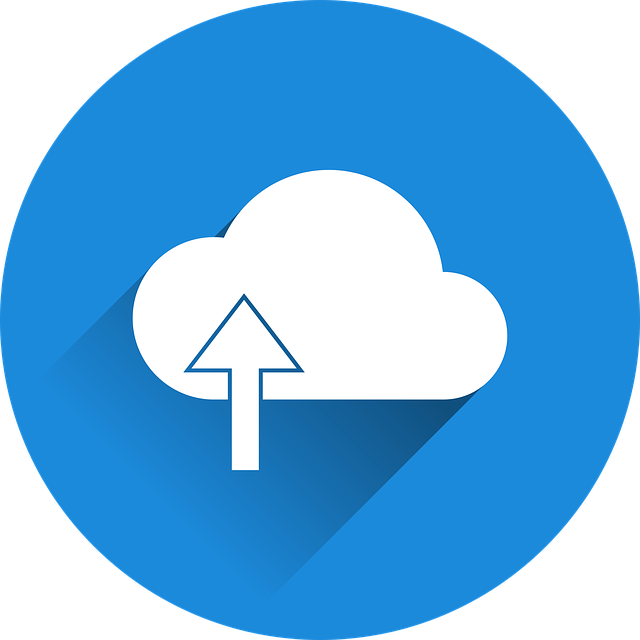
DocBoss has a portal that enables your vendors to upload documents directly. Specifically, the sub-supplier portal provide a secure location for your vendors to upload (and download) documents directly into your DocBoss projects.
Navigate to the settings / sub-supplier area.
Add a new account
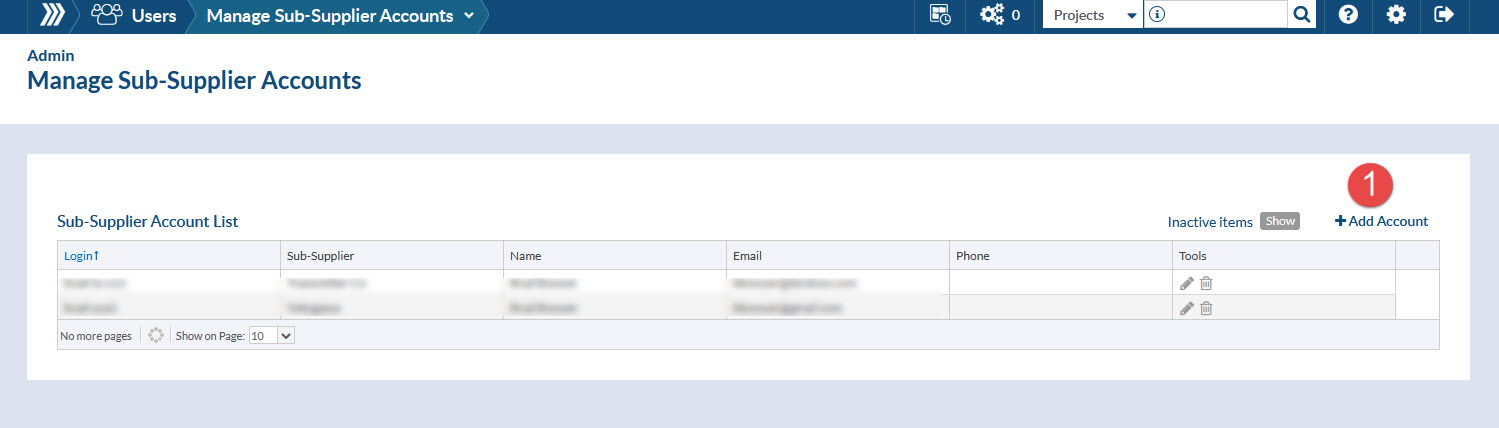
And fill in the detail for the specific user account. You may have multiple accounts for each sub-supplier, but each account will have access to all of the same sub-supplier projects (automatic project lists).
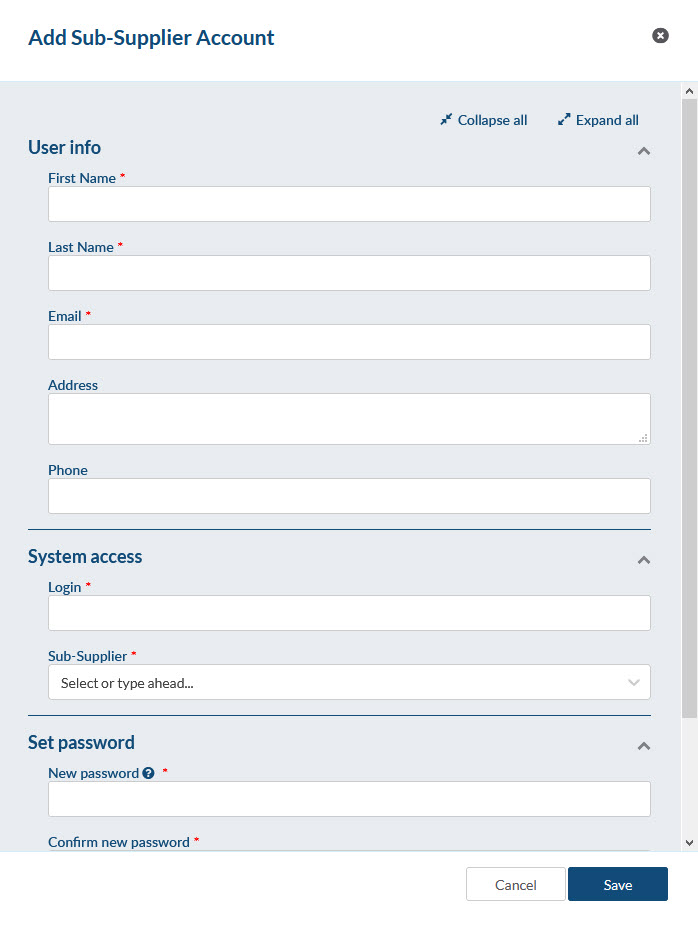
Last step in order to make sure that the Projects are included in the sub-supplier account is to Allow Sub-Supplier Access in the Project Field Template.
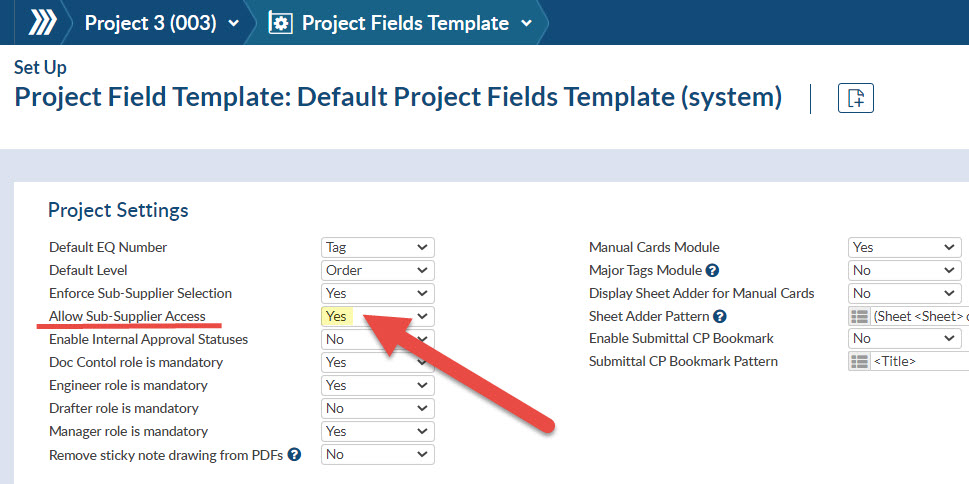
*Note: Keep in mind that in order to show the Projects in the Sub-Supplier portal the Sub-Supplier needs to be selected in the Equipment List.
When a submittal has been sent by a sub-supplier a new notification icon will appear in red indicating the number of submittals received.
Clicking on the icon will open the Project List that will show a list of the projects that contain any submittal that has not been processed yet.
From there you can Navigate to the Incoming Documents > Files from Sub-Supplier grid where the new submittal will be placed.
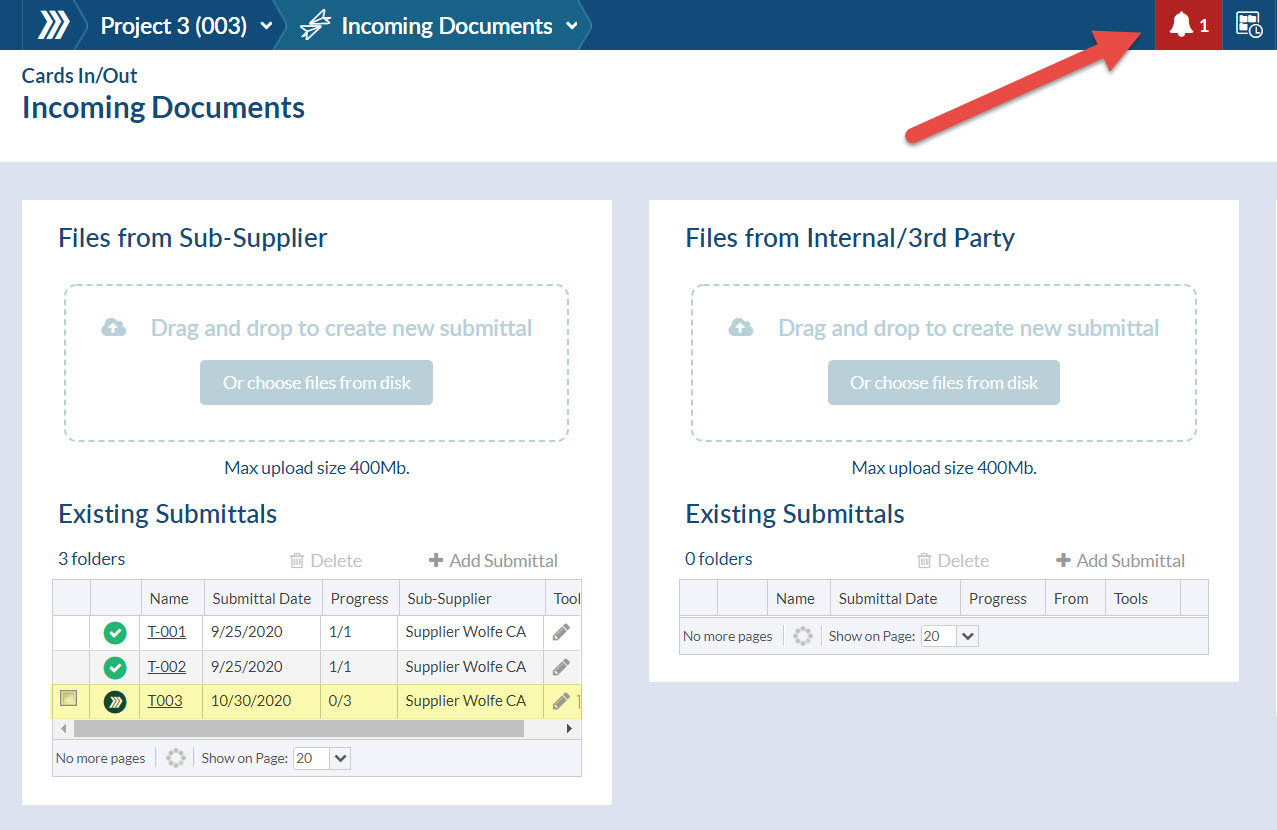
Sub-suppliers, in their portal, will be notified in the same way – by new notification icon in red indicating the number of submittals received.
No emails will be sent unless “Send transmittal email notification” is selected during the submittal.
The same multi-factor security can be enabled for vendor accounts as for all accounts. See this article on how to enable MFA for specific roles (sub-supplier is a role you can add).
The use of the vendor portal is included in your DocBoss subscription, and simply requires that you provision an account to your vendor.
Note that in exchange for this function, a small advertisement is placed below the portal grids. It encourages vendors to consider DocBoss for their own use.
If you wish to use the portal, but want to suppress all DocBoss messaging, please reach out to our support team. The vendor focused messaging can be disabled in exchange for an additional fee.
Example:

Location:
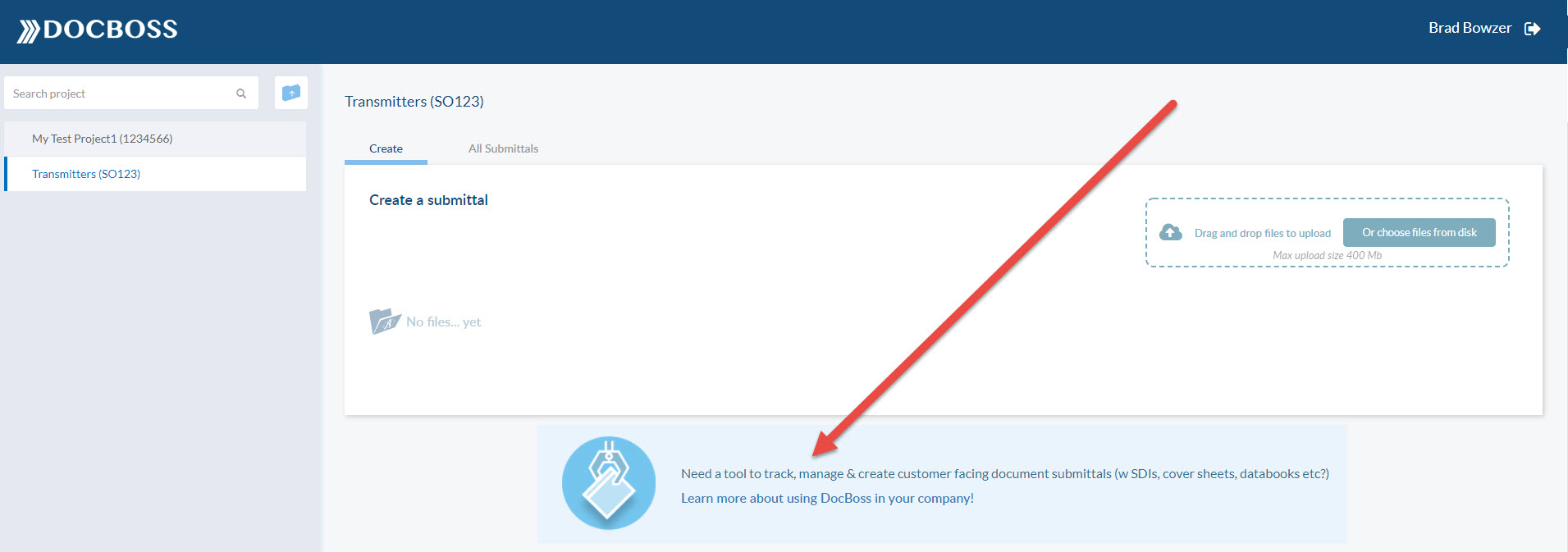
For a view of the portal from the supplier perspective, click here.
If you’d like to learn more, please contact us directly to set up a free online demo.
DocBoss is the only true document control system for
suppliers. Book a quick demo to see how we help process
equipment suppliers make more profit with less pain.