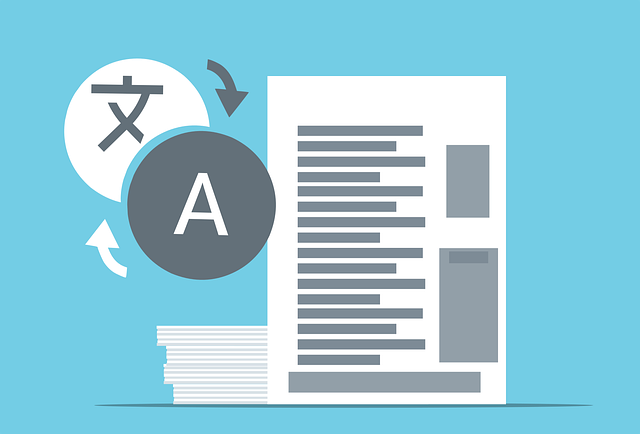
Table of Contents Layout Examples in DocBoss
Do you spend time and effort customizing your submittals to EPC customers right down to the table of contents? If…
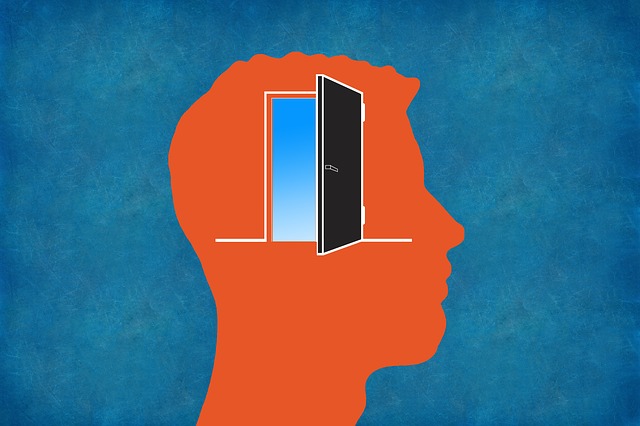
In DocBoss a compilation is a package of documents that are submitted to the customer in a single file, usually as a PDF with a table of contents. You might call it a databook, dossier, mudbook or have another name for it.
One of the most popular features of DocBoss is its ability to create custom compilations for your EPC customers with a few clicks of your mouse.
To organize a compilation by a value from the equipment list (e.g., Item/Model, Tag No., etc.), the compilation sub-packages option can be used.
Sub-packages can be created either per compilation (which groups content by equipment value) OR per section (which groups content by equipment value only for the selected sections).
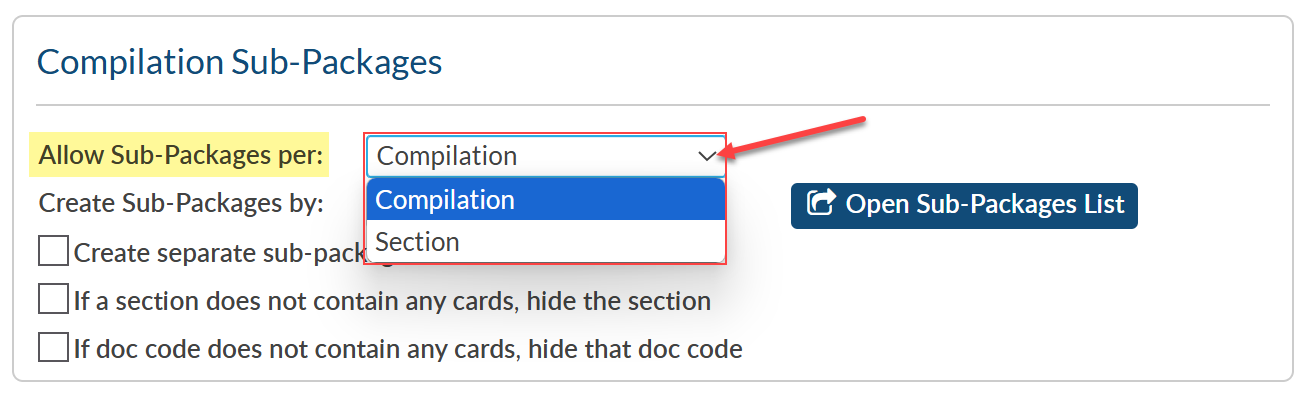
To establish sub-packages by compilation, choose the “Compilation” option from the “Allow Sub-Packages per:” drop-down. Once selected, the “Create Sub-Packages by:” drop-down will appear, and the desired equipment value can be selected from the available options.
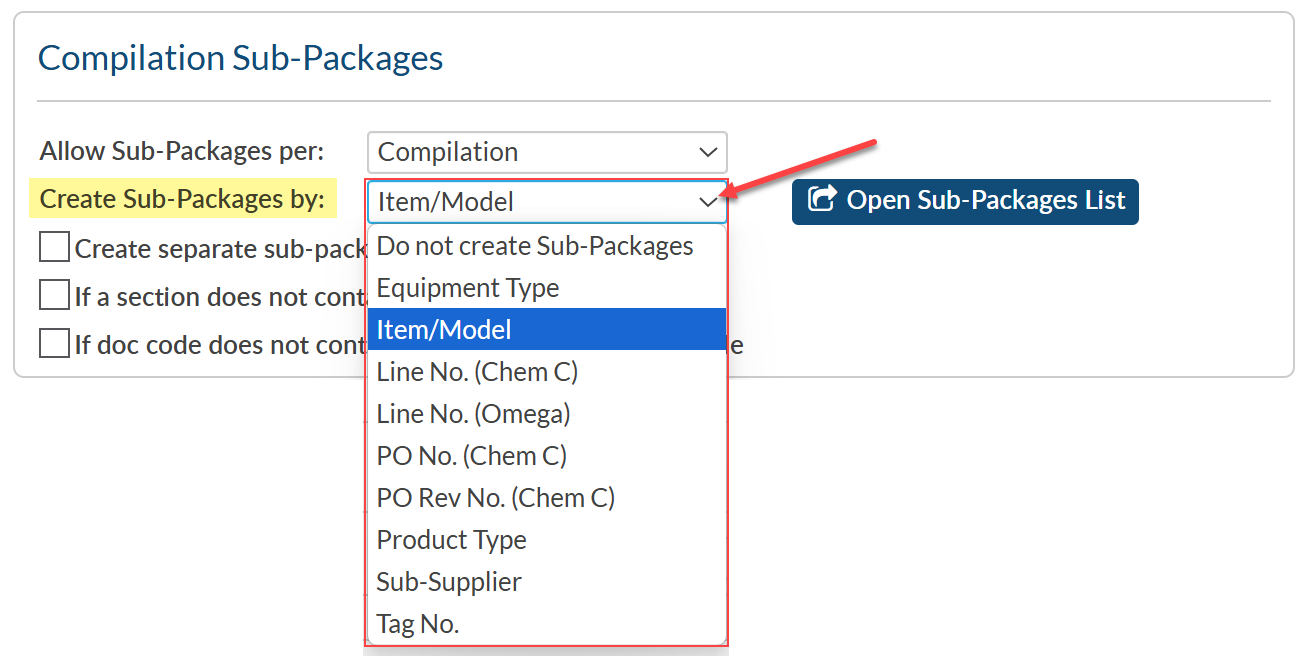
Once an equipment value has been selected, the sub-package sections can be (re)ordered as needed by clicking “Open Sub-Packages List.”
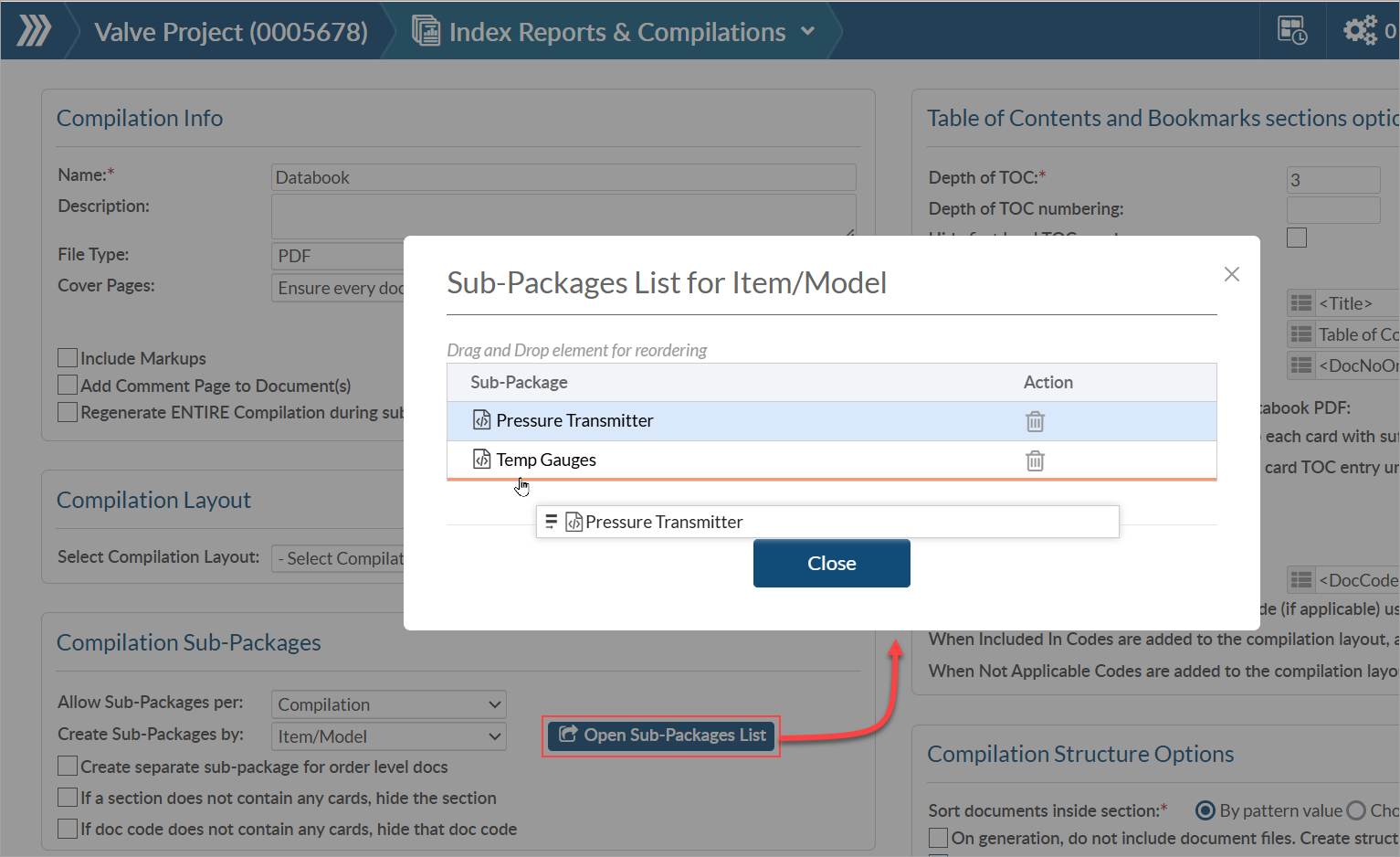
Each sub-package will contain only the applicable documents for each equipment value.
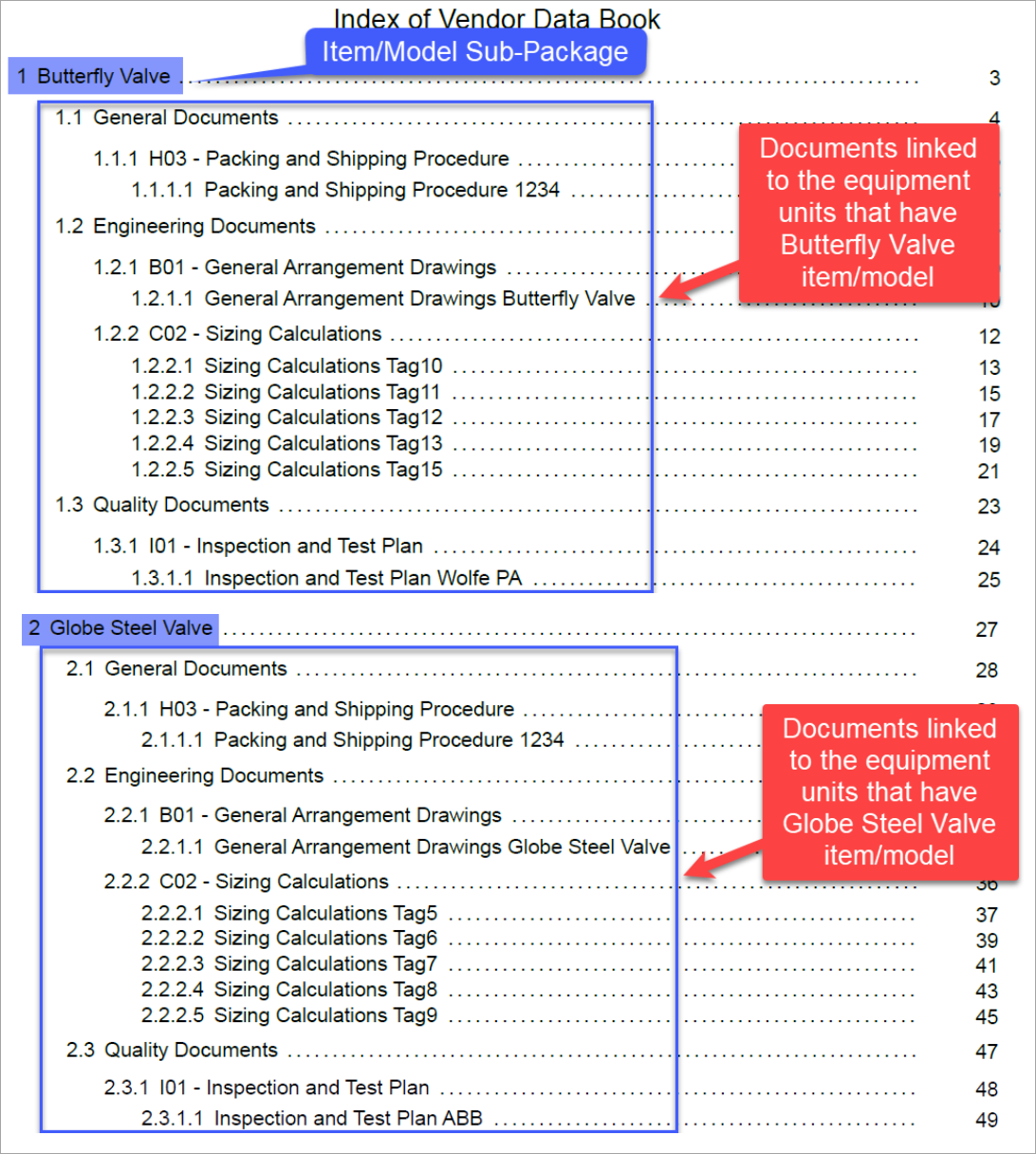
To establish sub-packages by section, choose the “Section” option from the “Allow Sub-Packages per:” drop-down.

Once selected, navigate to the “Document Codes and Sections” section. For each section that should have sub-packages, click the pencil icon (under “Tools”) and select the desired equipment value from the “Create Sub-Packages by:” drop-down.
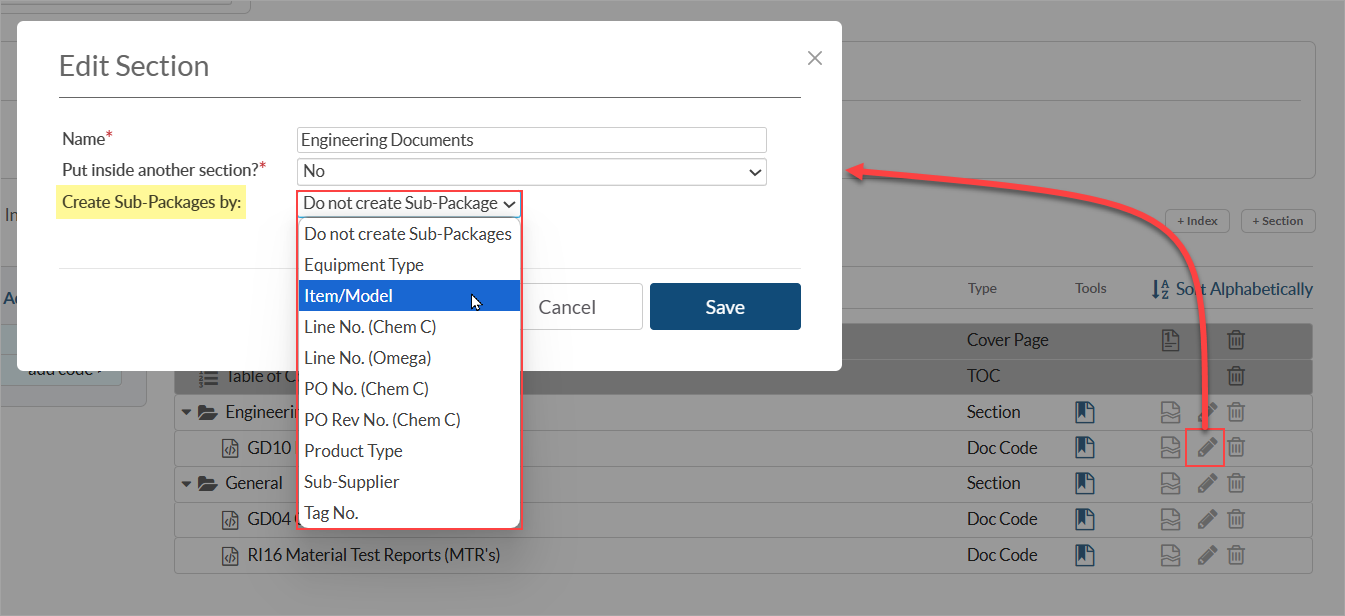
Sub-packages are created under the appropriate section(s). Each sub-package will contain only the applicable documents for each equipment value.
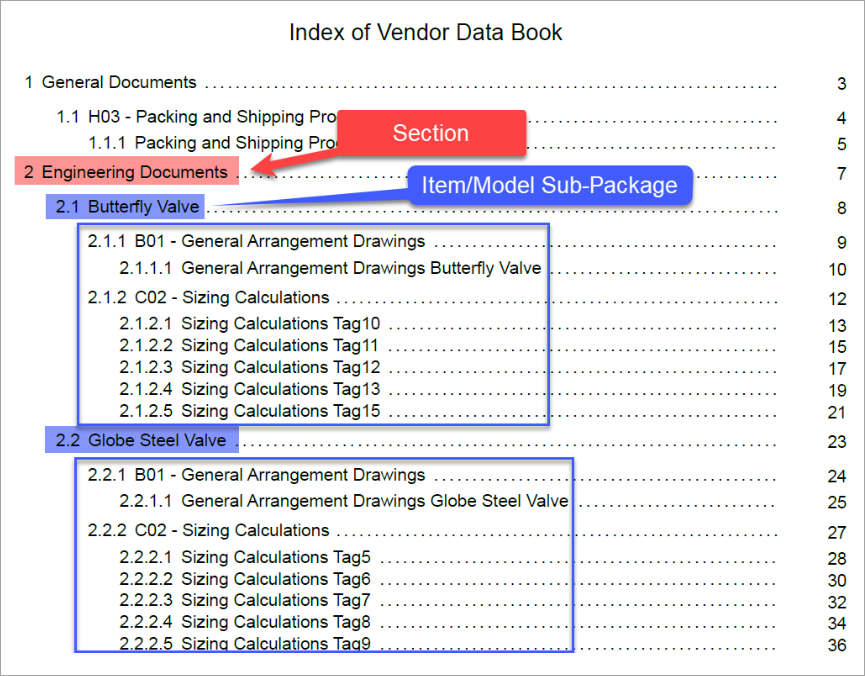
If required, there are additional options that allow you to create a separate sub-package for order-level doc codes and/or hide sections and/or doc codes if they do not contain any cards.
To enable the option to create a separate sub-package for all order-level documents, (a) check the appropriate box and (b) create a title for the order-level sub-section (e.g., General Documents).
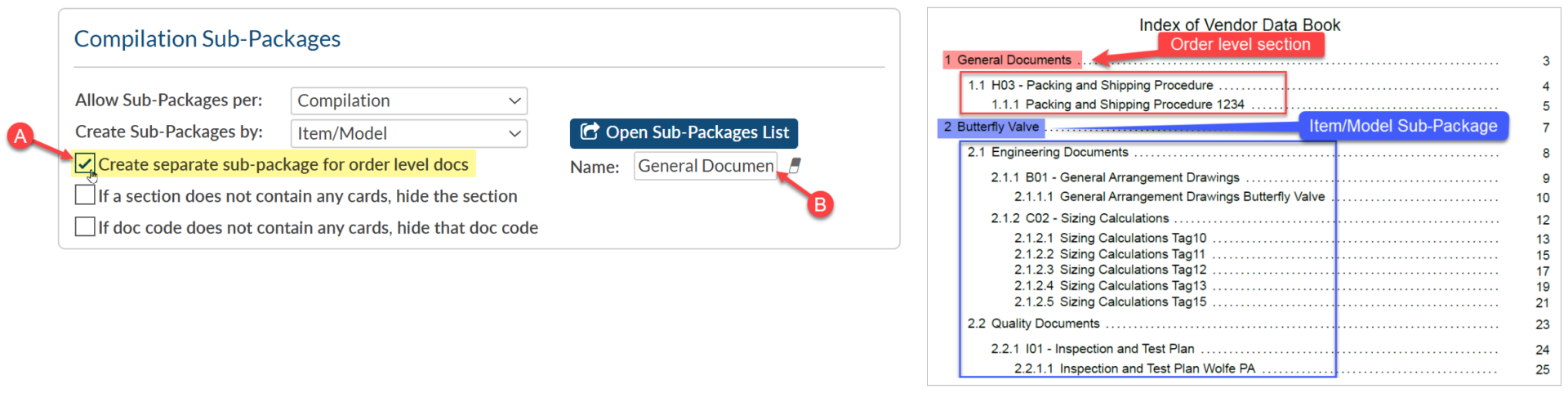
If choosing to create a separate sub-package for order-level docs, and the compilation structure also includes sections, the “If a section does not contain any cards, hide the section” option should also be selected in order to avoid duplication within each equipment sub-package.
DocBoss is the only true document control system for
suppliers. Book a quick demo to see how we help process
equipment suppliers make more profit with less pain.