
Easily Enable Multi Factor Authentication (MFA) for DocBoss Users
DocBoss makes it easy to enable Multi Factor Authentication (MFA) with a few clicks of your mouse. Here’s how it’s…

Did you know you can configure the lenses on the DocBoss dashboard to better filter information in a way that makes sense for you?
Lenses give users the ability to filter the information INSIDE each dashboard tile.
For example:
Assume you have a custom “critical” field enabled for some doc codes – you would be able to apply a “critical” lens – and see the data in the cards reflect ONLY the information for “critical” documents..
Lenses allow users to apply a global filter to all data on the project dashboard. If FIRST applies the selected filter to all cards, THEN displays the cards based on the filtered cards.
For example – assume you have 2 custom fields on your requirements grid – critical (1), and responsible person (2). These settings will inherit to each card.
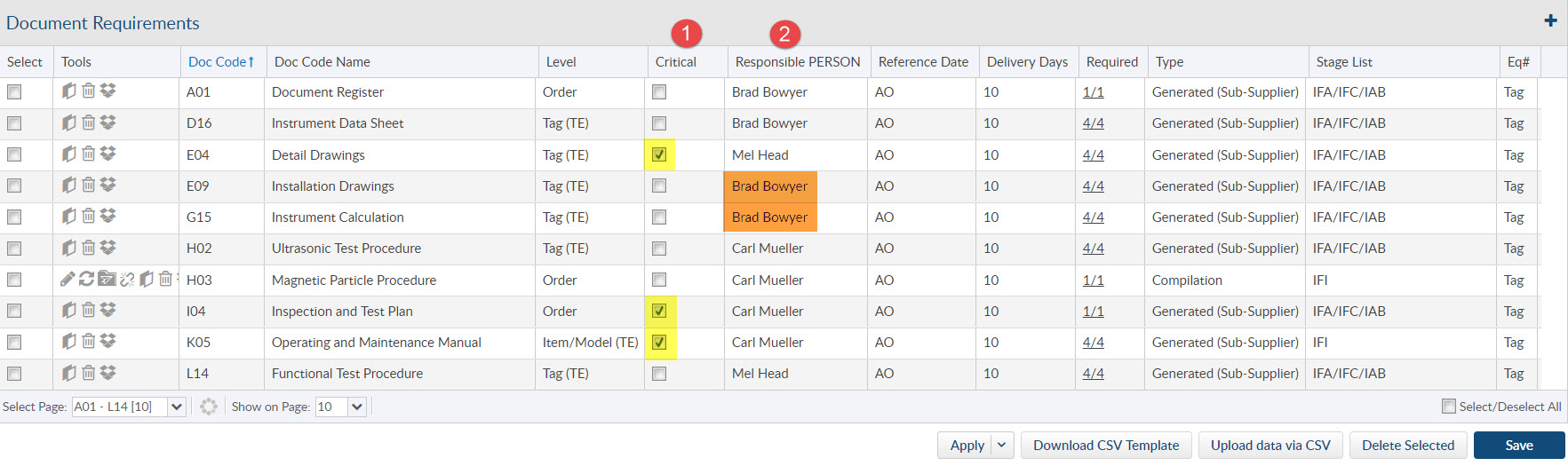
On the dashboard when I first look at the project, I see 76 required documents, in various states of delivery.
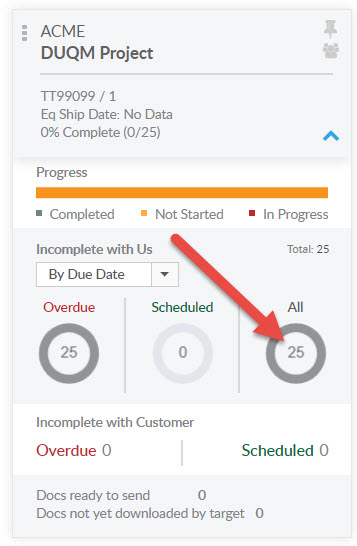
But – what if… I only care about the critical document, and what if I am Joanne, and only care about critical documents for which I am ultimately responsible? I can apply a LENS to the ENTIRE dashboard, and
You can add lenses from your main dashboard screen by clicking the Set Up Lenses (1) button. In this example – notice there are three projects currently showing (2-4).
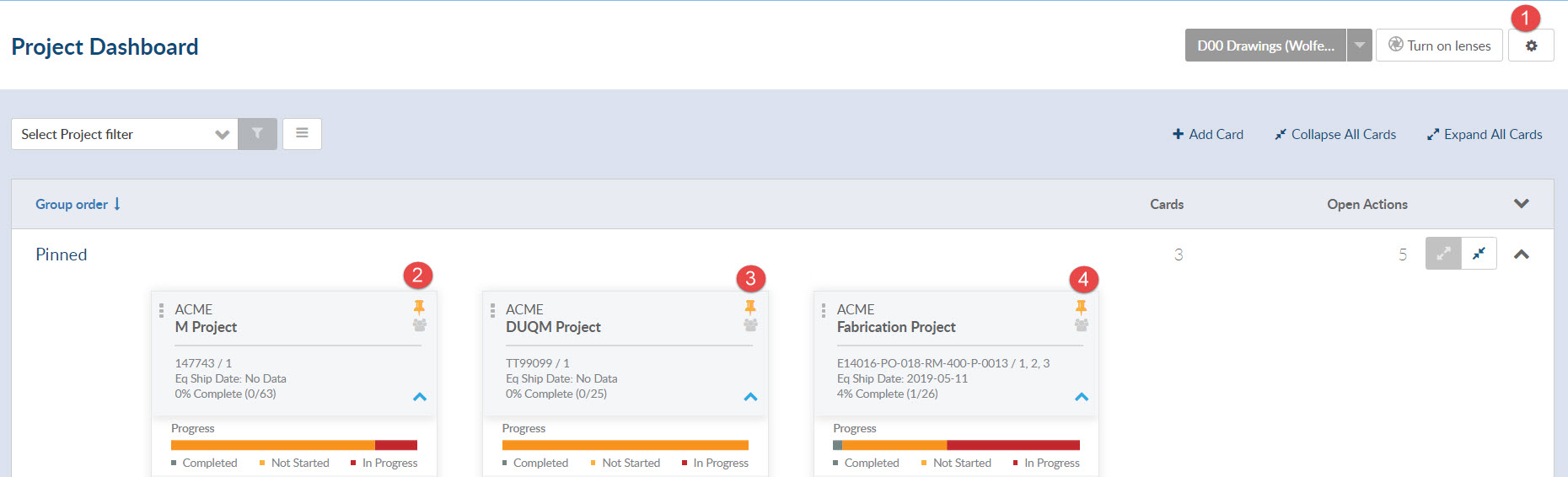
After clicking the setup button, you see the five lenses available for configuration. Click to enable the first lens. Note that the preview of your lenses shown at the bottom of the screen.
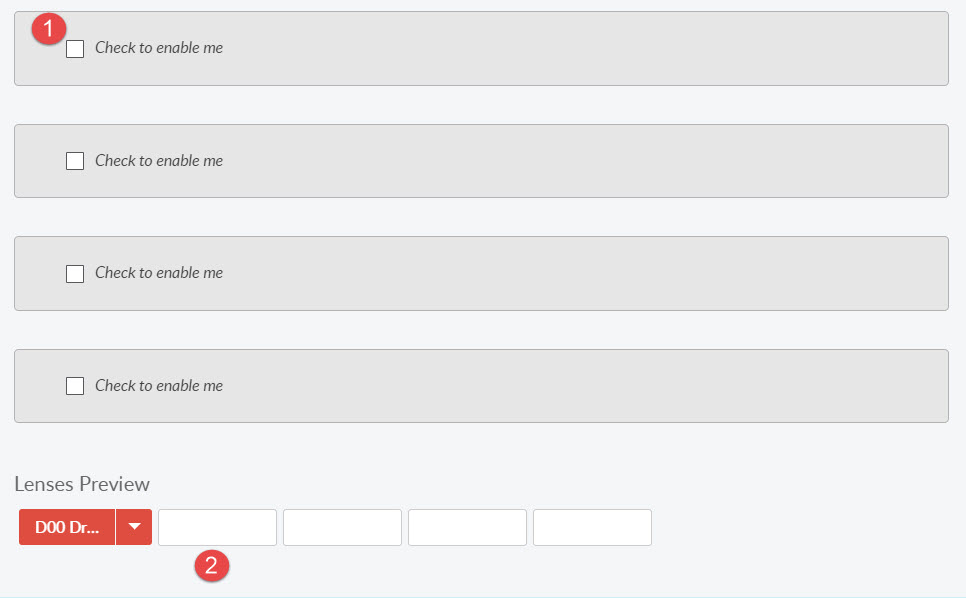
After clicking to enable, you select the field you wish to use for the lens (1)
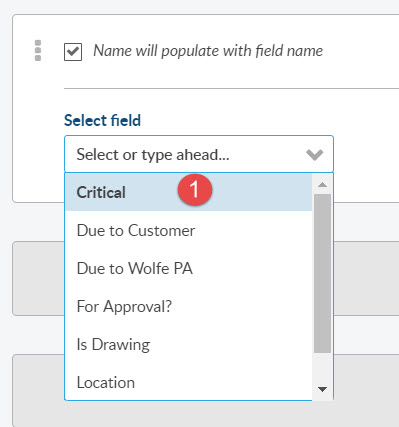
The field name will default as the lens name (1) (it can be changed). You will then see the options you can select for the default filter (2), and a color you can use to represent your lens (3).
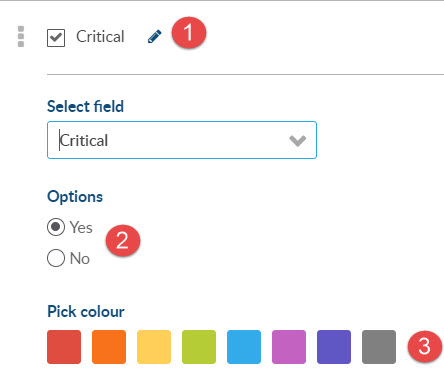
At the bottom of the screen – your lens preview will appear:

If we enable another lens for responsible person and set it to purple…
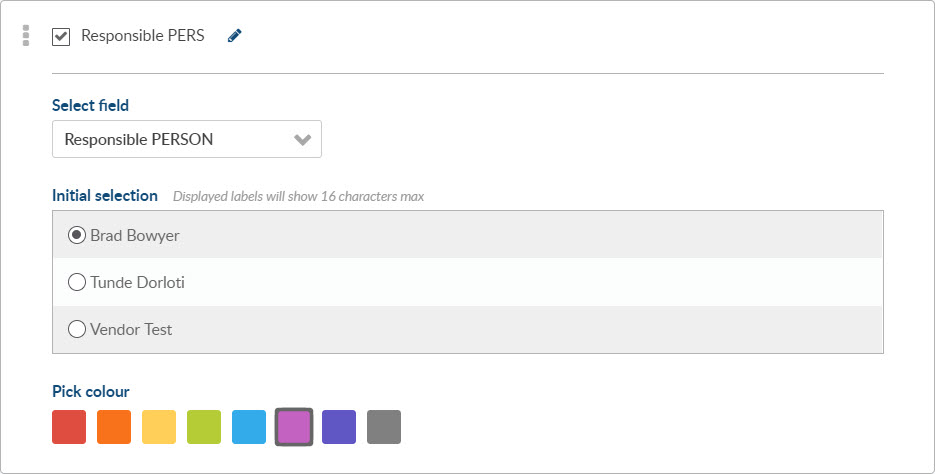
Now on the dashboard, both lenses area applied (colored). There is only one project with matching cards, and now instead of 76 cards, the card is showing the details for only 29 of them (which match both parameters of critical and responsible=joanne).
If you click the lens (2), it will turn off. If you click the drop-down (3), you can change the parameter. You can disable all lenses (4), or re-enter the lens configuration area

Want to learn more about configuration options in DocBoss? Check out this article: Configuring Project Main Settings in DocBoss
DocBoss is the only true document control system for
suppliers. Book a quick demo to see how we help process
equipment suppliers make more profit with less pain.