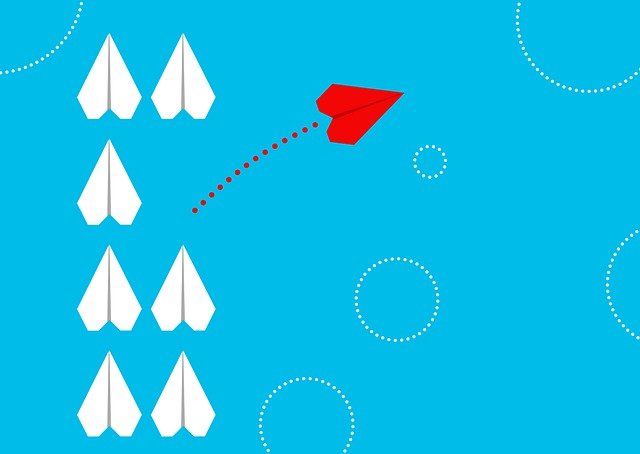
Bulk Attach Library Documents From Requirements Screen
For material certificates or instruction manuals etc, you can automate the attachment of library documents to document cards. Click the…

The settings for expedite reports are managed from each project individually. To configure expedite reports, navigate to Project Menu > Setup > Expediting Settings.
Users must enable the targets they wish to expedite. The default is for customers and outstanding actions (Note: Defaults can be changed on the admin template). In addition, the report format must also be selected (HTML or Excel).
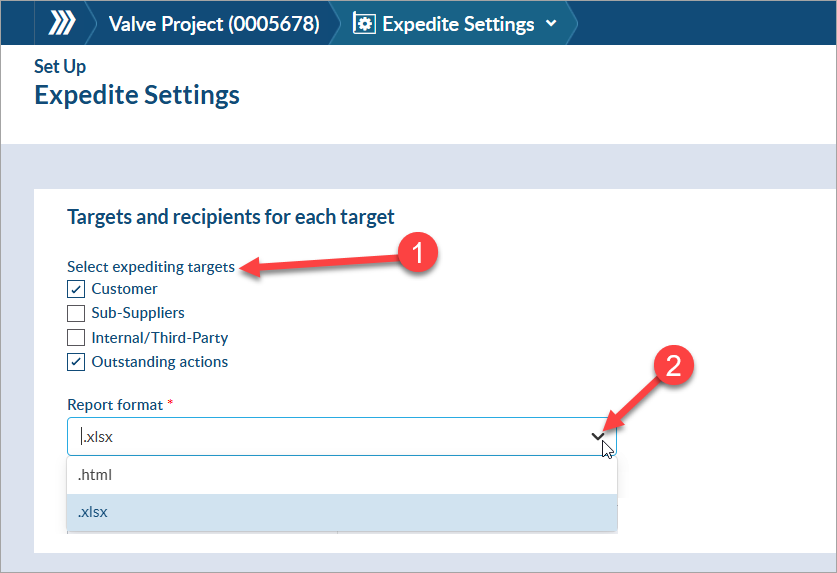
As selections are made, additional grids will appear showing the actual companies to expedite.
For each grid, do the following:

The list of suppliers is pulled from the tagged equipment list, major tags, and any cards with a manually defined sub-supplier override.
Users can decide how the expediting report will appear to customers with the options in this section.
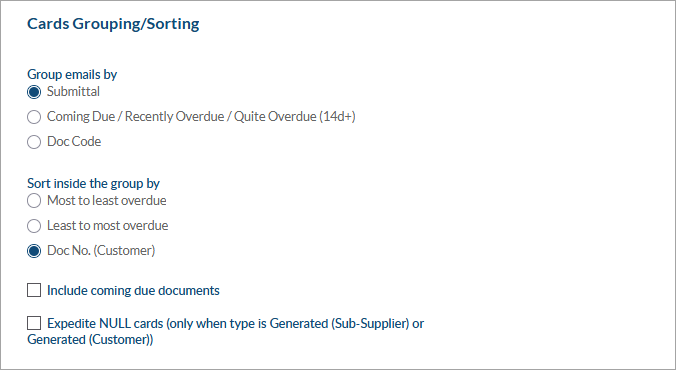
The layout of expedite reports can be further adjusted by customizing the template. To customize the expedite report template, navigate to System Menu > Template Mgmt > Output Templates > PDF/CSV/XLS Templates.
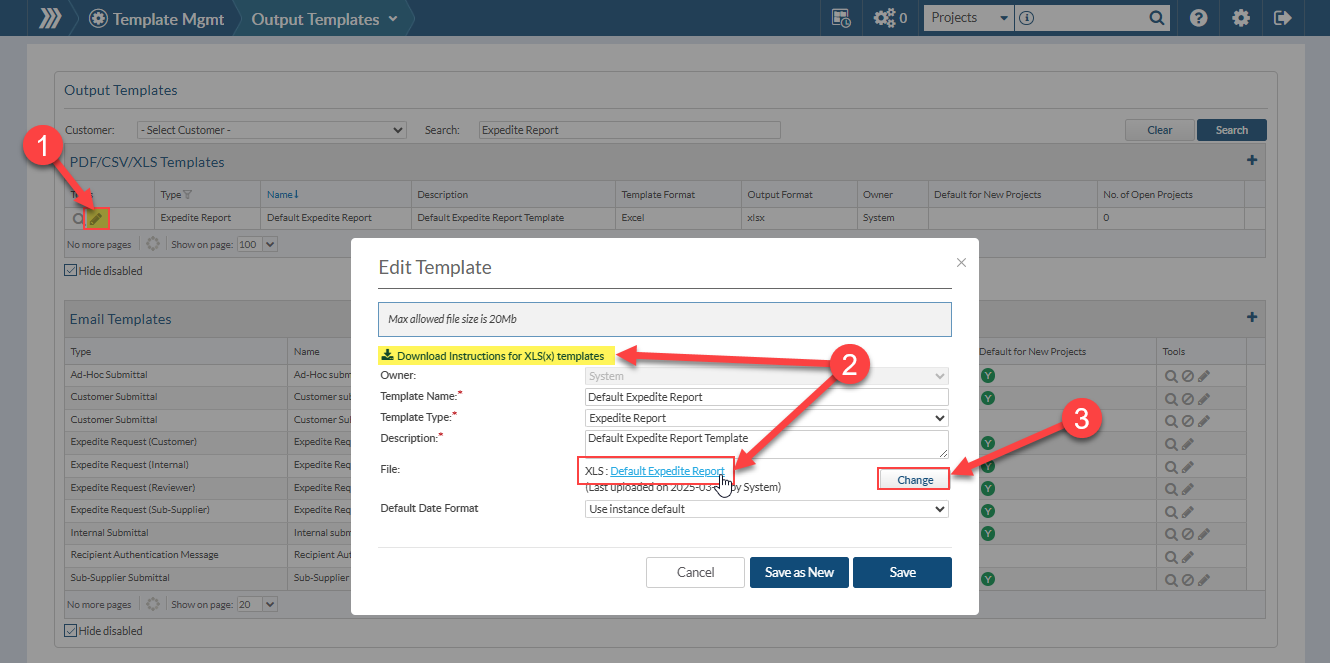
Updates made to the expedite report template will only apply to the Excel output. Updates made to the template do not apply to the HTML output.
Email templates for each target can be selected for each project. These templates are set from System Menu > Template Mgmt > Output Templates > Email Templates. To edit or create a new email template, follow the steps from our support article.

DocBoss is the only true document control system for
suppliers. Book a quick demo to see how we help process
equipment suppliers make more profit with less pain.