
What If I Have Multiple Orders To Manage In A Single DocBoss Project?
If you have a customer who has issued multiple orders of equipment under one purchase order number, DocBoss can use…
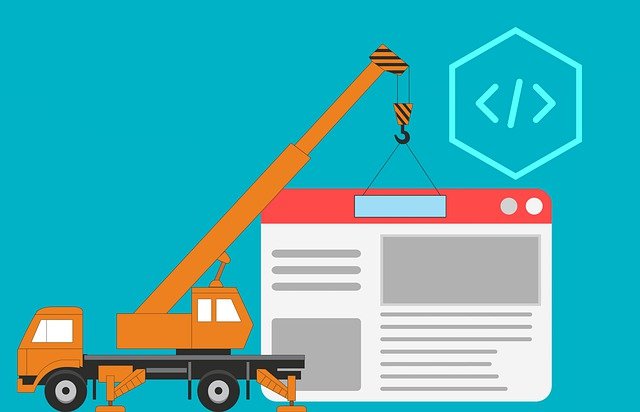
Are you looking to set up a project from scratch inside DocBoss and want some advice on how to get started?
The following steps will take you from creating a new customer to setting up all project fields, equipment list and card list.
Video:
Add Customer to DocBoss (includes all steps from creating a New Company to adding a Status List)
Articles:
Document Code Lists And Layouts
Video:
Starting a New Project Video (including all relevant settings)
Articles:
Definitions of the Project Setup
Definitions of the Default Users and Lists section
Document Auto-Numbering Format
Articles:
Edit Equipment List & Review Changes Impact
Articles:
Configure Code List (Requirements)
For more details about settings from Code List grid check out the following articles and videos:
Video: Auto-Creation of Document Registers & Using Custom Levels to Create Procedure Registers
Article: How to set a Level & Custom Levels
Video: Working with Stages
Article: Stage & Stage Lists
Video: Trimming Auto-Created Registers
Article: Marking cards as required / not required
After starting the project, here’s how to send and receive documents from the customer:
Video: Upload Documents to DocBoss
Articles:
Assigning files to document cards
Sending documents (outgoing submittals)
Article: Processing Returned Files from Customer
To understand better how to manage returned files check out the Workflow Video and Outstanding Actions.
DocBoss is the only true document control system for
suppliers. Book a quick demo to see how we help process
equipment suppliers make more profit with less pain.