
How To Create Manual Cards (Bulk Load) In DocBoss
This is an updated post regarding how to create manual cards in DocBoss. First off, what is a card? In…
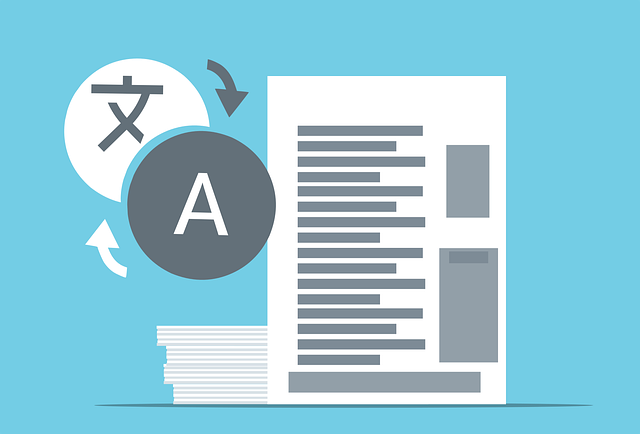
In some projects, the table of contents template requested is project specific. For these situations, instead of using the default system format, the table of contents can be built in Excel using Section Title Page variables.
First upload the template as Section Title Page in the Output Templates.
Then, select the template in the compilation settings.
In the compilation structure, the Table of Contents should be removed.
And a new Section should be created.
Note: This Section name will not appear in the table of contents template but it will be included in the Bookmarks.
Then, the entire compilation structure, built with document codes and sections, should be included in the new Section created to serve as the Table of Contents.
Note: Since the new section introduces an additional depth level to the compilation structure, the TOC depth should be increased to ensure all information is displayed in the output.
As no separate Table of Contents is added to the compilation structure, the entire compilation must be generated to see the result when a Section Title Page is used.
NOTE: YOU MUST link the compilation to a Doc Code in order to see card specific details (doc numbers etc). For help with that step, check out this article.
All general variables and card variables where compilation is attached included in TYPE=Comp Section Title variables list can be used in this template.
For example:
Full Hierarchy Tree arrays
The TOC Number and TOC Header variables included in <Start_Section_FullHierarchyTree> and <End_Section_FullHierarchyTree> arrays will show the document codes and section included into Section.
Result
Section Documents arrays
The variables included between <Start_Section_Documents> and <End_Section_Documents> will show the compilation structure hierarchy including also the cards.
Result
Order Data Source arrays
The arrays <Start_AllUnits|highOrderDataSource(Section_Documents)> and <End_AllUnits> include the “All Units” variables to list the equipment data.
These arrays should be used between <Start_Section_Documents> and <End_Section_Documents> to cross-reference card variables with the equipment units.
This layout is especially helpful for creating an index for packages of engineering documents (ie. drawings, data sheets, calculations) to list the equipment units with the applicable page number of each document.
Result
Attached to this article, we have included some Section Title Page examples, with the variables of each layout example explained above.
DocBoss is the only true document control system for
suppliers. Book a quick demo to see how we help process
equipment suppliers make more profit with less pain.