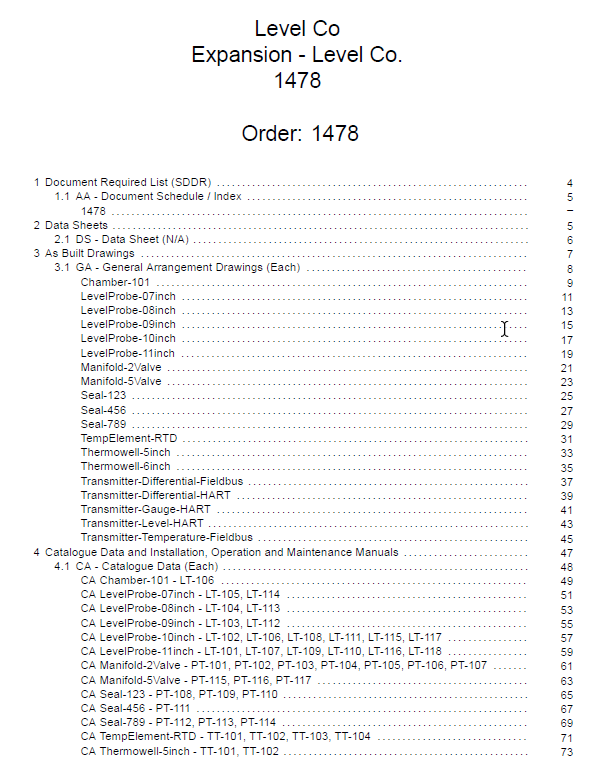
Creating Custom Data Books for EPCs With DocBoss
Do you provide custom data books to customers at the end of projects? For many suppliers of process equipment it’s…

When working with the various grids in DocBoss did you know there are additional filtering options within each grid?
Perhaps you would like to filter a certain user on the Multi-project card report (see Image 1).
Image 1 – Multi-project card report
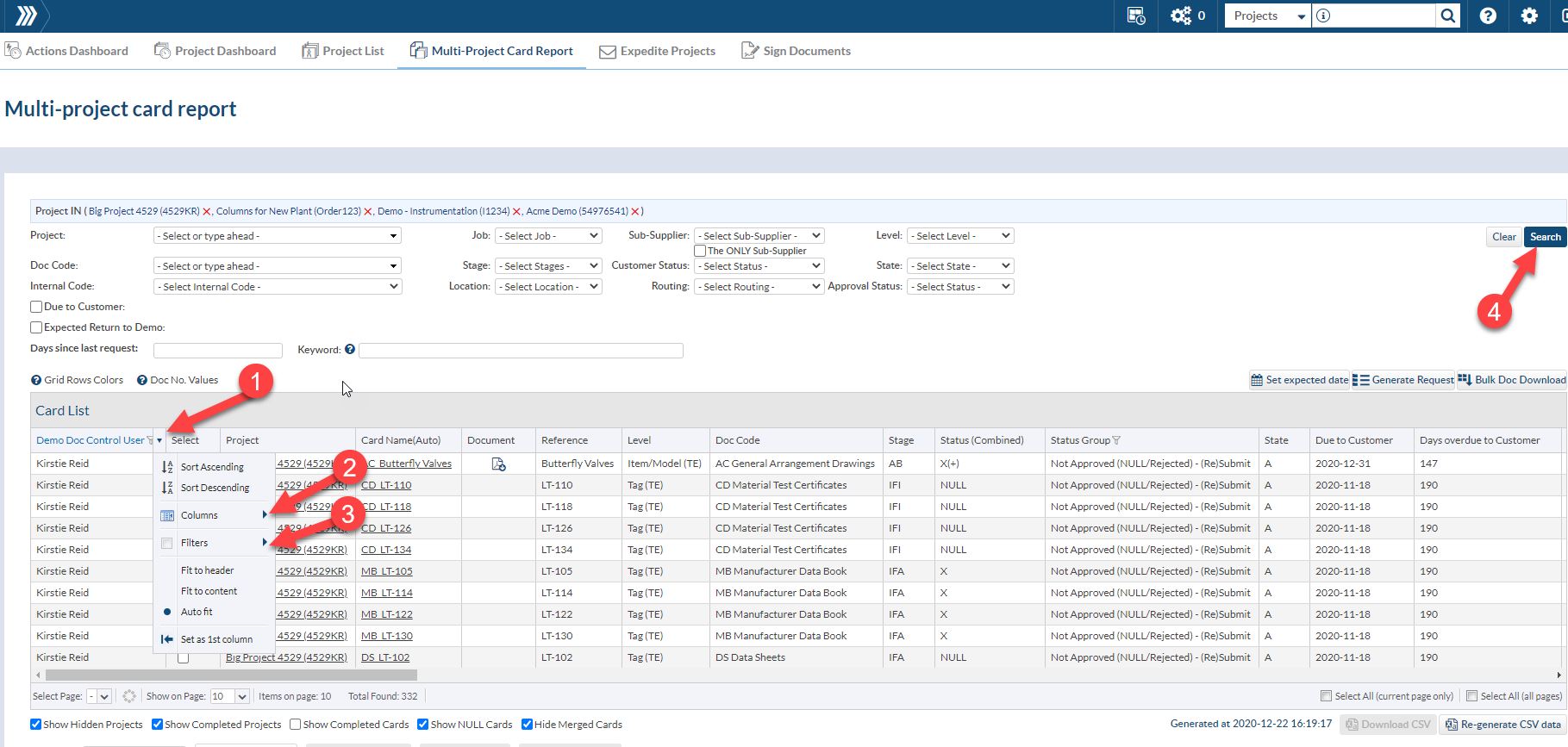
Or see all cards only applicable to a certain tag on the Card List (see Image 2).
Image 2 – Card List
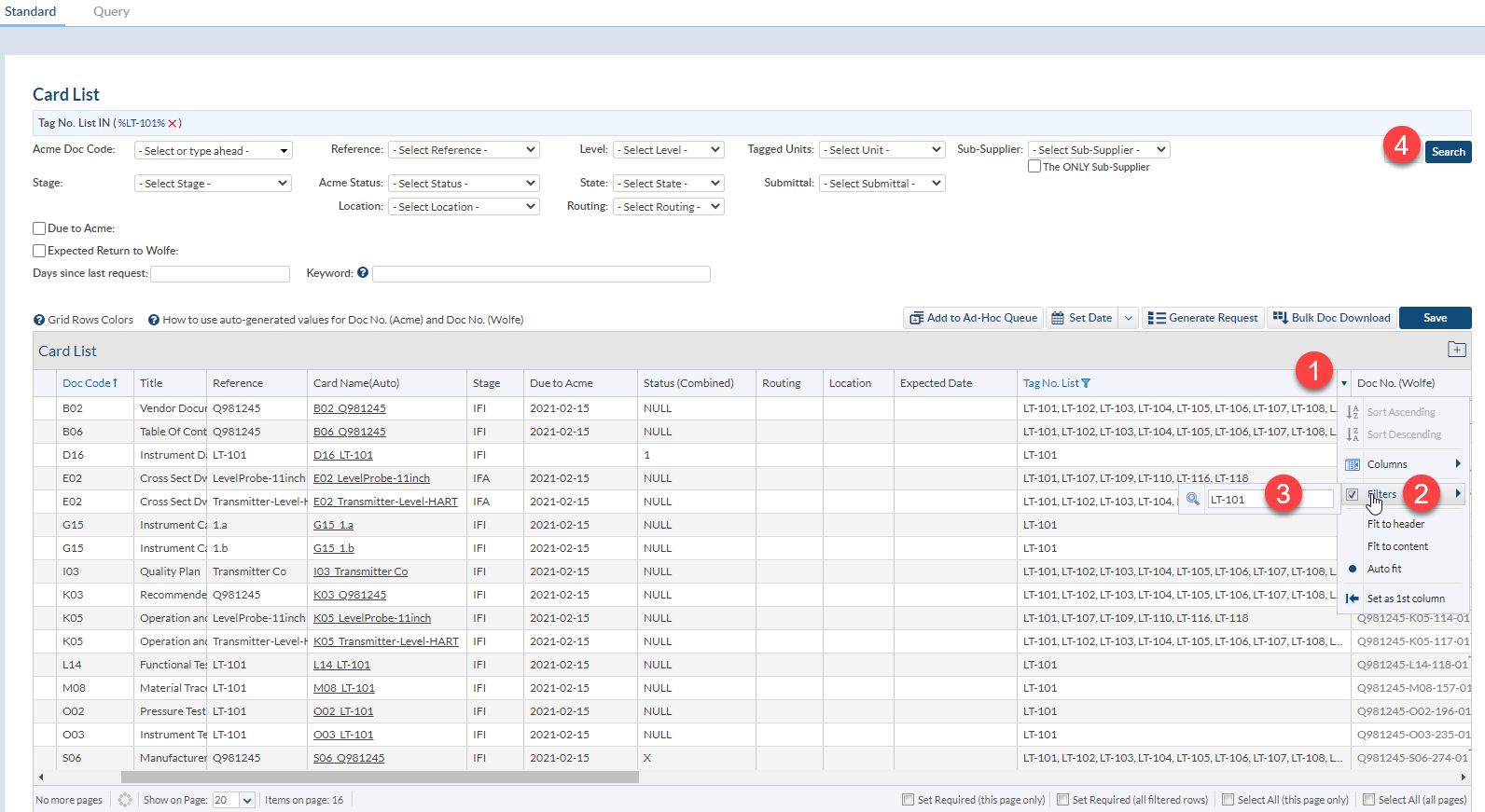
Or perhaps you would like to filter documents coming due in 7 days to the customer that are showing on the outgoing submittals grid (see Image 3)…
Image 3 – Outgoing Submittals
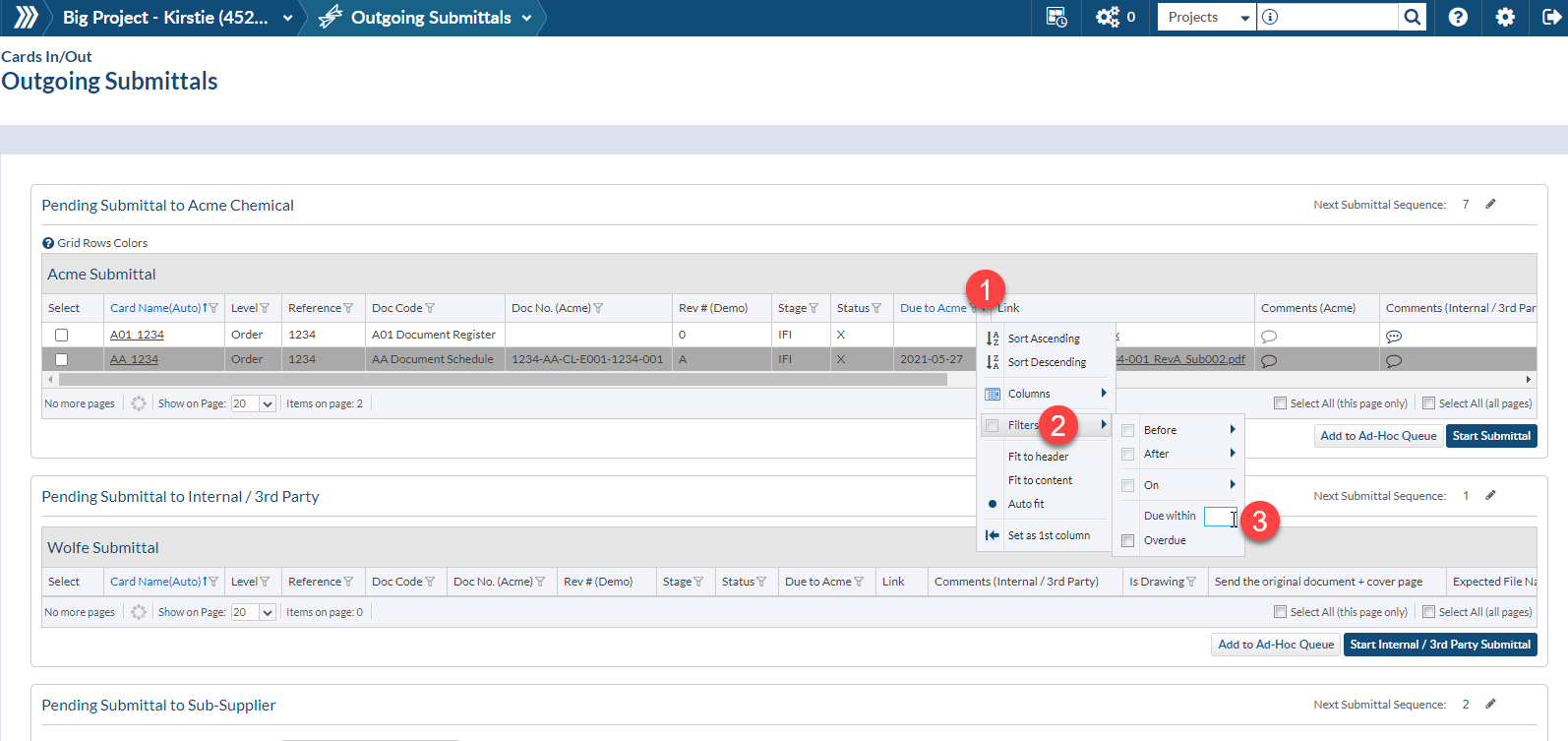
To enable the additional filters on a grid, see the steps below:
Note: Once you have made your filter selection on this grid, DocBoss will filter the selection immediately, you do not need to press anything else to apply the filter (as mentioned above in step 4).
DocBoss is the only true document control system for
suppliers. Book a quick demo to see how we help process
equipment suppliers make more profit with less pain.