
How Can I Keep a Record of Why I Set a Document to Unrequired?
Often, we get instructions that a document (card) is no longer required. This doesn’t always come in the form of…
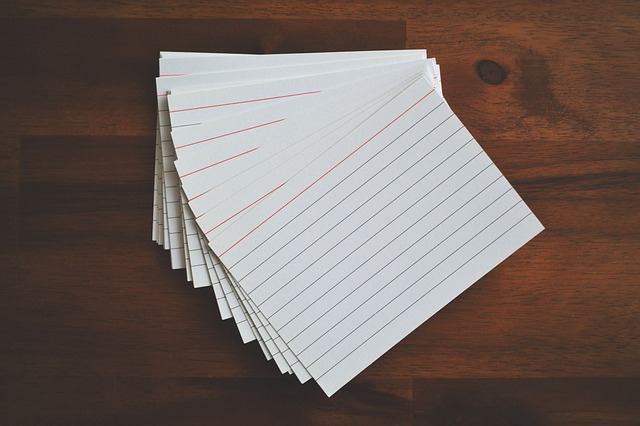
To run an SDI report for multiple projects, you will need to have assigned the “Job” to each of the projects you want to include in the report. For information on creating and assigning jobs, see our article here.
Once you have assigned all projects to the Job, navigate to the Settings/Admin Menu > Lists > Jobs.
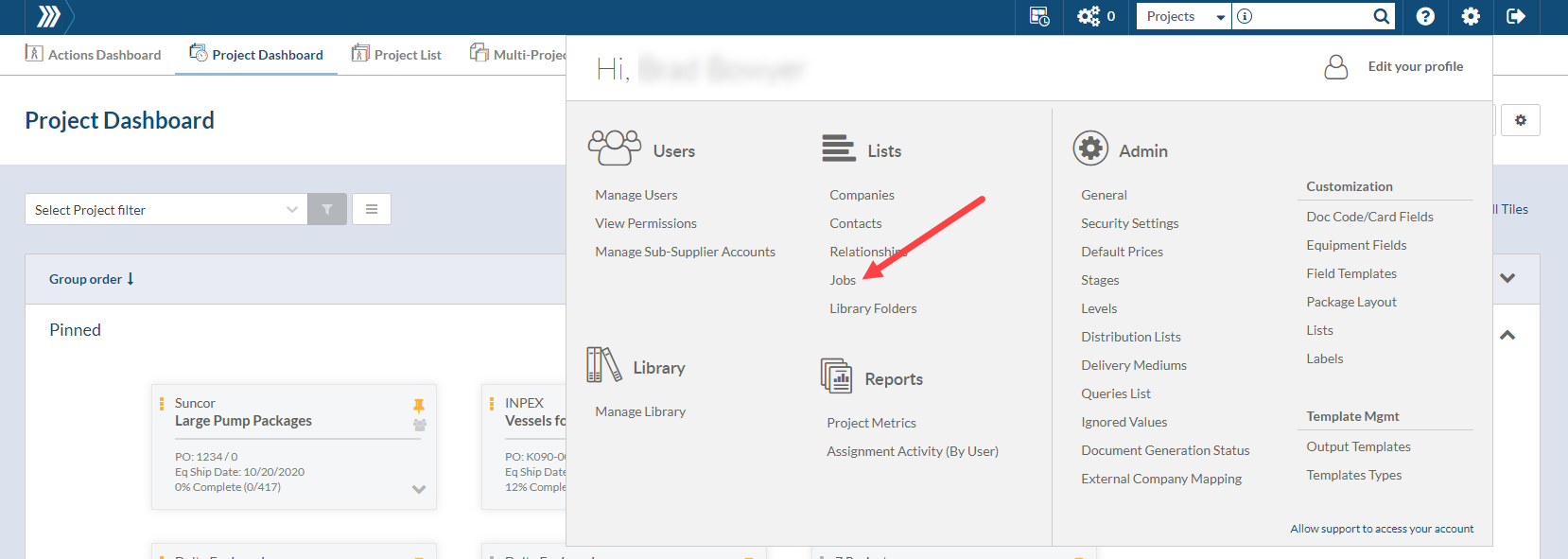
Click on the Edit SDI Report icon to create and generate the report.
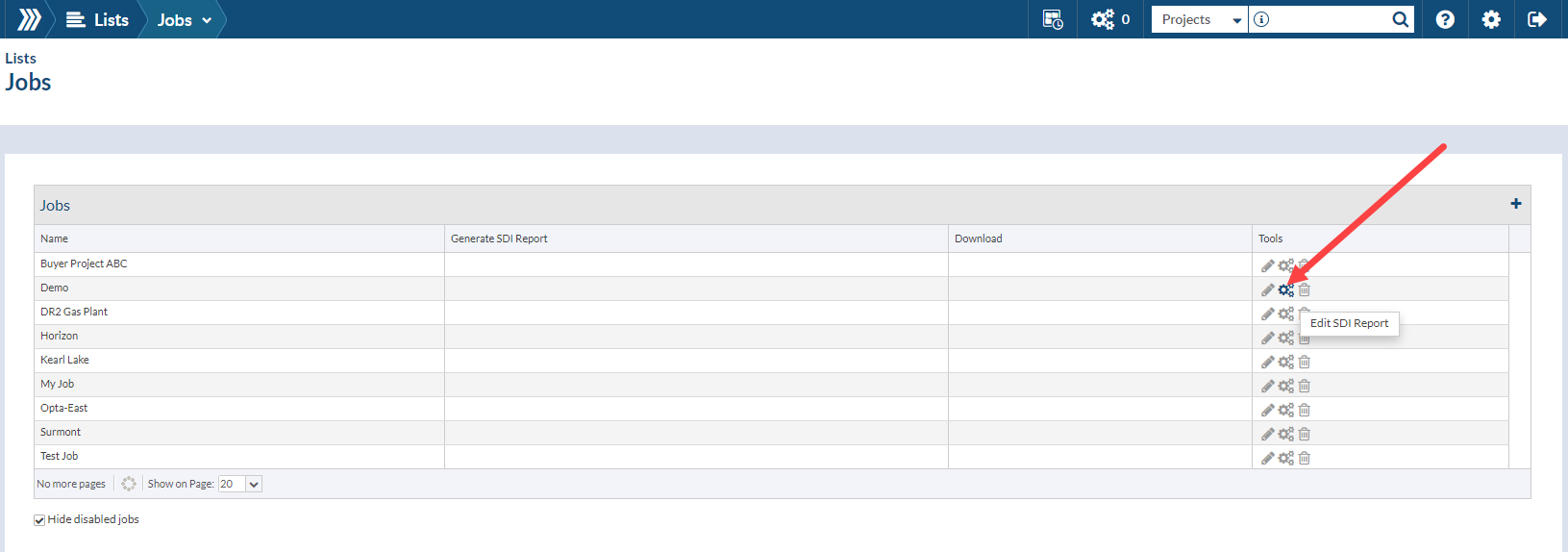
1. Name the SDI Report
2. Add a description (Optional)
3. Select your template and options
4. Select your Sort by Options, this will sort your included projects by Name / Sales Order / or PO Number
5. Save
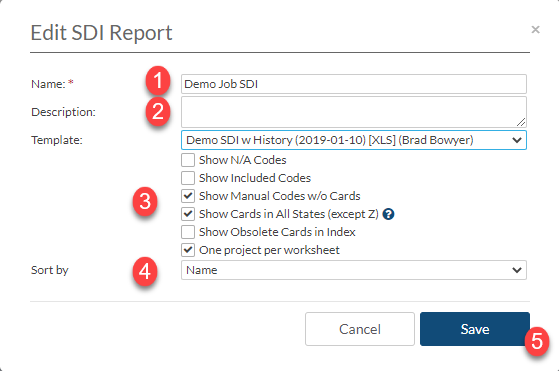
You will be taken back to the Jobs List screen,
1. Click the Generate Icon to generate the report.
2. Once the report is finished generating an icon will appear to allow you to Download the Report.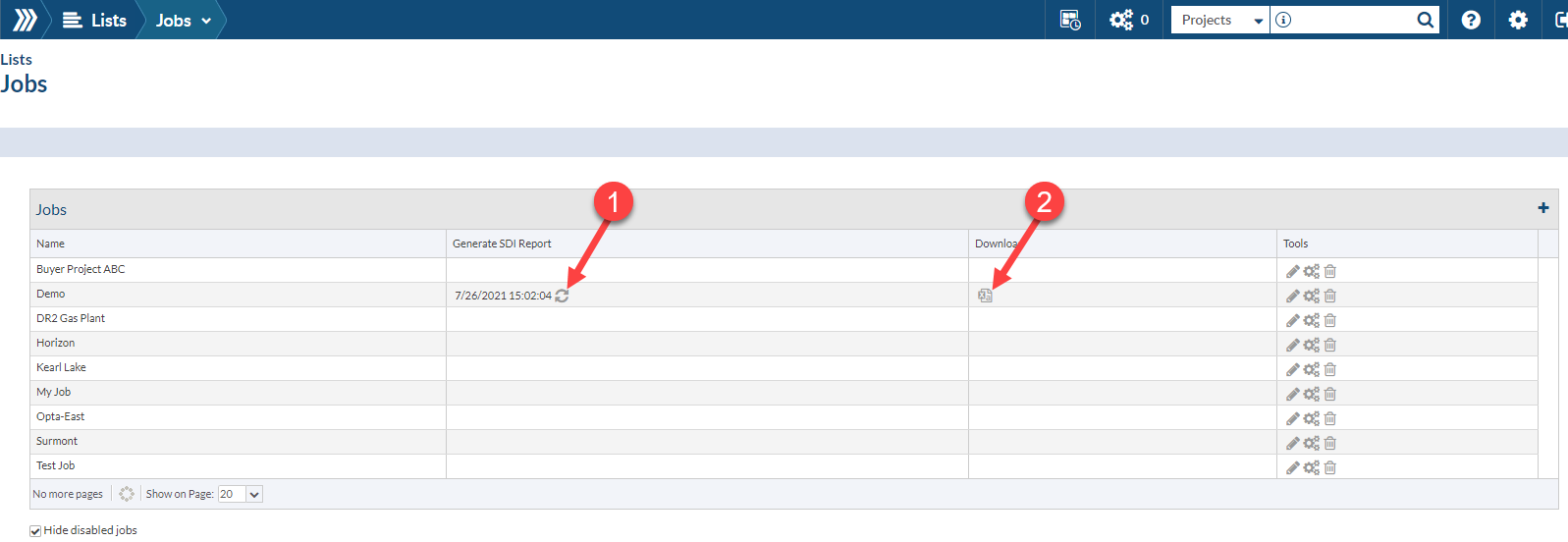
Below is an example of the report with the option of One Project per Worksheet- with tabs for each project.
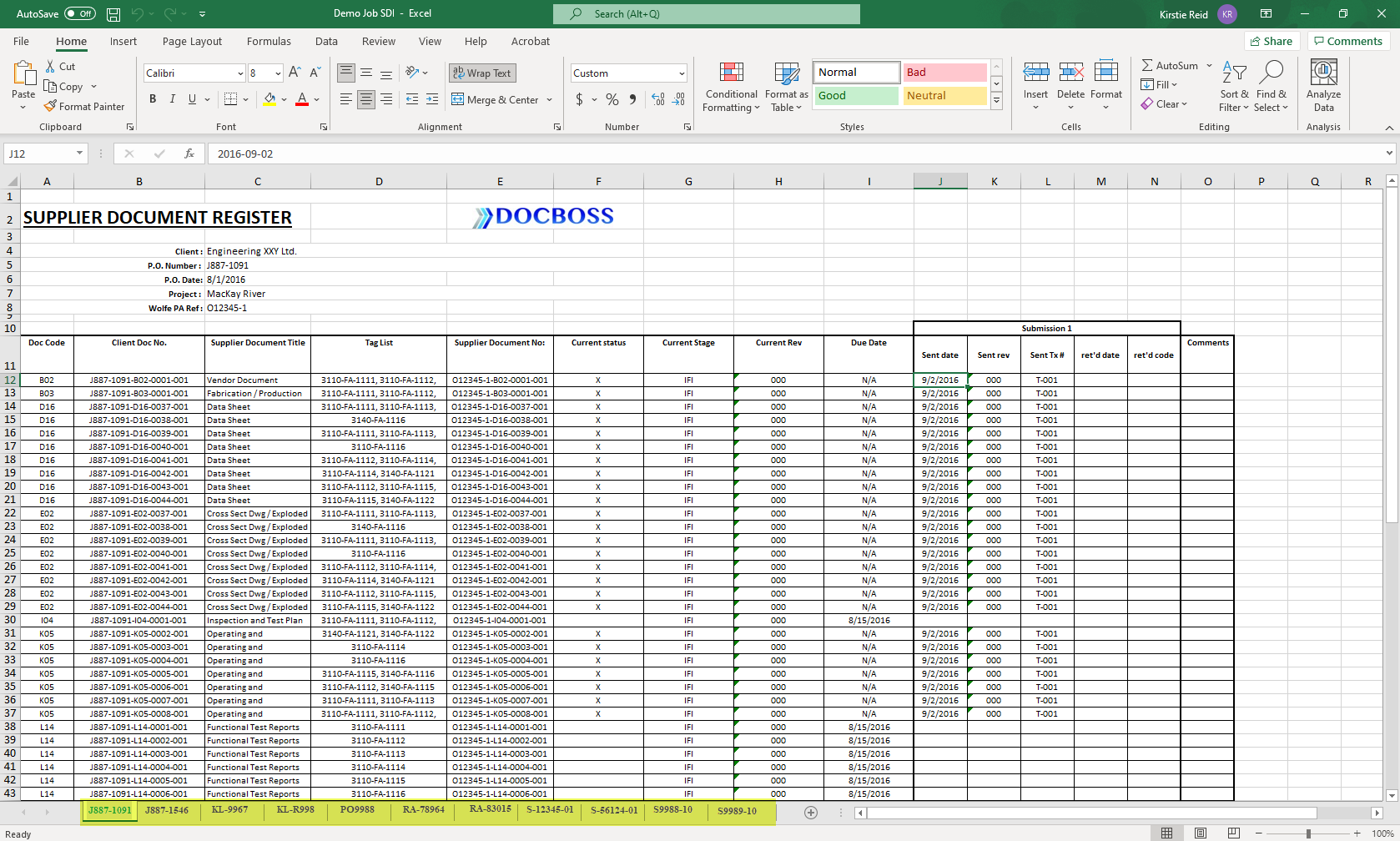
Below is an example of the report without the option of One Project per Worksheet. This puts all information on a single page, which you can then filter down, if desired.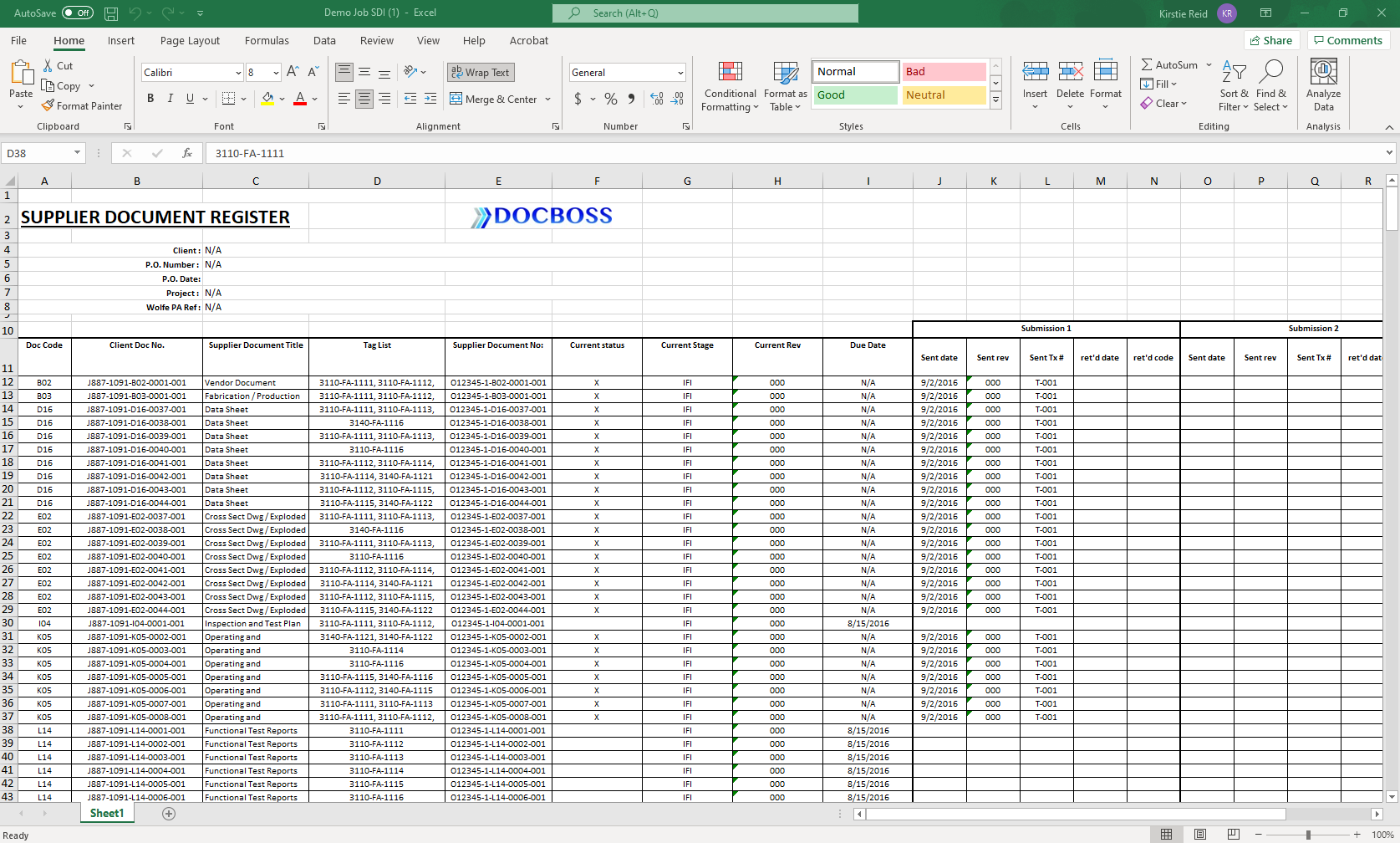
Note: The job based SDI report pulls in all projects assigned to the job, whether they are active or completed. To remove completed projects from the Job SDI, remove the Job from the main screen of the project.
DocBoss is the only true document control system for
suppliers. Book a quick demo to see how we help process
equipment suppliers make more profit with less pain.