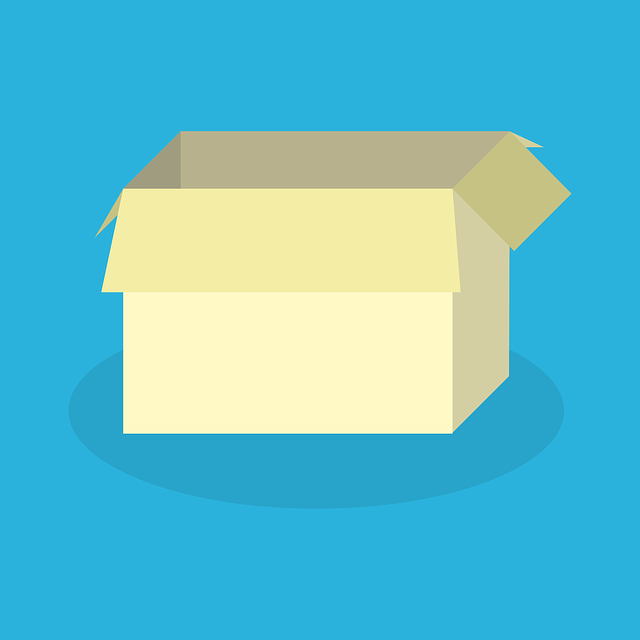
Do You Struggle With Compilation And Package Layouts? (EPC Documentation)
How much more efficient could your documentation work become with less manual work and improved standardization and consistency? Up to…

We conducted a document control survey that showed that 33% of suppliers of process equipment indicated that creating databooks and cover sheets at the end of projects was a major challenge.
Do you find the same?
One major benefit of DocBoss is its ability to help you create custom databooks – compilations as we call them – at the end of projects with a few clicks of your mouse.
And if you find yourself updating them multiple times before final submission with new information, this article will help: we’ll discuss how you can regenerate your compilations, and why.
Compilations can be regenerated from either the compilation editing screen or the code list. Regenerating is important to ensure the compilation(s) is displaying the latest settings and is reflecting up-to-date information.
To regenerate the compilation from the compilation editing screen, navigate to Project Menu > Index Reports & Compilations. Beneath the “Compilation Structure Options” section, there are buttons available to generate the compilation and/or table of contents. Once generated, the option to download the latest generated compilation/table of contents will become available.
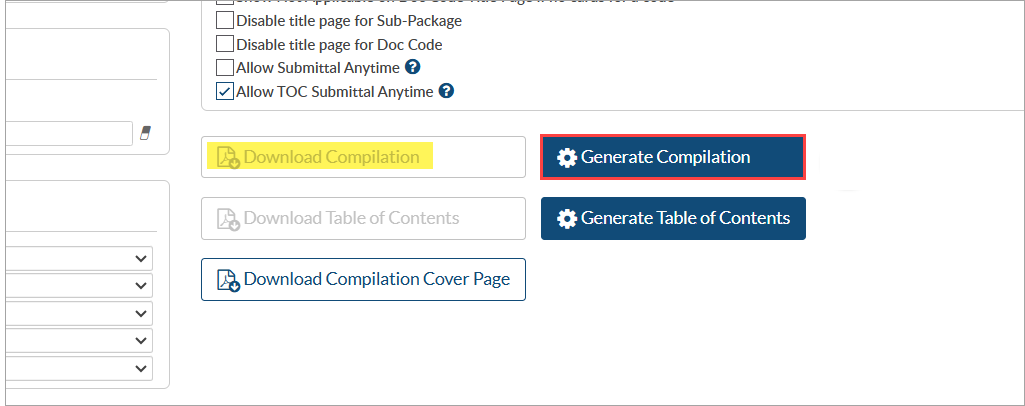
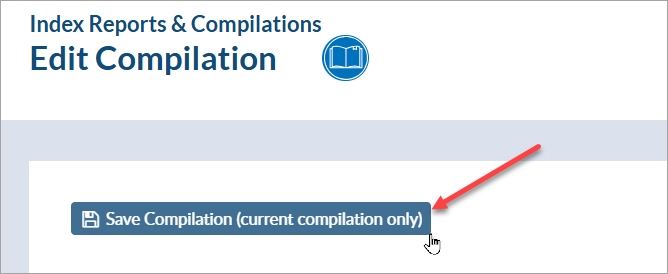
If actively making changes to the compilation settings, be sure to save the changes by clicking the “Save Compilation” button in the top left of the screen before regenerating the compilation.
To regenerate the compilation from the code list, navigate to Project Menu > Cards > Code List. Under the “Tools” column of the compilation doc code, click the icon.
icon.
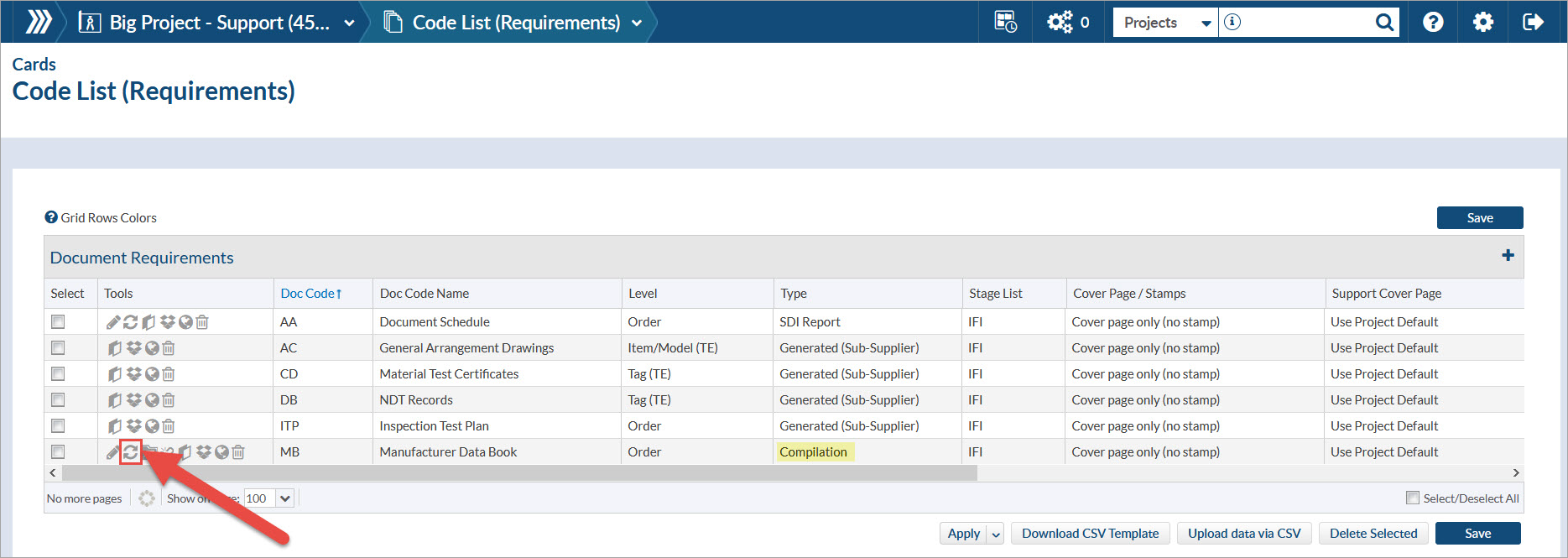
To regenerate the compilation from the code list, it must be linked to the doc code. For instructions on linking a compilation to a doc code, see this article: Attach Compilation/TOC to a Doc Code.
If there is more than one compilation card (e.g., Level = Tag), a pop will appear after clicking the icon prompting the selection of one or more cards. If all cards should be regenerated, simply check the “Select All” box in the bottom right of the grid.

When regenerated from the code list, the active file on the linked card(s) is updated, too. To avoid overwriting cards that should not be auto-updated, the ability to regenerate is not available in the following scenarios:
1. The card is out with a target (in +/-/* status)
In this case, the user should wait for target to return the file before re-generating.
2. The card is complete
In this case, the completed card should not be overwritten.
3. The card is “MANUAL”. User has downloaded, fixed and uploaded the file back to the card. [
In this case, the user would want to see their manually updated version as opposed to replacing it with an autogenerated version.
If all cards which are linked to the compilation are in any of the above scenarios, the compilation will NOT regenerate. If only some are in these scenarios, the compilation cards which are not in these scenarios will regenerate, and the others will be left as-is.
If the compilation needs to be regenerated and is in one of the above scenarios, the card(s) will need to be updated so it is not in these scenarios. The steps to update the card(s) are outlined for each scenario, respectively:
1. Edit card so it is no longer in +/-/* status.
2. Update the card so it is no longer in a complete status.
3. Reset to regenerated compilation (available from the EDIT card screen per below image).
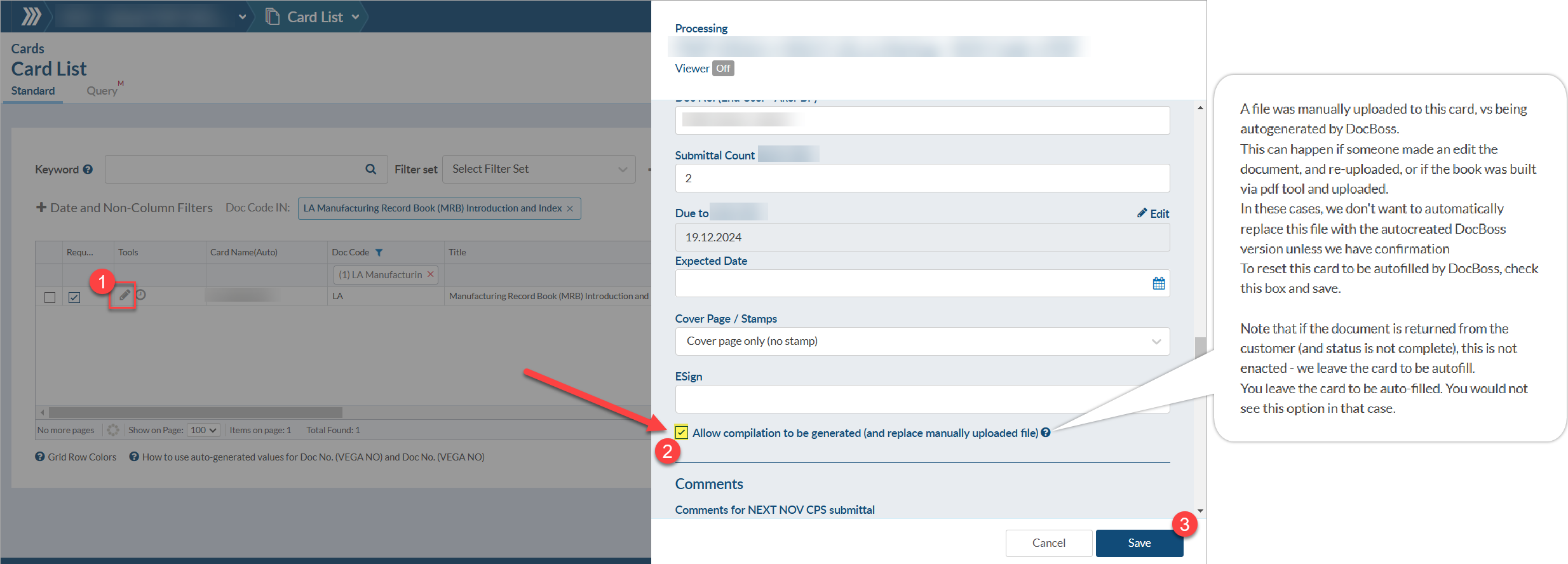
DocBoss is the only true document control system for
suppliers. Book a quick demo to see how we help process
equipment suppliers make more profit with less pain.