
Customizing Un-Licensed Employee Names In Submittal History
If employee names need to be displayed in a custom grid with specialized terms like Prepared by, Checked by, Approved by, they can…
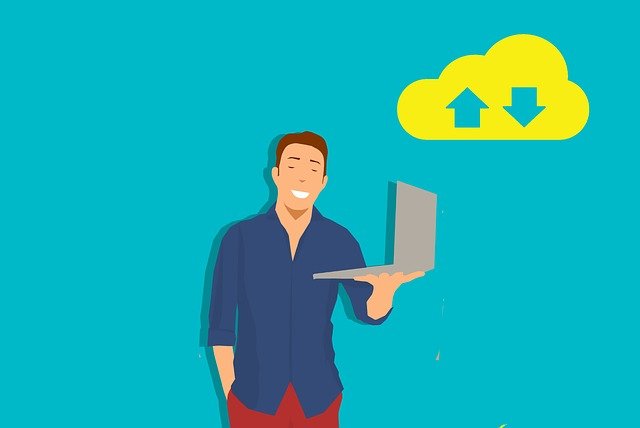
This article is based on a conversation I recently had with a customer who was trying to figure out how to import zipped files into DocBoss most effectively.
You actually have several options for uploading documents contained in zip folders into DocBoss.
Here are the three easiest and most effective methods in detail along with further resources if you require more information.
This is our most used option. If you want to upload a zip folder and have DocBoss extract the files for individual placement into cards, simply drag and drop the zip folder in the Incoming Documents area.
If you want to upload only the files contained in a zip folder and not the entire folder, you must copy the files out of the zip onto your PC. You can then select all files and upload in the Incoming Documents area.
Note: You cannot drag and drop files directly from a zip folder as you will get an error. The files must be moved out of the zip folder before placing them into DocBoss.
For more information on Option 1 and 2, please view our article on uploading documents by clicking here.
If you want to attach the entire zip file to a card as-is without DocBoss extracting the files in the zip folder, you will place the zip file into the “File in Secondary File Format” area via the card list.
For more details on this option, see our article on the subject of uploading zip files without unpacking by clicking here.
DocBoss is the only true document control system for
suppliers. Book a quick demo to see how we help process
equipment suppliers make more profit with less pain.