
Move History And Active File To A Different Card
There may be some situations when a Card needs to be dismissed but the history and file still needs to…
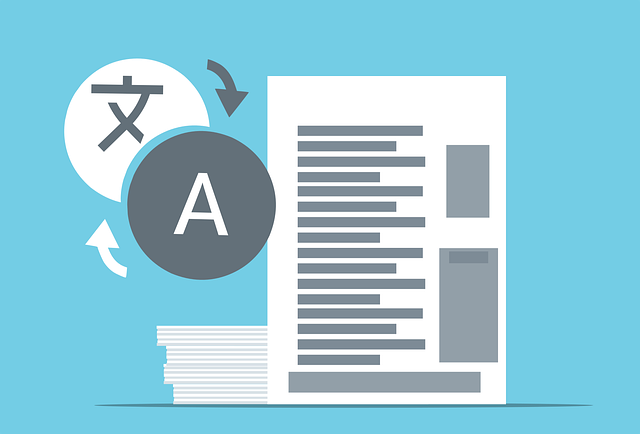
This is an updated article on how to adjust and customize the Table of Contents so that you can meet whatever specifications your EPC customers desire for every project.
As we’ll see below, you can customize the Table right down to the font size you use.
The default TOC template (using LaTeX) can be modified by adjusting values in the template. Below are instructions for applying commonly requested modifications.
Add preferred width of space (e.g., [10pt]) as new lines before and/or after the tocitem{#1}{#2}{#3}{textbf{#4}}{textbf{#5}}{textbf{#6}}{textbf{#7}} line:
newcommand{bolditem}[7]{%
[10pt] – before section
tocitem{#1}{#2}{#3}{textbf{#4}}{textbf{#5}}{textbf{#6}}{textbf{#7}}
[5pt] – after section
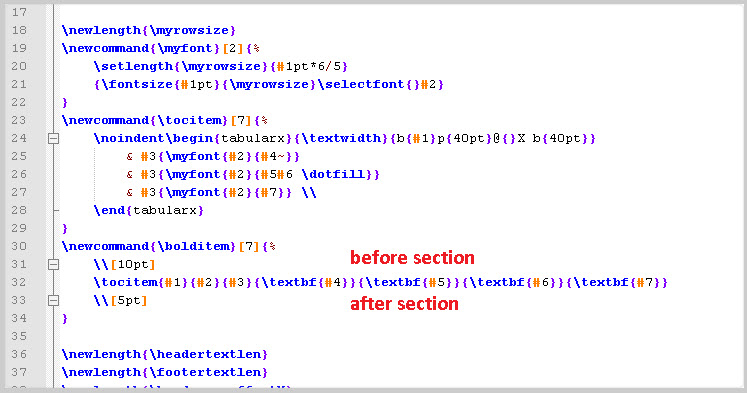
Remove tocitem{#1}{#2}{#3}{textbf{#4}}{textbf{#5}}{textbf{#6}}{textbf{#7}} and replace with the following:
tocitem{#1}{#2}{#3}{#4}{#5}{#6}{#7}
Replace the highlighted number with preferred font size in the following line:
<__math equation=”11″ assign=”font_size”__>

Remove <__math equation=”11″ assign=”font_size”__> and replace with the following:
<__math equation=”11-x” x=$Documents[ind].LevelNum assign=”font_size”__>

Replace the highlighted number with the preferred width of space in the following line:
noindentbegin{tabularx}{textwidth}{b{#1}p{40pt}@{}X b{40pt}}

Ensure that the indent is large enough to contain all numbers in all levels of depth.
If there is not enough space for the entire number, the layout will become distorted.
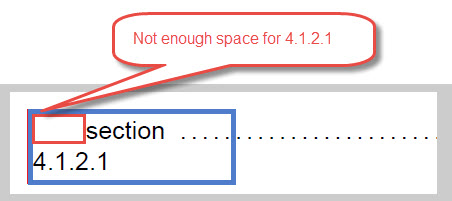
Replace the highlighted number with the preferred width of indent in the following line:
{<__math equation=”l*level” l=40 level=$Documents[ind].LevelNum__>pt}%
To set the same indent width as the previous header, the indent values simply need to match.
See the above instructions for setting indent width:
1. Set space reserved for numbering
2. Set indent for each subsequent level
If you can’t find the options mentioned above, or are looking to make additional adjustments, reach out to the DocBoss team for support.
DocBoss is the only true document control system for
suppliers. Book a quick demo to see how we help process
equipment suppliers make more profit with less pain.