
User Levels In DocBoss Defined And Explained
You can choose 4 different types of users in DocBoss and have as many or as few as you like.…
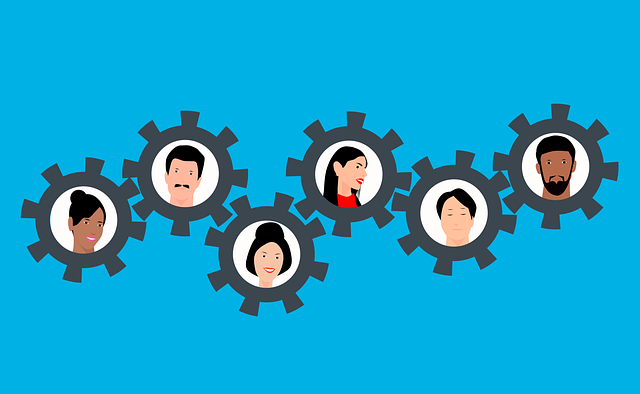
The Auto-Reclaim feature allows users to complete the status of a document without uploading a new file. This is useful in situations where the customer approves a transmittal verbally or by email, but doesn’t physically return the original transmittal or documents.Rather than re-upload all of the original docs (to maintain the workflow trail), users can click Auto-Reclaim Submittal, and work with the documents inside DocBoss. This process can also be used when a submittal is rejected, but a record trail is needed.
Navigate to Outgoing Submittals > Submittals.
Select the Auto-Reclaim Submittal icon from the Tools column for the submittal containing the documents to be reclaimed.
In the pop up screen, (1) select the applicable documents, and (2) select Reclaim.
A confirmation message will appear. Select Continue.
You will be redirected to the Apply Status & Routing screen. From here, (1) select the documents to be processed, and (2) select whether to process them individually (if different status and/or routing for each document) or in bulk (for documents to which the same status and routing will be applied).
Select the appropriate doc status, apply a routing if required, then save to apply the changes.
After all documents selected for auto-reclaim have been processed, a popup message will appear advising this, and the Unprocessed grid will not show any cards. The auto-reclaim process is complete.
To return to the auto-reclaimed submittal in the future, navigate to Incoming Documents and select the submittal from Files from Customer > Existing Submittals.
You can also void a submittal if required. Click here to view the complete article on 2 ways to void documents in DocBoss
DocBoss is the only true document control system for
suppliers. Book a quick demo to see how we help process
equipment suppliers make more profit with less pain.