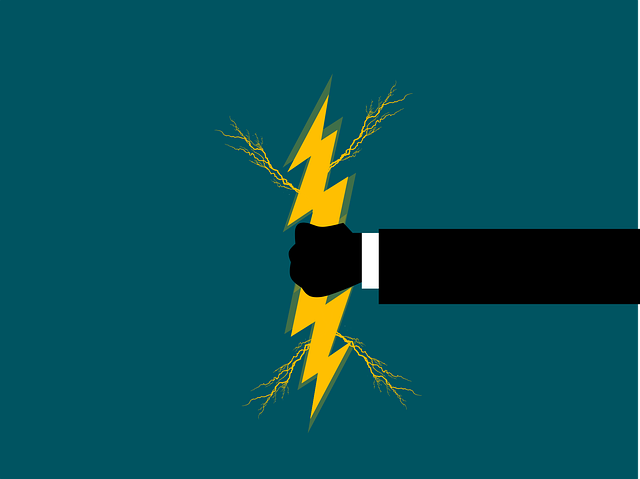
How To Use The Doc Number Pass Through (Supplier) Feature
What if your customer wants you to co-opt a number shown on a supplier document as “YOUR NUMBER”, instead of…

Once an Action has been applied to a card, it remains in the Outstanding Actions grid until the Action has been marked Complete or removed. You can view all Outstanding Actions (for all projects in your instance) OR you can view Outstanding Actions specific to a project.
Both grids have filter options below the grid. You have the ability to select “Show my actions only.” Here are the required steps:
Step 1. Click on the applicable card under the card (Auto) column of the grid.

Step 2 Review the details of the card





Current Document: if you click this hyperlink you will open the most current version of the document that is attached to the card
New File: this allows you to upload a new document to the card
Rev #: the primary rev number of the document
Comments for NEXT Transmittal: allows you to add customer notes
Comments for NEXT Sub-Supplier Transmittal: allows you to add sub-supplier notes
Internal Comments: allows you to add internal comments
Comments Grid: this displays any comments that have previously been added to the card
Status And Routing: this allows you to set up additional routing (if applicable)
Document Card Numbers: allows you to add/change any applicable document number
Custom Field(s): allows you to add/change any applicable custom fields
Step 3. Click Complete Action
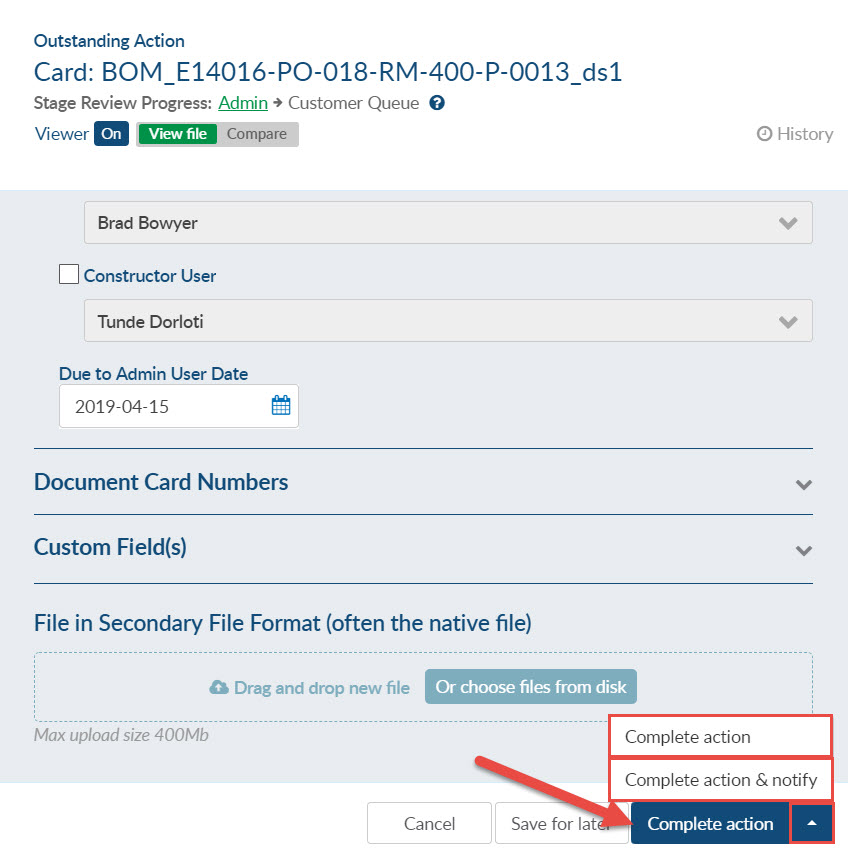
If you are not the User that set up/manages the project you also have the ability to send them an alert to let them know you have completed the action (this is optional).
If you’d like to take a step back and learn more, check out this article regarding the DocBoss Internal Approval Cycle which discusses the relationship with completing actions as was discussed in this post, among other topics.
Finally, here’s a related article that might interest you: Remove an Action With DocBoss
DocBoss is the only true document control system for
suppliers. Book a quick demo to see how we help process
equipment suppliers make more profit with less pain.