
What Was That File I Just Updated? (Viewer To Assign)
As a document contoller do you ever wonder what the file you just updated looks like? Well, no more guessing.…

In order to enable web access, the contact must be added to DocBoss. For information on adding a contact, see our article here.
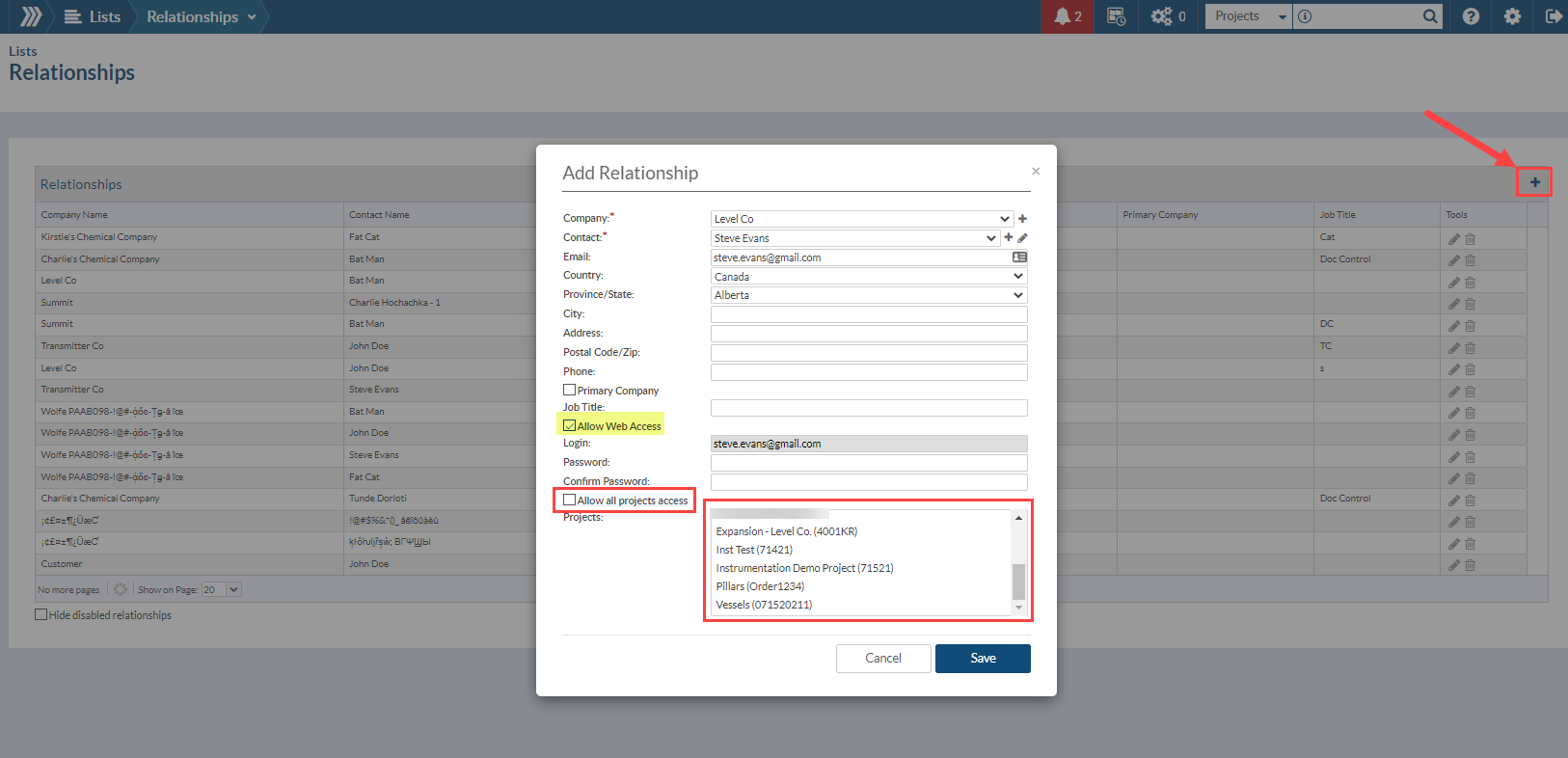
Allow Web Access: Enable this field to allow the access to the Customer Web Access/Portal
Login (for the web access): This field is automatically updated with the email indicated above
Password (for the web access): Set up a password for the login
And finally, enable Allow all projects access if you want to give them access to all the Projects or select only the applicable Projects that from the list on the right.
Now your customer has access to the Customer Portal. You just need to provide them with their login and password information that you’ve indicated on this screen.
When sending submittals TO customers via Outgoing submittals in DocBoss, the documents will also automatically be placed in the customers portal. For more information about what your customer sees, see our article here.
Please note that you must send submittal notification to the customer when sending submittals out in order for them to be notified.
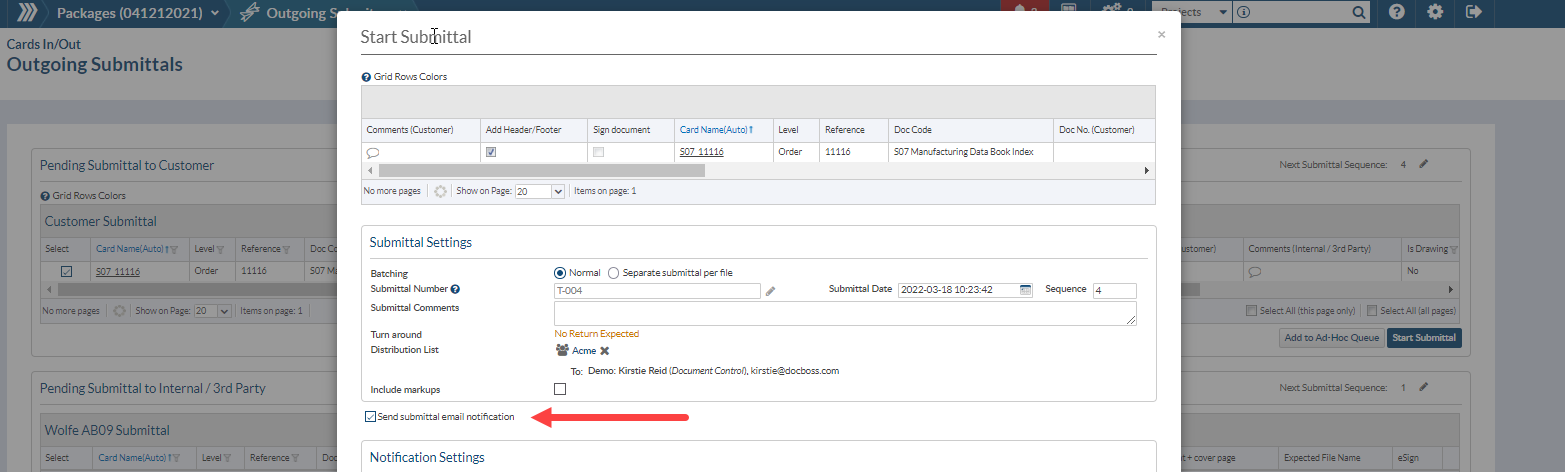
When a submittal has been sent via the Customer Portal from a customer, a new notification icon will appear in red indicating the number of submittals received.
Clicking on the icon will open the Project List that will show a list of the projects that contain any submittal that has not been processed yet.
From there you can Navigate to the Incoming Documents > Files from Customer grid where the new submittal will be placed.
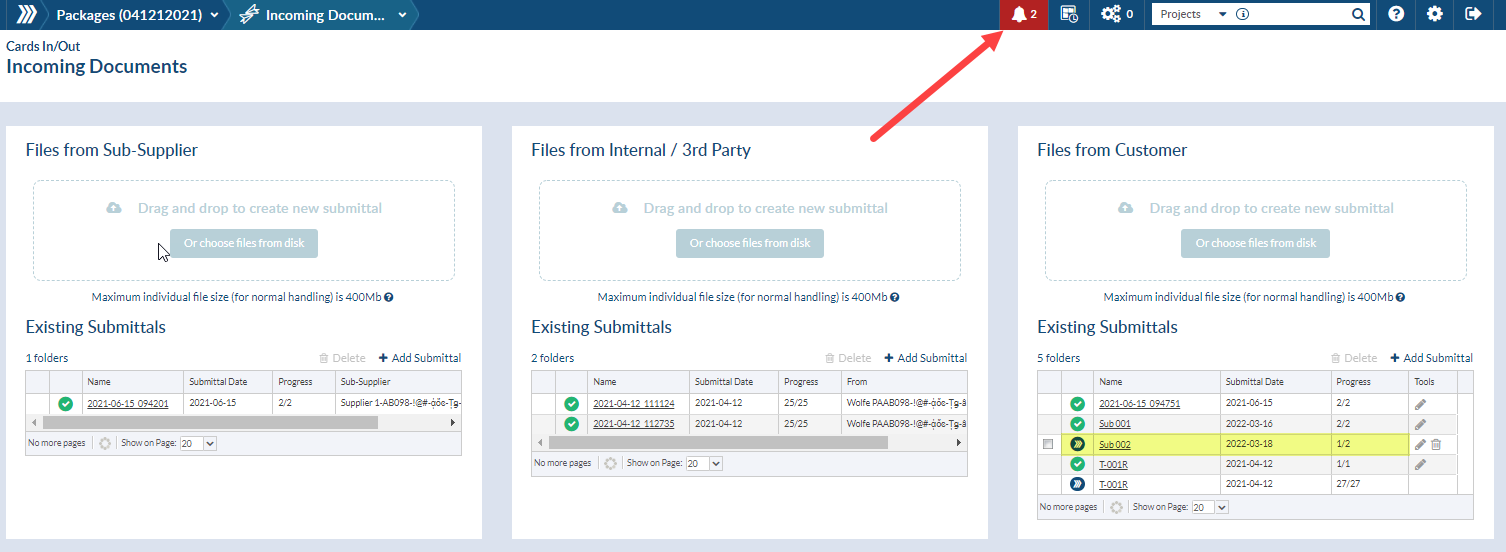
DocBoss is the only true document control system for
suppliers. Book a quick demo to see how we help process
equipment suppliers make more profit with less pain.