
How Your Customers Can Directly Upload Their Documents (DocBoss)
The DocBoss customer portal provides a secure location for your customers to upload documents directly into your DocBoss projects. The…

This article provides steps to set up “Lists”. Using a list takes out any risk of typos as it gives the user a list of pre-existing values to choose from, rather than typing in the values.
Below are three options you can choose from.
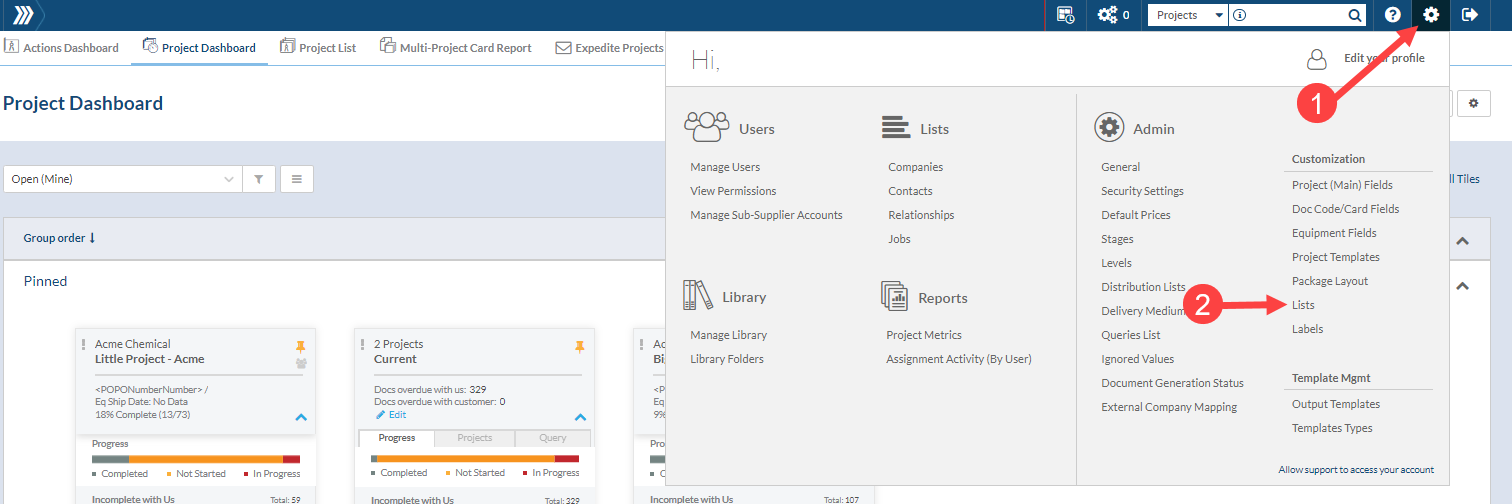
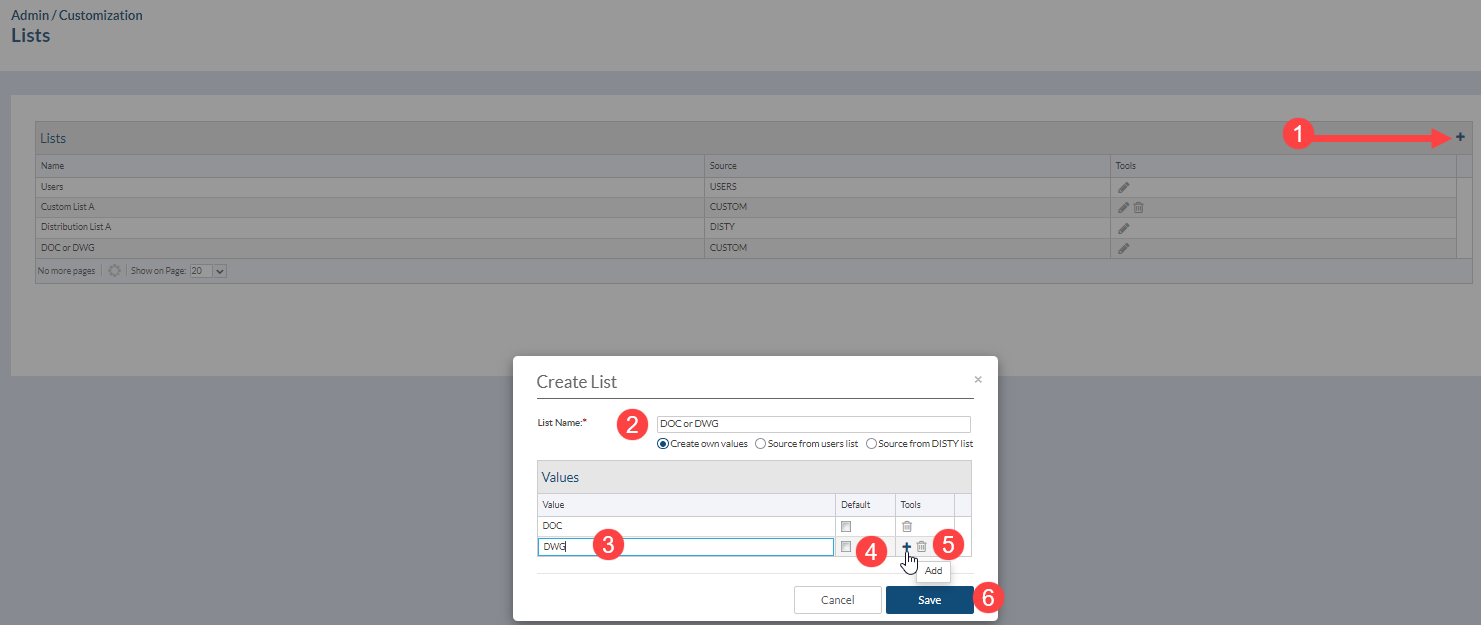
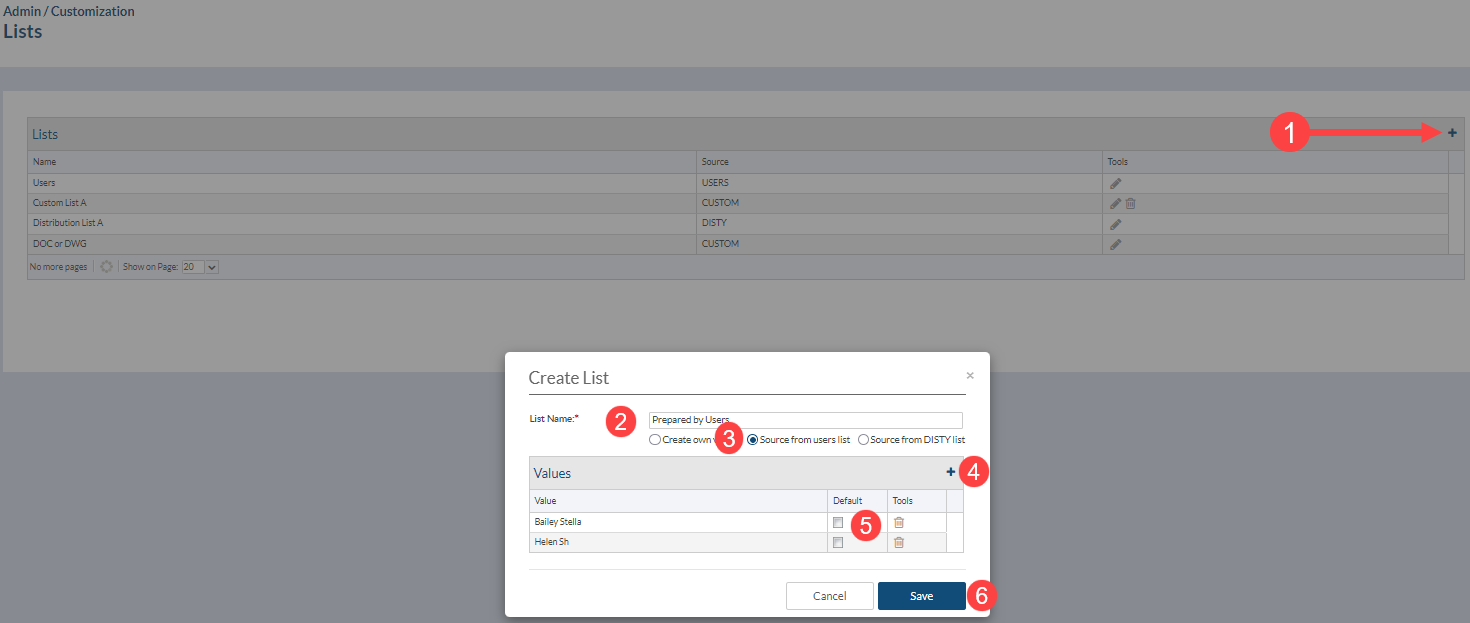
Not used often but if you had a Contractor / Engineering Partner this will allow you to choose their distribution list.
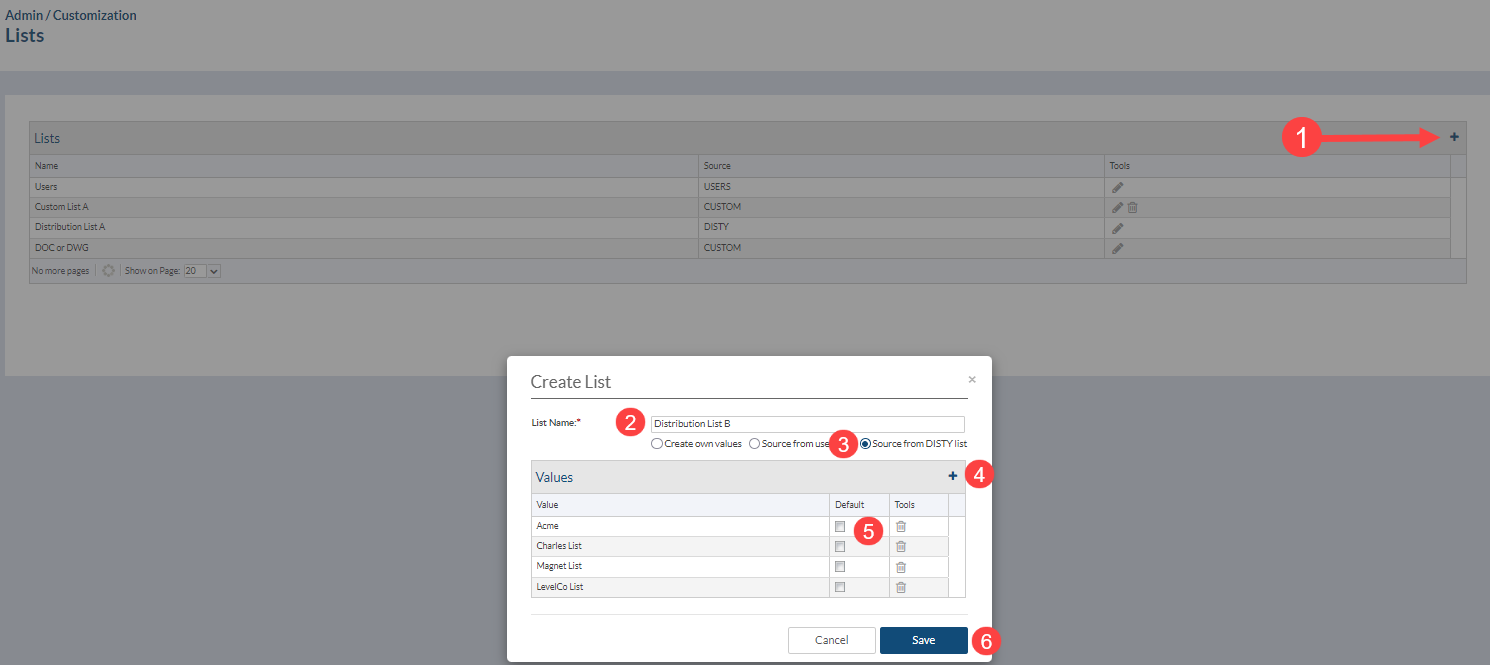
DocBoss is the only true document control system for
suppliers. Book a quick demo to see how we help process
equipment suppliers make more profit with less pain.