
10 Common Document Control Problems That DocBoss Addresses
Here are 10 major problems oil and gas companies have with document control when dealing with their EPC (Engineering, Procurement,…
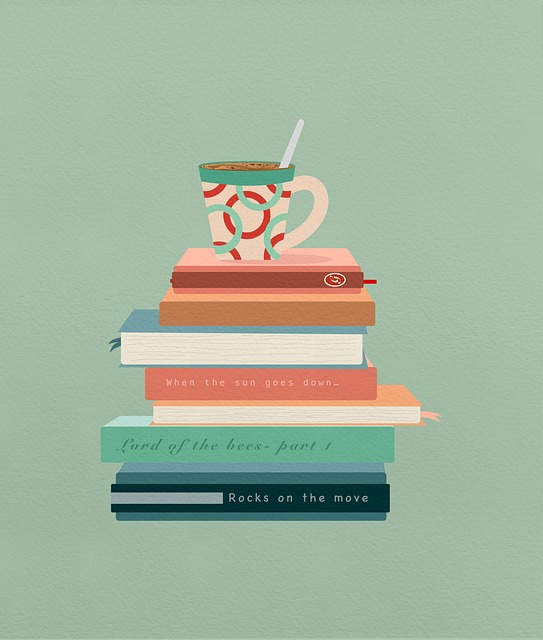
Are you a document controller who finds yourself frequently using the same document(s) and would like a method of having quick access rather than having to search for them each time?
The Library is a space to store documents that can be reused. This can be useful for documents that are unchanging between projects, including (but not limited to) Instruction Manuals, Brochures, MTRs, Welder Cert’s, and Procedures.
To access the Library, select System Menu > Library > Manage Library
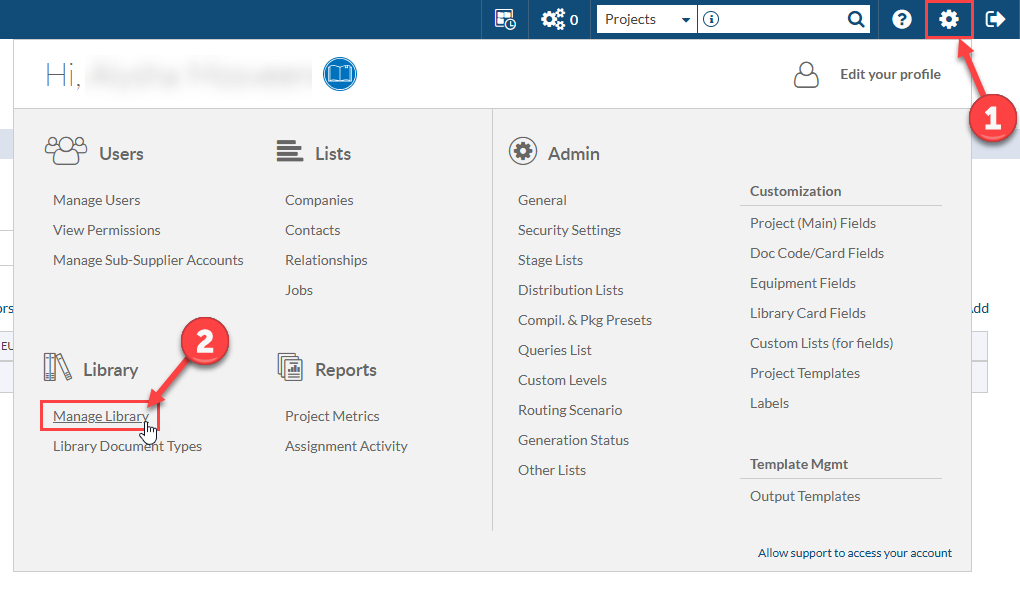
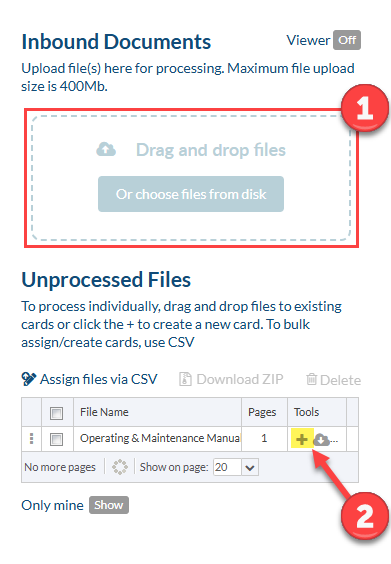
To attach a single document, first upload the document to the “Inbound Documents” section. Once uploaded, the file will be available in the “Unprocessed files” section.
To attach a document to a card, click on the + button of the document (from the “Tools” column) and proceed to enter the appropriate metadata (available metadata discussed below).
Once complete, click save.
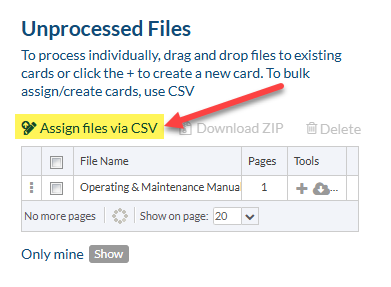 To add multiple documents to the library, first upload the documents to the “Inbound Documents” section. Once uploaded, the files will be available in the “Unprocessed files” section.
To add multiple documents to the library, first upload the documents to the “Inbound Documents” section. Once uploaded, the files will be available in the “Unprocessed files” section.
You can then select all applicable documents and select “Assign Files via CSV.” From the pop-up, choose “Download CSV Template.”
Once exported, you fill out columns with the relevant information.
Note: Columns with an asterisk (*) symbol are mandatory. The first and second column (i.e., “ID (Do not Touch)” and “File Name (Do not Touch)”, respectively) should not be modified.
Once complete, save the save the file as CSV and go back to your grid. Select “Import from CSV,” and choose your file. After clicking “Save,” metadata will be applied to each file
Reminder: Mandatory fields are marked with an asterisk (*). There may also be fields that are mandatory for the library document type which are not marked as mandatory on the .csv.
Below is a list of fields available when bringing documents into the library:
Note: This list is not exhaustive – there will be other fields depending on the field settings for the selected library document type.
To add a new Document type (or edit an existing Document type), select System Menu > Library > Library Document Types
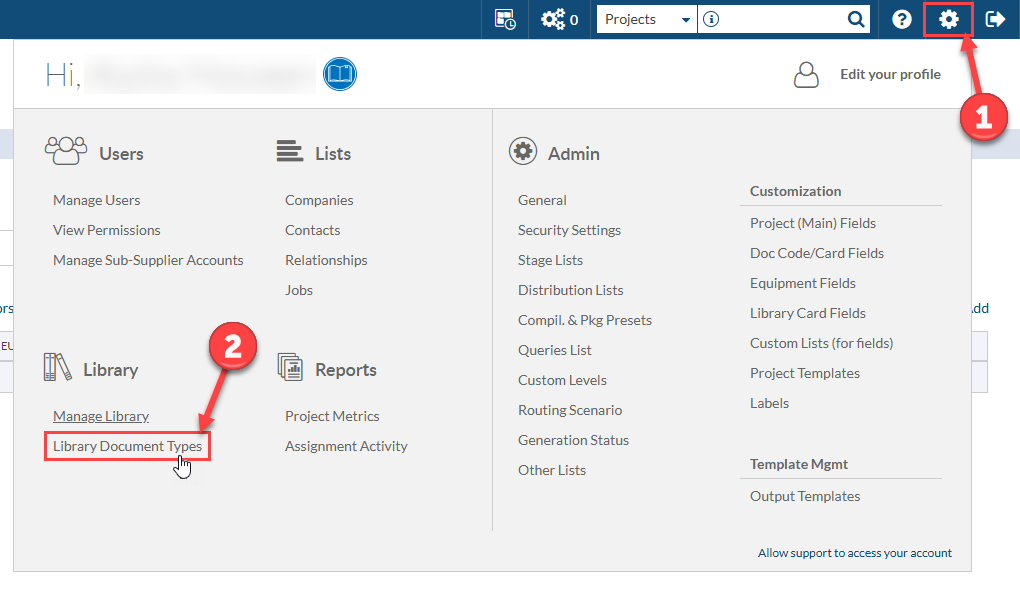
Alternatively, new Document types can be added from the assign screen when bringing in a new library document.
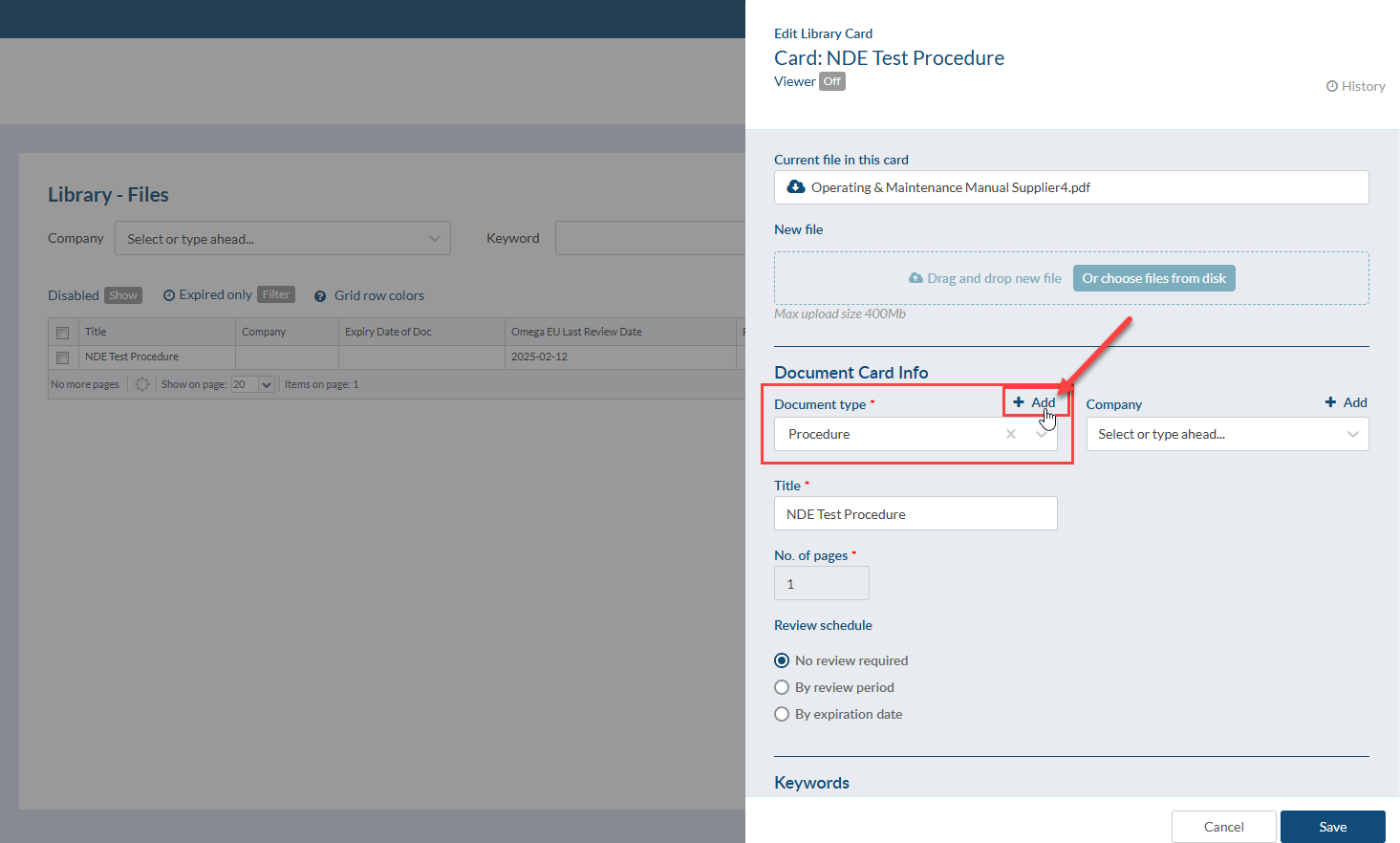
For more information about editing Library Document types, see this article.
From the System Menu, select Admin > Customization > Library Card Fields to access the library card field list. From here, you can add and edit custom fields as needed. These fields will automatically be available in the library and in the pattern search when attaching library docs to codes.
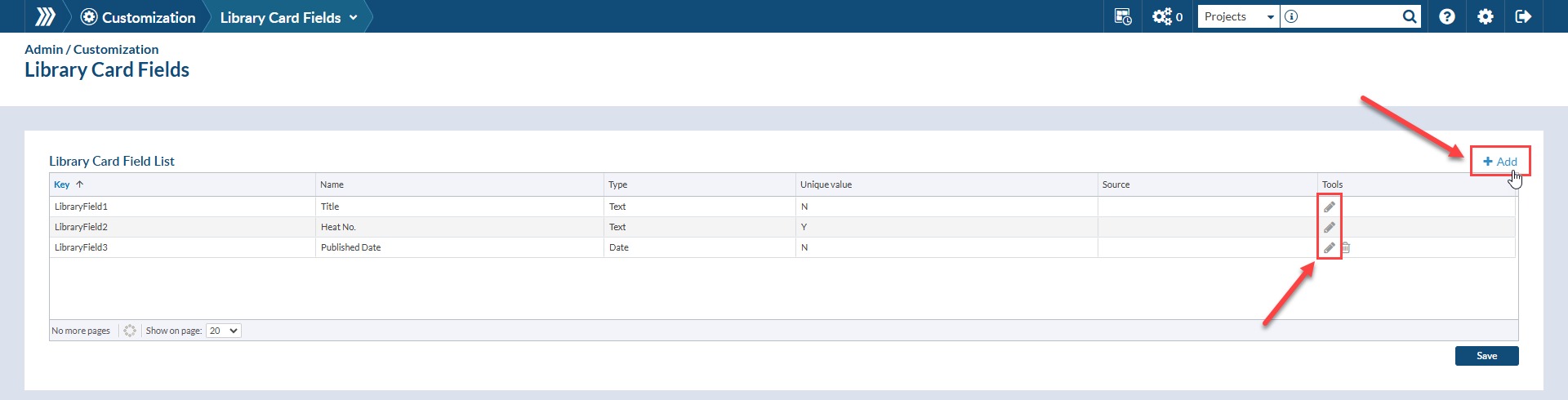
For more information about adding/editing Library Card fields, see this article.
DocBoss is the only true document control system for
suppliers. Book a quick demo to see how we help process
equipment suppliers make more profit with less pain.