
Updated Functionality Working with Cards
We regularly update DocBoss functionality and add new features and benefits several times each year. You can view all our…
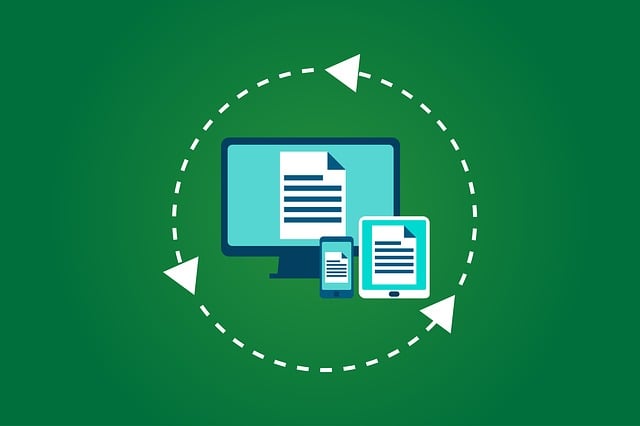
This is an updated article regarding the topic of stages and stage lists.
Documents submitted to EPCs often must go through multiple issue purposes. While some documents may only be submitted as For Information or For Approval, engineered drawings can go through multi-step submittal processes. A common workflow for drawings is Issued for Approval > Issued for Construction > Issued As Built.
In DocBoss issue purposes can be managed through our Stages feature.
What is a Stage? The workflow of a document until it reaches a complete status within a particular issue purpose.
What is a Stage List? A Stage List is a sequence of Stages which creates a specific workflow.
A Stage List is a combination of one or more stages to create a complete document life cycle. It allows a single document to be tracked through a series of processes.
A typical example requires a supplier to issue a document for customer approval (IFA), then issue for construction (IFC) and finally issue as built documents (IAB).
When submitting documents to customers for approval, it is expected that they will apply some form of status to the document which must be tracked in DocBoss. If the document is returned with comments or rejected, the document can continue to move back and forth to the customer in the same stage* until complete status has been obtained. Once the document has been marked with status complete for the Issued for Approval stage, the document is auto-transitioned to the next stage IFC – Issued for Construction process to start.
*There is also the option to set “If AwCR, complete stage?” and move to the next stage even if the document has not been returned with a complete status.
If a Stage List only contains one Stage, once this is received with the complete status from the customer the workflow is finished.
Stage Lists can be created on the Project. This allows the flexibility to work with unique requirements that may not be applicable to any other projects.
Navigate to Project Menu > Set Up > Stage Lists Click the + button on the top right and give a name to the list.
Try to make it descriptive, but not terribly long. Click save.
When the list is created, Do not display cards in SDI can be marked if these cards don’t need to be listed in the SDI Report.
By default, the cards using the new Stage List will have the customer and instance auto-numbers added but there is also the option to add the document numbers only to customer or instance or to neither of them.
*Note YELLOW indicates a Stage List has been started but the individual stages (workflows) have not been added, BLUE are Stage Lists already assigned to the Doc Code/Cards, WHITE are complete lists.
Click the stage list name hyperlink to populate the items.
Click the plus symbol on the right to create the first stage. Following the example above this stage would be called IFA (Issued for Approval).
Next configure the options:
New Stage Options:
Definitions of each selection:
Stage (Abbr): The stage abbreviation name Stage Name: The stage name long form Notes (Internal Use Only): Notes only visible to internal DocBoss users Target: Destination for the document Options are: Customer, Internal/3rd Party or Sub-Supplier
Do not submit to customer: this option hides cards from the Outgoing Submittals queue to customer. It is intended for use with “each” cards in packages, if you want to status the cards individually after unpacking the returned package card from the customer. It allows the cards to stay at an incomplete status (“X” or customer status without “stage complete” set) without showing in the queue to customer.
Require New Document (not required to check for the first stage): If checked the first status of the stage will be set to NULL and a new document will be expected to be uploaded from Incoming Documents screen. *NOTE that if the Card has a routing the NEW document can’t be uploaded from the Outstanding Actions. It should always be uploaded in Incoming Documents.
Complete on Upload: Enable “Require New Documents?” checkbox and this option will appear.
Once a document has been uploaded to DocBoss the stage will automatically be completed.
For Approval?: Yes or No if the documents in the stage are being sent for approval
If AWCR, complete stage: If document is ‘Approved with Comments, Resubmit’, complete the stage. *NOTE: AWCR must be enabled in the status list AND in stage list to function correctly. When a stage list contains several stages, if this checkbox is marked and the document is returned with the status that has this checkbox also enabled, then, the document is auto-transitioned to the next stage.
Expect Document Return: Yes or No if you are expecting the documents to be returned *NOTE: If the document is not expected to be returned the stage will automatically be completed once the document is submitted.
Recurring Submission: Disable “Expect Document Return” and this will appear.
Select for documents you plan on submitting more than once (for example monthly reports)
Reset Primary Rev:
The project default revision value from main page can be reset to a custom value.
Primary Rev Char: The revision character which can be appended as a suffix or prefix to the document revision number.
Due Date Settings (Not available for first Stage)
Reference Date: The Reference Date and Delivery days are combined to provide the next due date to customer. Note “AC”=After Completion of the Previous Stage. Delivery Days: Numerical text, ie 10. Using the “AC” reference date and setting “10” delivery days means the date will be 10 days After Completion of the Previous Stage.
Click Save
Resubmittal: Stage Abbr and Stage Name Once the Stage is added in the grid, there is also the option to set a different Stage abbreviation and Stage name for documents resubmitted to customer.
If the Stage List should only contain one Stage, then there are no further steps and Stage List it is ready to be assigned to the Doc Codes.
Stage List with multiple Stages
If the Stage List should contain more than on Stage, click the + button to add them to the grid.
By default, DocBoss will always begin by assigning the IFI – Issued for Information stage list. This can be changed in the Stage List column on the Doc Code Requirements grid.
Changes can be applied manually by clicking in each dropdown or by csv.
If you begin a project using a particular stage list and part way through you need to change to a new stage list, DocBoss will look at the current stage and try to find a match in the new list. If it can find a match that document will keep its current status and the current stage.
But if the new stage list assigned doesn’t have the same stage abbreviations (and it contains multiple stages) then the system will still keep the current status but it will set the first stage of this new assigned list.
Default stage lists can be configured in the admin section which makes them available to any user for any project.
Admin permissions for the instance are required to create a default stage list.
Admin permissions to the project are required to create project specific stage lists.
Users can also remove stage lists under the Admin screen.
If the stage list has been imported to or is being used on a specific project, that stage list will still be available under that project, and the system will not prevent or warn a user from deleting the list from the admin area.
However, if a stage list is assigned to any doc codes on a customer code list (found under Companies > Profile > Code/Status/State), DocBoss will not allow the user to proceed. The system will provide a listing of customer code lists containing the affected stage list. The user would need to remove the stage list from these before being able to delete the stage list from the admin area.
For more examples and details about Stages have a look at our video “Working with Stages”.
DocBoss is the only true document control system for
suppliers. Book a quick demo to see how we help process
equipment suppliers make more profit with less pain.