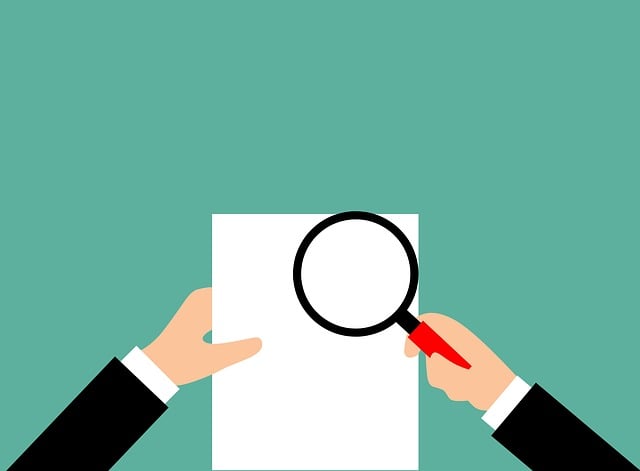
Reviewing Expired Documents Inside DocBoss
If you have assigned a Reviewing Option to your document, when it becomes due it will show a warning for…

When working with Sub-Suppliers, there are several options that can be enabled for DocBoss to help identify which documents belong to each sub-supplier and to make submittals and expediting easier.
When using auto-generated cards, each card has a set of equipment linked to it. DocBoss will look up the sub-suppliers on the linked equipment and use it to define the sub-supplier list.
If needed, these values can be changed by selecting the applicable sub-supplier in “Sub-Supplier Override” column, as explained in this article: Sub-Supplier List and the Sub-Supplier Override.
The sub-supplier portal provides a secure location for your vendors to upload documents directly into your DocBoss projects and to download submittals you have sent to them.
This will allow you to reduce email communication and keep traceability of sent and received documents.
In order to create sub-supplier accounts and to enable access, please follow the steps from this article: Sub-Supplier Portal (admin).
This article also explains how to manage the submittal notifications when using the sub-supplier portal.
In the Sub-Supplier Portal (supplier view) article, you can also see the sub-supplier view of the portal and read instructions for sub-suppliers to manage submittals.
The Expediting module can be used to send reminders to sub-suppliers about coming due and overdue documents that are expected from them. It can be also used to notify them about documents required to be submitted at the beginning of the Project.
This can be set by enabling the checkbox for “Expedite NULL cards”:
If enabled, when expediting emails are sent to the sub-suppliers, the system will include only the applicable documents (as per the sub-suppliers selected in the Card List) in each notification.
The Expediting module can be set up by following the steps from these articles:
– How to Enable Expediting for a Project – Expedite – Options and Settings – Run the Expedite Process and Send Emails
DocBoss is the only true document control system for
suppliers. Book a quick demo to see how we help process
equipment suppliers make more profit with less pain.