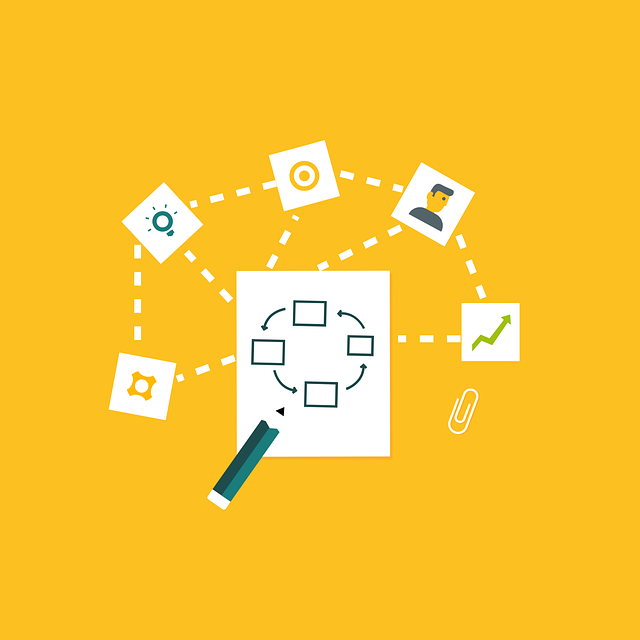
DocBoss Single Stage Workflow (Example)
Does your document control application provide workflow functionality? It’s a question we often get asked from potential customers since it’s…
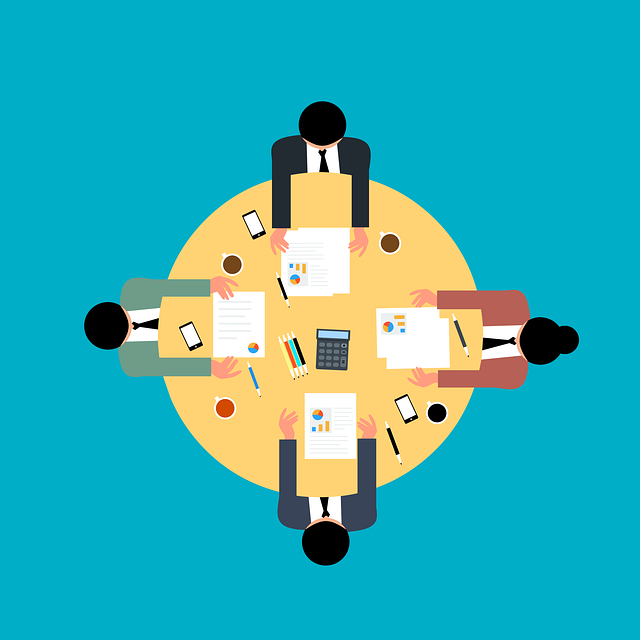
I recently had a talk with a potential customer who asked about internal review functionality in DocBoss for his document control staff.
A report published by CMMI Institute noted that an EPFC (Engineering, Procurement, Fabrication, and Construction) firm in the Oil & Gas sector was able to cut their review cycles by 50% after implementing a dedicated collaboration platform, demonstrating the massive efficiency gains possible through automation.
If you suffer from delays where a document(s) is “in limbo” sitting in review, pending approval, or awaiting comment resolution, you might be able to achieve significant time savings through automation.
In DocBoss, you can internally review and approve documents prior to submittal, even outside DocBoss if desired.
If your company prefers to complete their internal document review outside of DocBoss (using a service such as Bluebeam, Adobe Pro, etc.), you can still manage the documentation in DocBoss.
To do this, we recommend following the process below.
The first step is to create a placeholder account to manage the internal approval workflow. In doing so, there will be increased traceability as to where your documents are (i.e., if they are out for review, or still in the system waiting to be sent).
To create a new user account, navigate to System Menu > Users > Manage Users. Above the grid, click the “+ Add” button and fill out the required fields. Since this is a placeholder account, you can fill in the details to clearly indicate this.
Example:
| User Info | First name = EXTERNAL Last name = AWAITING UPLOAD Address = 123 Main Street. |
| Permissions | Role = Reviewer Login = Your email +1 (e.g., doejohn+1@company.com) Password = *********** |
| Affiliate | *If applicable |
| Email notifications | Note: If this account is set up to your email address, you will receive any notifications that are enabled. If you would prefer not to receive notifications related to this account, you can disable all available options. |
Make sure to uncheck the the “Send initiation email” and “Force user to change password” options to avoid receiving emails related to this placeholder user.
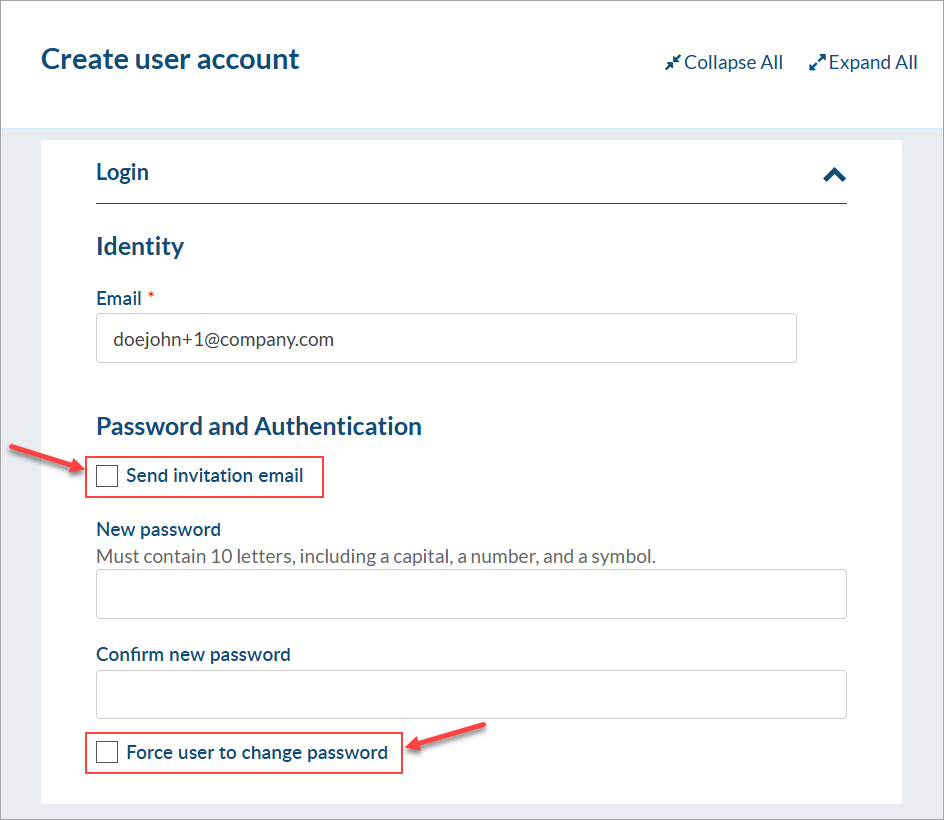
Once the placeholder user is created, you can start the process of bringing documents in from the source (e.g., sub-supplier). Once uploaded, the files can either be assigned individually or in bulk.
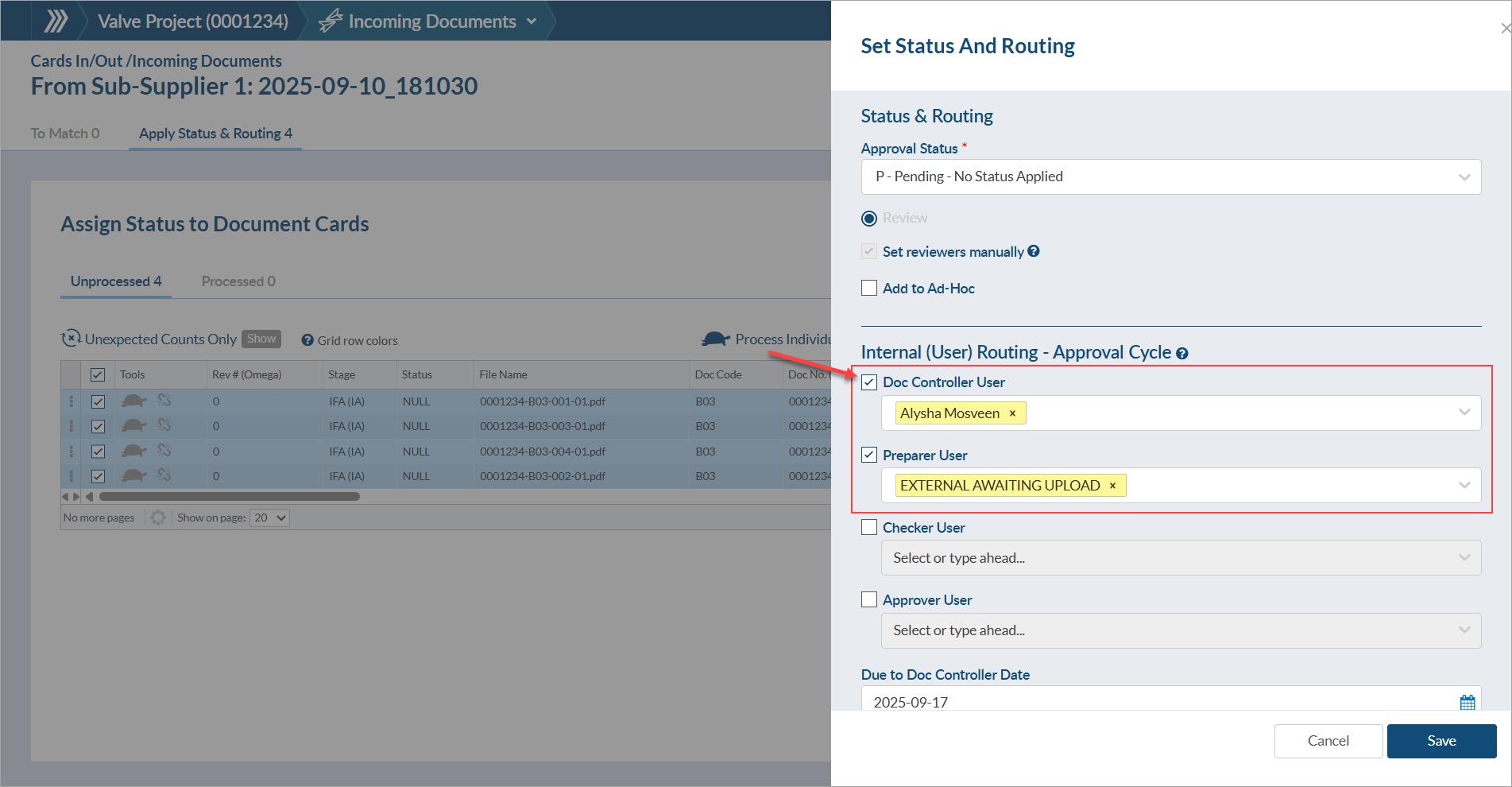
After assignment, navigate to Project Menu > Outstanding Actions and filter the grid to see the actions assigned to you (doc controller). Select the appropriate files from the grid, click “More Actions,” and choose “Bulk Doc Download” to download the file assigned to each card.
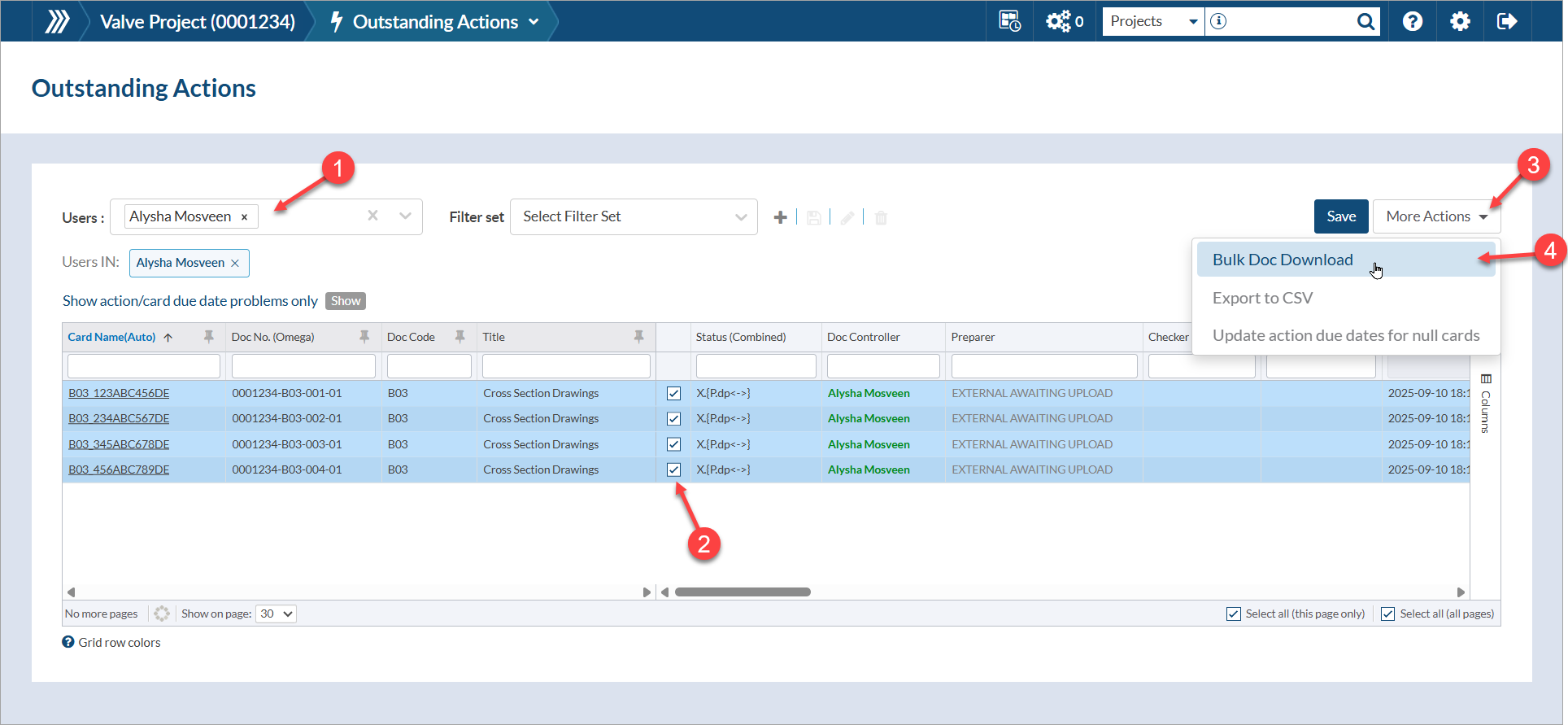
Once downloaded, send the files to your reviewer(s) and/or upload the files to your external review system outside of DocBoss. Once sent, complete your action (either individually or in bulk). To complete in bulk. select the appropriate files from the grid, click “More Actions,” and choose “Bulk Complete Actions.”
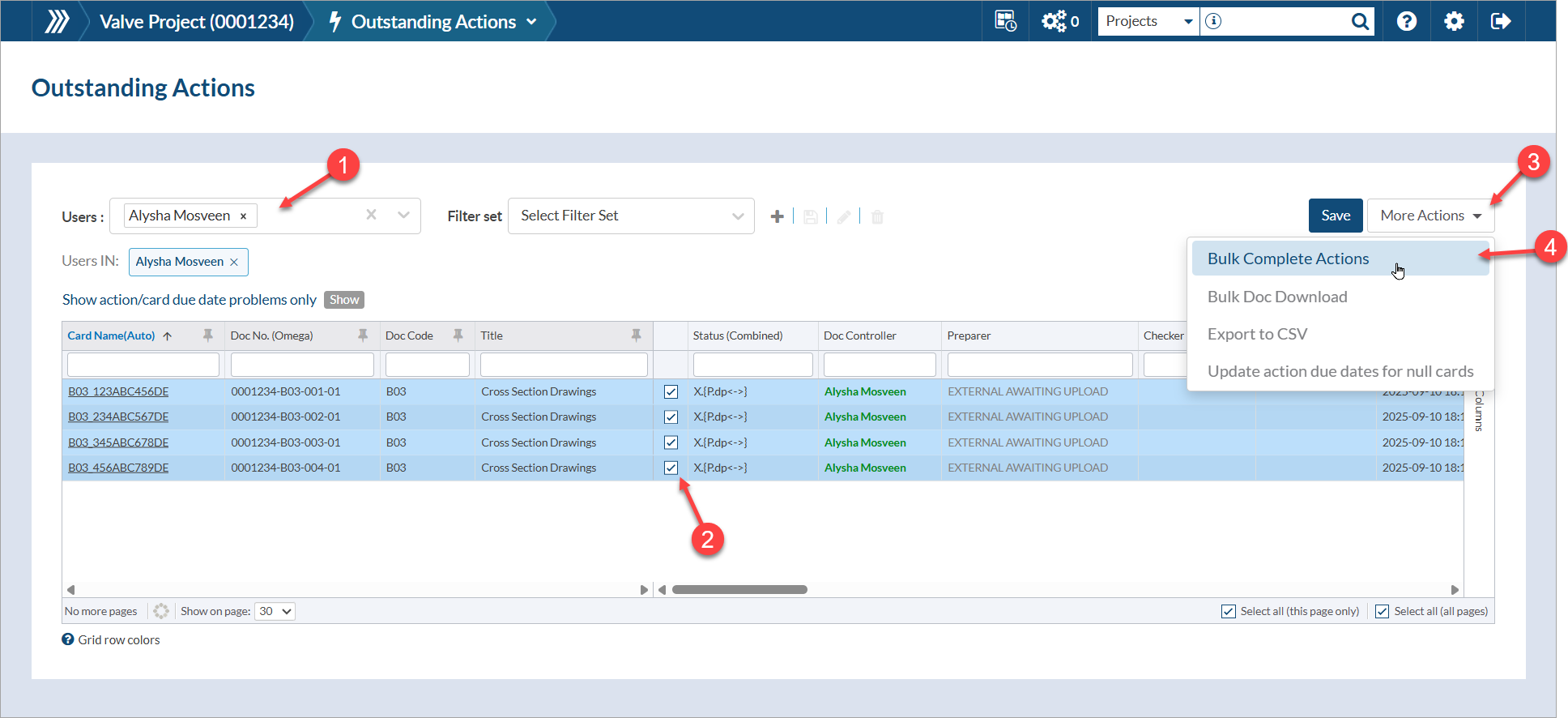
If you do not see the option to bulk complete actions, confirm that (1) the grid has been filtered to your name, and (2) the “Enable bulk action completion” setting has been enabled on your user profile (System Menu > Edit your profile > Permissions)
Once the action is complete, the card will automatically move to the next reviewer (i.e., the placeholder), indicating that the files have been sent out of DocBoss for review, and they are awaiting return.
After the files have been reviewed outside of DocBoss, bring the files back into the system via incoming documents (using the “internal” drop zone). Once uploaded, the files can either be assigned individually or in bulk.
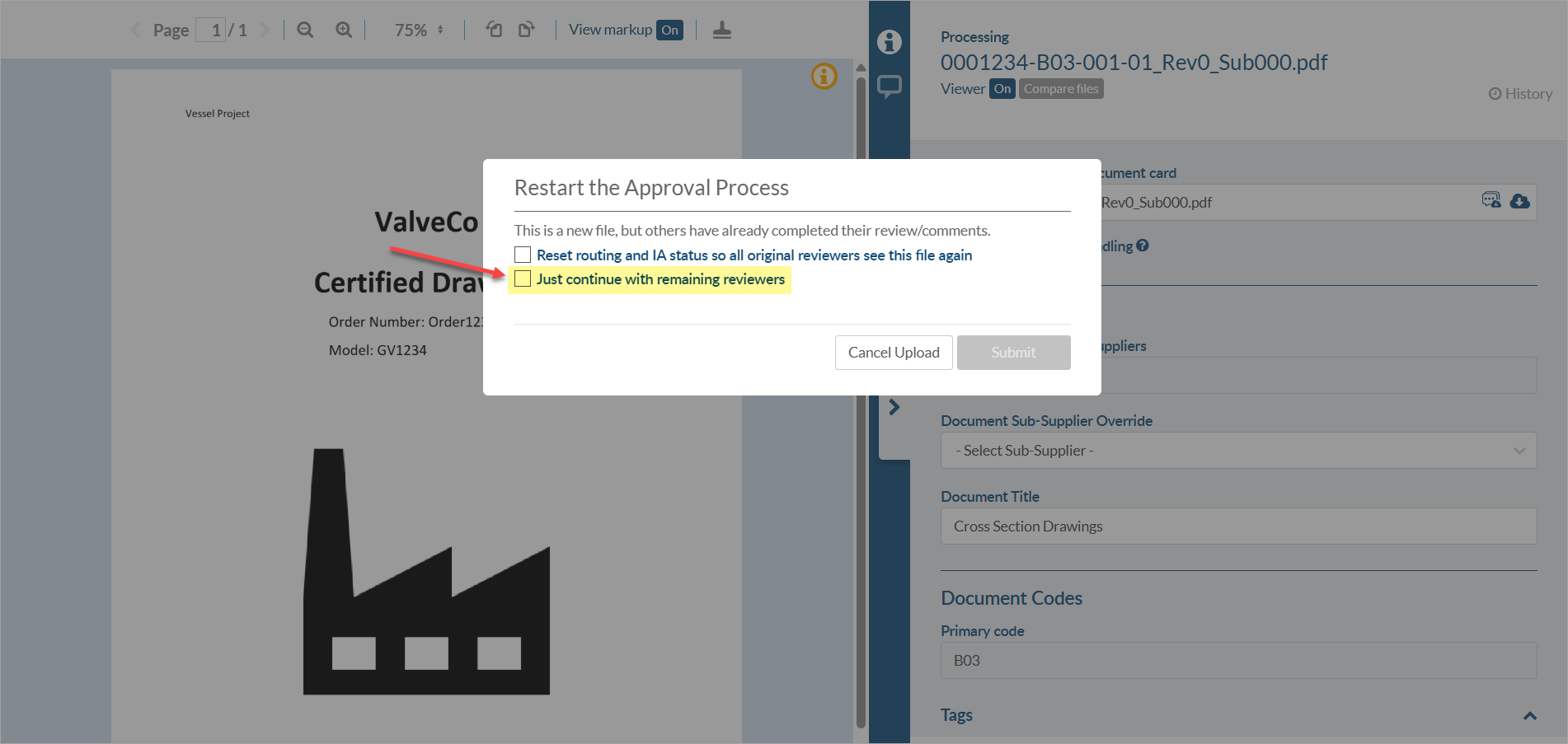
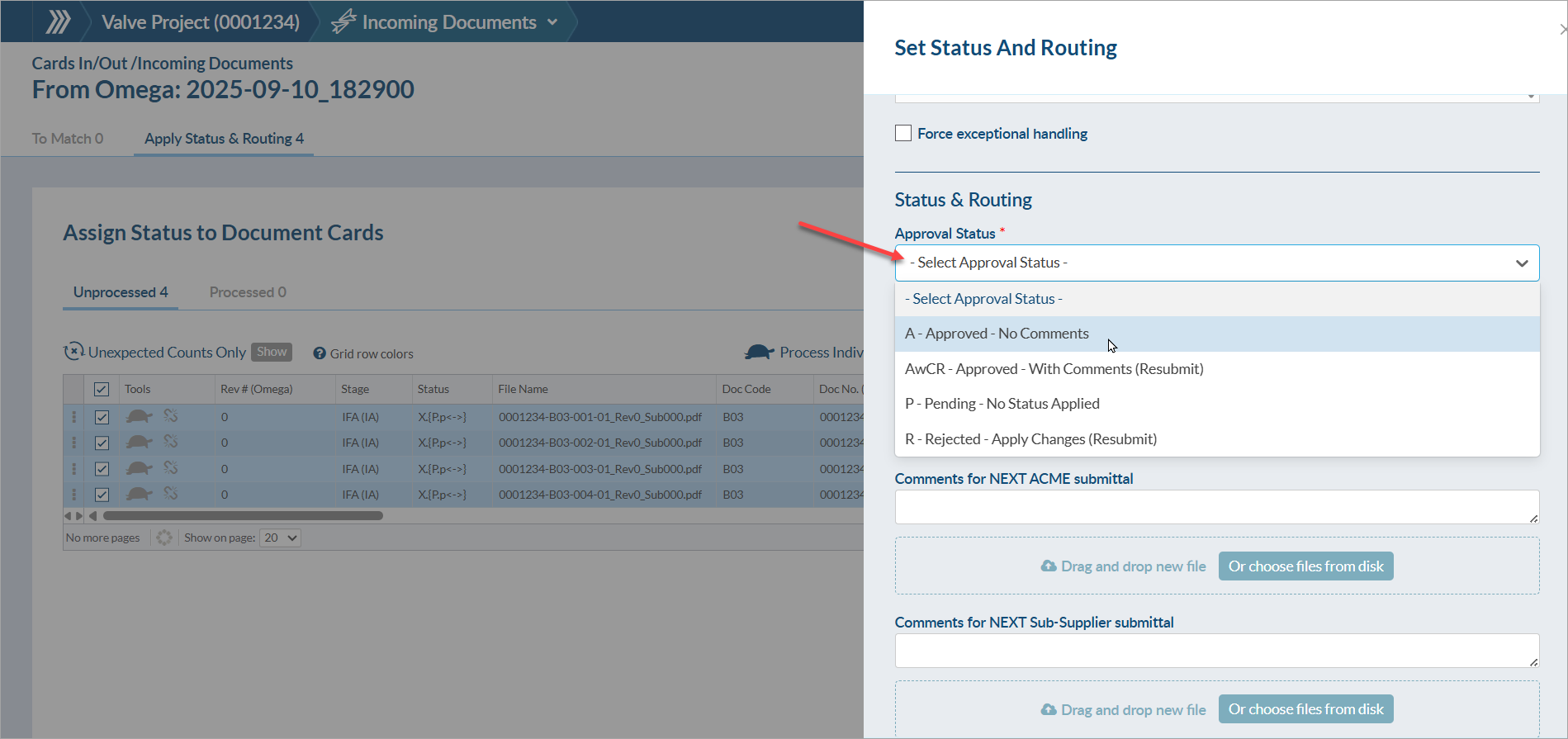
DocBoss is the only true document control system for
suppliers. Book a quick demo to see how we help process
equipment suppliers make more profit with less pain.