
Using The Prices and Estimates Feature To Bill For Documentation
Did you know that DocBoss has a module that helps you account for the cost of providing documentation to your…
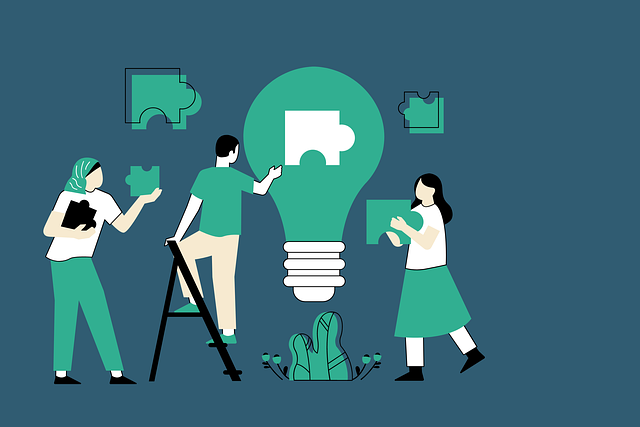
The project menu serves as navigation inside individual projects. To access this menu, you’ll first have to navigate to a project.
Ways to open existing projects in DocBoss:
This will take you to the screen that is selected as the project’s landing page (by default, the Project Hub). Whatever screen you are on, the navigation bar inside a project functions the same:
Selecting the rightmost dropdown arrow inside the project navigation bar opens the project menu.
The project menu lists screens specific to the currently open project:
Here, users can access the following screens. All 8 titles are clickable links with more information:
And the following groups:
DocBoss is the only true document control system for
suppliers. Book a quick demo to see how we help process
equipment suppliers make more profit with less pain.