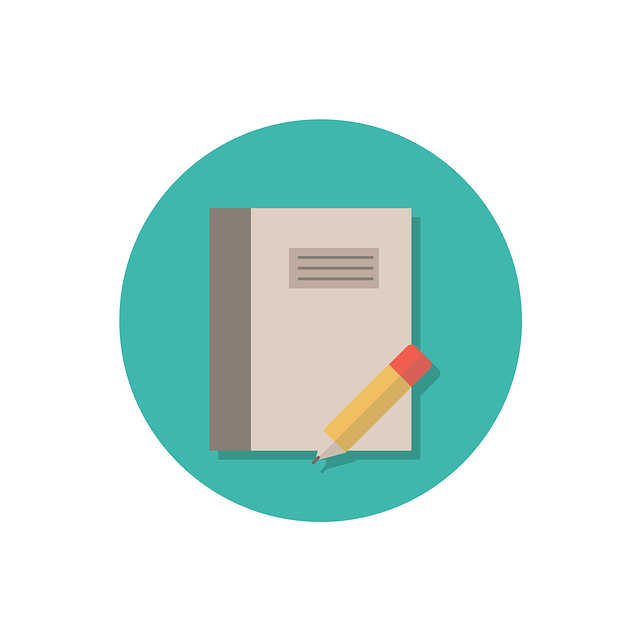
Expected Cover Pages: In From Supplier/Internal
When processing files are returned from the customer, DocBoss expects that the page count has NOT changed. All details are…
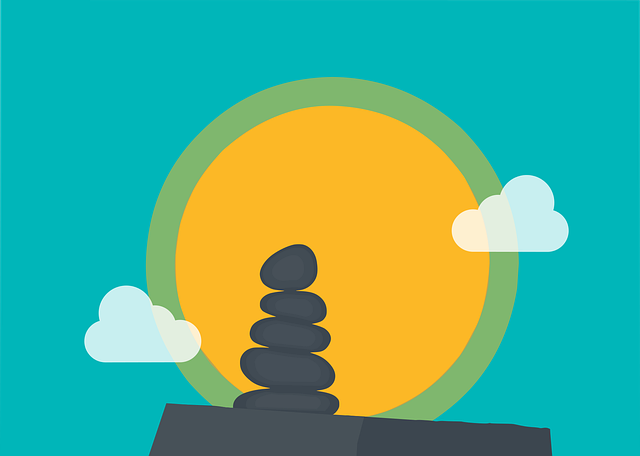
Let’s take a look at the Unpack feature in DocBoss which you can use to handle and manage document packages you send to your customers.
Here is the screen shot of a package sent to the customer by way of an example.
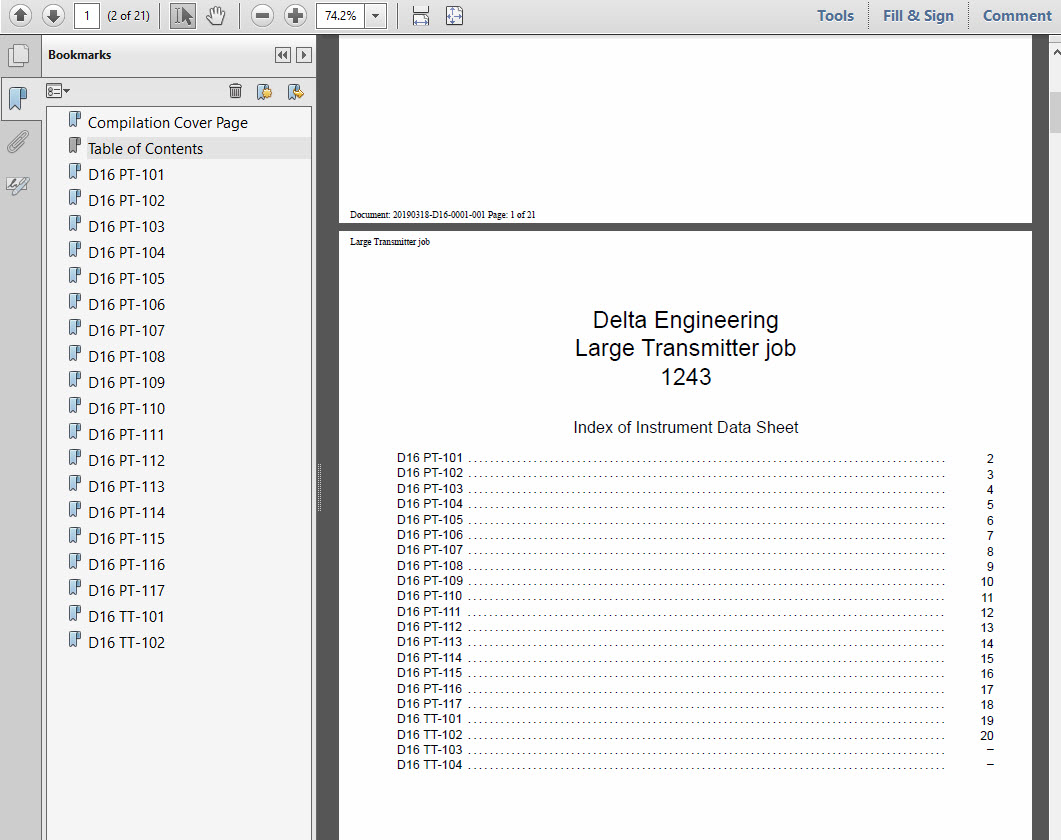
Follow the normal steps to bring the package card into an incoming submittal. Assign the incoming package to the PACKAGE CARD. You will see a small notification in the assign slide in, indicating you will be given the unpack option once you complete the assignment.
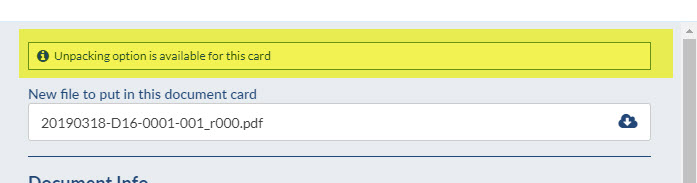
Once you complete the assignment, you will see this pop up:
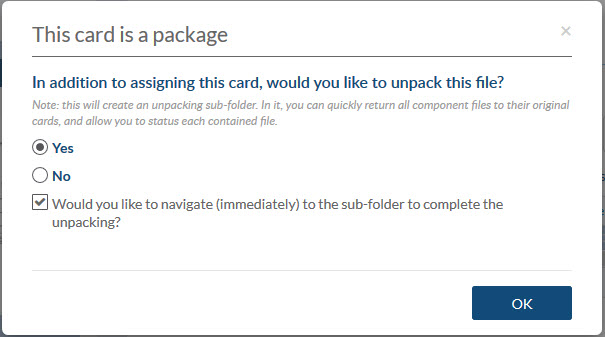
Here you can choose the following options:
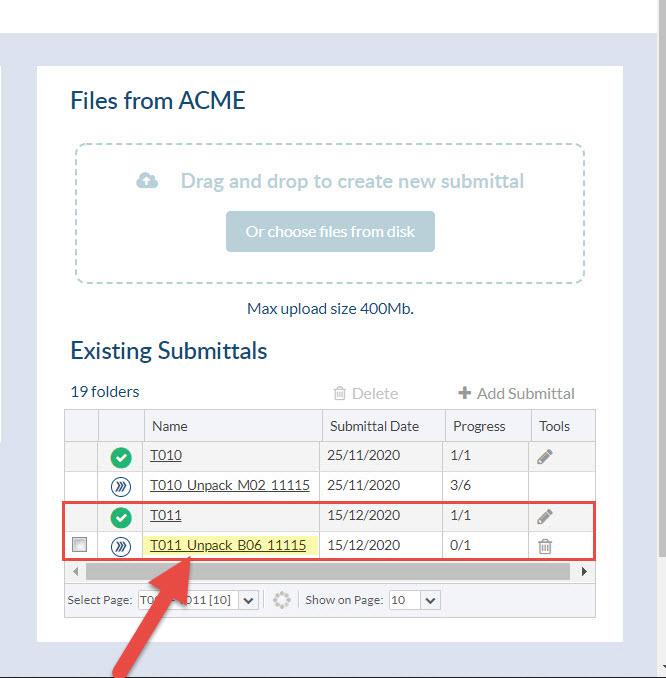
After accepting this pop-up, you will be redirected to a sub-submittal folder where you will review the prospective unpacking.
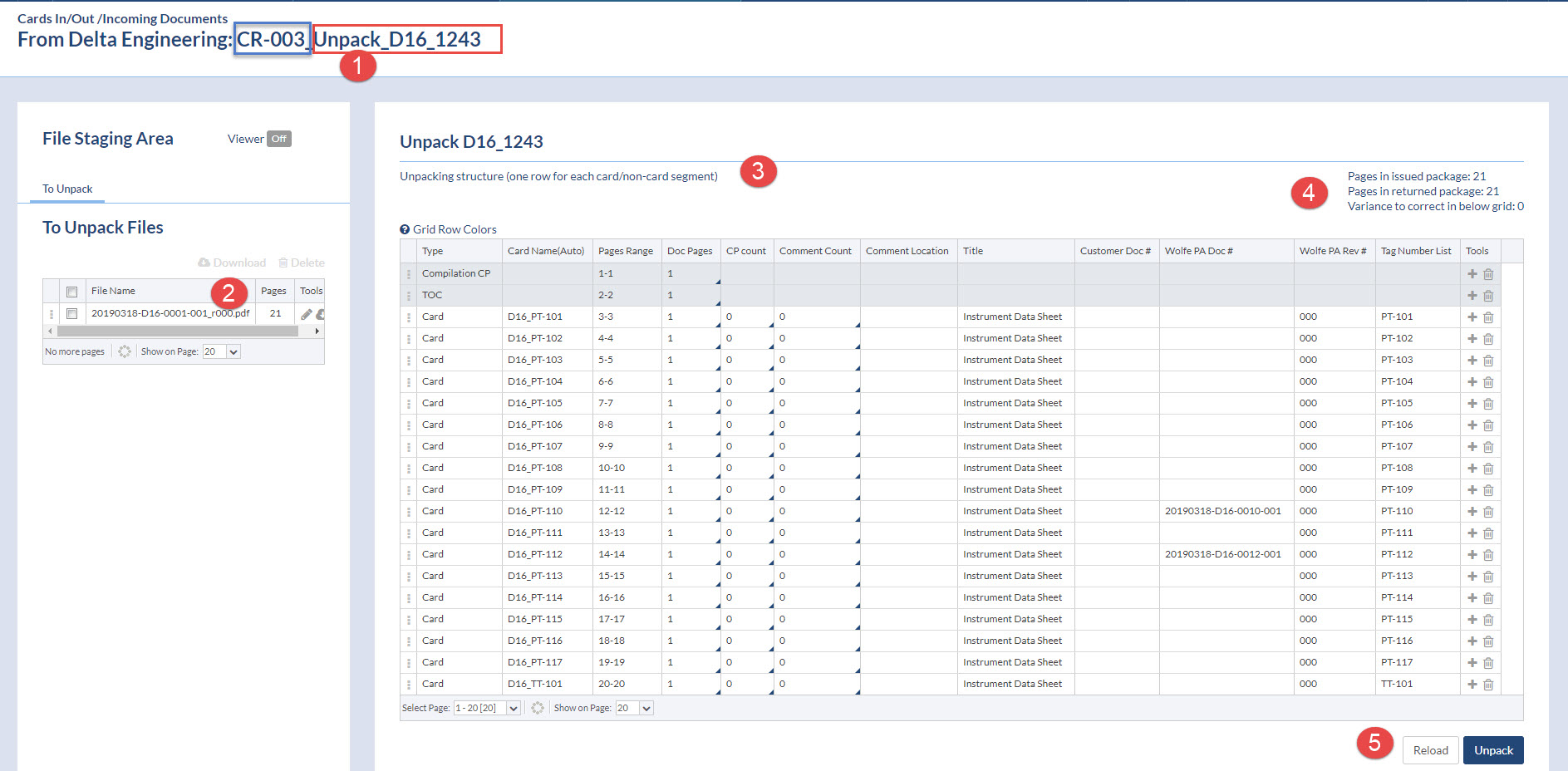
If your customer edited the package before returning, you can change how we allocate pages to cards.
Maybe the customer removed cover pages, added comment pages, removed doc pages etc.. That information can be edited on the grid, and the PAGES RANGE will auto-update.
Note that you need to ensure the summary data is accurate to enable the unpacking button. In the below example, I added a comment page, and changes doc pages from 1-2. You can see that the system now is trying to understand WHY I made that change (we expected 21 pages, the returned doc HAS 21 pages, and now the grid says to expect 23 pages)
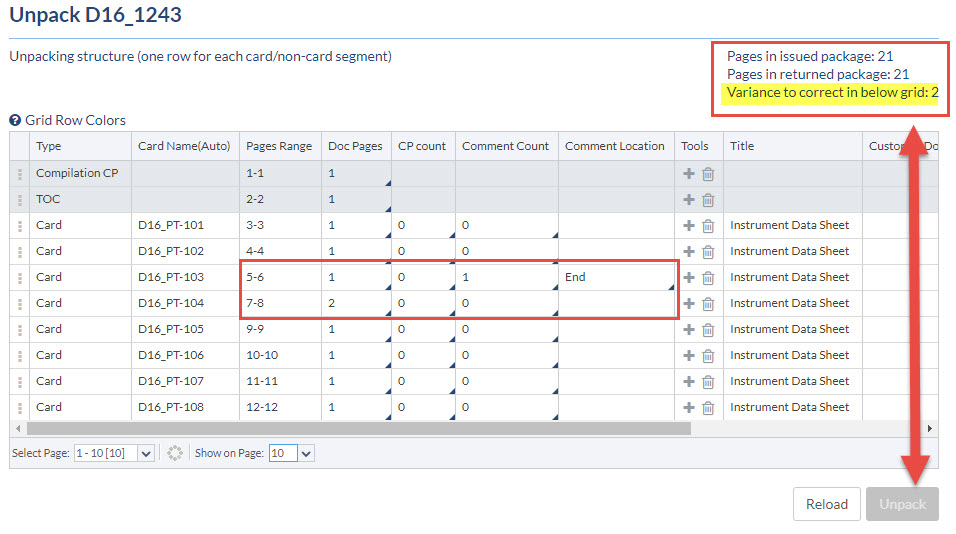
If your customer changed the order of the cards in the package prior to returning, you must edit the grid to match the returned file.
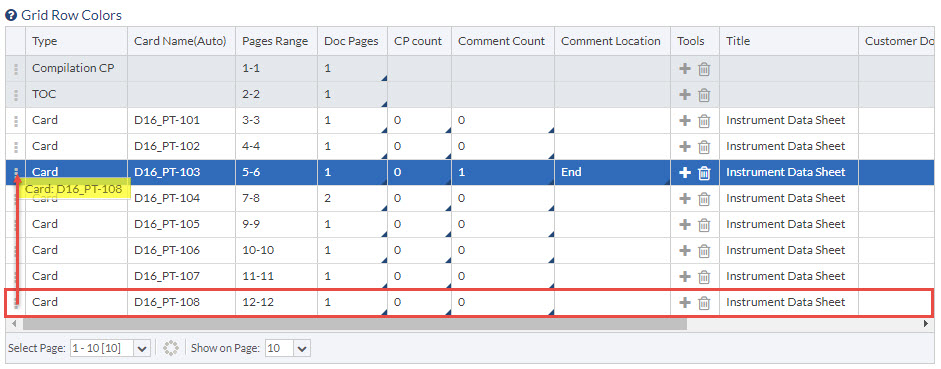
You can remove any card from the grid (maybe the customer did not return that card). You can also add non-card segments to the packages. If you have pages which are applicable to existing cards (maybe the customer has embedded old cards into the package) you should mark them as non-card segment. After the unpack, you can assign non-card segments to back into existing cards.
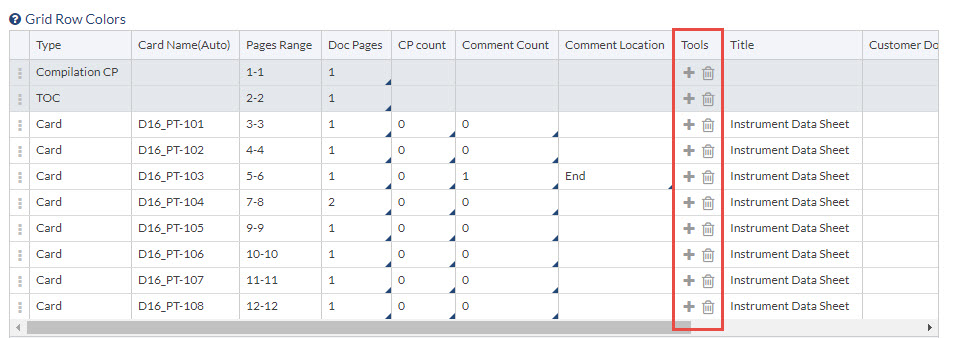
During the unpacking process, comment sheets are often provided for each returned card. In some situations, all comments are added to a single comment sheet for the entire package. You may now designate a set of pages as the package comment sheet which will be circulated with each individual card.
We call them “Master Comments Sheets” and these can be added same as any other non-card segment:
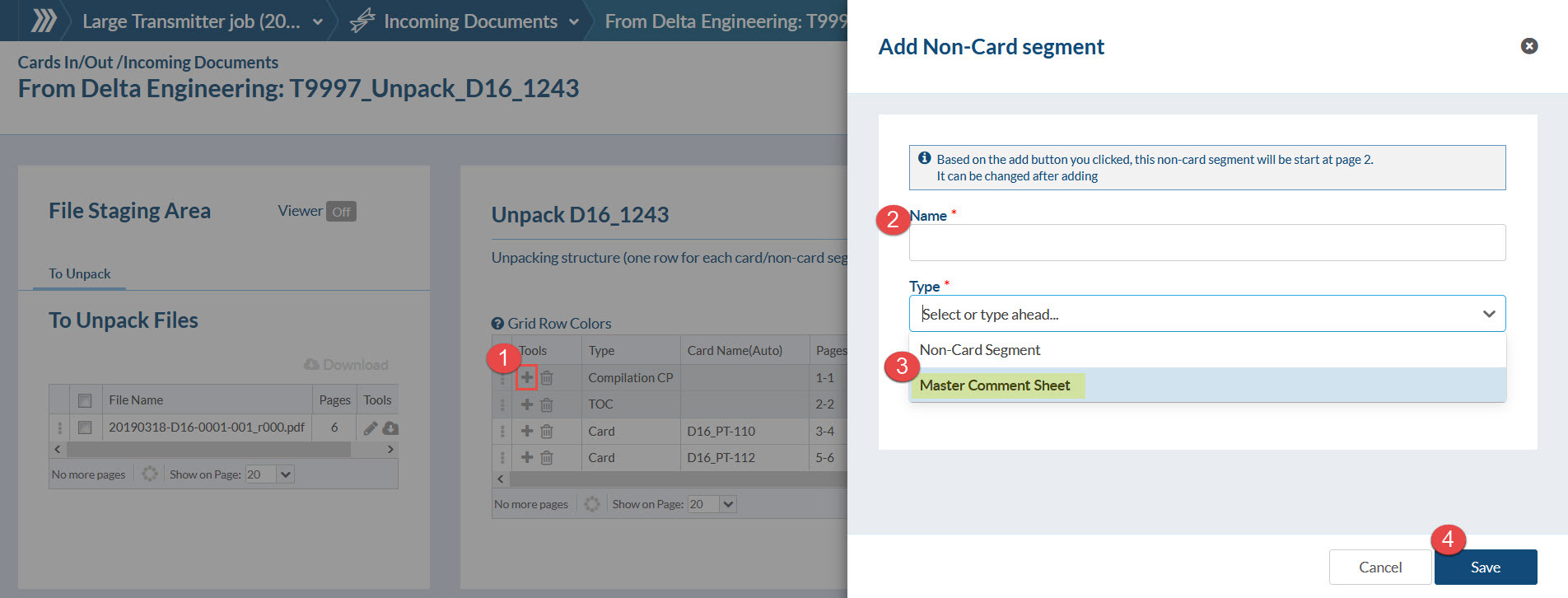
The Master Comment Sheet is the only segment that can be circulated with each individual card.
So if the comments are included in the Cover Page instead of an additional comment sheet, and this is the page that needs to be circulated with each individual card:
– First add a Master Comment Sheet
– Delete the Cover Page segment
– Select appropriate Page Range to include all the pages that need to be attached to each Card.
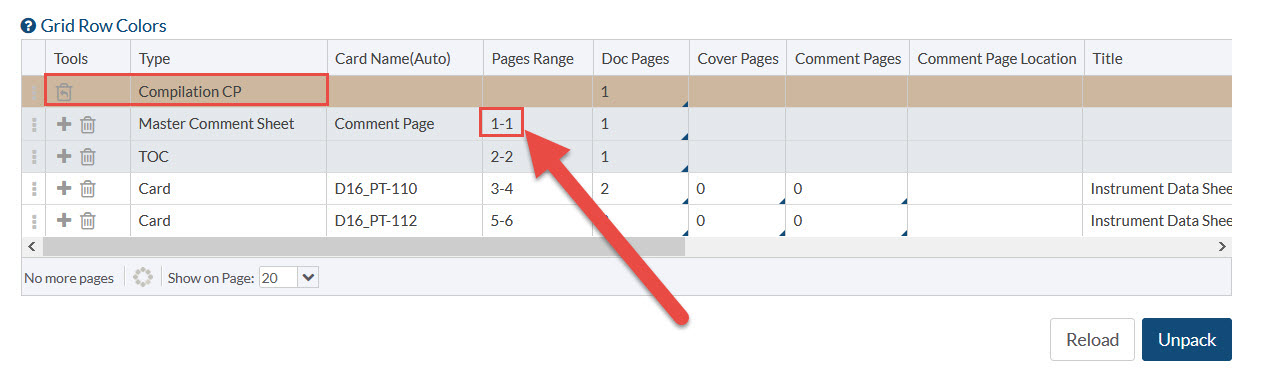
DocBoss identifies every page, and allocated it to a card, or sets it as a non-card segment. This is done automatically, based on the composition of the package when sending.

Could take a few minutes to split the incoming PDF. You’ll see the status at the bottom of the screen.
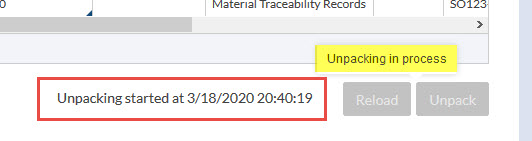
The user is moved into a normal BULK match process to verify cards.
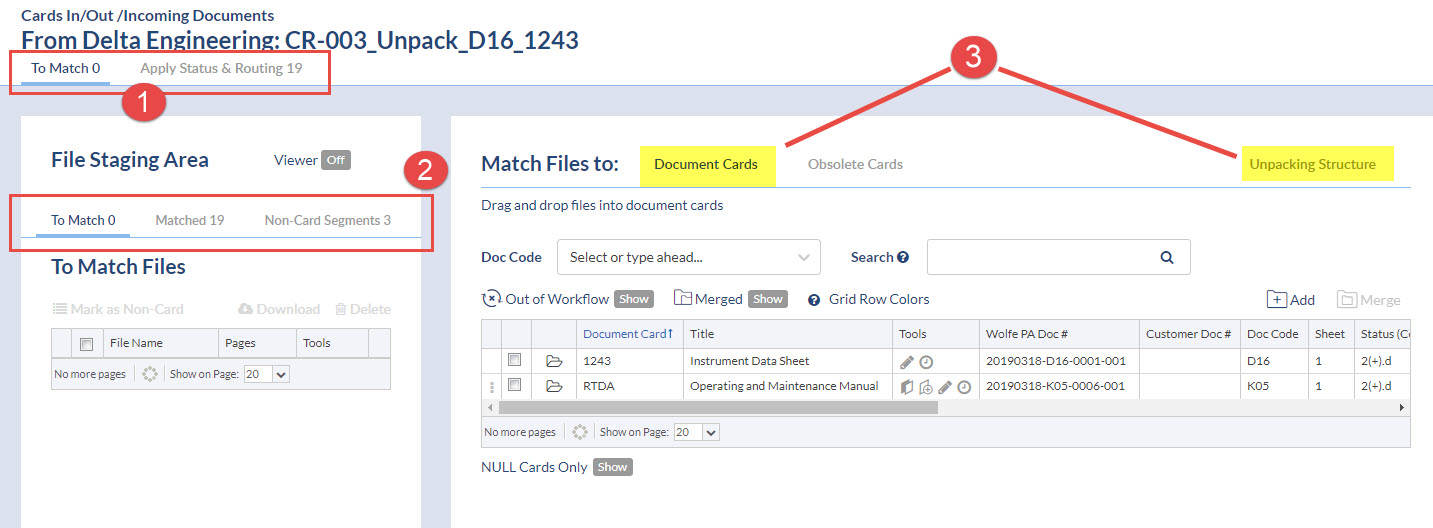
If you wish to move a non-card segment back into the To Match area, you just select it, and click Allow Match.
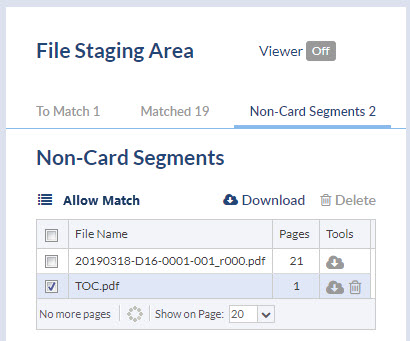
The last step (as with bulk processing) is to assign statuses and routing to the individual files. You can do this through the same process as the bulk submittal processing (individually or process in bulk). You have the option to add meta data to the files, change revs etc (just as with a normal bulk upload).
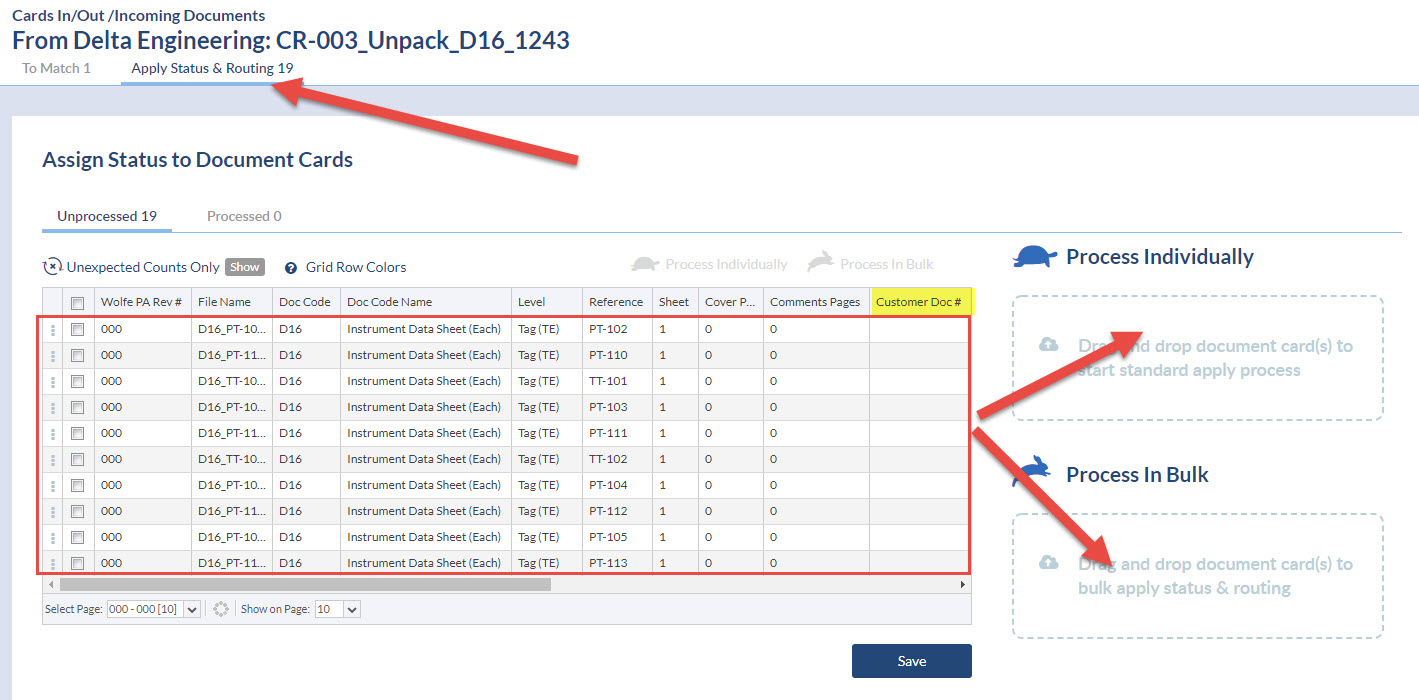
After unpacking you will have
1. The ORIGINAL package card in some status/routing.
2. Each component card containing the applicable pages from the package. They will have their own status/routing. So you could send one of the component files back to a supplier etc…. Once returned, regenerate the package, and send to customer etc.
DocBoss is the only true document control system for
suppliers. Book a quick demo to see how we help process
equipment suppliers make more profit with less pain.