
Can You Place A Stamp On Documents With DocBoss?
If you need to place a stamp on a particular document(s) before submission to your customer, DocBoss can help. DocBoss…

Internal approval is often of interest to companies who assemble engineering documentation on behalf of their customers. They want to work with their suppliers to ensure the documents are correct, prior to sending them on to their customer.
When enabled, an internal approval cycle is initiated when cards are first received by your company (from suppliers or other 3rd parties). Cards are sent to your users (via routing), who in turn apply an internal status (similar to customer statuses). The cards are then queued for return to their source.
After return, if cards have been “approved”, they continue their workflow to be sent to the stage target (generally the customer).
Let’s take a closer look at internal approvals, internal approval workflow and other related topics.
The first step is to enable the option for your company. This is done through the Admin screen.
Navigate to Settings > General > Project Default Options.
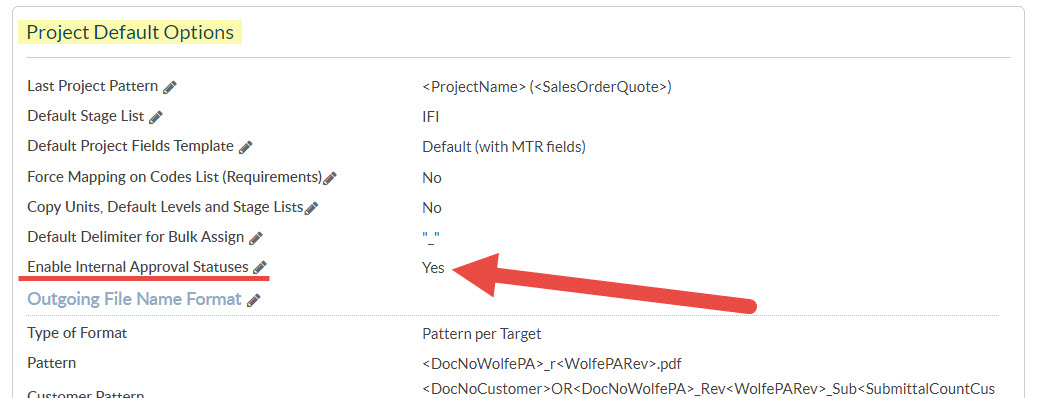
Once enabled in the admin area, Internal Approval can be managed individually (enabled/disabled) on each Project on the Project Fields Template.
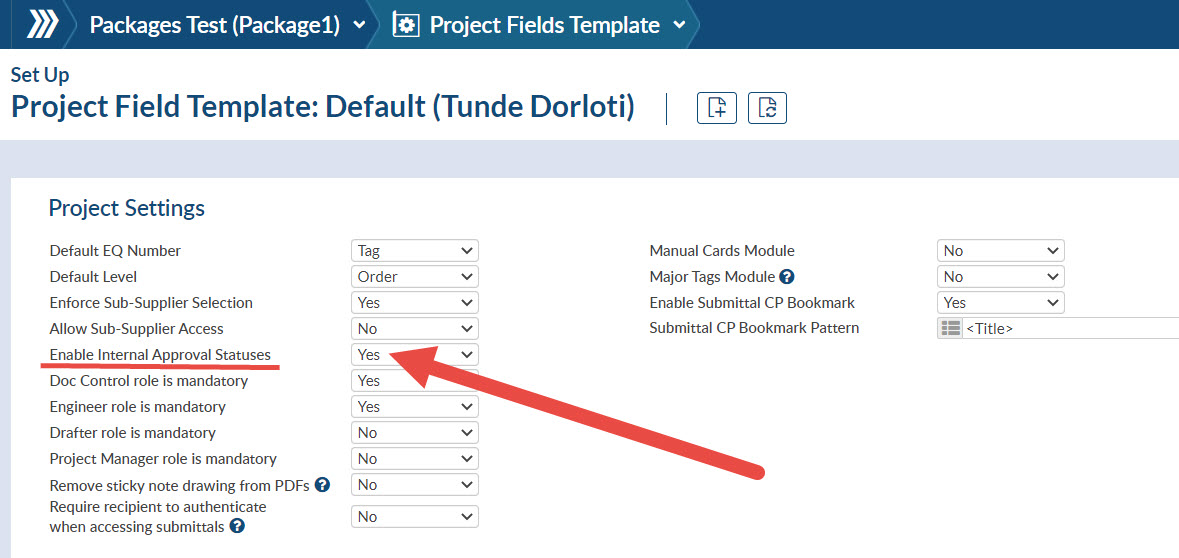
Internal approval status lists are created on the Internal company.
The APPROVED checkbox has the same function as the complete checkbox on the customer return status list. It indicated the card may continue on its workflow after return to its source. There is also a PENDING option which must remain. That status is applied when cards first start the cycle.
These values can be changed to your companies statuses. The default values are A, P, R; but could be 1,2,3,4 or A,B,C,D or whatever your company wishes to use for approval statuses.
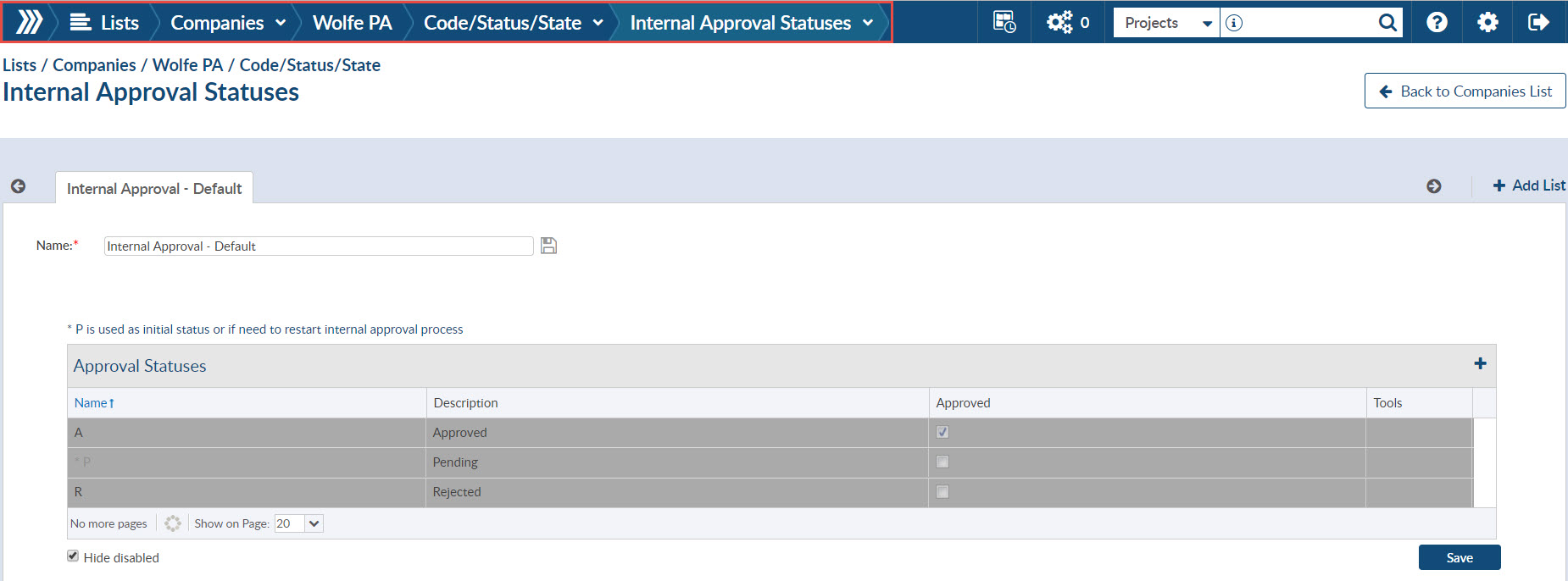
The internal approval workflow is enabled on any specific stage. Simply check the “Internal Approval” checkbox when crating a new stage.
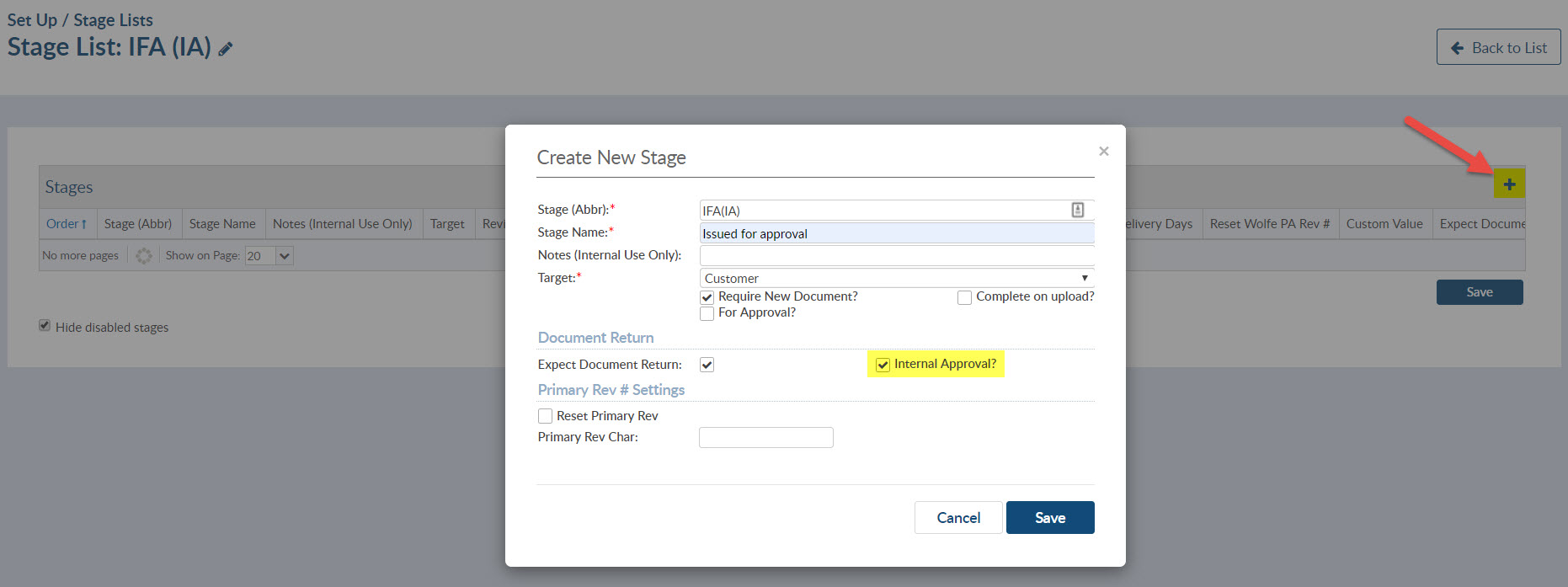
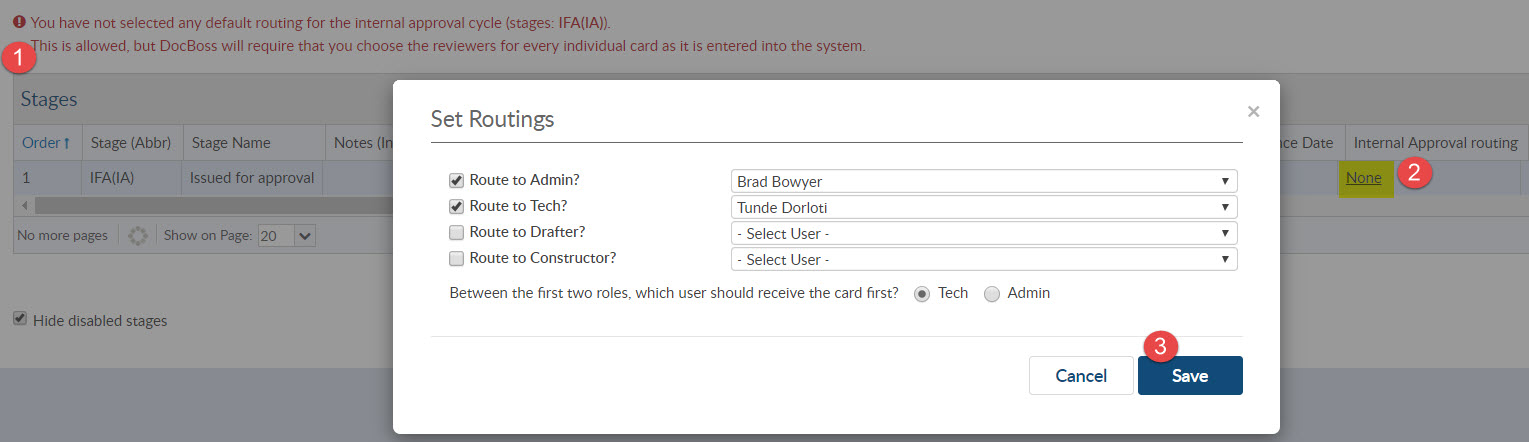
When a document is assigned to a card with internal approval workflow, the user will see
1) The approval status set to “Pending”, and
2) The list of reviewers for the approval cycle.
As the document makes it way through the outstanding actions for each of the reviewers, they will have the opportunity to add markups, and assign/change the approval status.
Once all reviewers have completed their review, the document will be queued for return to the original source to inform them whether the document has comments or if it was accepted internally.
In this case, the source of the document was Sub-Supplier, so the card will show in the out to sub-supplier queue.
*Note that source is set by the Type which was selected on the Code List (i.e Generated Sub-Supplier or Generated Internal).
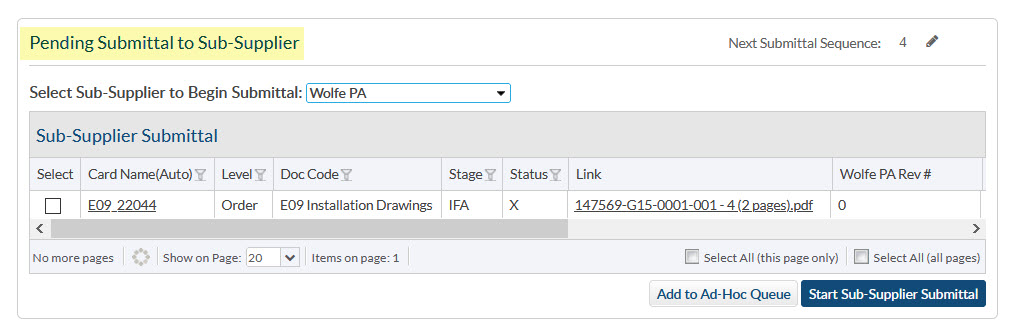
If the document was approved, after sending to source, it will be placed also in the outbound to customer queue which is the target and normal workflow will be enabled.
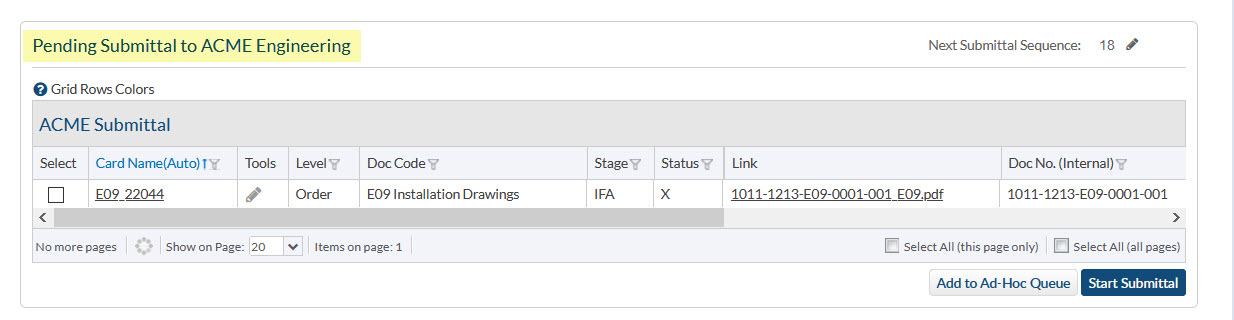
DocBoss is the only true document control system for
suppliers. Book a quick demo to see how we help process
equipment suppliers make more profit with less pain.