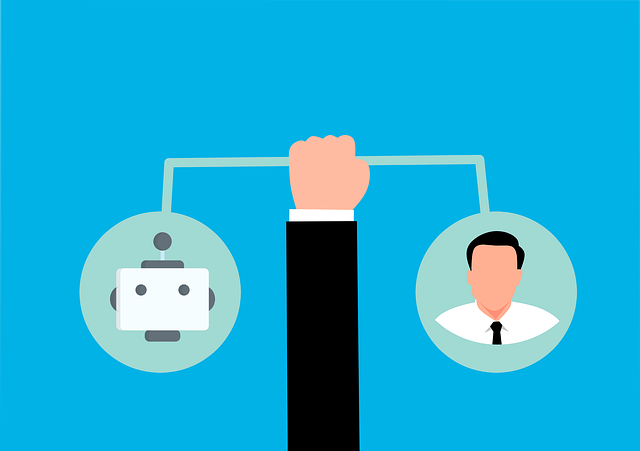
Handling Outgoing Submittals And Incoming Documents
In large projects, outgoing submittals to your customers and incoming documents that they send you can be difficult to track…

If you have a customer who has issued multiple orders of equipment under one purchase order number, DocBoss can use custom equipment fields to identify multiple packages on one single equipment list. This will allow you to create one final compilation for all of the equipment packages included on the purchase order.
For example: you have a customer with 5 equipment packages, going to 4 different locations, but they’ve issued all of this under one Purchase Order.
1) Create your project as usual
2 ) Create one custom equipment field for “Package Number” and one custom equipment field for “Location” (see our article Add Custom Equipment Fields for instructions no how to add custom equipment fields)
3) Enable the custom fields on your project
4) Download the CSV equipment list (by clicking Import from CSV, then selecting Download CSV in the popup window – see below) and populate all columns. Upload the completed CSV file to the equipment list.
You can set levels, as required, on the code list using the new custom columns if you choose. You can then build one complete data book compilation for the entire order. With the custom column usage, you can then create sub-packages in the compilation, if required.
Important to note: if you have multiple projects in DocBoss, we cannot create one combined data book. This only applies to multiple packages of equipment being supplied under one DocBoss project.
DocBoss is the only true document control system for
suppliers. Book a quick demo to see how we help process
equipment suppliers make more profit with less pain.