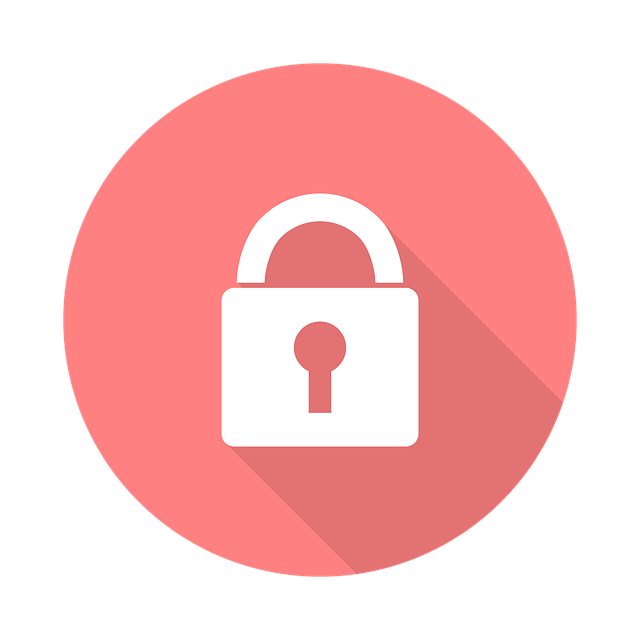
Multi Factor Authentication (MFA) for Submittal Recipients
To enable Multi-Factor Authentication (MFA) your security enabled user should navigate to the security settings screen. Note that only the…
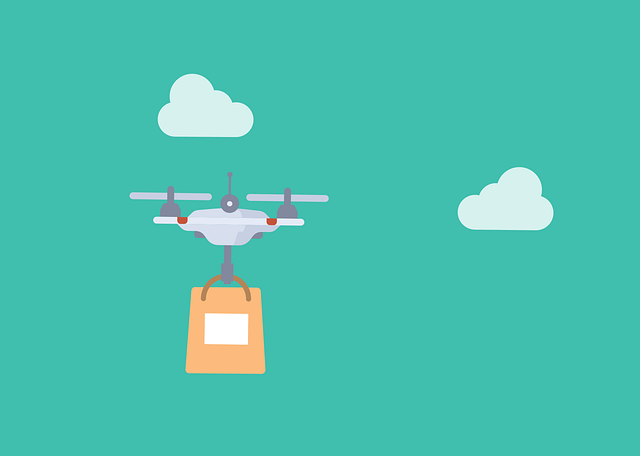
This is an update from a post from 2 years ago that discusses stages inside DocBoss. Let’s take a look at the concept of stages are how they work.
What is a Stage?
A stage is the workflow of a document until it reaches a completed status.
What is a Stage List?
A Stage List is a sequence of Stages which creates a specific workflow.
A typical example would be IFA- Issued For Approval. Note for each stage there is a Stage Abbreviation and Stage Name that must be defined.
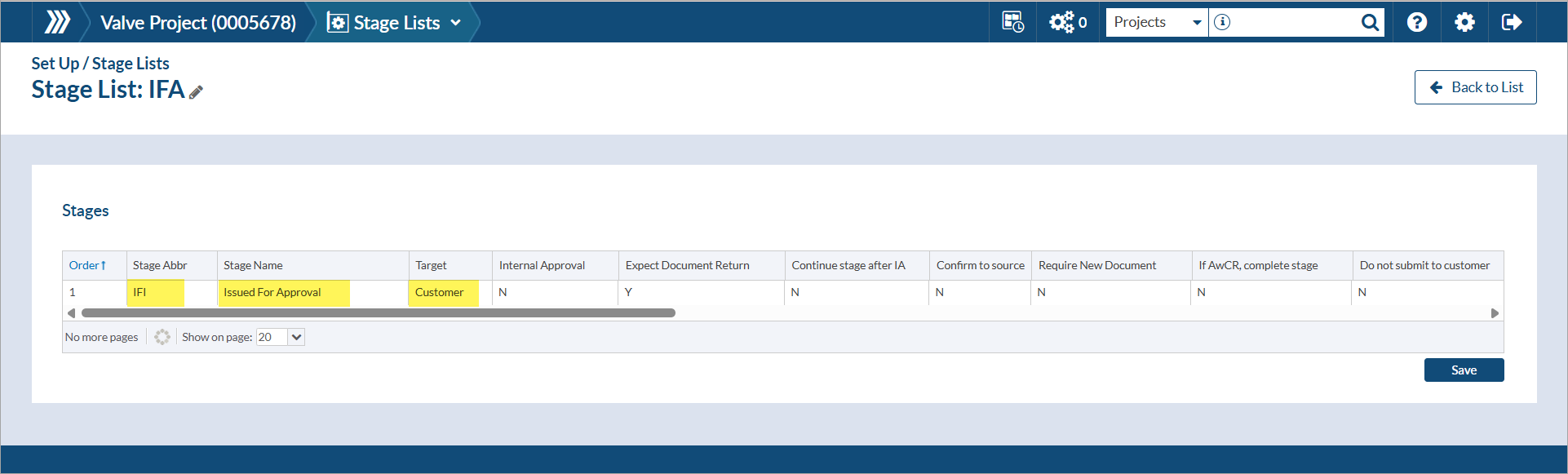
A Stage LIST is a combination of one of more stages to create a complete document life-cycle. It allows a single document to be tracked through a series of processes. A typical example requires a supplier to issue a document for customer approval (IFA), then issue for construction (IFC) to either their vendor or shop team and finally issue as built documents (IAB).
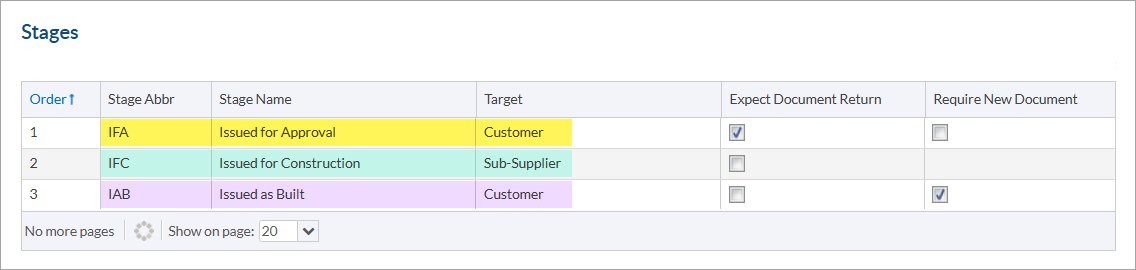
When submitting documents to customers for approval, it is expected that they will apply some form of approval status to the document, this must be tracked. I can continue to move back and forth to the customer until approval has been obtained. Once the document has been marked as status COMPLETE (Approved) for the Issued For Approval stage, the document is auto-transitioned to the next stage IFC -Issued for Construction process to start.
In this example, we are just sending a copy of the complete document to the Sub-Supplier and are not expecting anything to be returned, so as soon as the document has been submitted, it will the transition to the next (and final stage) IAB – Issued As Built where we will be expecting a new document to send to the customer.
You may also create project specific stage lists. This allows the flexibility to work with unique requirements that may not be applicable to any other projects.
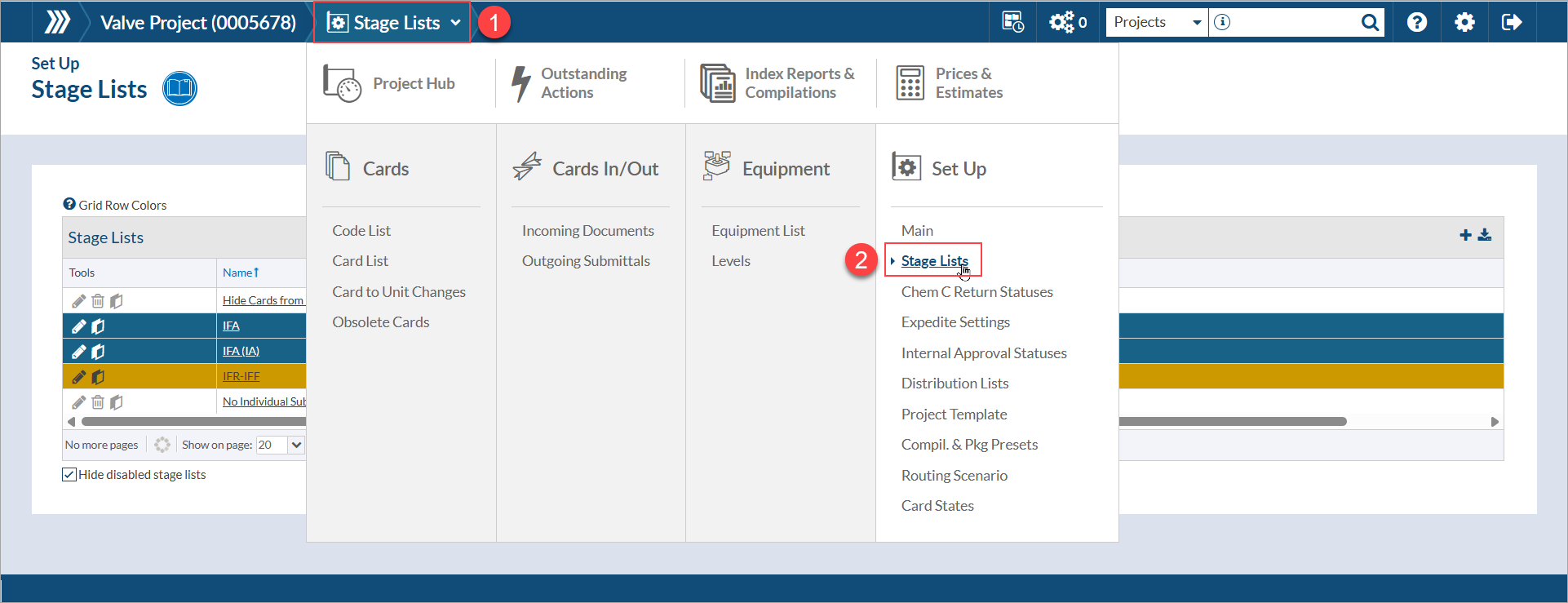
Please note that any changes made to lists at the project level will not be reflected on the Admin level lists.
Each document code is assigned a stage list via the Document Requirement grid. By default, DocBoss will always begin by assigning the Issued for Info/Review stage list.
The other option by default is the no individual submission option. The no submission option means that the customer does not need to approve these documents, they simply need them to be provided in the document package.
If you begin a project using a particular stage list and part way through you need to change to a new stage list, all your existing document will be reset to status “X” to begin the process of the first stage of your new assigned list. When a new stage list is assigned DocBoss will look at the current stage and try to find a match in the new list. If it can find a match that document will keep its current status and if no match is found it will reset to X status.
If you need to keep the current status of your documents you must include the exact same stage abbreviation in your new list. Once you created the new stage list and have assigned it in your project document requirement list, you may then go back and edit the stage names. The important thing is that the stages are case sensitive and must match exactly when you switch them.
Let’s take a look creating a stage list and populating that list with three items.
Let’s take a look at an example where you the supplier (fabricator) need to issue a drawing following a three-step approach. First, the document must be issued to your customer for approval IFA before construction can begin. Once the document has been fully approved it will move to the issued for construction IFC stage. Once the unit has been built the customer will require as-built drawings. IAB
Begin by navigating to the setup/stages tab.
By default, three-stage lists are included. These cannot be edited.
To create a new custom stage list click the blue plus sign. Use a descriptive name such as IFA – IFC – IAB. This name will appear in the project Document List for selection. Try to make it descriptive, but not terribly long. Click save.
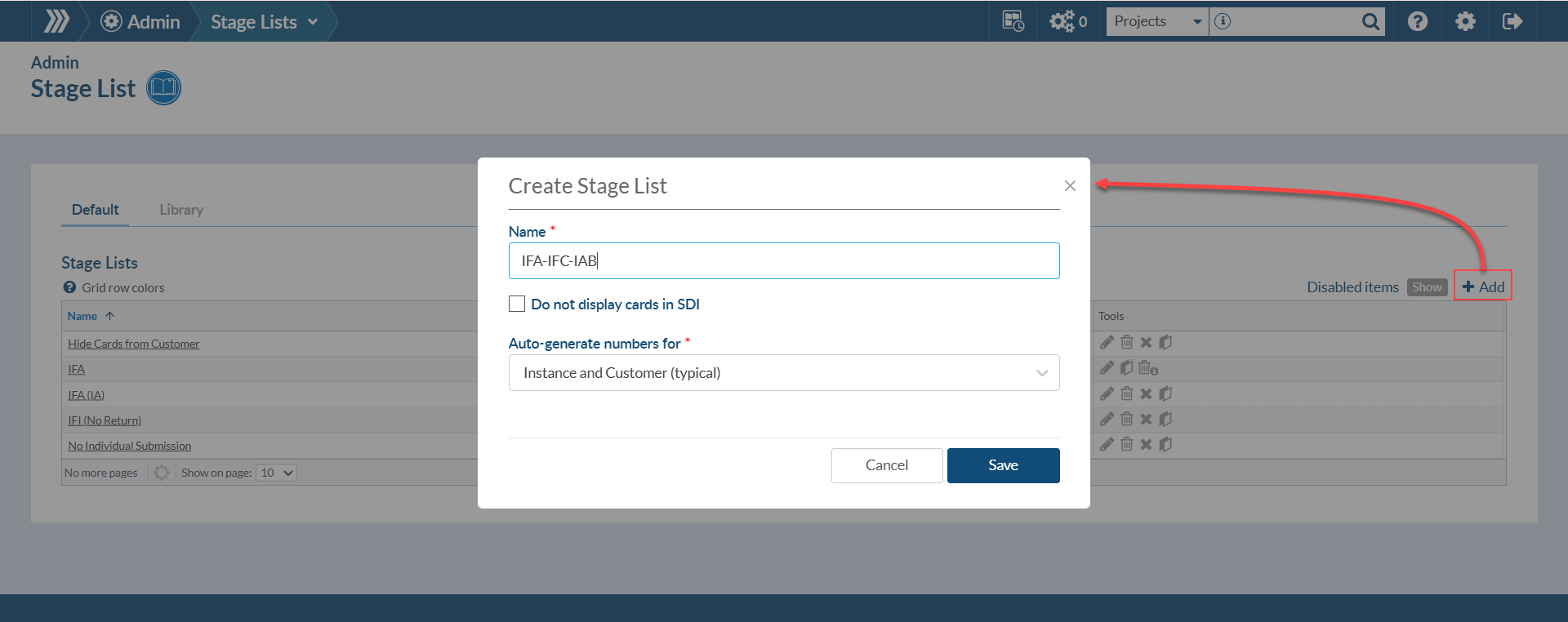
Click the stage list hyperlink to populate the items.
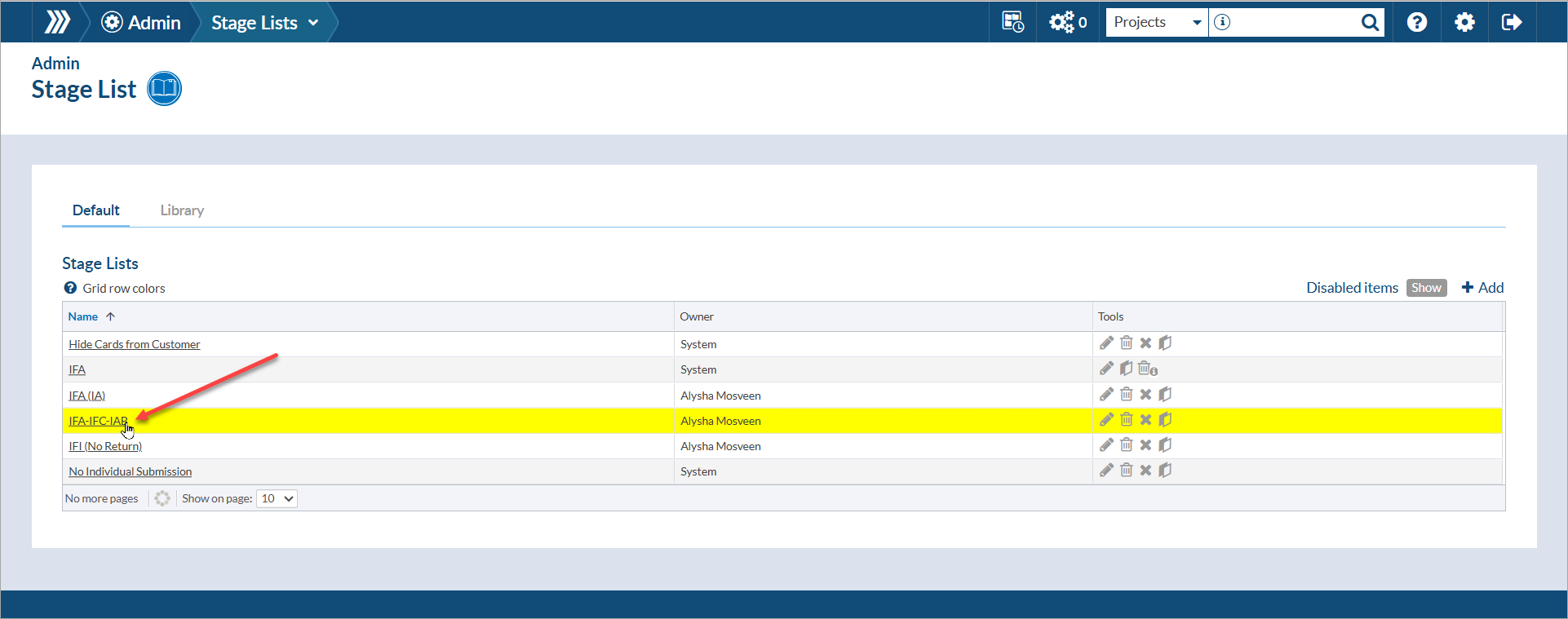
*Note GREY are DocBoss defaults, PINK indicates a Stage List has been started but the individual stages (workflows) have not been added, WHITE are complete lists.
Click the plus symbol on the right to create the first stage. Following the example above your first stage would be called IFA (Issued for Approval). Click save.
Next configure the options. Review the screen shot below for an overview of the available options.
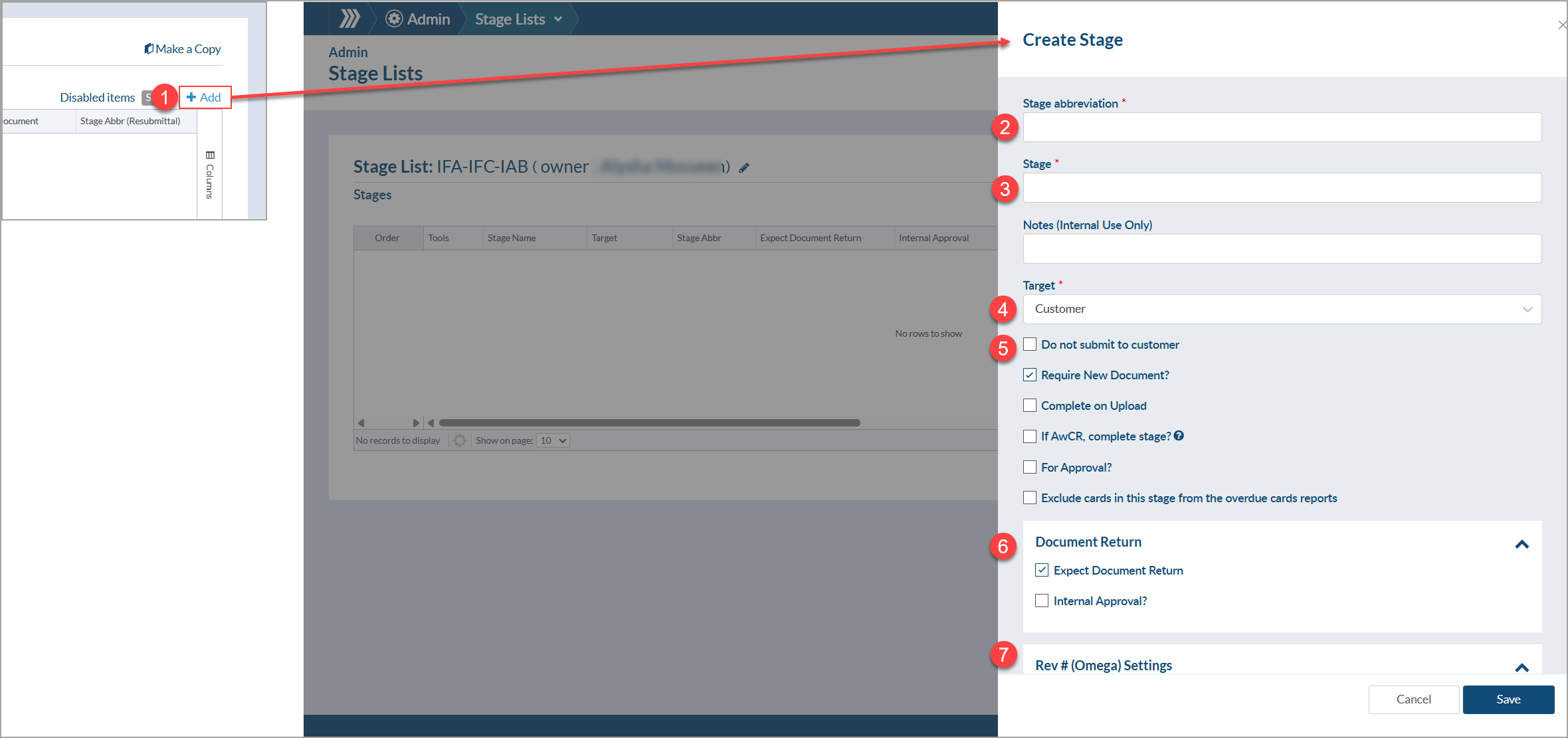
Stage (Abbr): The stage abbreviation name
Stage Name: The stage name long form
Notes (Internal Use Only): Notes only visible to Internal users
Target: Destination for the document Options are: Customer, Internal/3rd Party or Sub-Supplier
Require New Document: If checked the first status of the stage will be set to NULL (not required to check for the first stage)
For Approval?: Yes or No if the documents in the stage are being sent for approval
If AWCR, complete stage: If document is ‘Approved with Comments, Resubmit’, complete the stage. Note: AWCR must be enabled in the status list AND in stage list to function correctly.
Expect Document Return: Yes or No if you are expecting the documents to be returned
Reset Primary Rev: Once the document moves to the next stage, the document revision will be reset to the default revision.
Primary Rev Char: The revision character which can be appended as a suffix or prefix to the document revision number.
Prefix/Suffix: A drop down to choose if you want a prefix or a suffix (option only available if something is entered in “Primary Rev Char”)
Reference Date: The Reference Date and Delivery days are combined to provide the next due date to customer. Note “AC”=After Completion of the Previous Stage.
Delivery Days: Numerical text, ie 10. Using the “AC” reference date and setting “10” delivery days means the date will be 10 days After Completion of the Previous Stage.
Complete on Upload: Once a document has been uploaded to DocBoss the stage will automatically be completed
Do Not XMT: Route to Project Manager: Appears when Internal/3rd party target is selected – will route directly to Project Manager
Recurring Submission: Disable “Expect Document Return” and this will appear. Select For documents you plan on submitting more than once (for example monthly reports)
Review when stage is not completed: Set routings to internal users if stage is not complete
Review before completing stage: Set routings to internal users before completing stage
*Note – If you would like to add additional text to stage names for documents that have to be resubmitted when they are not at Stage Complete, the details are added to the Status List.
For more detailed information about setting up different revision numbers based on stages, see our article here.
If you are only adding one Stage (Workflow) you are now complete.
To add a second stage click the plus symbol and complete same steps as above. You will notice (with your second stage) there will be a few additional options.
Default stage lists can be configured in the admin section which makes them available to any user for any project.
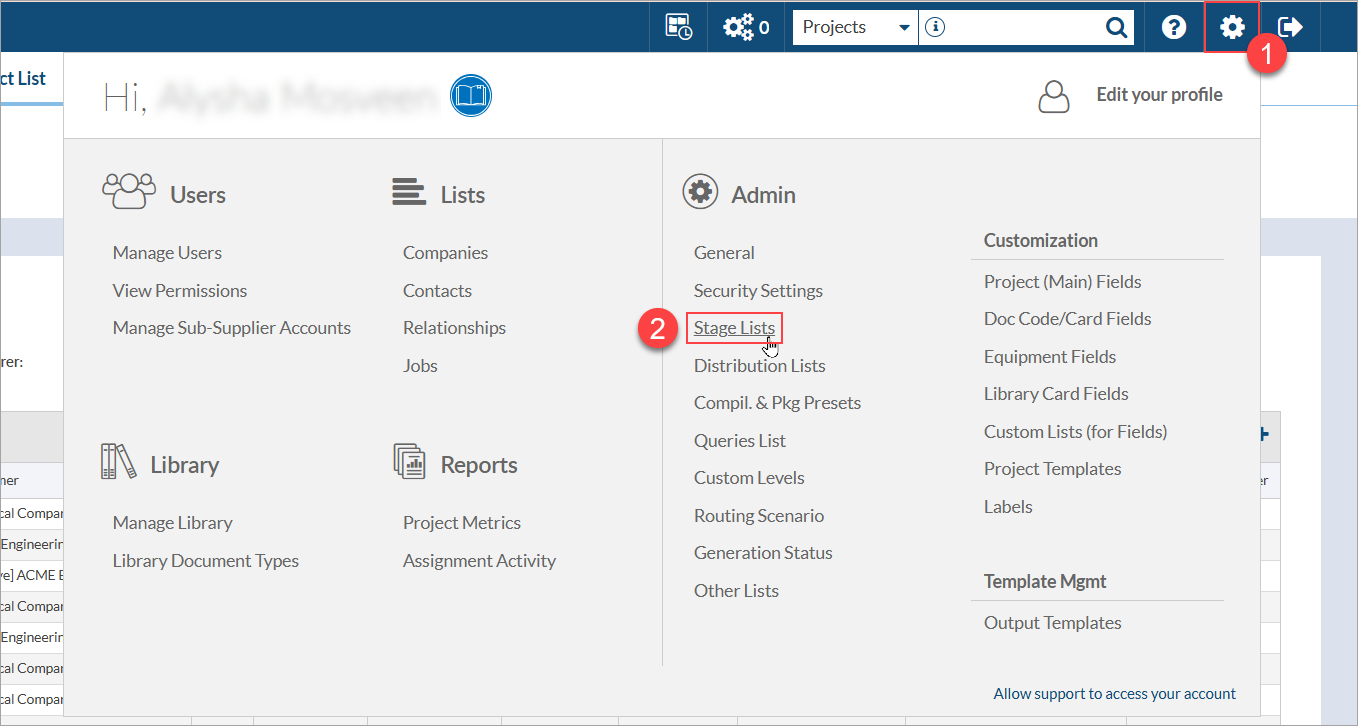
Admin permissions for the instance are required to create a default stage list.
Admin permissions to the project are required to create project specific stage lists.
Users can also remove stage lists under the Admin screen.
If the stage list has been imported to or is being used on a specific project, that stage list will still be available under that project, and the system will not prevent or warn a user from deleting the list from the admin area.
However, if a stage list is assigned to any doc codes on a customer code list (found under Companies > Profile > Code/Status/State), DocBoss will not allow the user to proceed. The system will provide a listing of customer code lists containing the affected stage list. The user would need to remove the stage list from these before being able to delete the stage list from the admin area.
For more examples and details about Stages have a look at our video “Working with Stages”
DocBoss is the only true document control system for
suppliers. Book a quick demo to see how we help process
equipment suppliers make more profit with less pain.