
Impact of Change Order (Order Details)
Below we’ll discuss how DocBoss handles a change in order details during a particular project you’re working on. When a…

If you have document numbers that differ depending on whether the document is a drawing versus if it is a document adding an IF statement teaches DocBoss how to build each number.
Example:
If Drawing: 4530KR-ISO-0001-001
If Document: 4530KR-GEN-0001
IF(“<IsDrawing>”=”Y”,”<PONumber>-<DocCode>-<Sequence>-<Sheet>”,”<PONumber>-<DocCode>-<Sequence>”)
This tells DocBoss that if “Is Drawing” is “Yes” to add the sheet number, otherwise, leave the sheet number off the document number.
Like auto-numbering, a similar IF statement can be applied to Outgoing File Name formats.
If your documents need to have the Title added to the outgoing file name but drawings do not, the following IF statement can be used in the File Name Format
IF(“<IsDrawing>”=”Y”,”<DocNoAcme>_Rev<RevAcme>”,”<DocNoAcme>_Rev<RevAcme_<Title>”)
Example:
If Drawing: 4530KR-ISO-0001-001_Rev0.pdf
If Document: 4530KR-GEN-0001_Rev0_General Document.pdf
IF statements are also useful for other situations, such as if there is no supplier document number, include the customer’s document number.
IF(“<DocNoWolfe>”=”empty”,”<DocNoAcme>”,”<DocNoWolfe>”)
Or, if there is no internal doc code, use customer doc code.
IF(“<DocCodeInternal>”=”empty”, “<DocCode>”,”<DocCodeInternal>”)
IF statements can be used in the following compilation patterns:
Bookmark pattern for cover page entry
Bookmark pattern for TOC entry
TOC/Bookmark pattern for cards
Example
IF(“<CardType>”=”manual”,”Manual Card card <Reference>”,”Auto Card <Reference>”)
If the card type is manual, display text Manual Card with reference variable, if not, display Auto Card with reference variable
Some examples are below: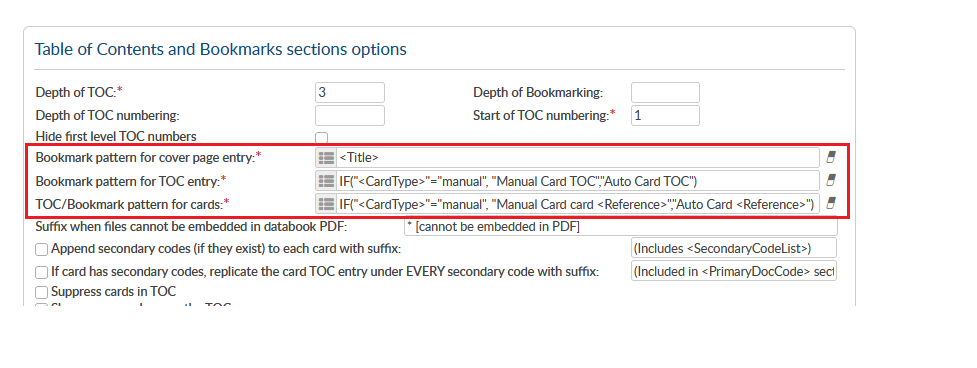 Result:
Result: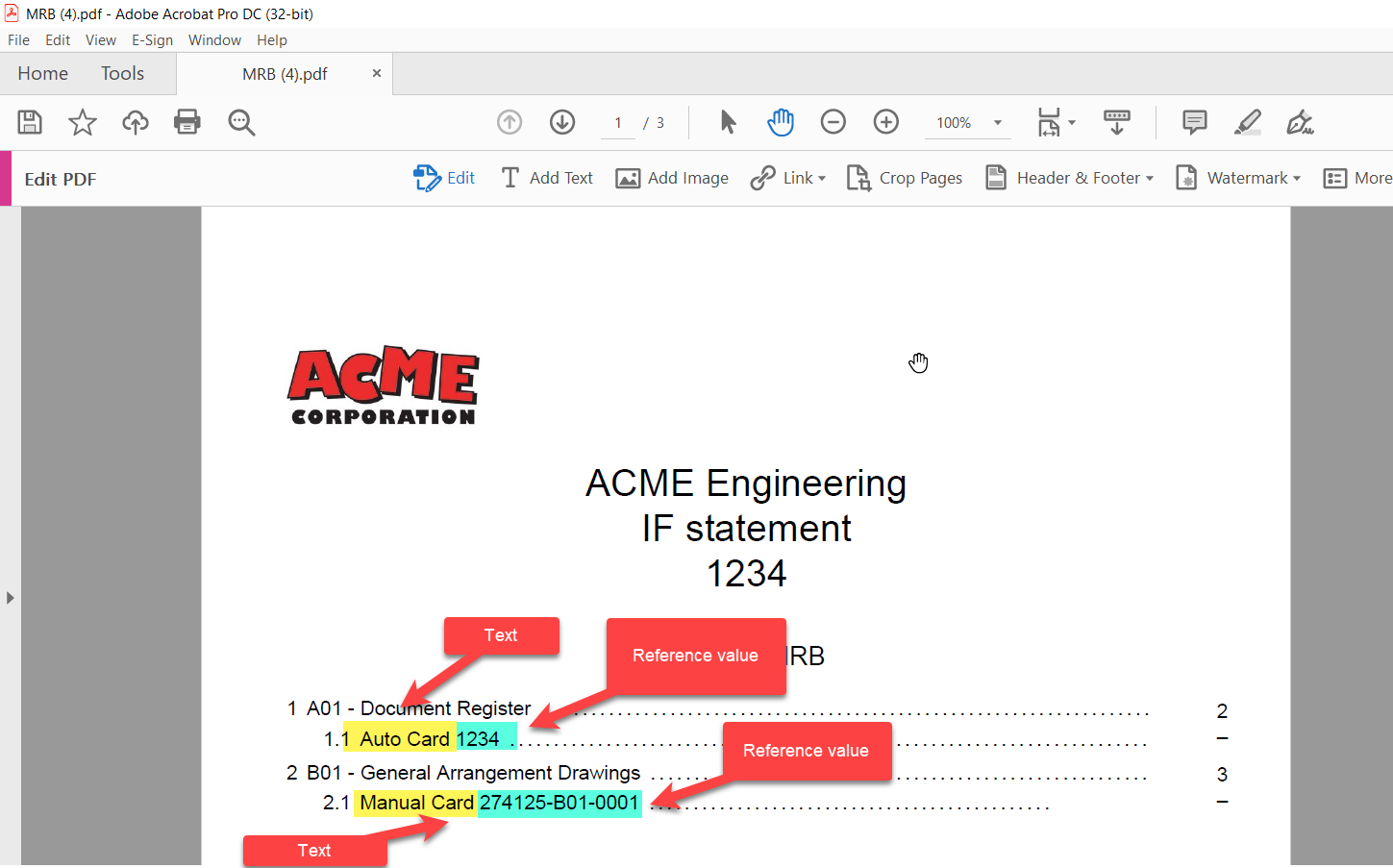
Another example: If card type is manual, display “Manual Card” as text and list tags, if auto-generated card, display “Auto Card” as text with reference value.
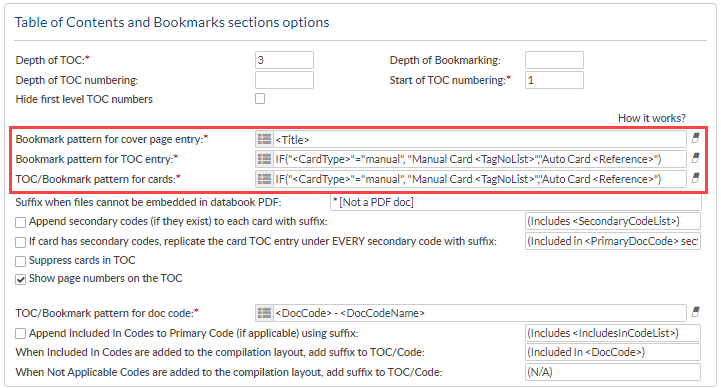
Result:
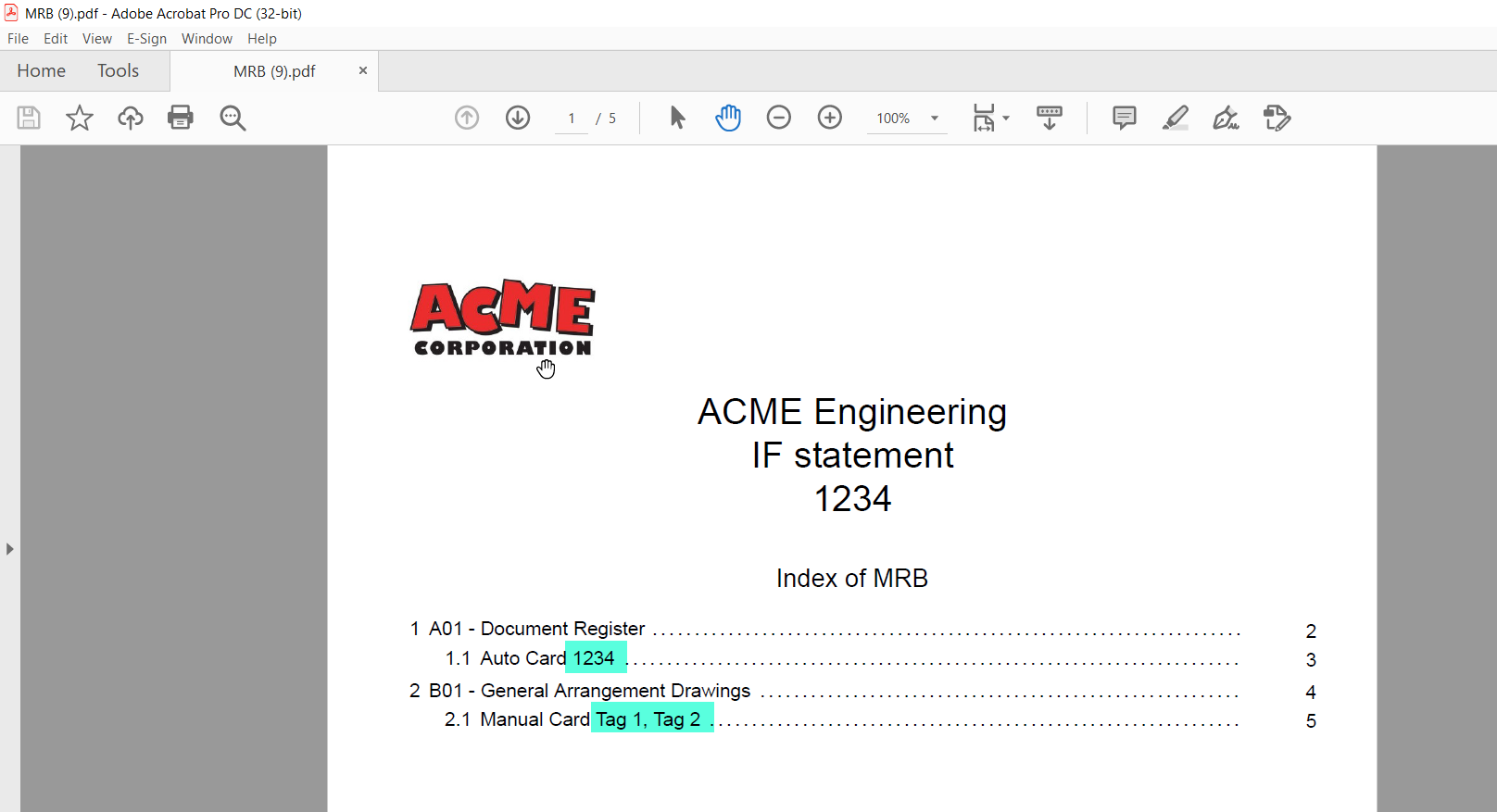
Note: The <CardType> with values “manual” / “auto” is not presented as an option in the pattern variable list and must be typed in manually.
Parameters can be used to sort/modify outputs in specific ways. The options available are as follows:
1. |split(“-“,X,”Y”)
2. |count(X)
3. |length(X,”Y”)
4. |uppercase
5. |separator=”X”,
Parameters are available for use in the outgoing file naming pattern(s) and/or the compilation TOC/Bookmark patterns, but are unavailable for use in the document auto-numbering pattern.
DocBoss is the only true document control system for
suppliers. Book a quick demo to see how we help process
equipment suppliers make more profit with less pain.