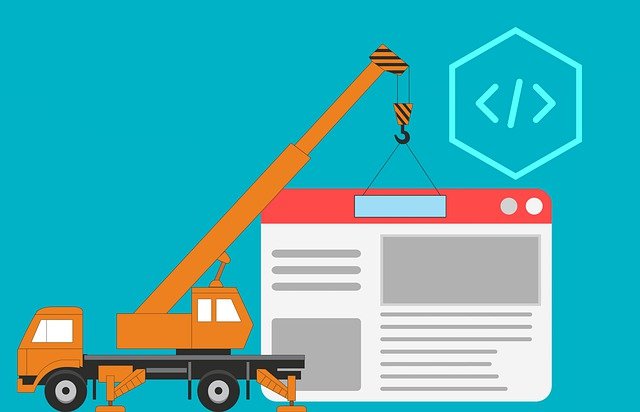
Document Control Resources You Can Use Now
DocBoss was built by your industry peers – we know how rigid the rules can be for submitting vendor documentation…

For this article, we will focus on the topic of Affiliate companies that you might work with when using DocBoss and how to add them.
Affiliate companies can be created in DocBoss if users need to set different outputs based on internal companies.
Affiliate companies allow for:
| All instances have at least one affiliate (the first internal company). If additional affiliates are added, these are NOT sub-companies of the original internal company. They are separate internal companies. |
*This feature is license dependent
Admin Users with the Security Permission can add additional affiliate companies as needed. From Lists > Companies, select the Add Affiliate option on the top right of the grid. Complete the required information and save.
Note that after adding an affiliate, user permissions will need to be updated to allow access for any users who require it.
When starting the project, users can select the Affiliate in the Main set up.
User licenses can be distributed per affiliate to make managing access between divisions easier for DocBoss administrators.
Admin users can view license allotment and use from the Manage Users screen (1). For a detailed breakdown, select the arrow on to the right of the list to expand the license deployment panel (2).
The license deployment panel displays a breakdown of the used and total available licenses per each affiliate.
Changes to the license allotments per affiliate can be requested through DocBoss support.
For instructions on editing affiliate permissions for individual users, please see Enable Affiliate Permissions for a User.
Project templates, including their assigned Output Templates, can be assigned to specific affiliates under Admin > Customization > Project Templates > Affiliate.
By default, affiliates use the default admin settings found at Admin > General. Some of these settings are available to be customized per affiliate, and more will be added in the future.
1. From the system menu, select Lists > Companies.
2. Select the name of the appropriate affiliate.
3. From the dropdown menu at the top of the screen, select Affiliate Admin Settings.
To override the default settings listed in Admin > General, select Build general settings override for Affiliate.
Settings available to customize in this area are:
Any options not available to be customized per affiliate will use the settings configured in Admin > General.
To revert to instance settings for a particular affiliate, select Switch back to instance settings from the Affiliate Admin Settings screen.
DocBoss is the only true document control system for
suppliers. Book a quick demo to see how we help process
equipment suppliers make more profit with less pain.