
Adding Stamps To Outgoing Documents For Every Project
In some cases, customers require that stamps are placed directly onto the document, rather than, or in addition to a…
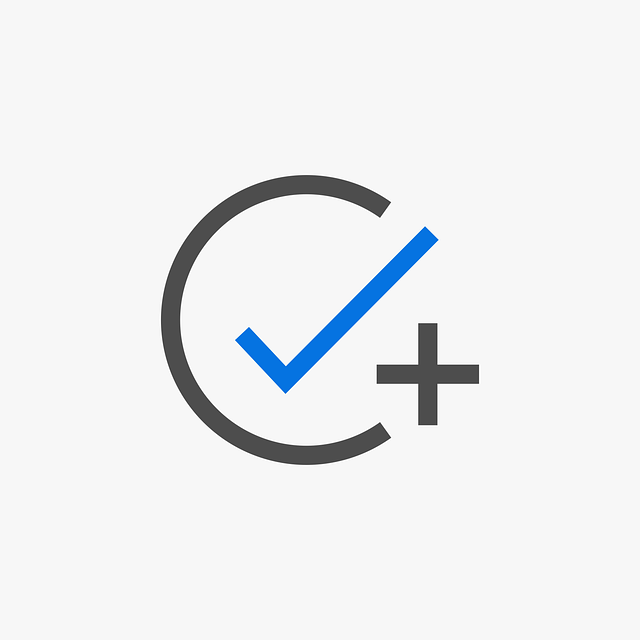
DocBoss supports viewing and adding document markup. The assign screen, the assign pop up, and the outstanding actions interface all support annotations.
You can add markups to files when you upload them to DocBoss. These consist of annotations (vector drawings) and comments.
*Pencil markups available as of Spring 2025.
1. Click the markup icon in the side panel margin.
2. To hide/show full screen, click the arrow, or type CTRL+M.
3. Change width of side panel.
1. To add markup, select the required tool from the options at the top of the markup panel.
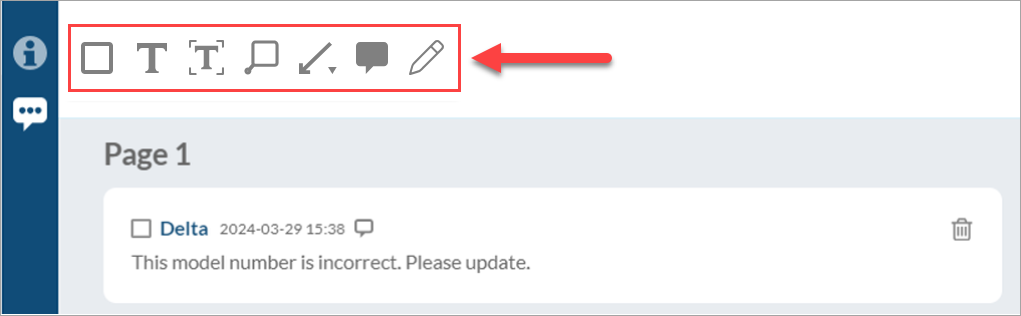
2. In the viewer, click on the preferred location to add the annotation (shapes/text), and/or draw on the page(s) as required (pencil).
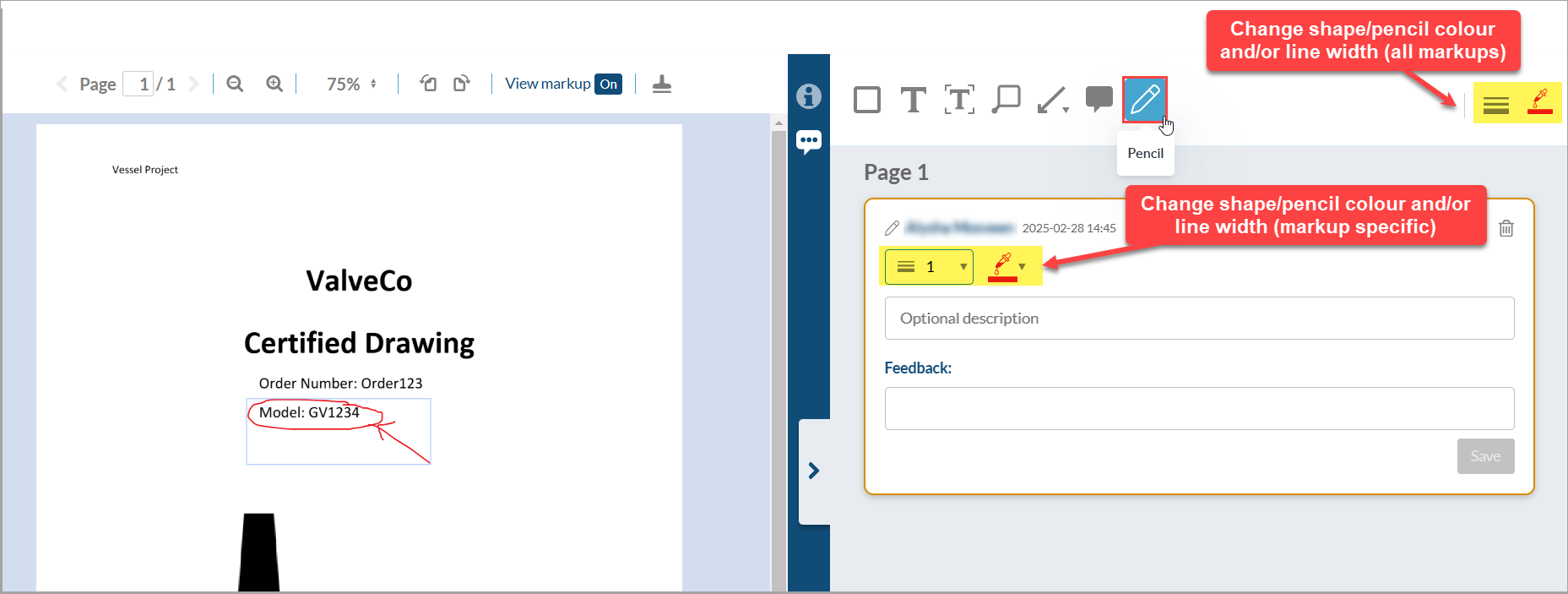
3. If using a callout box, enter text into the box (3A). After leaving the annotation (click anywhere on file), a markup reference box will appear in the side panel. For text-based markups, the same text will appear in the description box (3B).
4. If desired, any user can add feedback. This will be displayed alongside the annotation in the final PDF output, and also available internally when looking at the file.
5. To zoom, users can use CTRL+mouse scroll or change zoom level at top. CTRL+0 resets to 100%.
6. Pan horizontally using scroll bar, SHIFT+mouse scroll, or grab tool.
7. Other markup is shown in reduced view while the current one is being edited.
8. The markup panel icon will display as empty if there is no markup on the file (8A), and with dots if there is (8B).
All comments and markup information is displayed below the view in the history screen (below the file). Note that when clicking Compare on the assign/viewer screen, we will now open a history view screen to show the appropriate data. It is now also possible to view comment files also (if pdf).
Annotation: The vector graphic drawn on the file.
Markup: The annotation plus with associated text and feedback.
Feedback: Text added by users (inside a markup) which will appear as a reply in PDF output. It will be linked to the markup. This may be useful replying to customer annotations when uploaded to DocBoss.
Comment: Reserved for text added at the card level. This text is entered on the Info tab. Comments can also be uploaded as a file. Markup is the term for annotations and text applied directly into the file.
To include a Summary page of all markups made in DocBoss you will need to enable this feature on the Main page of your project.
Upon submittal of the document, the summary page will be added.
The summary page will look similar to this:
For the Compilation, you have the option to Include Markups (only) or Include Markups and the Comments Page. By default it will not include either. You will not see the Add Comments Page option unless the Include Markups is checked.
For more information on Markups, watch the short video below for a full explanation.
What about adding stamps on outgoing documents? You can add an engineering stamp as required, no problem. Check out our article Adding Stamps To Outgoing Documents For Every Project to learn more.
DocBoss is the only true document control system for
suppliers. Book a quick demo to see how we help process
equipment suppliers make more profit with less pain.