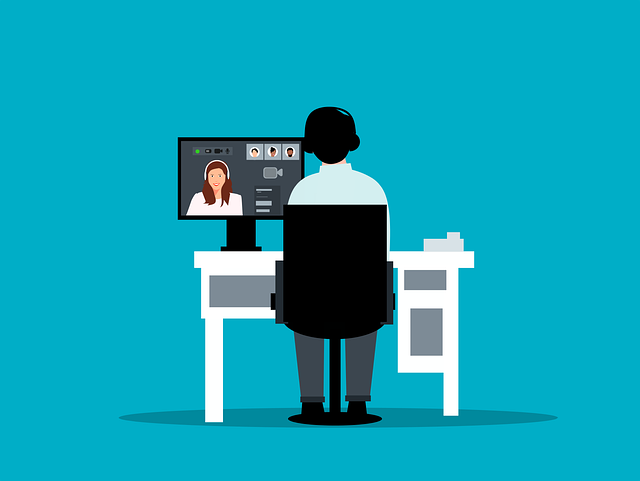
Supporting Remote Work In The Oil & Gas Business
How can oil and gas companies ensure that their documentation processes are accessible and secure for remote workers, who may…
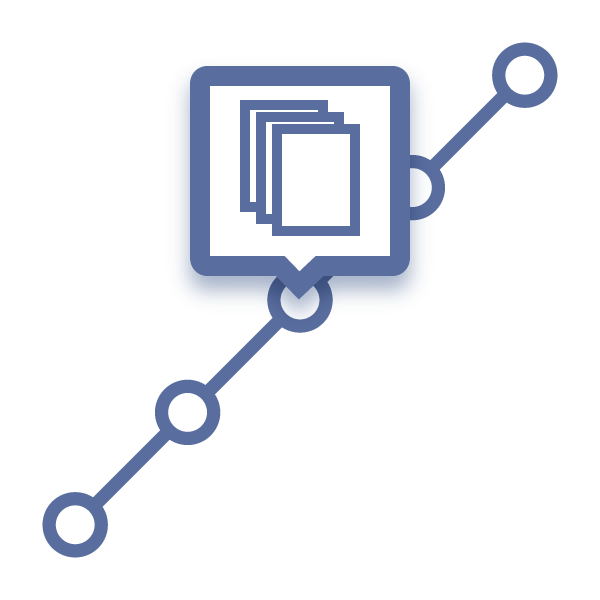
This is the first in a series of four posts regarding routing scenarios inside DocBoss and how to apply them per stage. Each of the these four posts was part of a larger release update earlier this year from February 2023 which you can view in detail here.
If using stage lists with multiple stages, it is possible to assign a different routing scenario to each stage the documents pass through.
First, ensure the correct Stage List is selected for the doc code (or card). If needed, save to apply the changes.
Then select Per Stage from the Routing Scenario dropdown menu.
Selecting Per Stage will open a panel where users can choose existing routing scenarios to apply to each stage.
To assign the scenarios, (1) choose from the dropdown next to each stage.
To view the details of the selected routing scenario, (2) select the information icon next to it.
Once the applicable scenarios are assigned, (3) select Save to apply the changes.
DocBoss is the only true document control system for
suppliers. Book a quick demo to see how we help process
equipment suppliers make more profit with less pain.