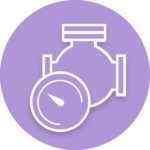
Global Rotary Valve Actuator Market To Grow Marginally To 2027
The global Rotary Valve Actuator market size is projected to reach US$ 1494.8 million by 2026, from US$ 1327.4 million…
For material certifications or instruction manuals etc, you can automate the attachment of library documents to document cards with DocBoss. Click the attach icon on the requirement page for any given document code.
A user who links customer codes to internal codes might like to be able to use those internal codes as part of their document auto-numbering. Now if you have enabled internal codes, the option is available in the auto-numbering area of the system.
Want to learn more about similar DocBoss functionality? Check us out online.
DocBoss is the only true document control system for
suppliers. Book a quick demo to see how we help process
equipment suppliers make more profit with less pain.